In this article, I will explain how to migrate domain controller server 2008 R2 to 2019. As you already know, Windows Server 2008 and R2 products reached the end of extended support on January 14, 2020. So if you are using the Active Directory domain controller on Windows Server 2008, it is time to upgrade your domain controller. The domain controller migration task is very straightforward. But there are some things you have to consider before you do an active directory migration.
Table of Contents
Before starting the migration of an Active Directory from Windows Server 2008 R2 to Windows Server 2019,. First, you need to install Windows Server 2019 on a new device, which will then be promoted to Domain Controller Server 2019.
| Role | Windows Server 2008 R2 | Windows Server 2019 |
| Name | DC2008 | DC2019 |
| IP Address | 192.168.121.200 | 192.168.121.239 |
| DNS | 192.168.121.200 | |
| Domain Name | Jamiltech.local | |
| User | Windows 10 Computer |
Migrate Domain controller Server 2008 R2 to 2019
First, let’s have a look at my lab setup. We have a domain controller, jamiltech.local, which is installed on server 2008 R2.
Install Windows Server 2019
Assign the IP Addresses in Server 2019
Raise the domain and forest functional levels
Sign in to Server 2019 with the domain administrator account.
Create Additional Domain Controller in Server 2019
In the server manager, click on Add Roles and Features.
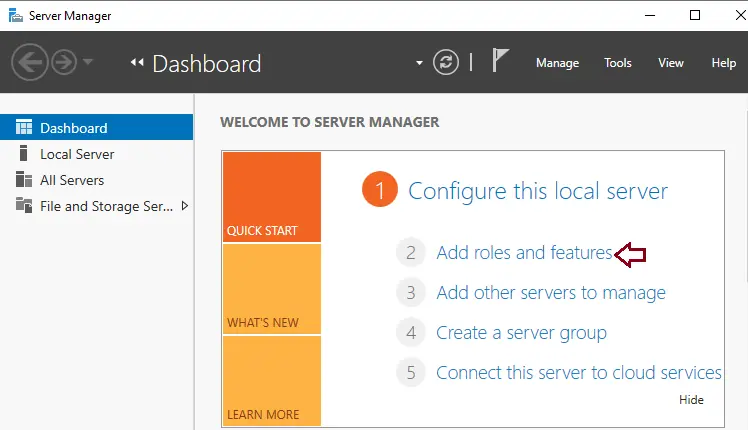
Add remove and feature wizard, click next.
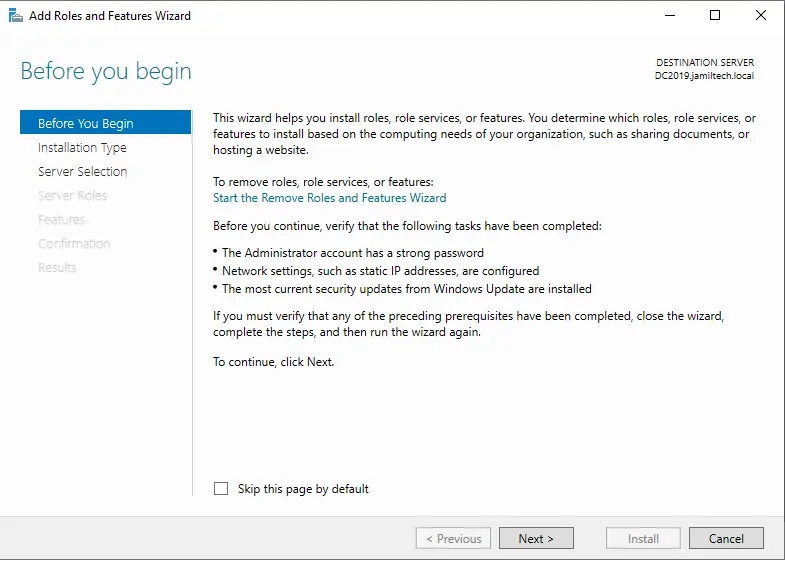
Role-based and features-based, click next.
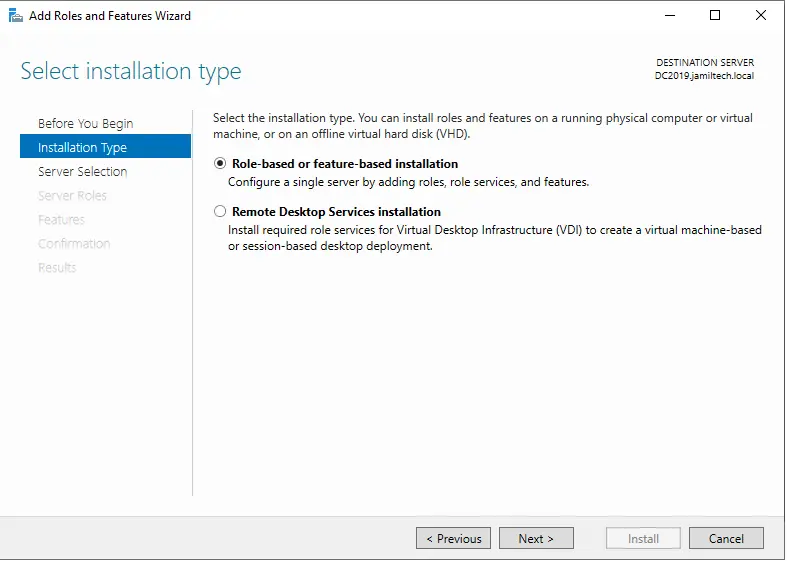
Select the destination server, and then click next.
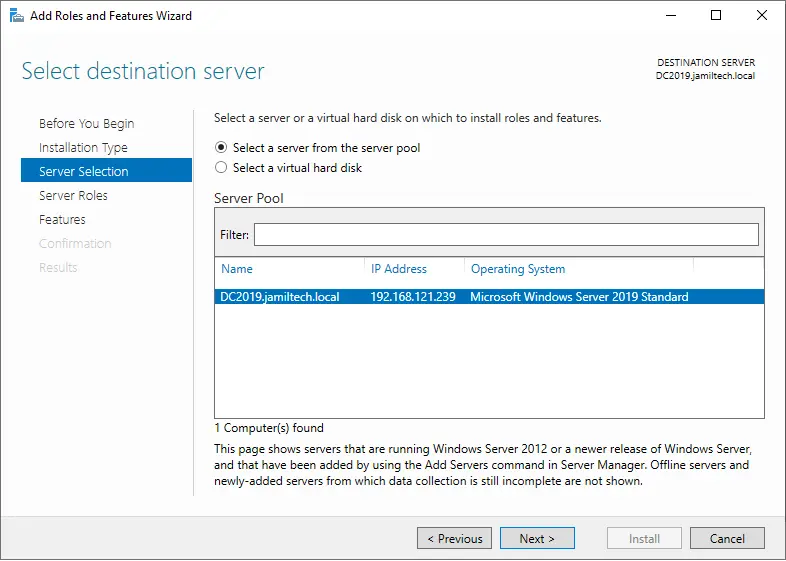
Choose the active directory domain service box role.
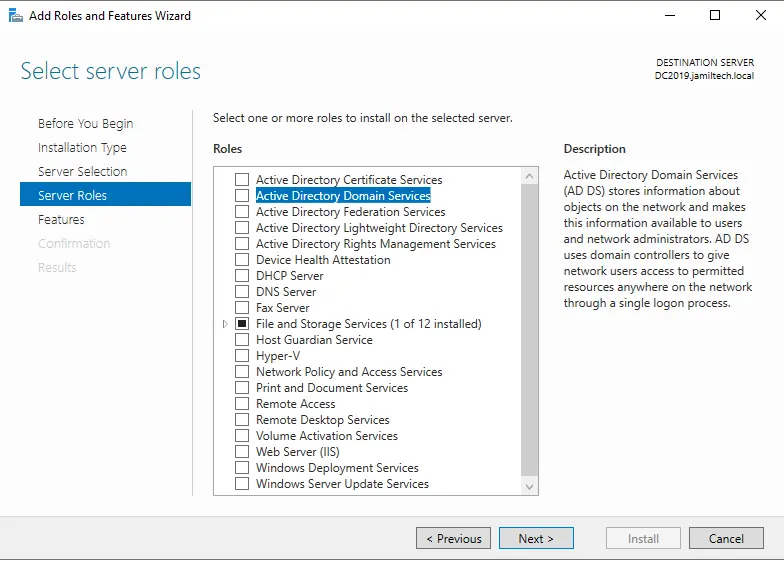
Select Add feature
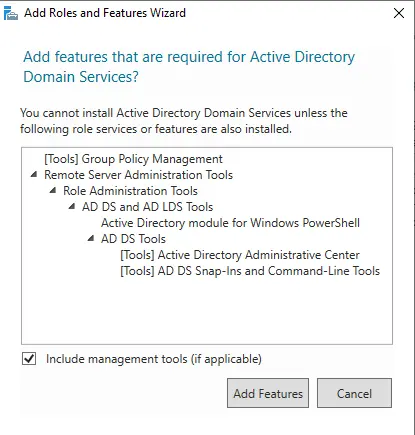
Click next
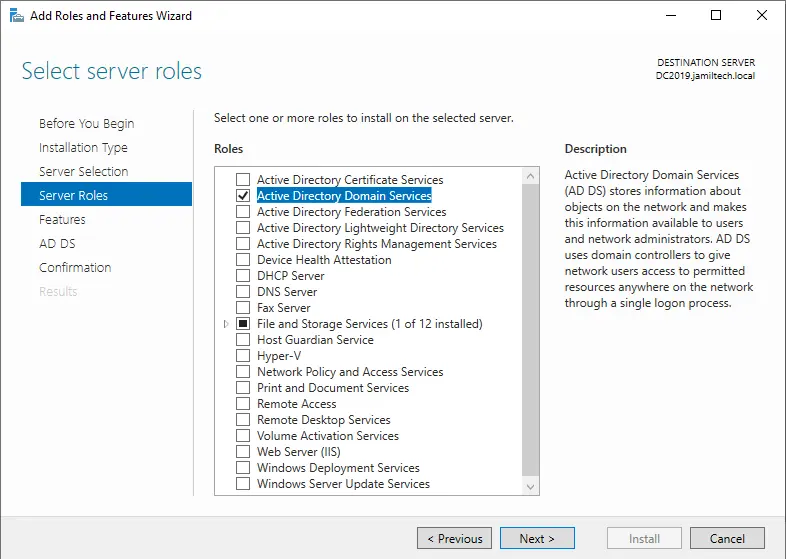
Choose next
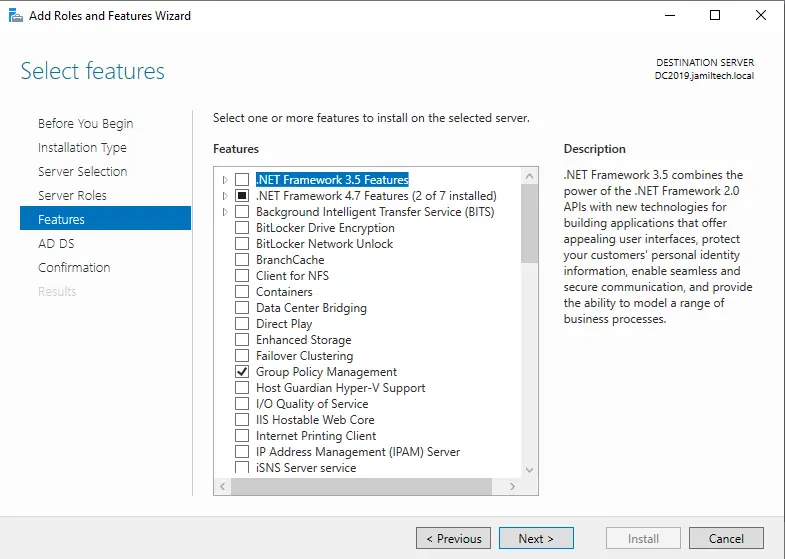
Select next
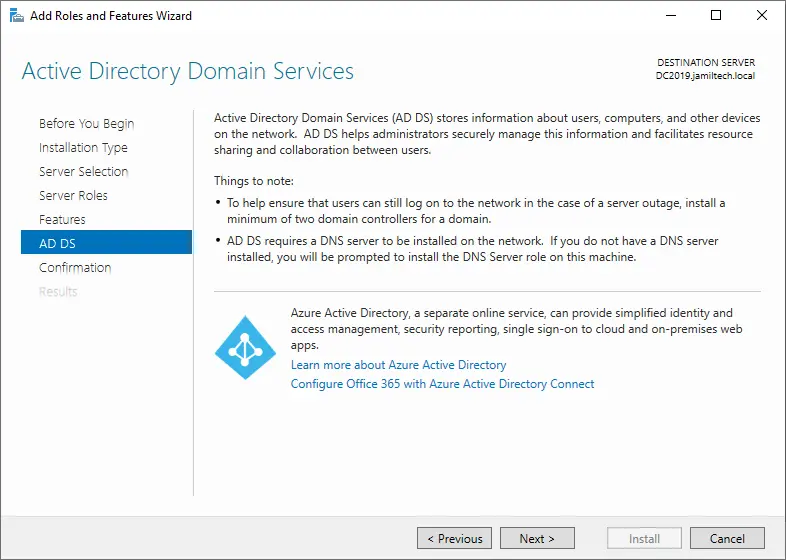
Click install
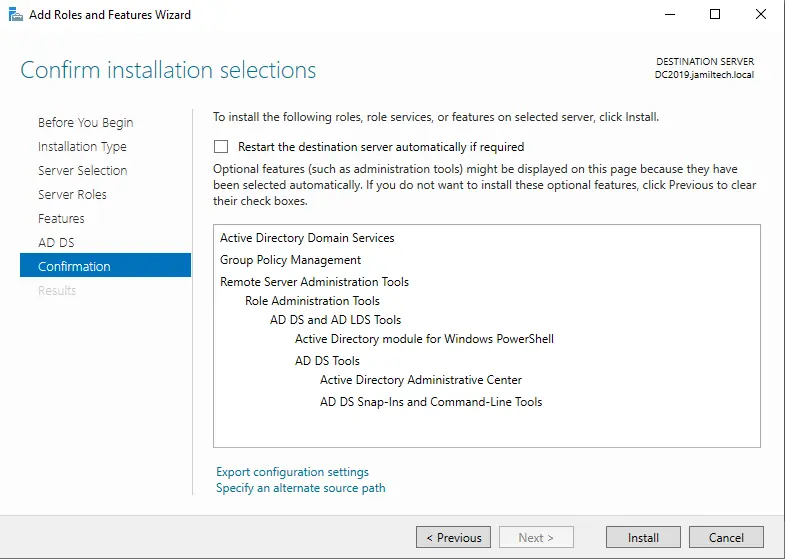
Promote this Server to a Domain Controller
Click on Promote this server to a domain controller.
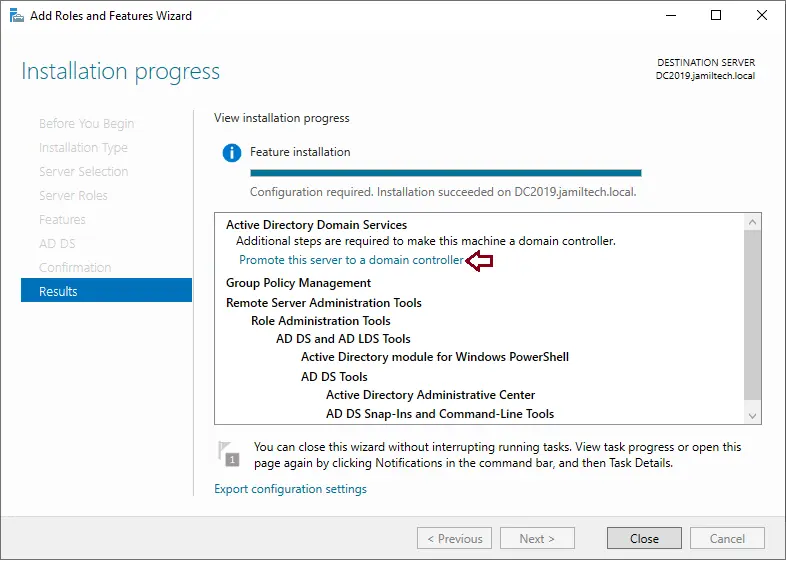
Domain configuration: choose the box “Add a domain controller to an existing domain”.
Specify the domain and administrator credentials, and then click next.
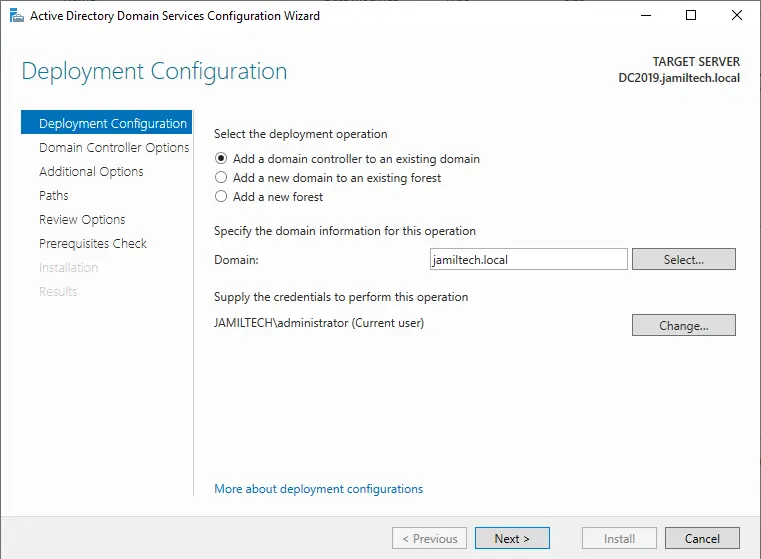
Domain controller options, Enter directory services, restore password, confirm the password, and then click next.
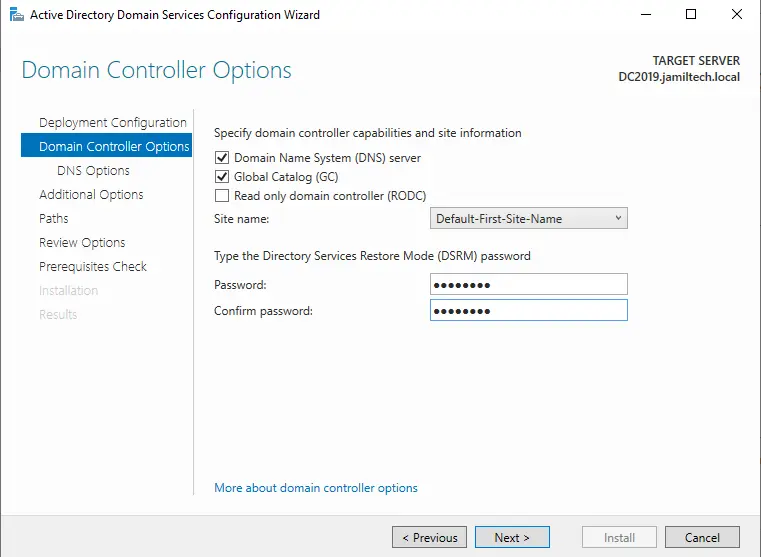
Click next
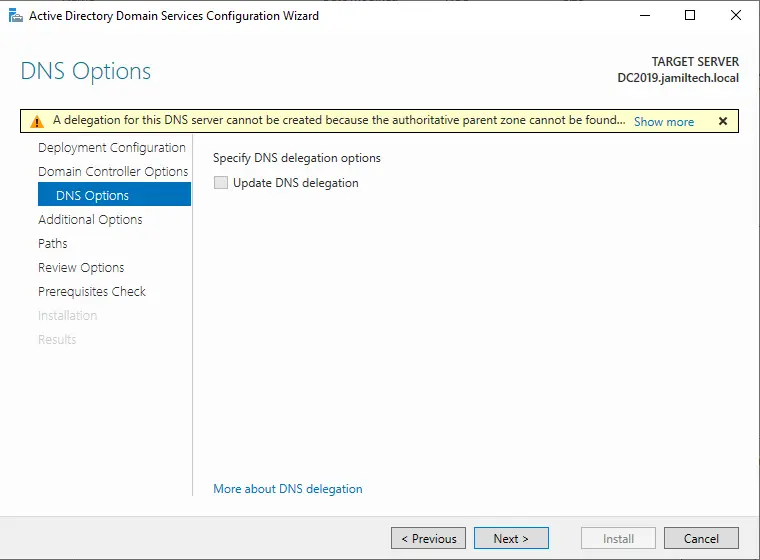
Specify additional replication options (your server 2008 R2 domain controller) and then click next.
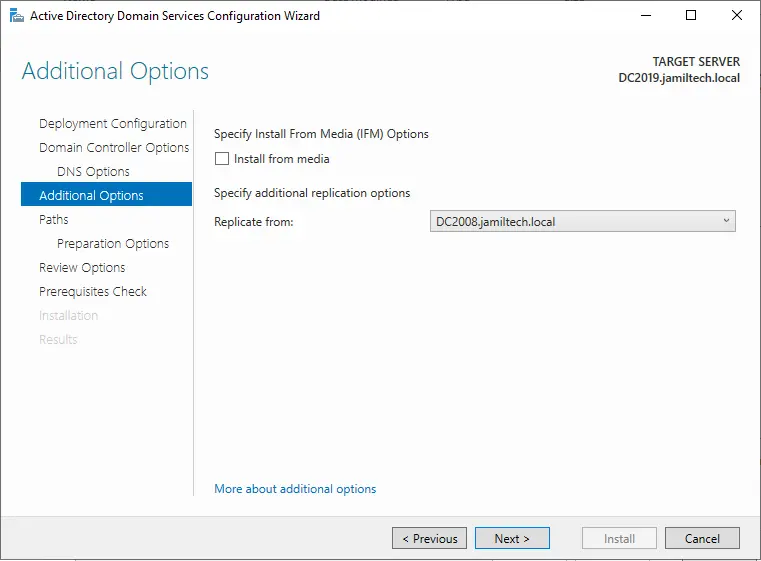
Choose Next
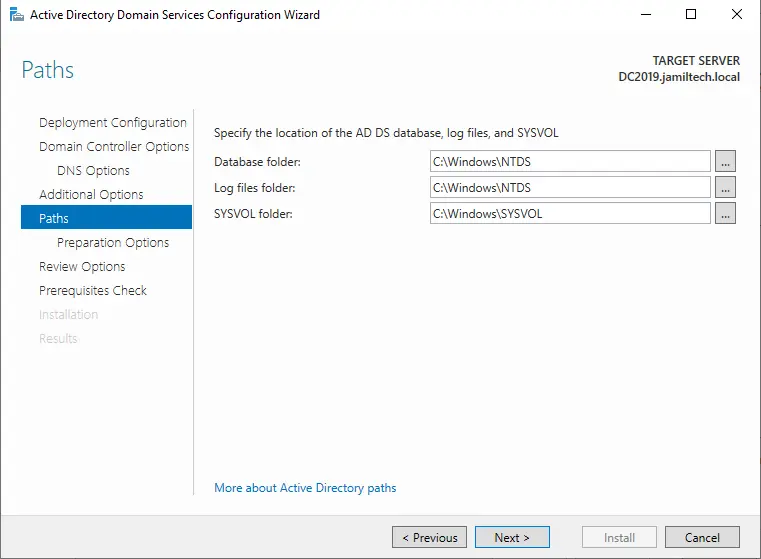
Select next
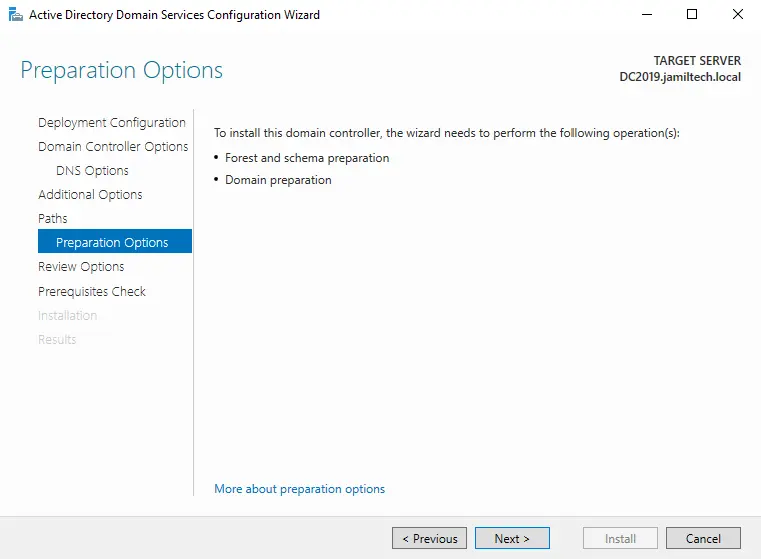
Domain controller review options, click next.
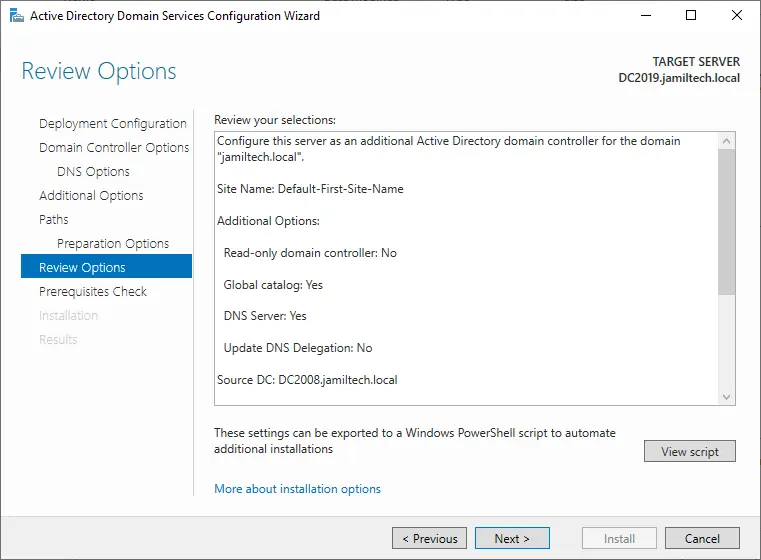
Check the domain controller prerequisites check, click install.
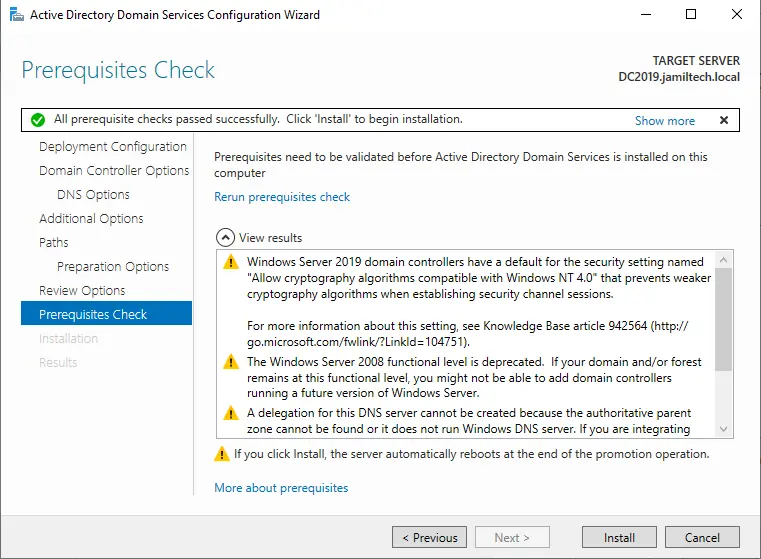
You are about to be signed out.
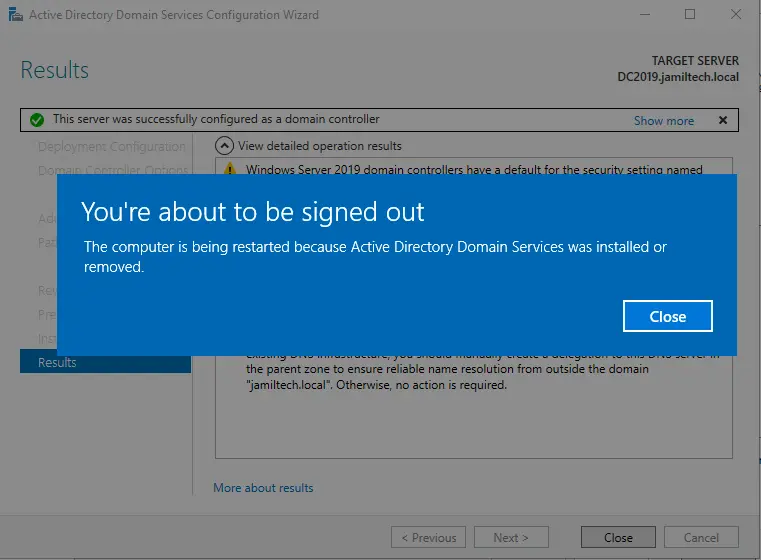
Enter the alternative DNS server.
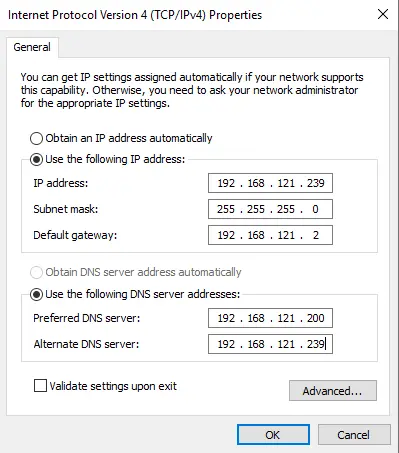
Active directory users and computers
Open active directory users and computers, and you can see domain controllers (DC2008, DC2019).
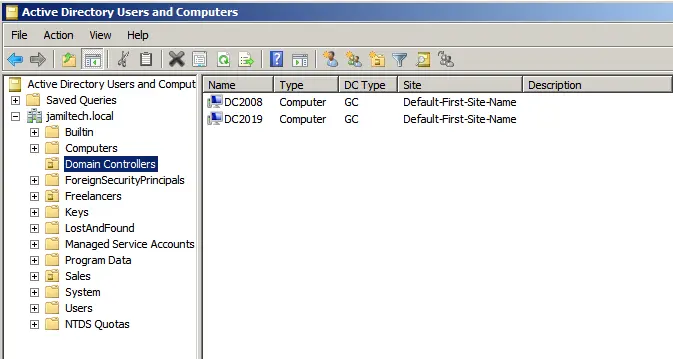
Migrate Domain Controller Server 2008 R2
Transfer FSMO Operations Master Role
We have a primary domain controller server 2008 R2 (DC2008) and an additional domain controller server 2019 (DC2019). To complete the migration, we have to transfer 5 FSMO roles to the new domain controller.
Schema Master
Domain Naming Master
PDC
RID pool manager
Infrastructure Master
To verify which server is currently holding FSMO roles, run the following PowerShell command:
netdom query fsmo
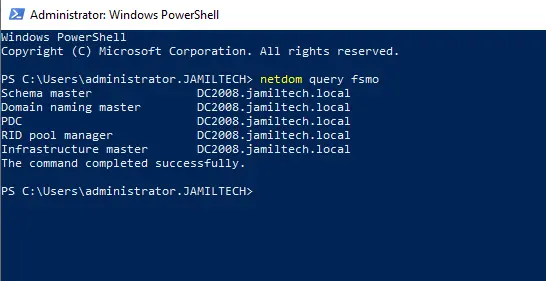
Currently, the FSMO roles are with the Windows Server 2008 R2 domain controller (DC2008).
On the Windows Server 2019 (DC2019), open Active Directory Users and Computers. Right-click on the domain “jamiltech.local” and then click Operations Masters.
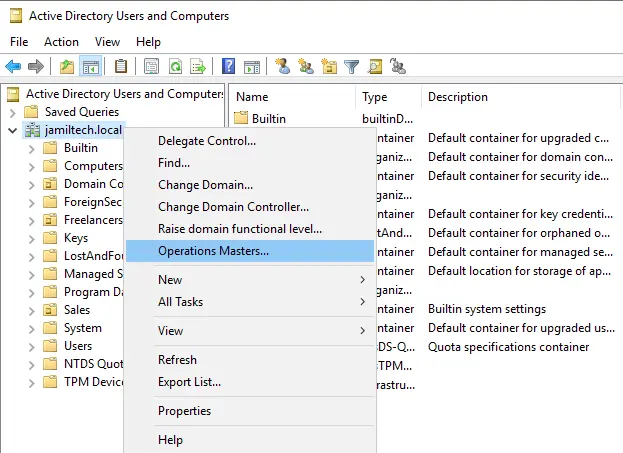
On the Operations Masters page, click on the RID tab, and then click on the change button.
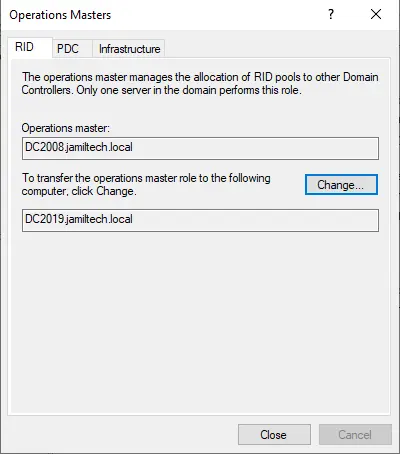
Click Yes
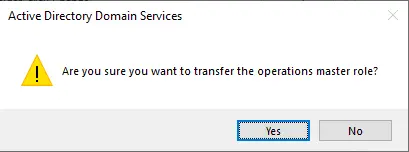
The operations master role was successfully transferred; click OK.
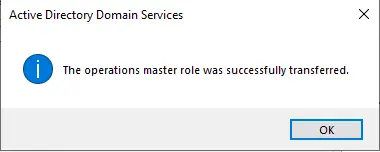
Click on the Operation Masters PDC tab, and then change the roles from DC2008 to DC2019.
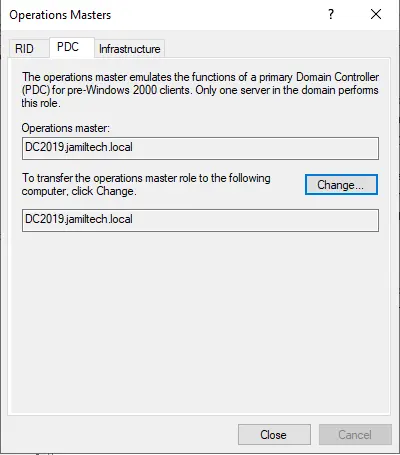
Now click on the Operation Masters infrastructure tab and then change the roles from DC2008 to DC2019.
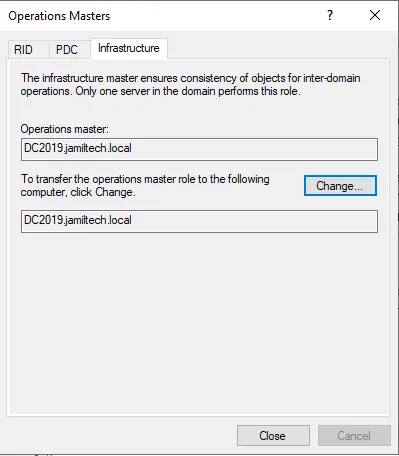
Active Directory Domains and Trusts
Open Active Directory Domains and Trusts, Right-click on “Active Directory Domains and Trusts” and then select Operations Master…
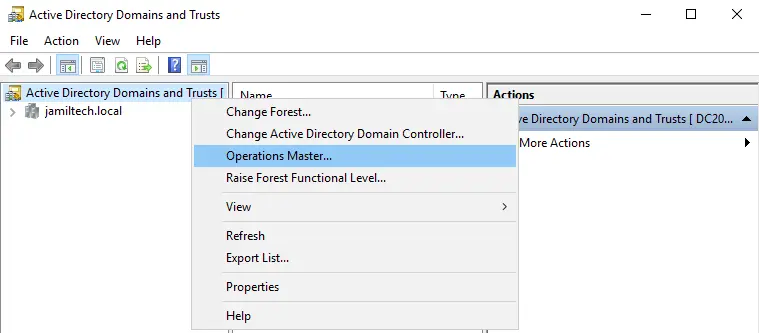
Select Change
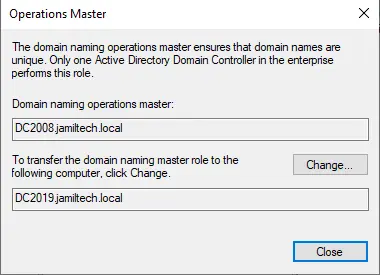
Click Yes
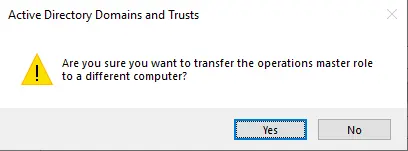
The operations master was successfully transferred. Click OK.
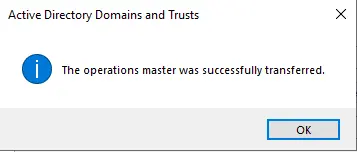
Change Active Directory Domain Controller
Right-click on Active Directory Domains and Trusts and then choose “Change Active Directory Domain Controller”.
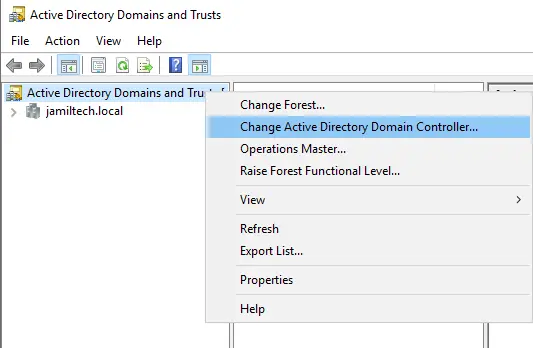
Select the box “this Domain Controller or AD LDS Instance”, click on the domain controller (DC2019) that you need to be the schema master role for, and then choose OK.
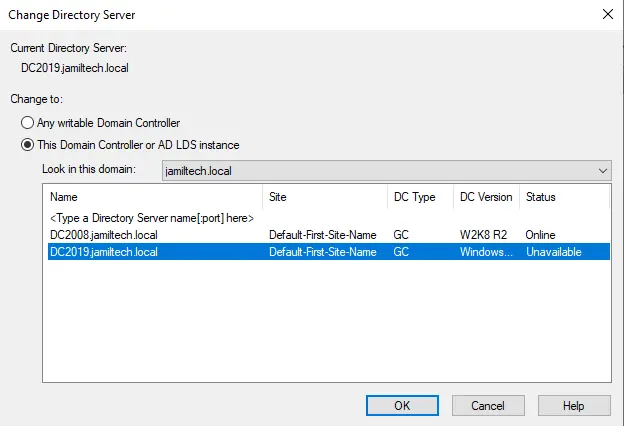
Move Schema Master Role
We need to register the schmmgmt.dll, launch PowerShell, and run the following command:.
Regsvr32.exe C:\windows\system32\schmmgmt.dll
The process was completed successfully; choose OK.
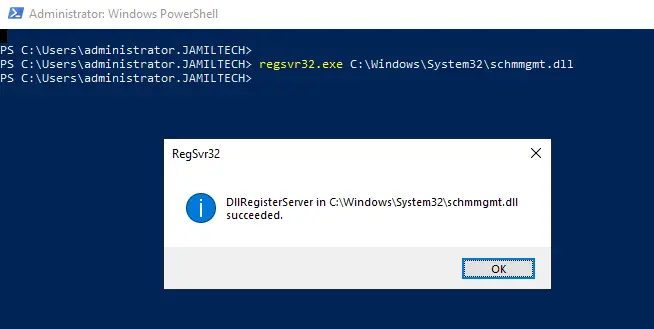
Launch Microsoft Management Console, type mmc, and then hit enter.
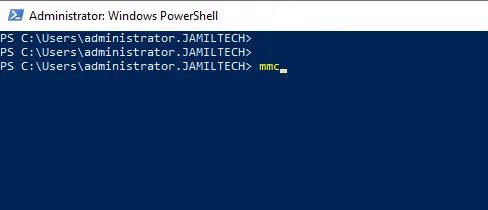
In the console root, click on the File tab and then select Add/Remove Snap-in.
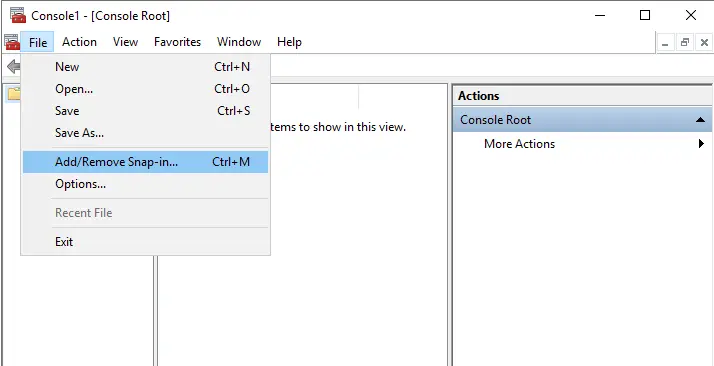
From your left side, under Available Snap-ins, click on Active Directory Schema, click Add, and then click OK.
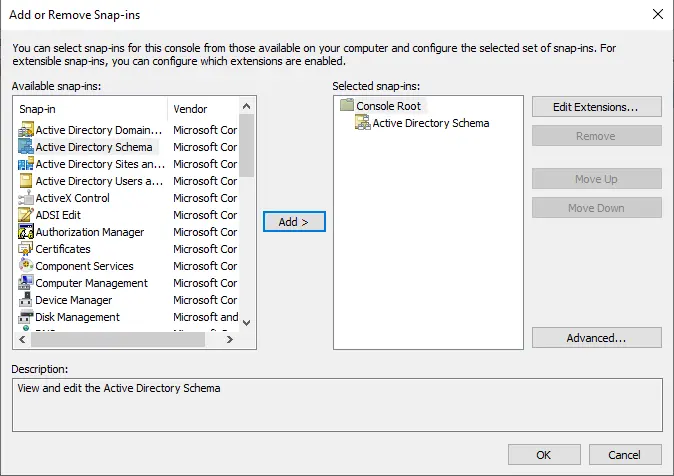
Right-click Active Directory Schema (DC2008), and then choose Change Active Directory Domain Controller.
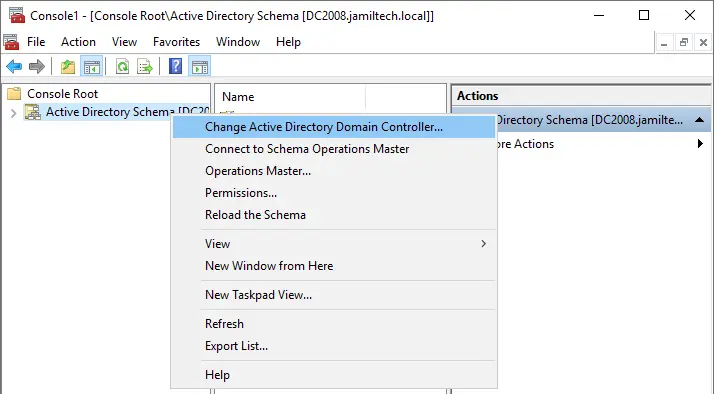
Choose the box “this Domain Controller or AD LDS Instance”, choose the domain controller that you wish to be the schema master role, and click ok.
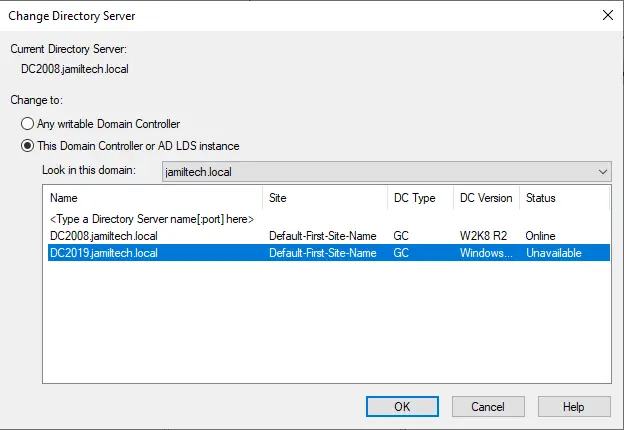
Click ok
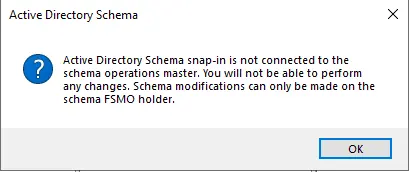
Right-click on Active Directory Schema (DC2019) and then choose Operations Master.
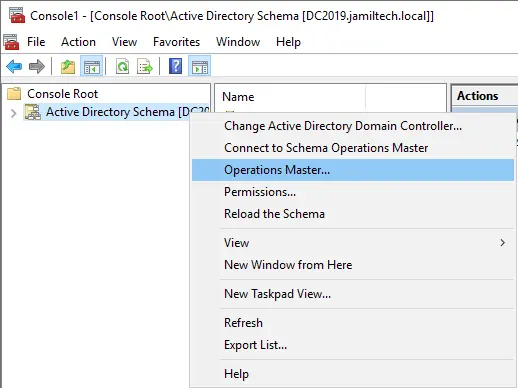
Choose Change
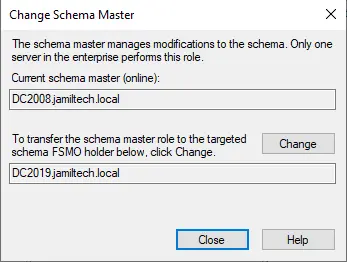
Select Yes

Operations Master successfully transferred, click ok.
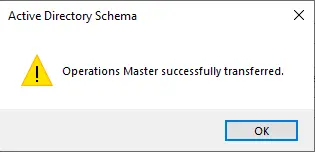
Open Command Prompt in administrative mode, and then enter the below command.
regsvr32 schmmgmt.dll
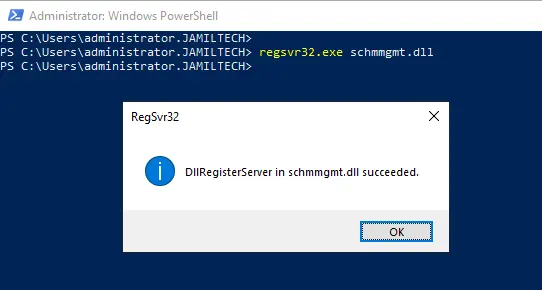
Again, run the below PowerShell command. Now you can see that the roles have been moved to our DC2019 (Server 2019 Additional Domain Controller).
Netdom query fsmo
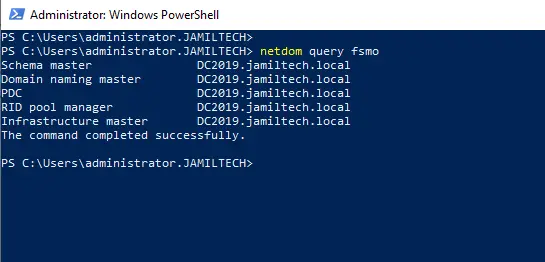
Run the following cmdlet to check the status of replication after moving the roles.
repadmin /showrepl
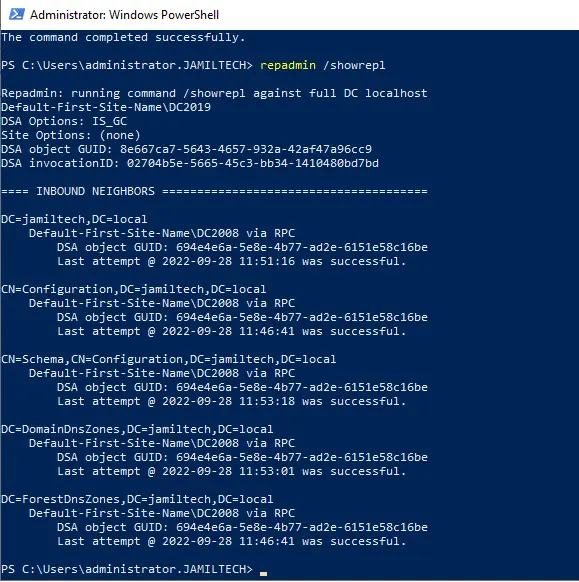
Verify Global Settings
Open active directory sites and services, right-click on the NTDS settings under DC2019, and then click on properties.
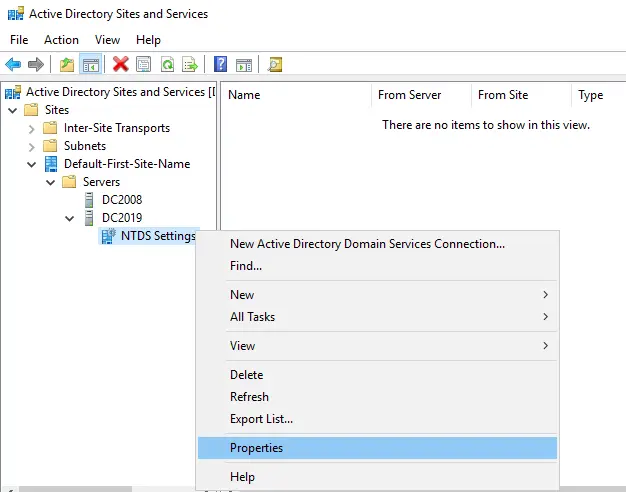
Global Catalog box is selected
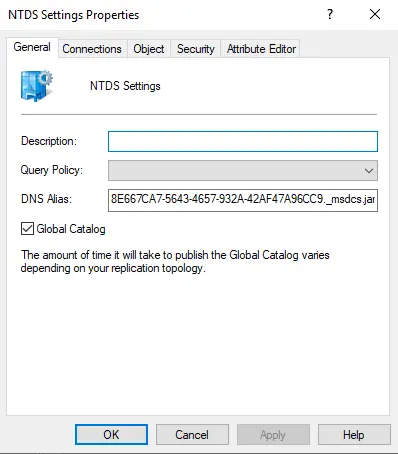
Now we need to change the DNS address of our additional domain controller (DC2019).
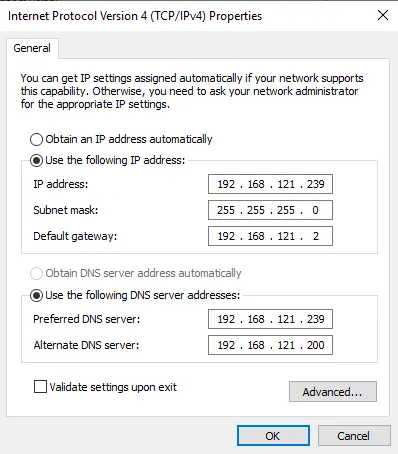
In group policy management, you can group policy objects after domain controller migration.
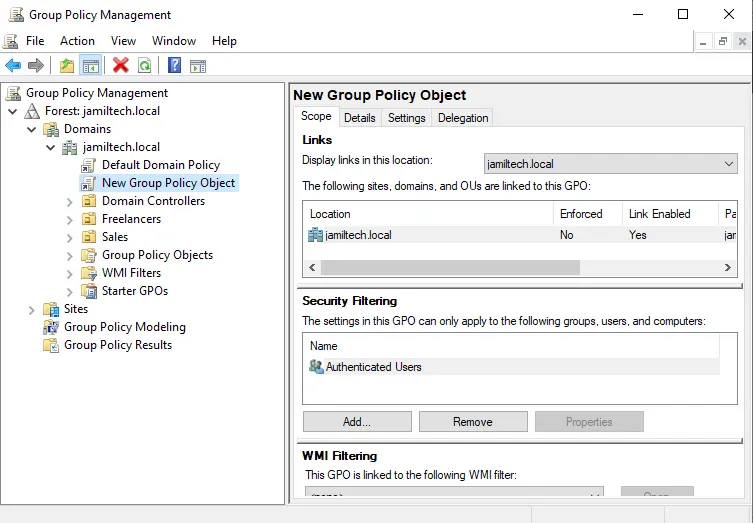
You can see users in the Active Directory users list and computers after the migration of the Active Directory domain controller to Windows Server 2019.
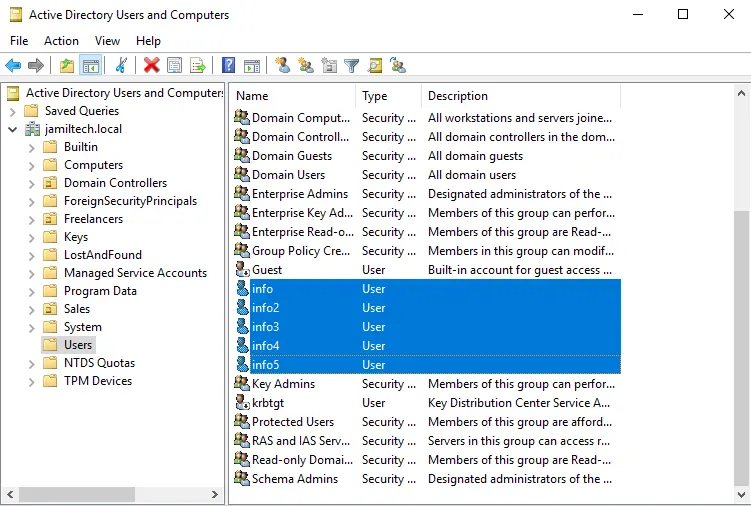
Verify a user’s computer log in
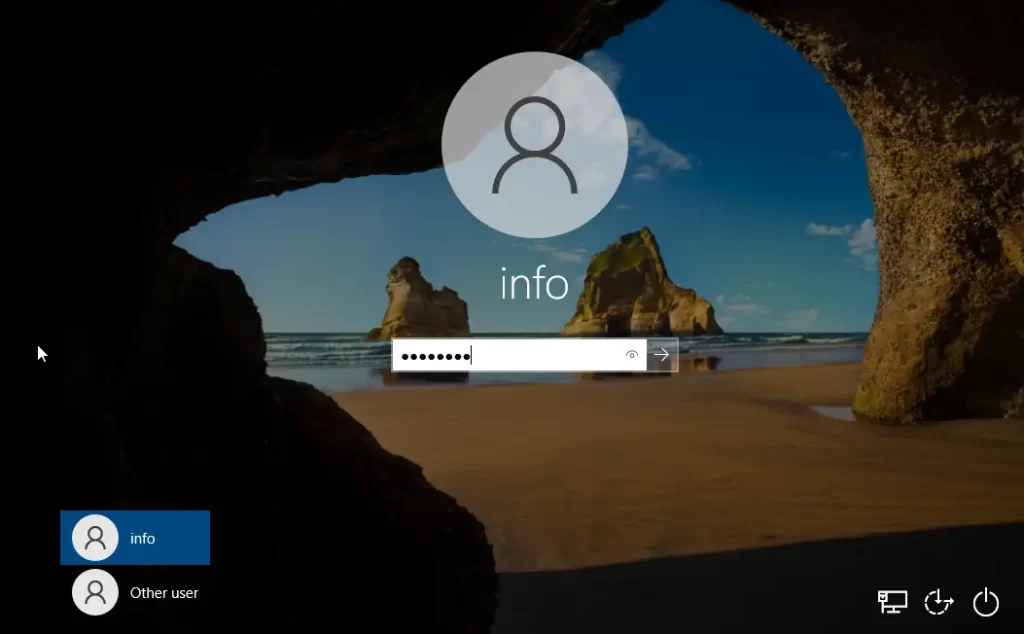
Uninstall Domain Controller Windows 2008 R2
Join Windows Server to Workgroup
Active Directory Domain Services Overview

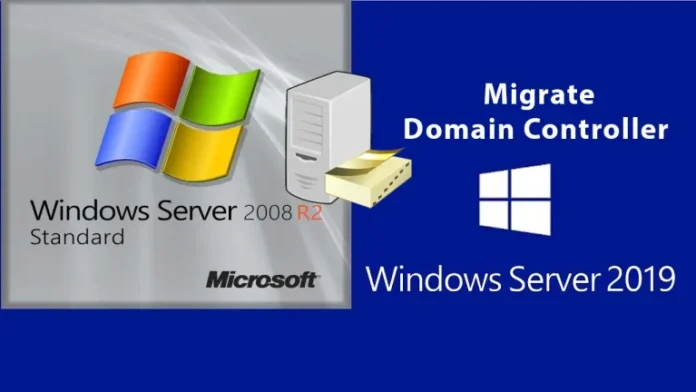


Excellent details