In this article, we will learn how to upgrade ESXi Host to 8.0 from Host 7 with a lifecycle manager. We can utilize VMware Lifecycle Manager as part of vCenter Server 8.0 for ESXi hosts managed at the cluster level by vCenter. On the properties page for the VMware vSphere cluster, click on the Updates tab. Then choose Image and set up Image. How to verify the installed VMware ESXi Host version in the network: from the vSphere Server, choose ESXi server, and then click on the summary tab. The purpose of this article is to provide guidance and the steps required to upgrade the ESXi host from version 7.0 to version 8.0.
Table of Contents
Upgrade ESXi Host to 8.0
On the vSphere client, click on the host, and then confirm the ESXi version.
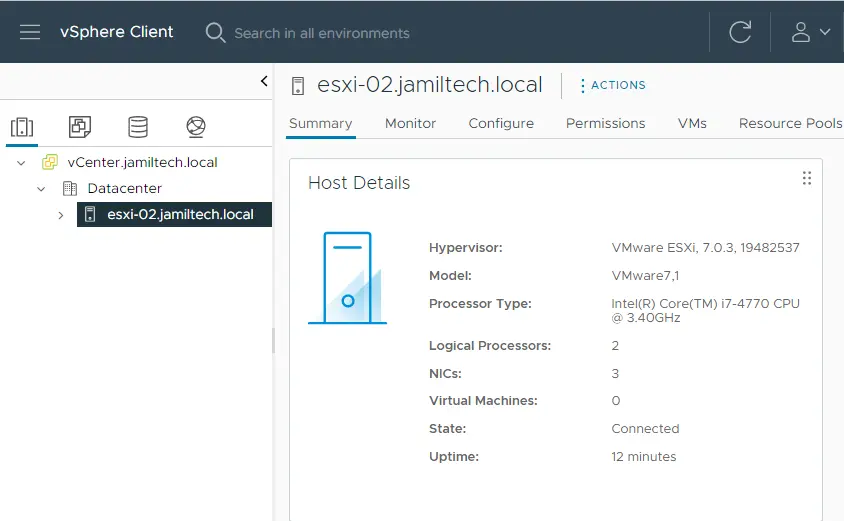
A new baseline should be created in the Lifecycle Manager to simply upgrade the ESXi hosts in the network. Select the Menu tab, and then click on Lifecycle Manager.
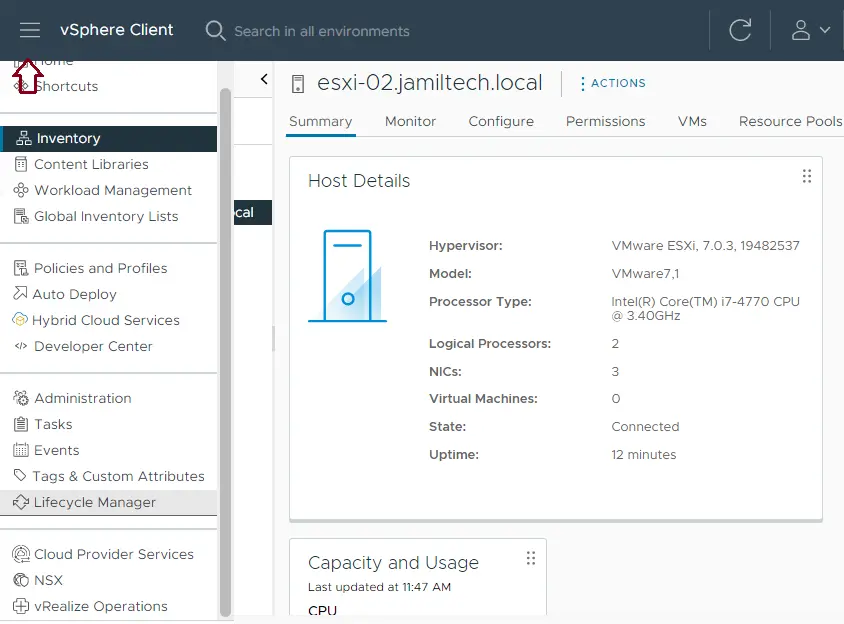
Upgrade Host Lifecycle Manager
From the Lifecycle Manager Wizard, click on the imported ISOs tab and then select Import ISO.
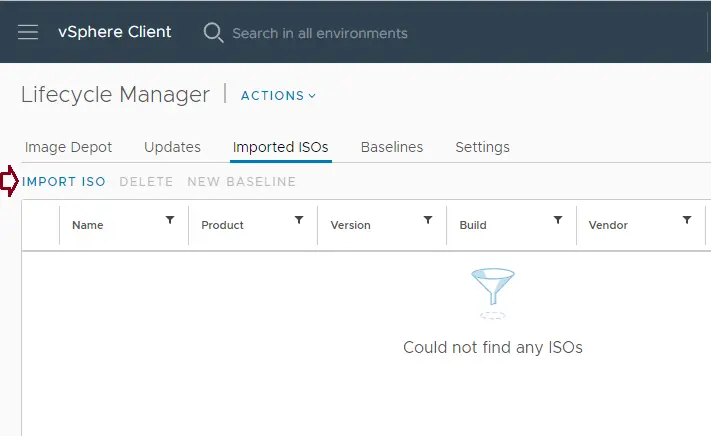
Click on the Browse link to select the ESXi Host 8.0 installer in ISO format downloaded from the VMware Website.
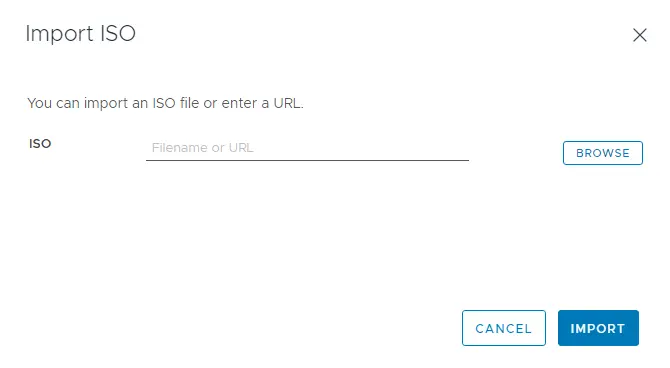
Go to the location where you saved VMware VMvisor installer 8.0 and open it.
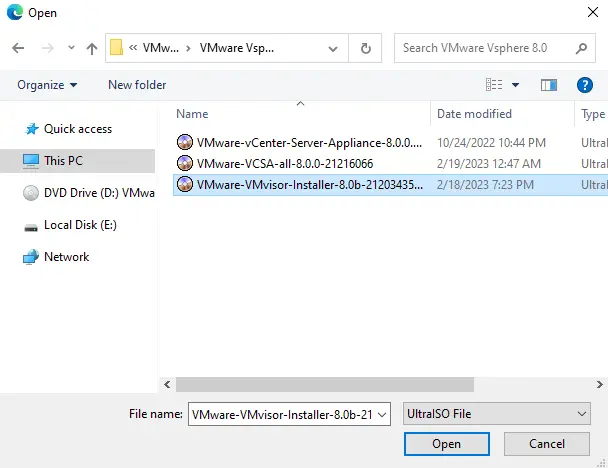
After selecting the ISO image for the ESXi 8.0 version, it will start the importing process.
Once the ESXi 8.0 installer has been imported successfully,. Click on the imported ESXi 8.0 ISO image, and then click on the New Baseline link to create the baseline to apply to the hosts you wish to upgrade.
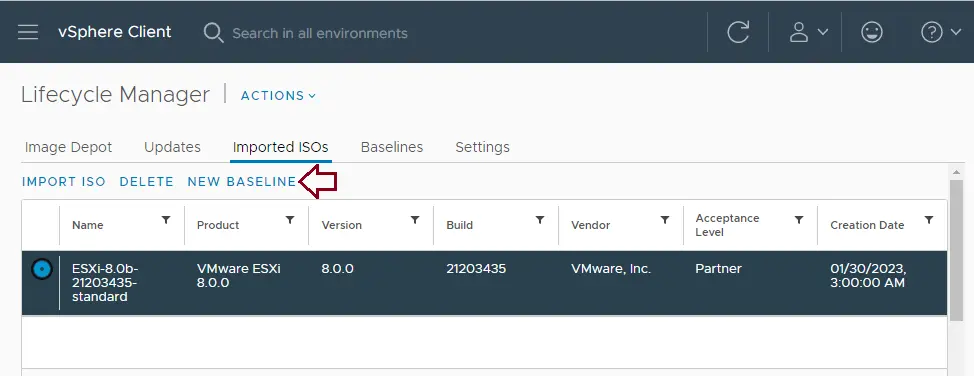
Type a name and a small description to remember, and then choose next.
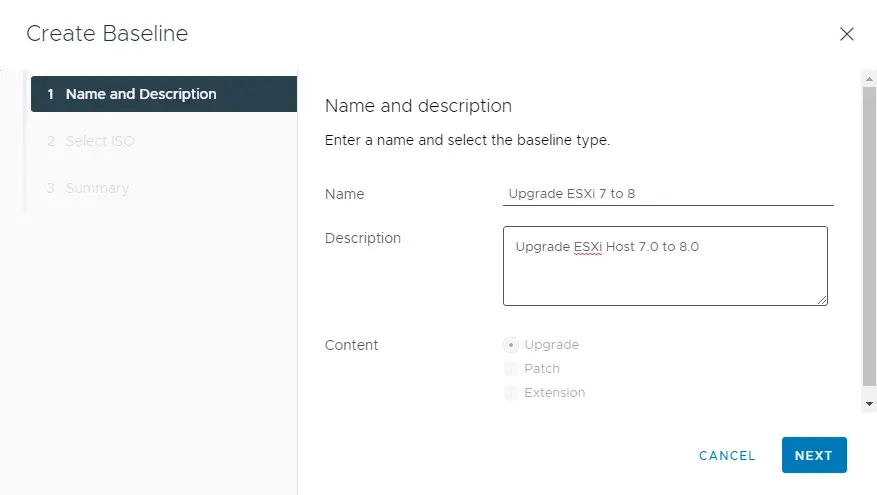
Select the imported ESXi 8.0 image and then choose next.
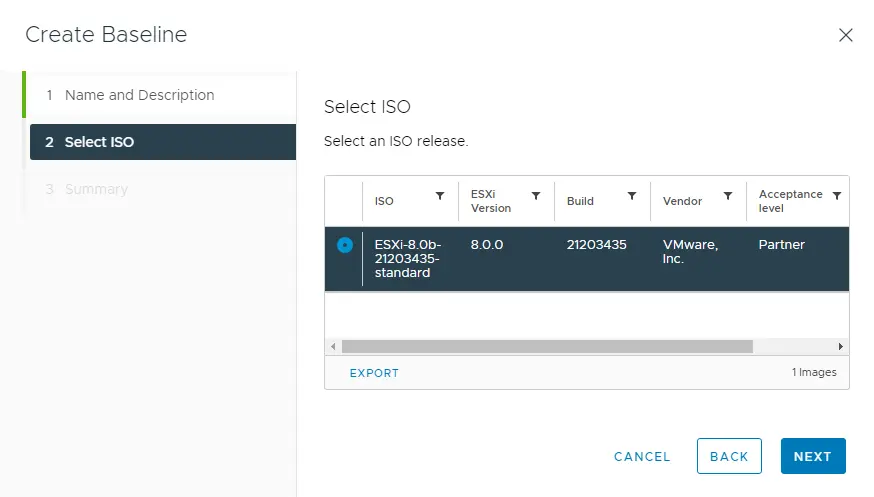
Now choose the finish button to create the baseline.
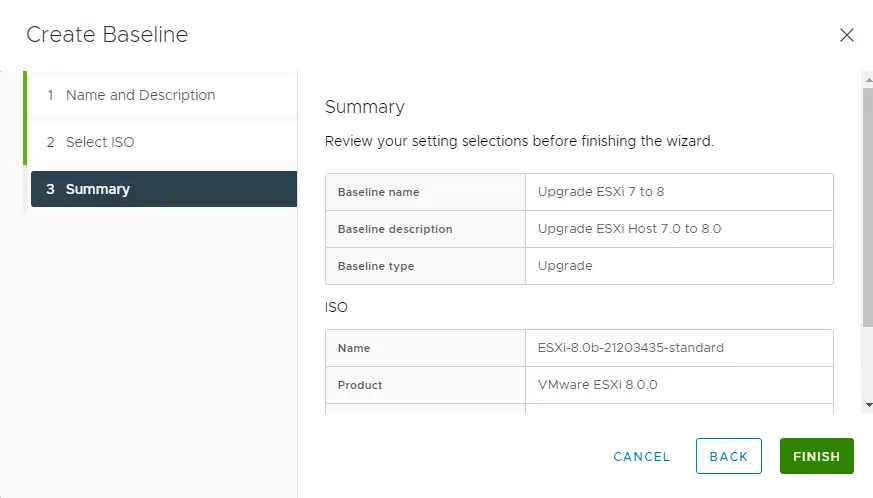
You can see the newly created baseline.
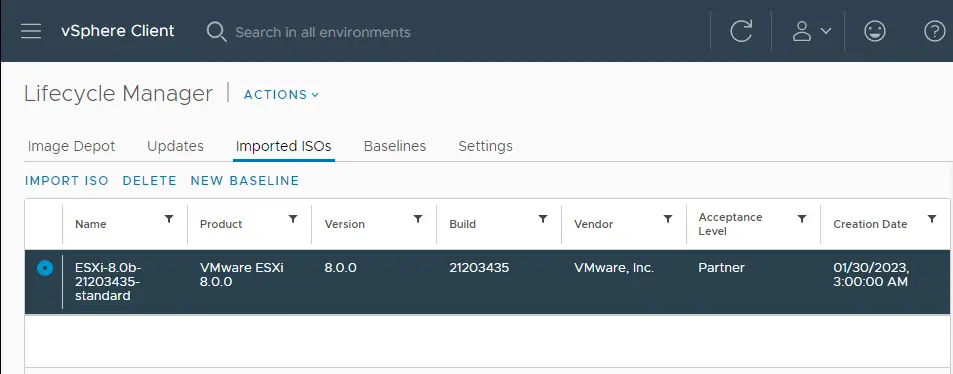
Attach the Baseline
Click on the 3… and then choose updates.

To upgrade ESXi Host 7.0, you need to attach this created baseline to the ESXi host you want to upgrade. Under the attached baselines option, click on the Attach link and then Attach Baseline or Baseline Group.
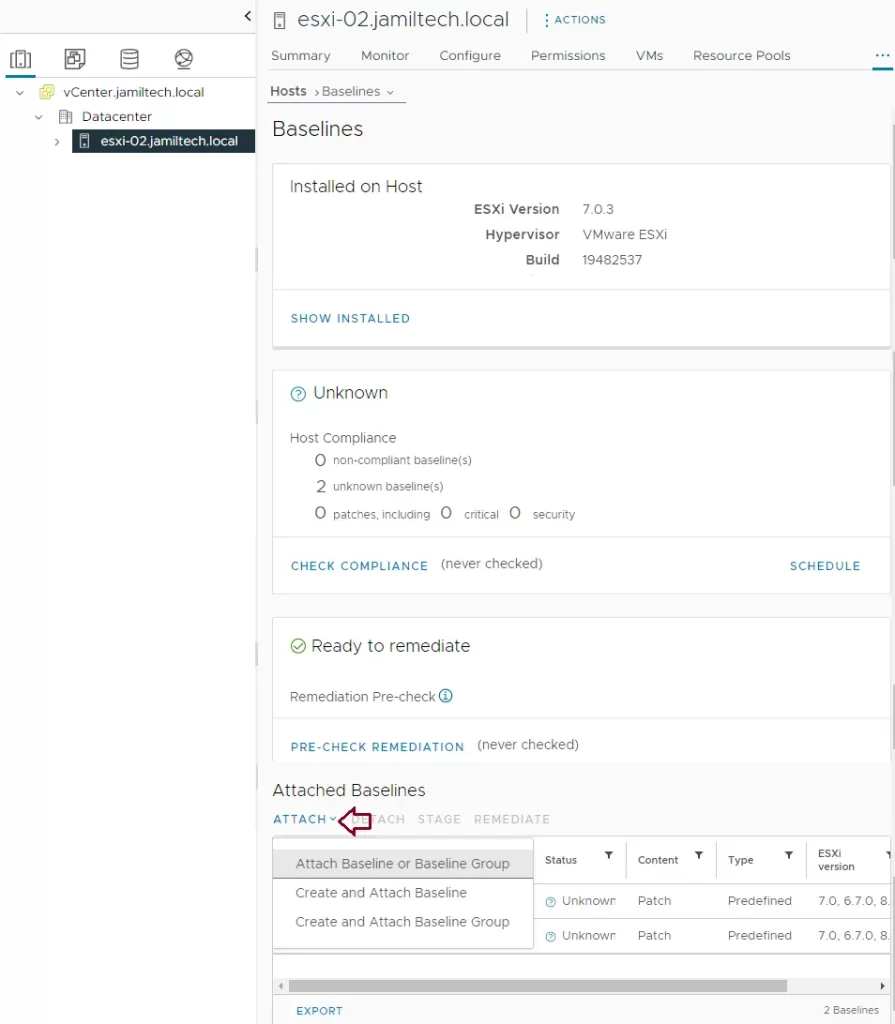
Select the correct baseline to attach and choose attach.
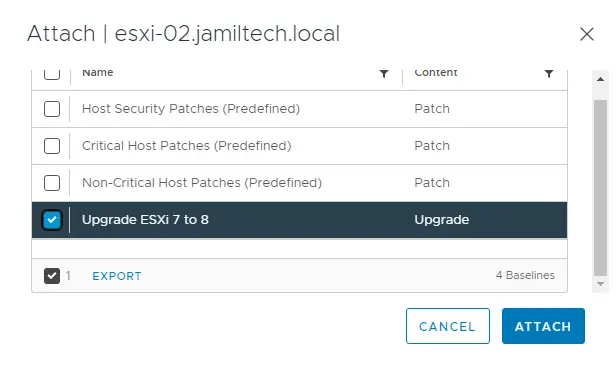
Upgrade the ESXi server, click on the Check Compliance link to verify the host.
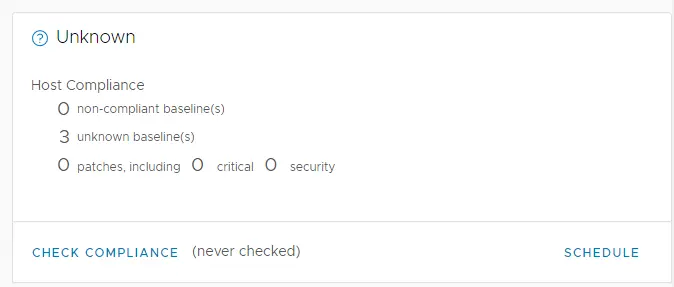
Upgrade ESXi Host to 8.0 Remediate
Tick the box Upgrade ESXi host, and then click on the Remediate tab to proceed with the upgrade.
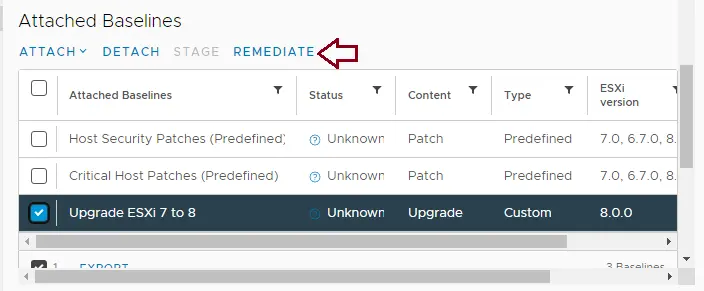
The installation process will begin, accept the EULA, and then be OK.
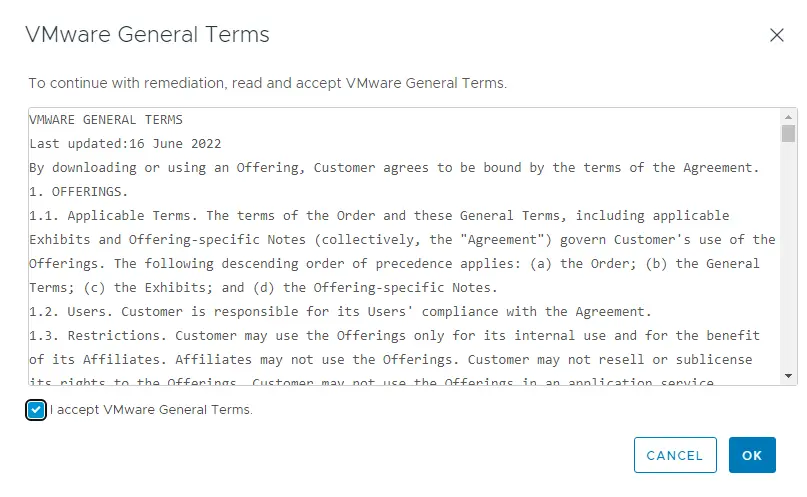
Select the ESXi host 7 to upgrade, and then click Remediate.
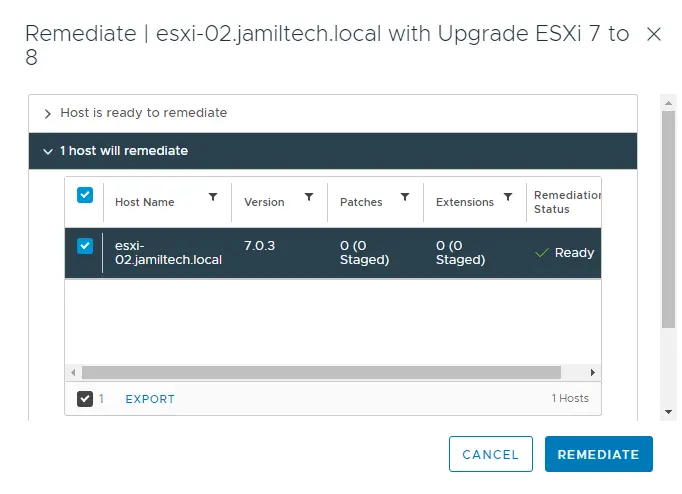
The upgrade is being processed.
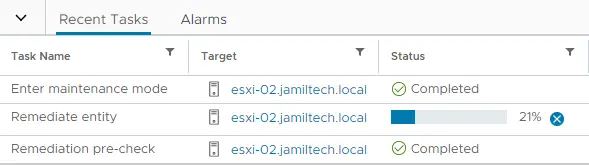
When the ESXi upgrade is completed, the host is reported as compliant.
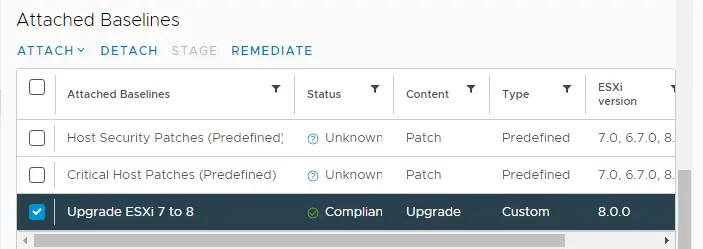
The ESXi 8.0 host upgrade procedure is now complete.
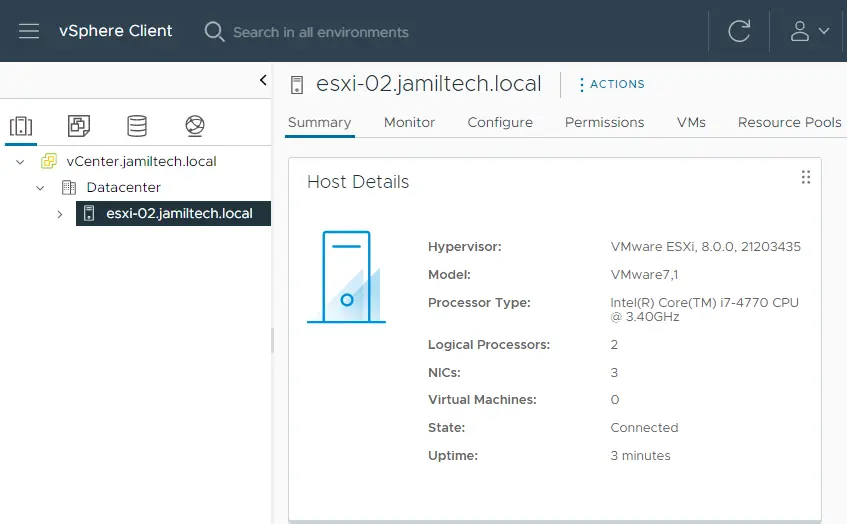
Upgrading existing ESXi hosts to ESXi 8.0 is pretty straightforward and can be accomplished in several ways, including via the ISO, command line, and Lifecycle Manager. Hopefully, this article on the procedures involved with every method will help you get your lab environment up to date, working with the latest ESXi 8.0.




Real time environemnt experience.