Let’s have a look at this article on how to forward Microsoft 365 email to a different email account. The Microsoft 365 service has a feature that lets you forward all new emails that come into your outlook 365 account to a different email address. Please note that this only forwards new mail from your Inbox, not mail in sub folders. Configure forwarding on your Microsoft 365 email account so that new messages go to a different account, like a Yahoo or Gmail account. Forwarding allows you to save time by collecting all of your emails into a single account.
Important: Please be advised that once forwarded messages leave our system, we cannot guarantee their delivery. If you configure Microsoft 365 forwarding, Some messages sent to your account may look as spammy or suspicious to your external email service. (Yahoo, Gmail, Hotmail, etc.). Sometimes these messages are completely denied. Due to increased security measures put in place by email service providers to combat spam and phishing emails, this has happened.
It is possible to forward emails, but we don’t suggest it because more and more email providers are labeling them as spam or not sending them, and some email senders don’t let you forward their messages. It is possible to overlook critical emails; therefore, we advise you to monitor your Microsoft 365 account on a regular basis, if you have not already done so.
Table of Contents
Forward Microsoft 365 Email
To enable Forwarding for a User Mailbox as an Admin, please follow the steps below.
Sign in to your Microsoft 365 admin center.
Expand users and select active users.
On Active users, click on the user whose email you would like to forward.
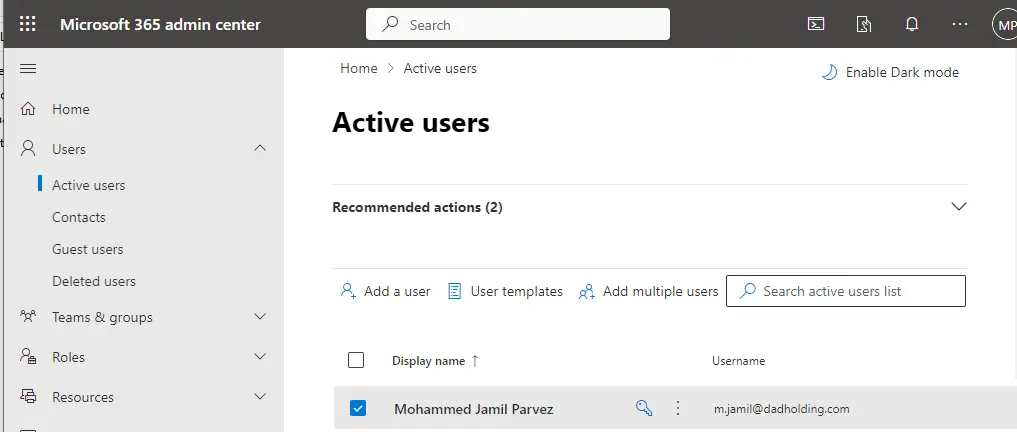
Scroll down to mail forwarding settings and click manage email forwarding link.
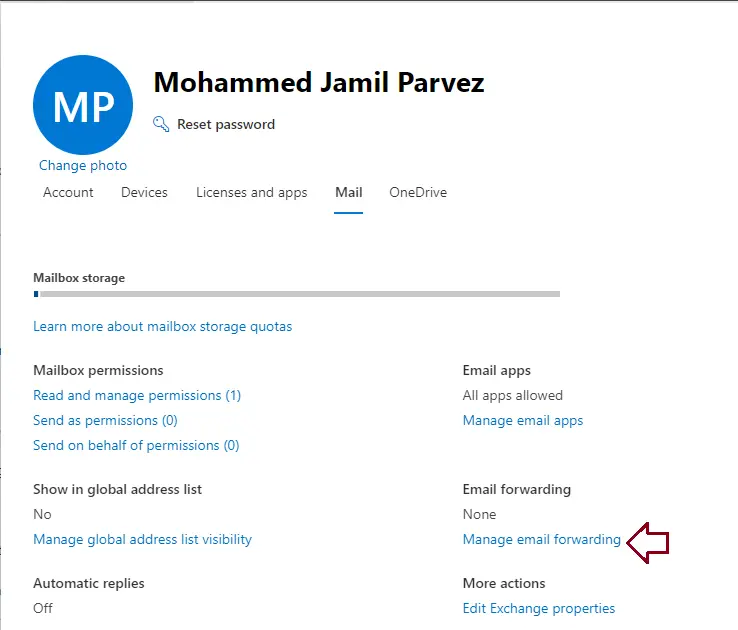
On the manage email forwarding interface, choose the box “Forward all email sent to this mailbox”, type your forwarding email address, and then choose whether you need to “keep a copy of forwarded emails”. Verify that the user account is assigned a license if this option is not visible. Choose to save.
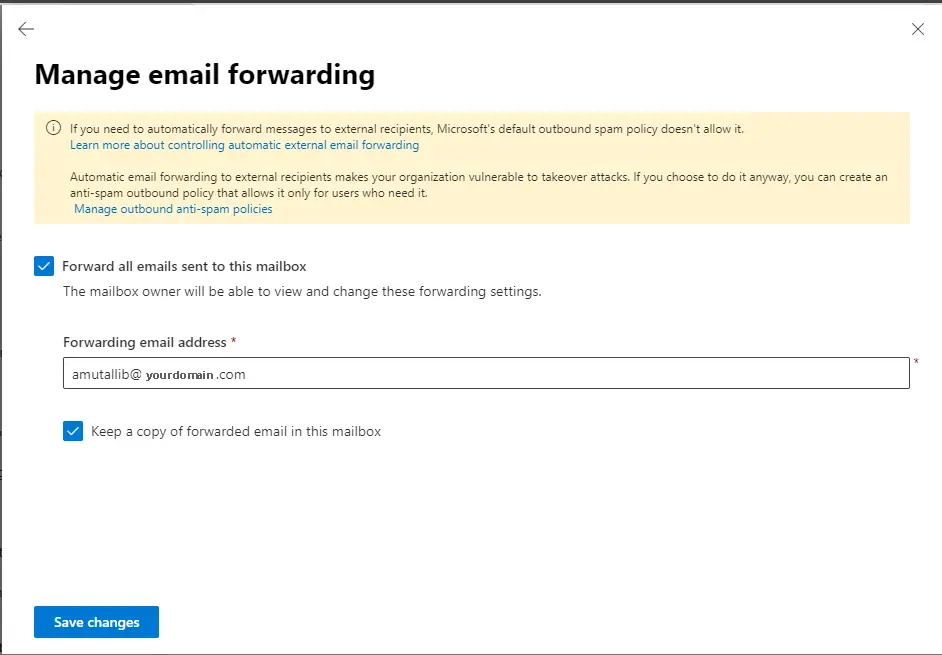
To forward to more than one email address, create a distribution list and follow the steps in this blog post to set up forwarding to point to the distribution list’s address.
Once you set up email forwarding, it will only forward new emails sent to the mailbox.
The from account needs to have a license in order to forward emails. Setting up email forwarding if the user has left your company is one option. Another is to turn their mailbox into a shared mailbox. In this way, many people are able to access it. But the size of a shared mailbox can’t be more than 50GB.
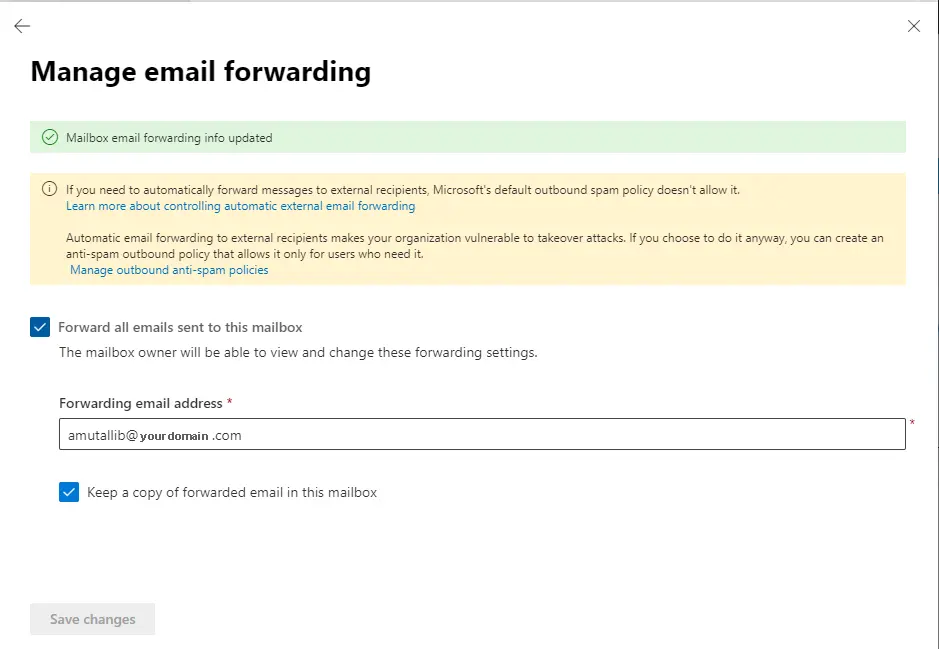
Forward Email in Outlook 365 Web App
To forward email to different account using outlook 365 web app. Sign in to your outlook web app (use your Microsoft 365 username and password).
After logging in to your Microsoft 365 web access, click on settings icon.
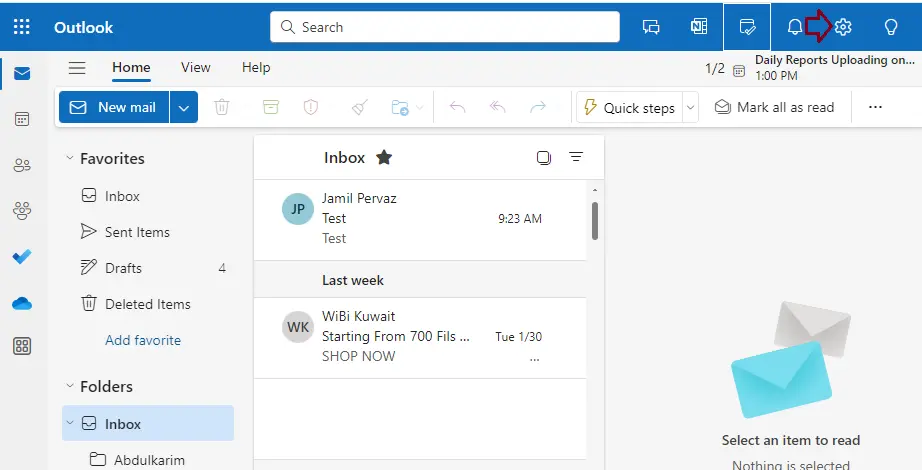
Click on Mail, then click on forwarding option.
Enable forwarding, enter the email address you want to forward, select the box “keep a copy of forwarded message and then click save.
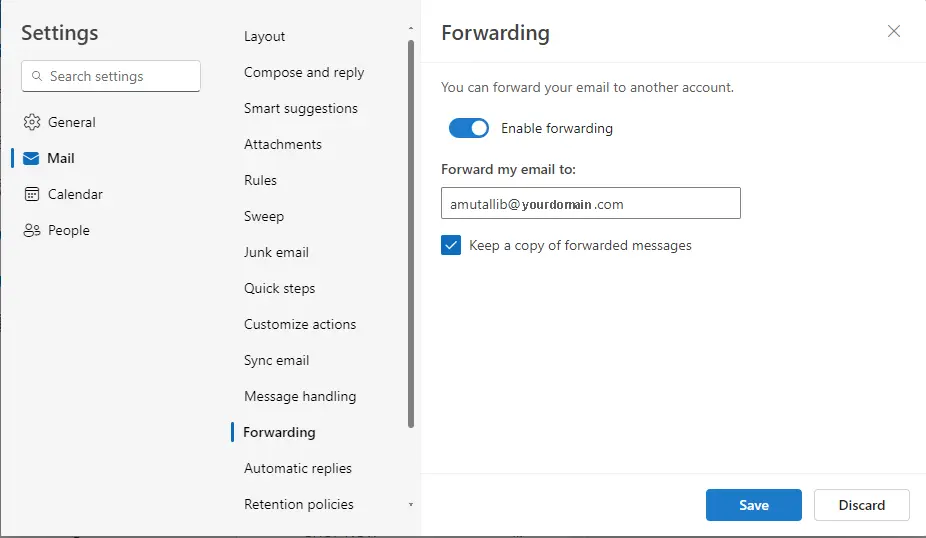
Forward Email in Exchange 365 Admin Center
First, login in to your exchange admin center, expand recipients and click on mailboxes. Select the user.
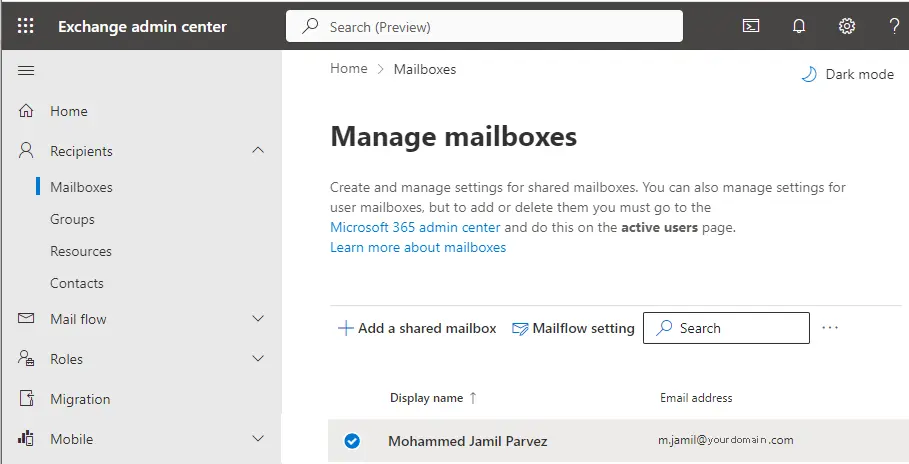
Under the Email Forwarding option, select Manage Email Forwarding.
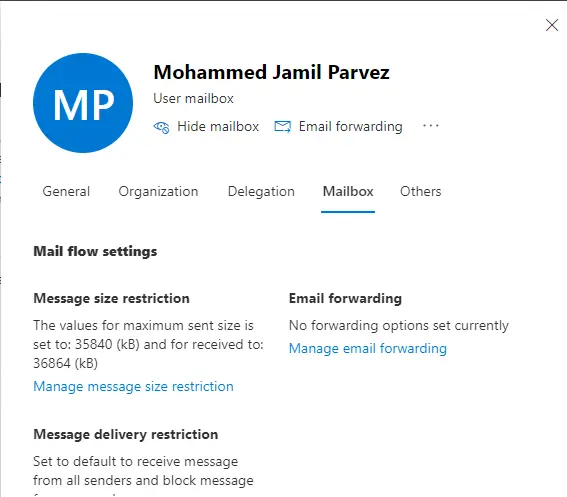
Under the Manage Email Forwarding page, turn on “forward all emails sent to this mailbox”.
Here you can find two options:
Forward to an internal email address
Forward to an external email address
Choose the option Forward mail to and type the email address where you want incoming mail forwarded. Select Save.
You will get a confirmation message, and new messages will start automatically forwarding to the other email account. Users and admins will also get an email when a forward is added.
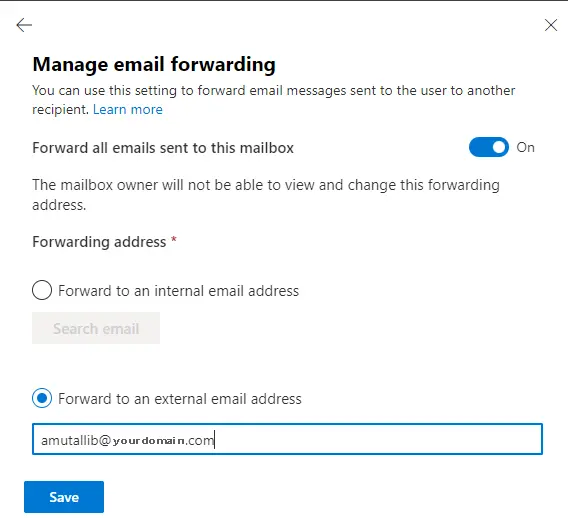
If something goes wrong, please try again in an hour. On the Microsoft website, users can also learn how to enable Outlook to automatically forward emails.
Nore: For some email senders, their messages can’t be forwarded. In order to get the message, you will need to turn on “keep copy.”
After a forward is added, you can edit or delete it.

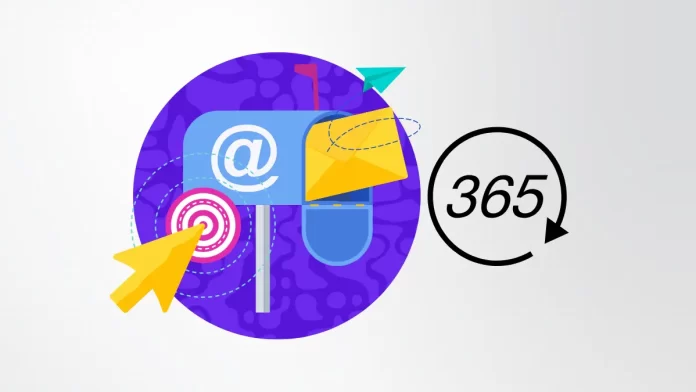


This website has quickly become my go-to source for [topic]. The content is consistently top-notch, covering diverse angles with clarity and expertise. I’m constantly recommending it to colleagues and friends. Keep inspiring us!
Thank you so much