In this article, I will show you how to create Linux bootable USB drive. A bootable USB disk is the best method to try or install Linux. But most Linux distributions, like Ubuntu, only offer an ISO image file for download. You will need third-party software to turn that ISO image file into a bootable USB drive. Below, we will show you how to turn this ISO image into a bootable flash disk on both Windows and an existing Linux system.
Table of Contents
Download the Ubuntu ISO Image
Open the Ubuntu website using any installed web browser, such as Chrome and then download the Ubuntu ISO image. Select any Ubuntu version you wish to install. I have been using the Download Ubuntu Desktop 20.04 LTS link under the Ubuntu desktop. This will open the window to save the ISO file. Choose the Save file option, and then select OK.
Create Linux Bootable USB Drive
To download a Linux bootable USB creator, visit the Rufus website.
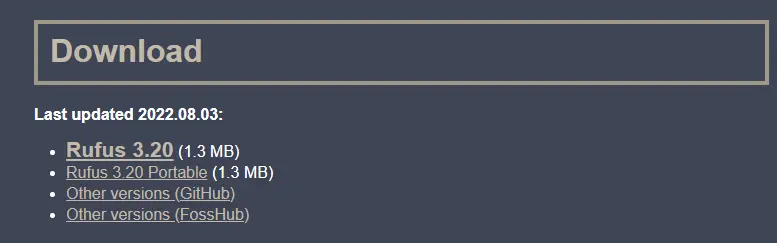
Insert your USB pen drive into the computer. Now double-click on the downloaded Rufus.exe file, which would be in the Downloads folder.
Once we run the Rufus installer with the USB plugged in, it will automatically recognize it.
It might also automatically find the Ubuntu ISO. If not, then click on the SELECT button.
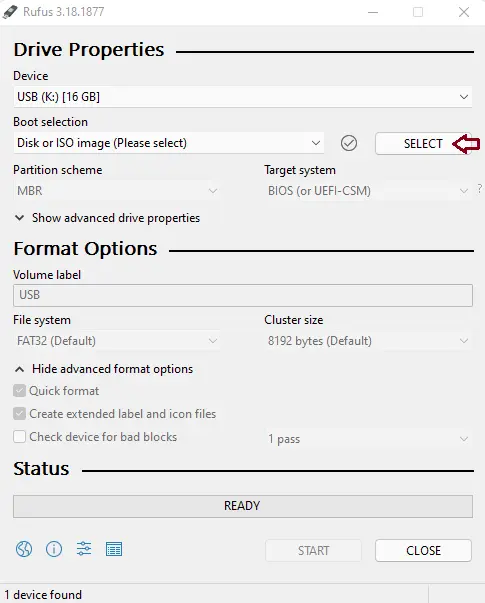
Select the Ubuntu ISO, and then click Open.
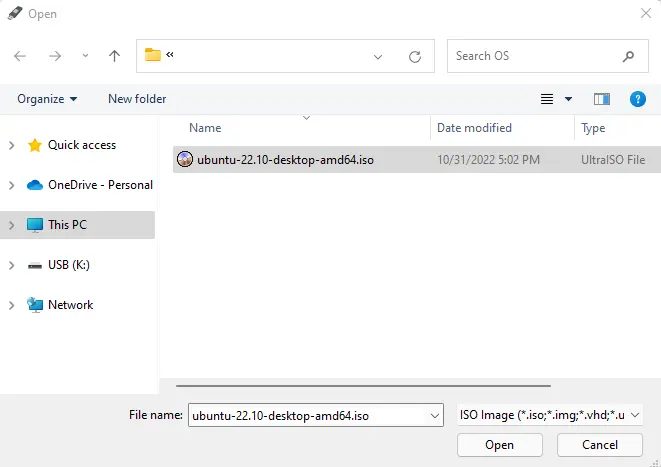
Select the File System box, and then select FAT32.
Tick Create a bootable disk using the box.
Once you have selected the correct options, select the Start button to create a bootable USB.
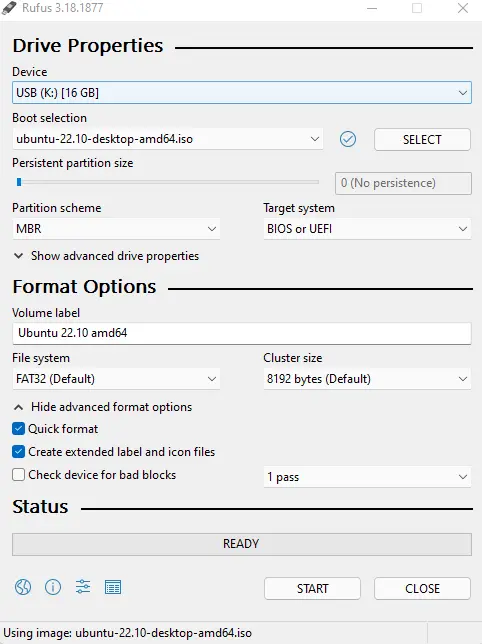
If an ISOhybrid image is detected, just select the Yes button, and the Rufus tool will automatically download it for you.
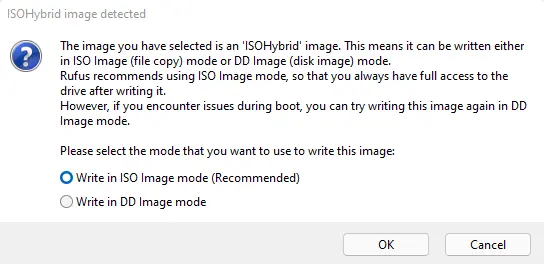
Rufus will be warned that all data on the device will be erased. Choose OK to continue if the USB drive has no necessary data on it.
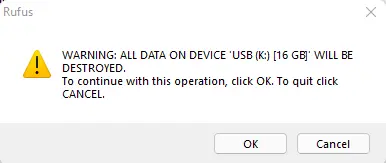
Linux USB burning process.
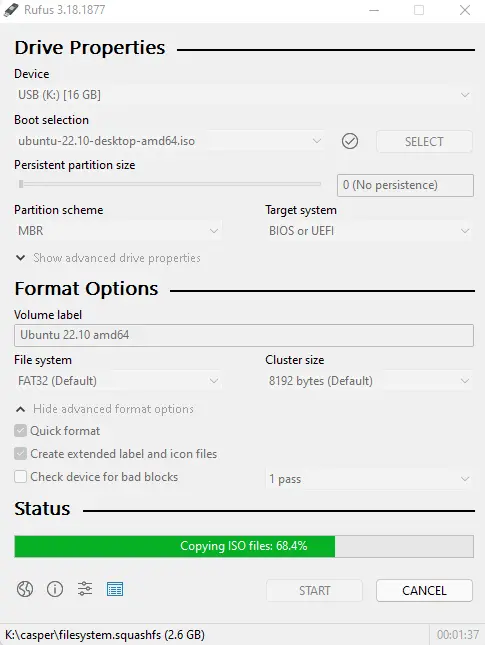
Rufus successfully created a bootable USB drive. You can choose Close to Close Rufus when it’s done.
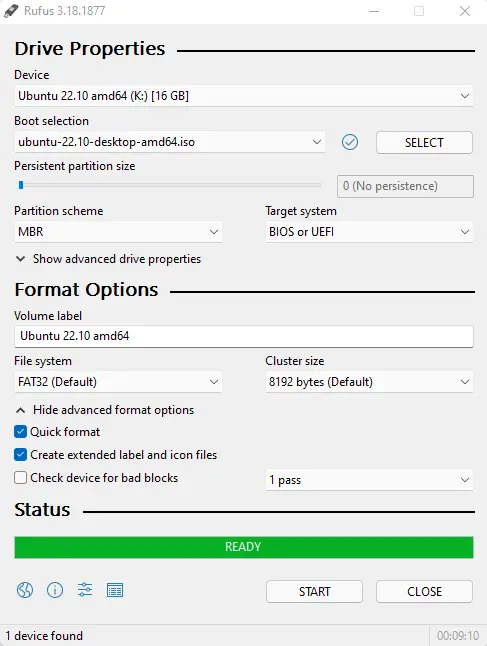
Create Linux Bootable USB using Balena Etcher
You need to prepare a USB drive with 32 GB or more and insert it into your computer’s USB port. It must be noted that all your data on the USB pin drive will be erased, so please take a backup in advance.
You can download the Balenaetcher software for Windows, Linux, or Mac from their website.
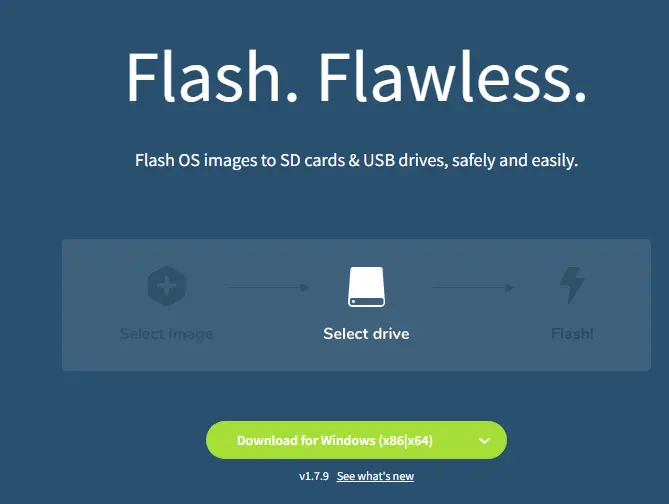
Click on the Flash form file.
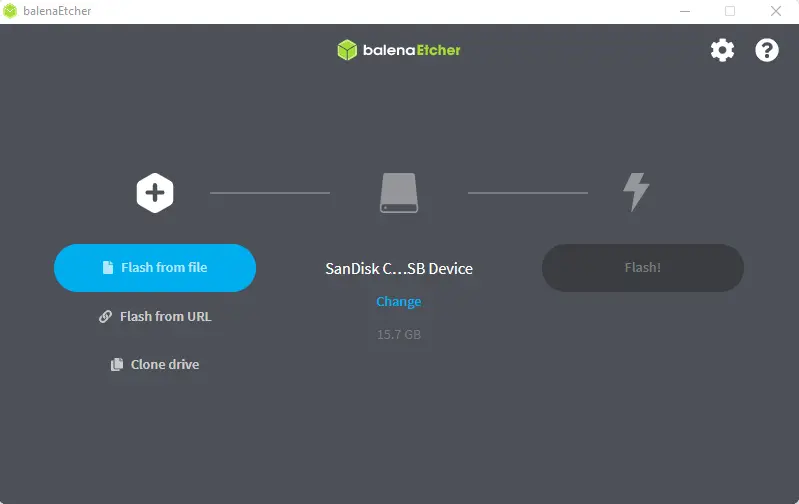
Browse your Linux ISO image file, and then choose open.
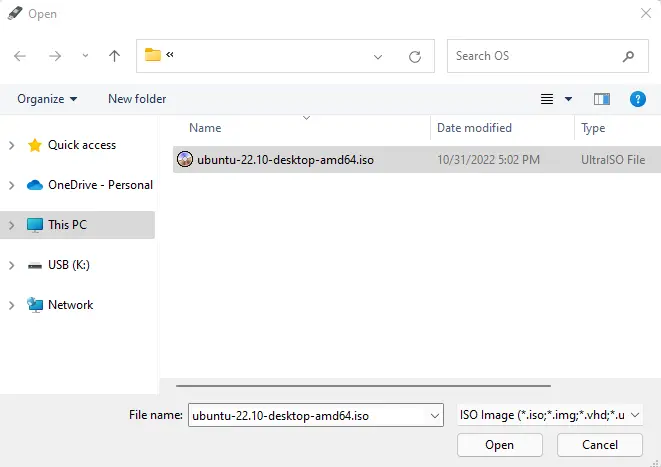
Click on the flash button to start the Linux bootable USB creation process.
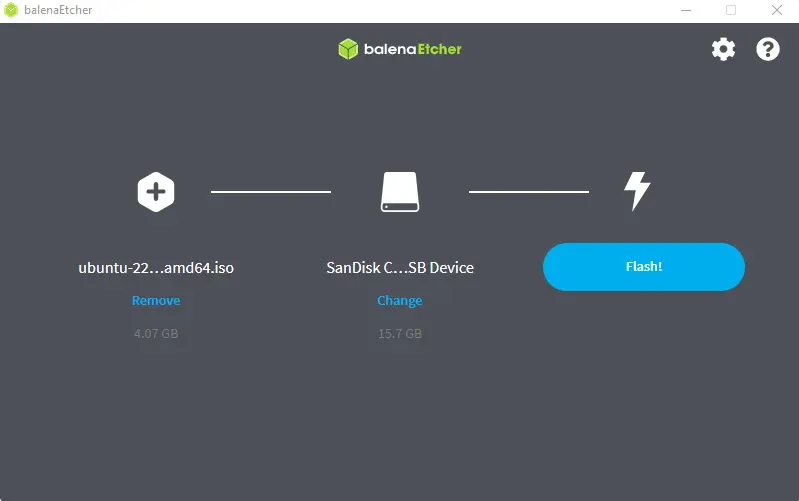
Successfully created a Linux bootable USB drive.

Refer to this article to learn more about creating a bootable Linux USB drive.



