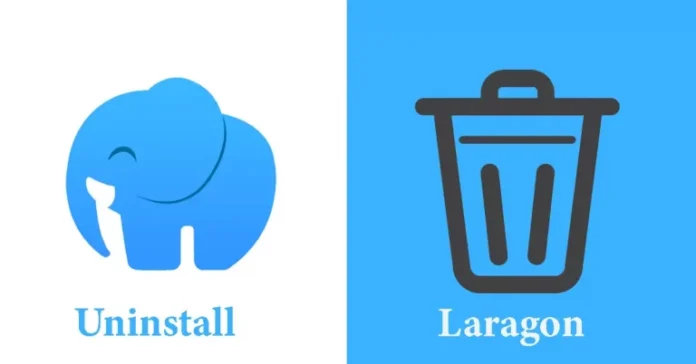In this article, I will show you how to uninstall Laragon from programs in the Windows 7/8/11 operating system. Do you need some free space on your computer, or do you only want to uninstall or remove Laragon from your PC (Windows 11, 10, 8, or Mac)? But how do you do it after it still has files on the C drive?
If the software runs on the computer, Windows 11, 10, 8, and 7, you can remove Laragon using the Control Panel or command prompt. If this application runs on Mac, you know how to remove or uninstall it on Mac. By following this article, you will be able to delete or remove all of those files or folders after uninstalling Laragon.
Related: How to Install WordPress on Laragon
Table of Contents
Remove or Uninstall Laragon From Windows 8/10/11
There are different ways to uninstall and remove Laragon localhost WordPress from your Windows operating system.
Let’s have a look at how to uninstall and remove Laragon WordPress from a Windows computer.
Remove Laragon from Programs
Go to your Laragon WordPress start menu by following the below link
C:\ProgramData\Microsoft\Windows\Start Menu\Programs\Laragon
Double-click on the Laragon Uninstall.exe file to uninstall Laragon WordPress from your system.
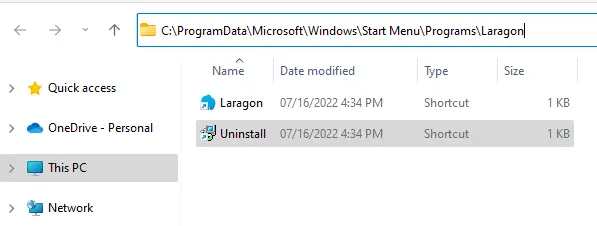
Do you want to completely remove Laragon? Click yes to continue.
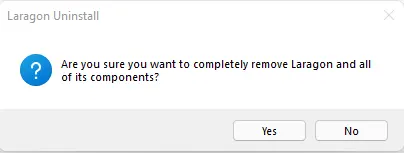
Laragon Uninstall starts removing it from your system.
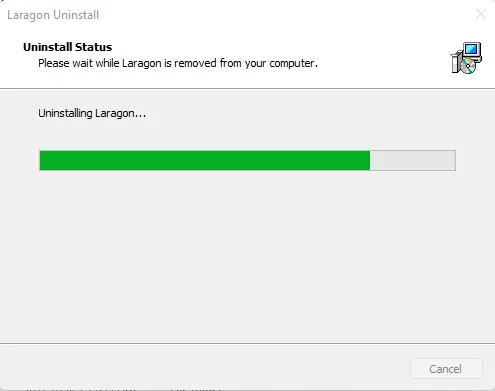
Laragon was successfully uninstalled from your computer; click OK.
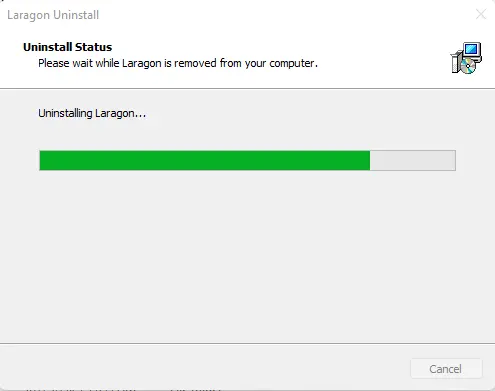
Uninstall Laragon via Program and Features
Open the run command by pressing Windows key + R, typing control, and then selecting OK to open the Control Panel.
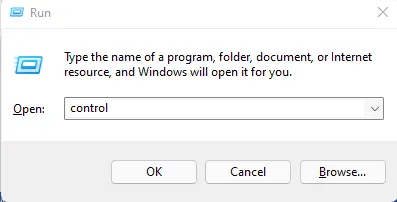
In the Programs and Features window, click on Uninstall a program.
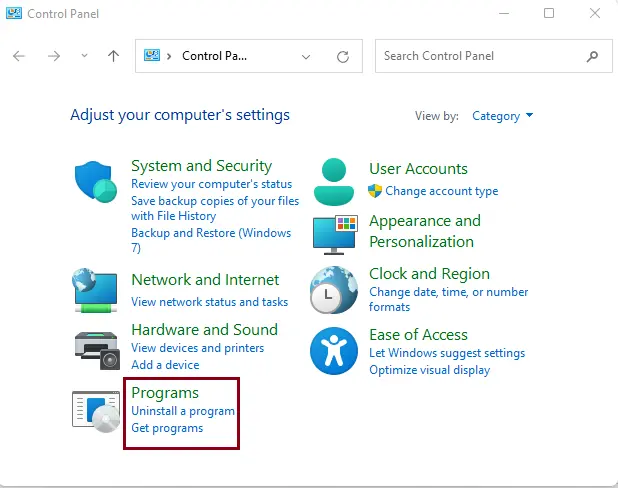
Find Laragon in the program list, click on it, and then select the Uninstall button.
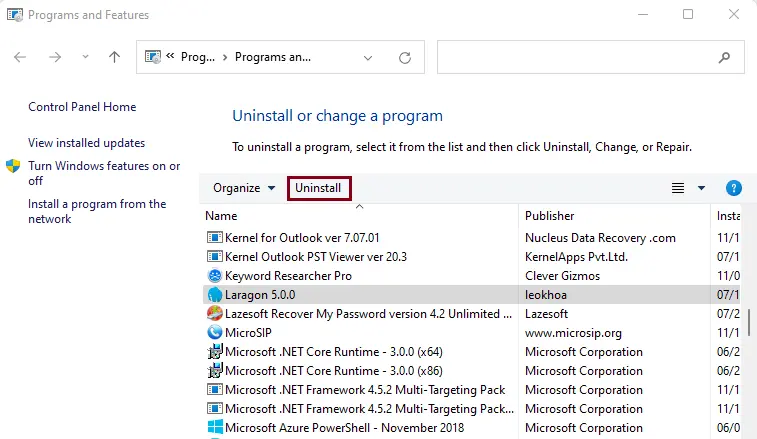
Follow the Laragon uninstall wizard to uninstall Laragon.
Remove Laragon from Apps & features
In the Windows 11 search bar, enter Apps & Features, and then select to launch it.
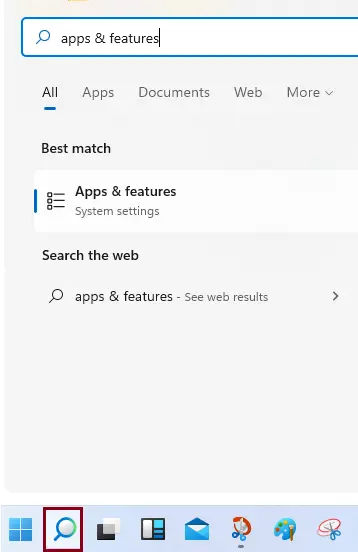
Scroll down to find Laragon, and then click on the Uninstall button.
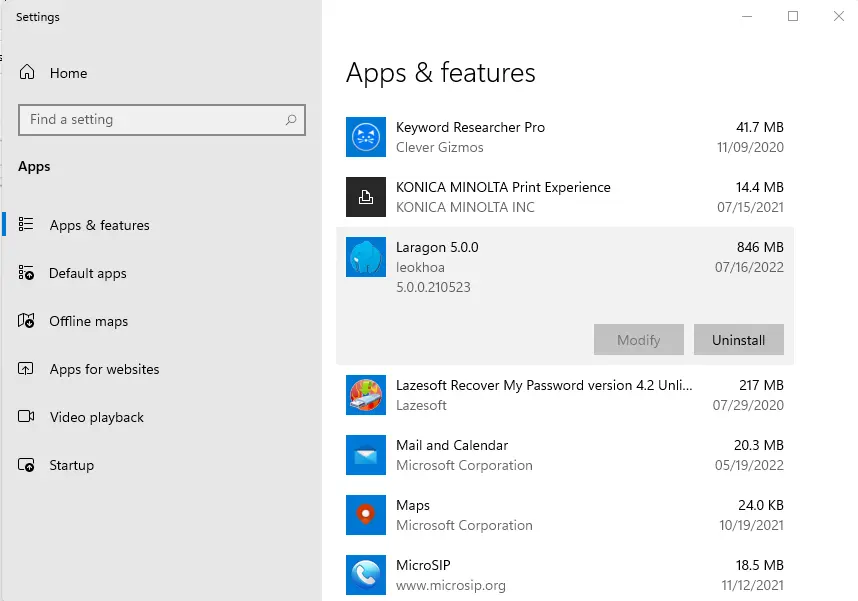
Select Uninstall
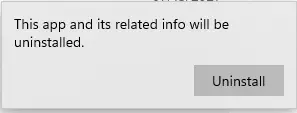
Follow the laragon removal wizard to remove laragon.
For more information, visit Laragon