This article shows you how to view Google Chrome saved passwords. Keep in mind that this process will not show all your saved passwords, just the passwords saved in Chrome. You will also find out other precious tricks, such as exporting your saved passwords in Google Chrome, removing sites from your never-saved list, etc.
How to Show Passwords in Chrome
The Google Chrome browser does a great job of retraining track of your usernames and passwords. Though, what happens if you need to log in to a specific website or email from another device but you can’t remember your website log in or email password and it is not loading the data for you? You can simply browse through the settings to find a list of all your saved passwords, then manually type it in.
How to View Google Chrome Saved Passwords in Windows, Chrome OS, Mac, Linux, and Other Operating Systems.
Since you are using the Google Chrome browser to view your managed passwords, the procedure is the same for all laptop/desktop operating systems, including macOS, Windows, Chrome OS (Chromebook), Linux, etc. The only immunity is the security prompt. Here is how to find a Google Chrome saved password.
View Google Chrome Saved Passwords
Open the Google Chrome browser on your computer or laptop, and then click on the three-dot vertical ellipsis button in the upper right side corner of the screen.
Now, click on the Settings option. Another way to open the Chrome Settings page is by entering
chrome://settings in the browser address bar.

Under Chrome settings, click on Autofill on your left side.
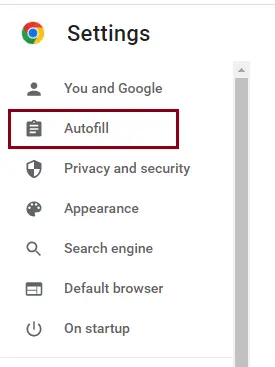
Click on Passwords
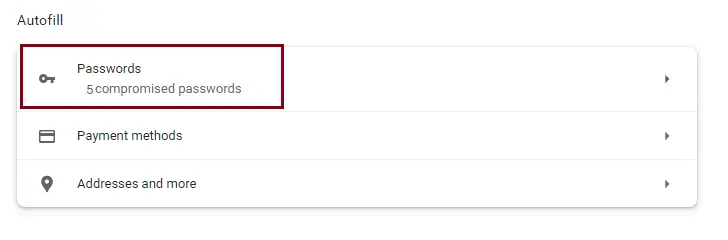
You will see a list of all the passwords you previously allowed Google Chrome to save. Just click on the eye icon to reveal a specific password.
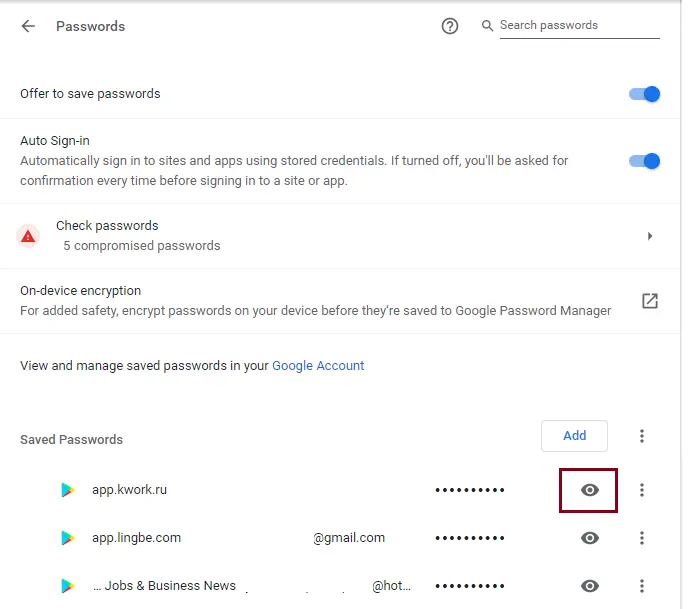
Under the Windows Security popup, you will get a prompt asking you to type your Windows user account password or your username/password if a PIN does not receive use. Click ok
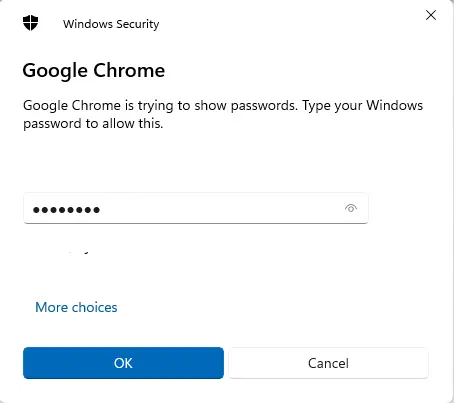
Your Chrome saved passwords for the selected email or website get displayed. To hide the password, just click on the eye icon once more.
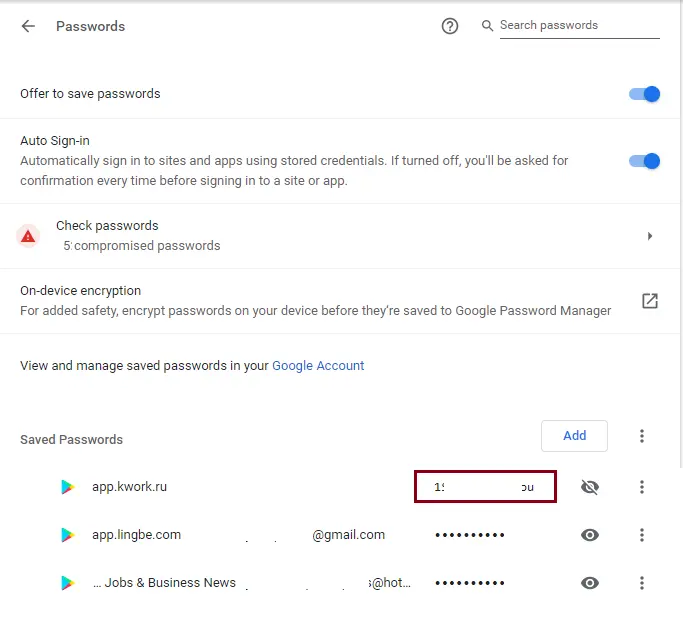
For more details, please visit Chrome



