In this article, we will learn how to open ports on Windows firewall. Ports play an important role in Windows Server 2022 in all editions since, using them, the passing of information may be configured or not according to the type of protocol utilized. This is for security since an attacker can attack through an open port; therefore, only the available ports of the server should be enabled.
Windows Server 2022 has a unified firewall that permits the security levels to be applicable based on the outgoing and incoming rules available there. This guarantees us as administrators that security will always be the stronghold of the server and the entirety of the hosted one. The Server 2022 Firewall allows us to.
Table of Contents
Firewall Options
- Allow a connection (Allow).
- Block a connection (Deny).
- Redirect a connection request without informing the person who made the request about the change (drop).
These options can be configured according to the requirements of the case; for instance, it is possible that software for internal connectivity is installed on the server. In this scenario, we need to create a rule so that software is accessible through a specific port unless we open a range of these ports. For this purpose, we will explain how we can open a port on Windows Server 2022.
Open Ports on Windows Firewall
Search for Windows Defender Firewall and open it.
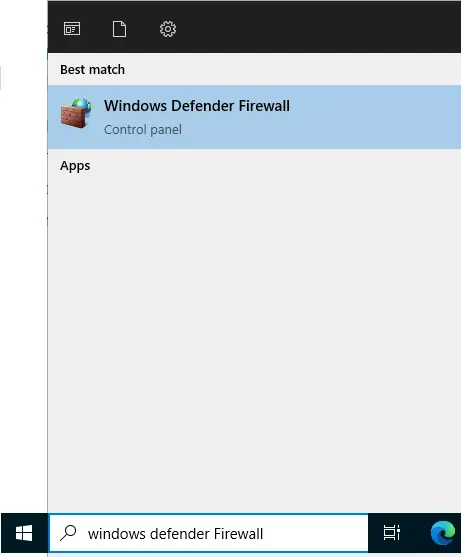
Click on the Advanced Settings.
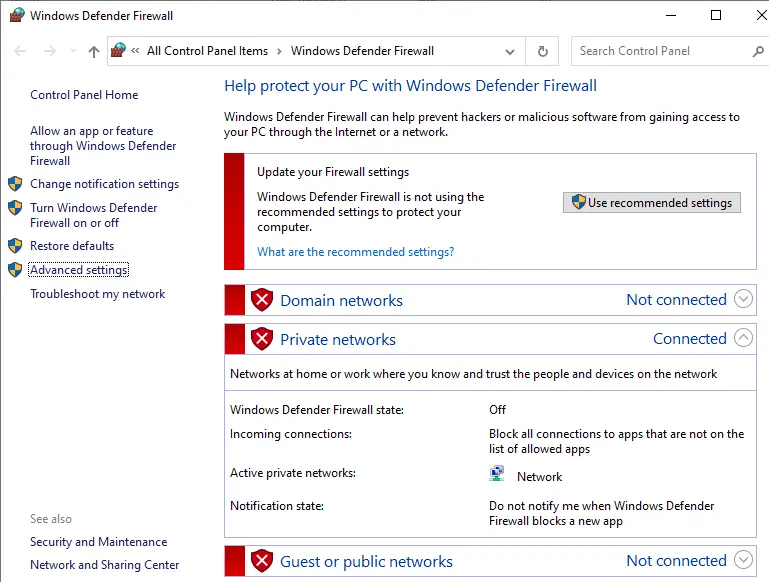
Select inbound rules, and it is also possible to enable a rule by right-clicking on it and selecting enable rule, or under action, click on new rule.
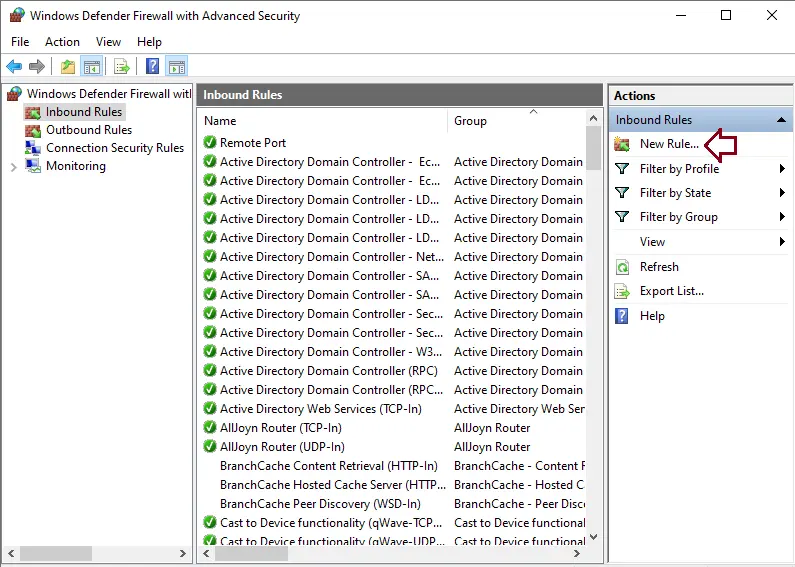
In the new inbound rule wizard, select rule type “Port” and click next.
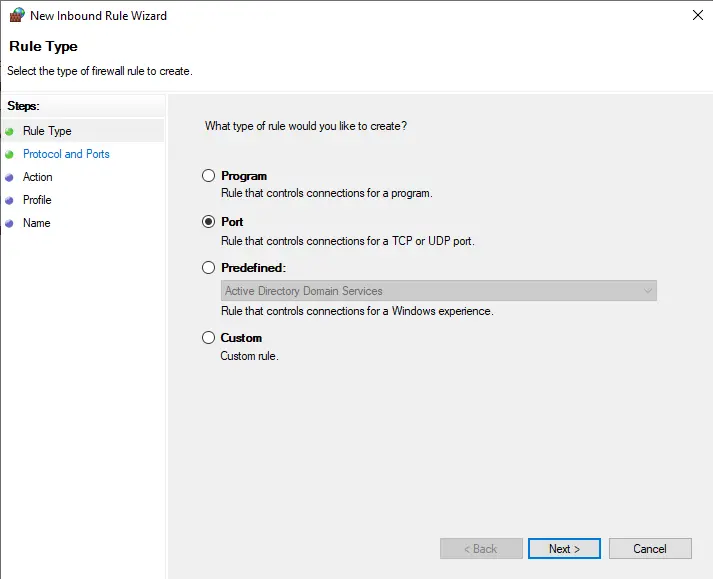
The port options are:
TCP (Transmission Control Protocol) is a connection-focused protocol where we can create connections to send data streams, and one of its tasks is to ensure that the data is delivered to the recipient without issues and in the order of transmission.
UDP (User Datagram Protocol) is a non-connection-oriented protocol that is based on the exchange of datagrams and permits the sending of datagrams using the network without having previously established a connection.
Specify the protocols and ports to which this rule applies, select the protocol and port to open, and click next.
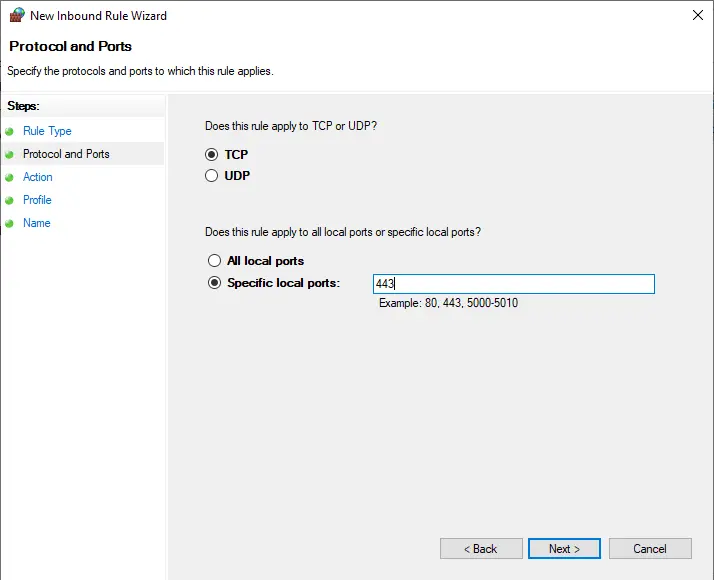
Select the box “Allow connection” and choose next.
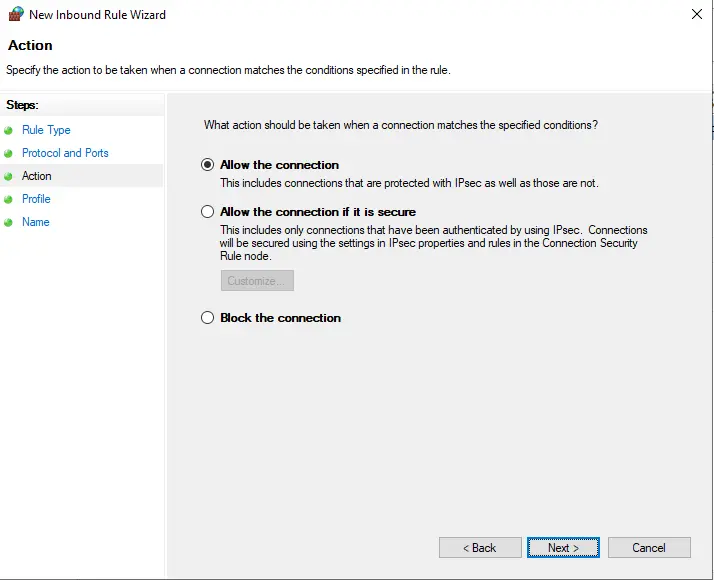
Specify the profiles for which this rule applies and click next.
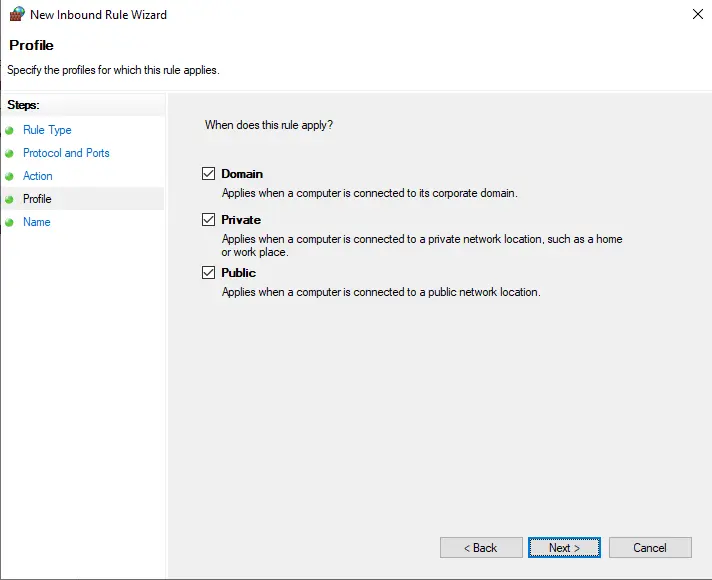
Type a name for this rule to open ports in Windows Server 2022 and click Finish.
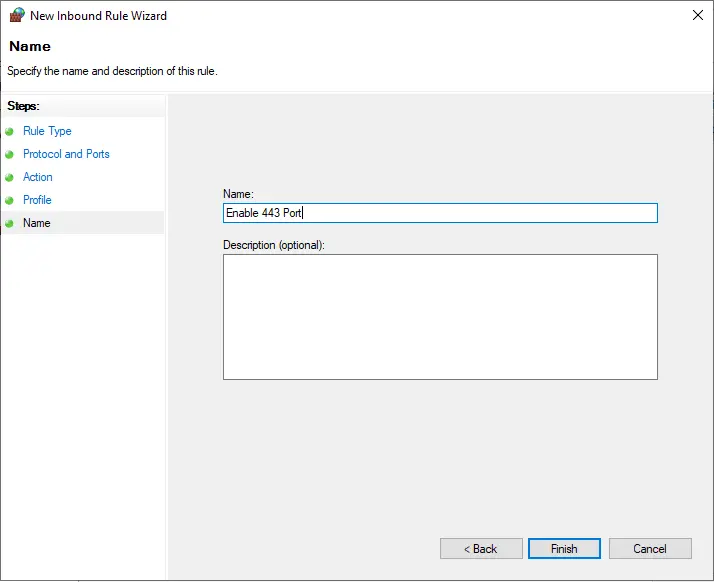
We can see the created rule and double-click on it.
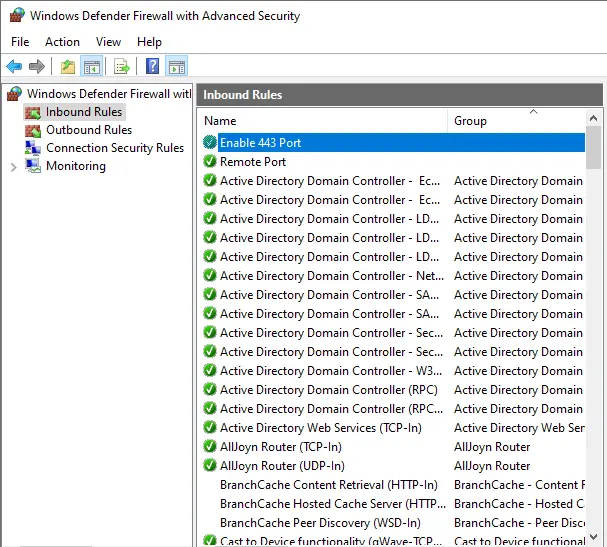
In the port properties, it is possible to edit its attributes.
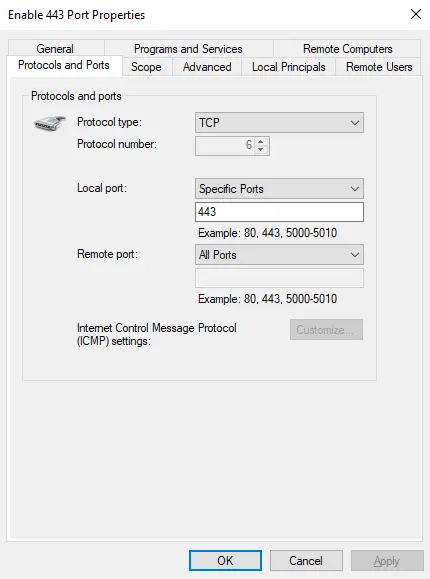
Read this article to find out more about how to open ports in a Windows firewall.



