In this article, I will teach you how to open Run Command in Windows 11. This article, summarized by the JamilTech technology article writer, defines the meaning and task of the Run command. It also guides you on how to launch the Run dialog box in both Windows and Unix operating systems. For more information, just read the contents below.
How to Open and Use the Run Box
To use the Run box, first, you need to know how to launch the Run utility to type the command prompts. There are different ways to open the Run box in Microsoft Windows 11.
Right-click on the Windows button, and then click on Run.
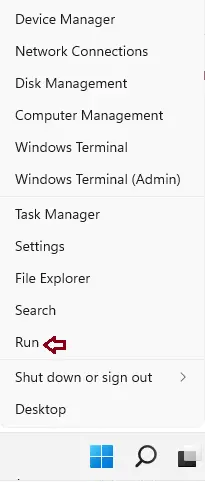
Open Run Command using Keyboard Shortcut
The fastest way to open the Run command box is to use the Windows + R keys. Just press down the Windows key button and then hold the R key on your keyboard.

Open Run Command via Windows Search
If you are using the Windows 11 operating system, in the search bar, just enter run, then choose run app to open it.
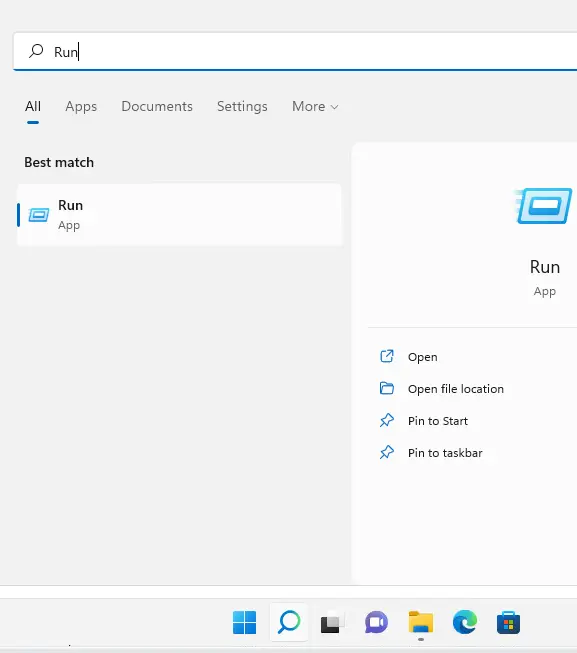
Open the Run command via the Start Menu
In Windows 11, choose the Start Menu button and then select All apps.
Scroll down, and then select Windows Tools.
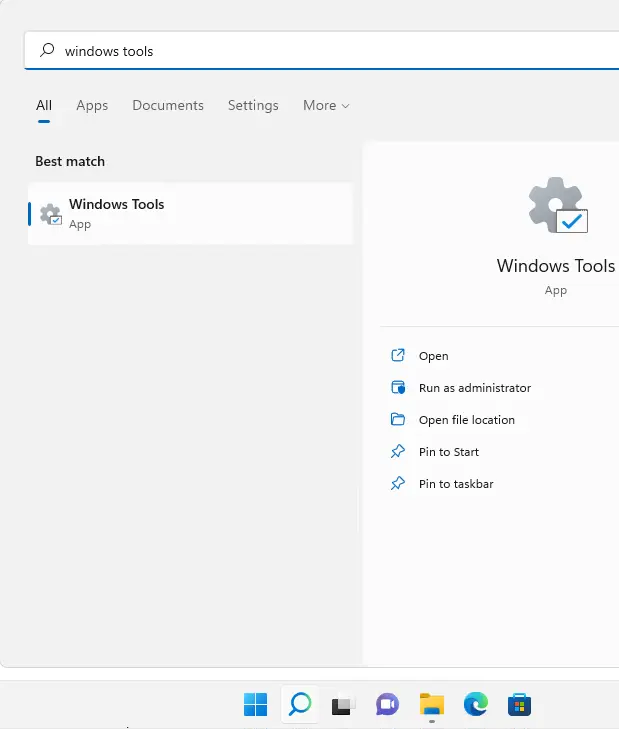
Launch Run command
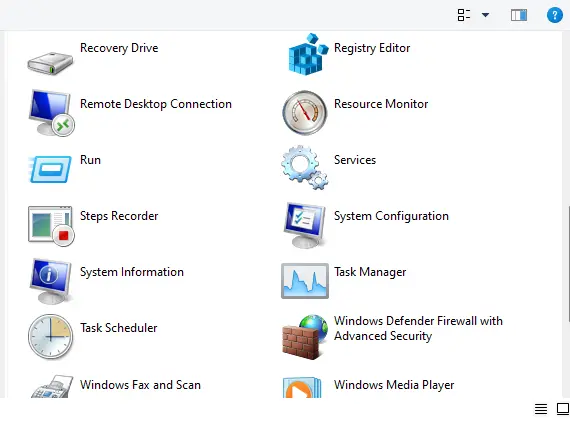
Open Run Command using PowerShell
Open the Windows PowerShell, and then enter or copy/paste the following command to open the run box.
(New-Object -ComObject "Shell.Application").FileRun()
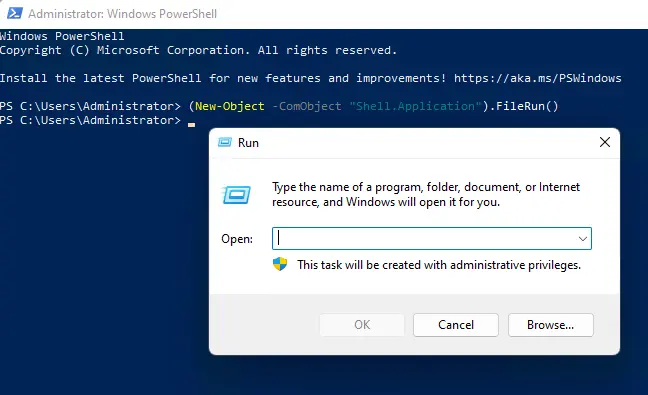
Using the CMD Command to Open the Run Window
To open the Windows Run box, you can also open the CMD command prompt and then type the below command.
explorer.exe Shell:::{2559a1f3-21d7-11d4-bdaf-00c04f60b9f0}
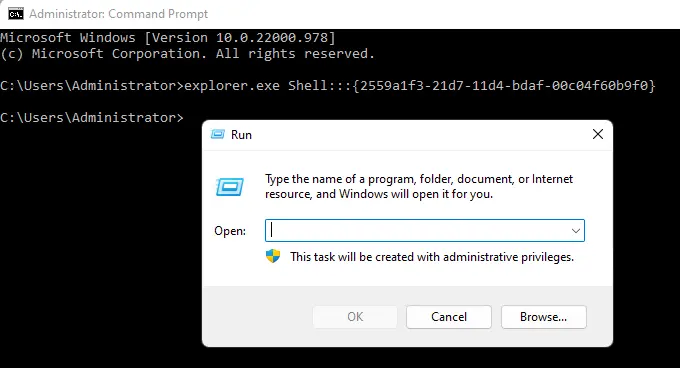
Visit this website to learn more



