Hello, friends! In today’s article, we will learn how to create Veeam VM copy job in Veeam and Replication. In my previous article, I explained how to Upgrade Veeam Backup and Replication 12, It is very useful if you do not have the vCenter tool. With Veeam Backup and Replication, we can create a virtual machine copy job to create a self-sufficient, fully-functioning copy of a virtual machine or VM container (cluster, host, folder, resource pool, datastore, VirtualApp, or tag) on the selected storage. Virtual machine (VM) copying can be helpful if you need to move your datacenter.
Table of Contents
So please follow the steps below to create a virtual machine copy job.
Create Veeam VM Copy Job
Open Veeam Backup and Replication, click on the Copy Job tab, and then choose Virtual Machine. Or right-click on a job and then click on VM copy.
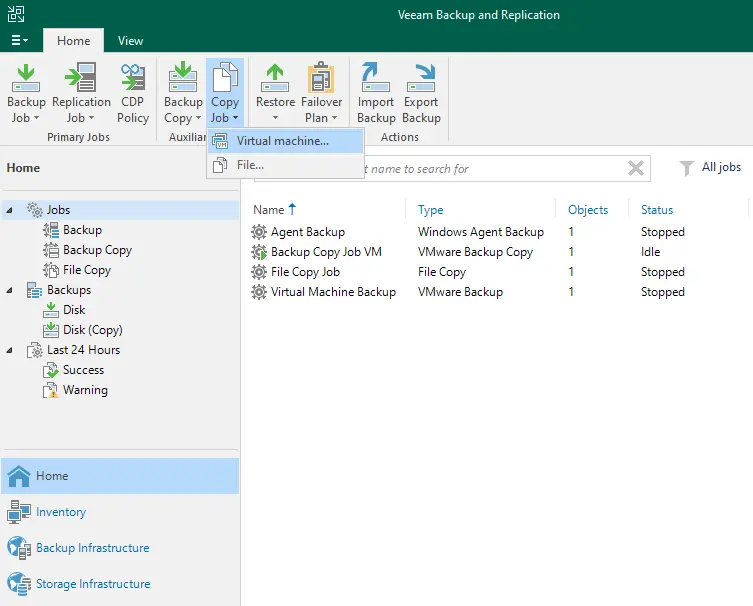
In the new VM copy job wizard, type your VM copy job name, and then click on the next button.
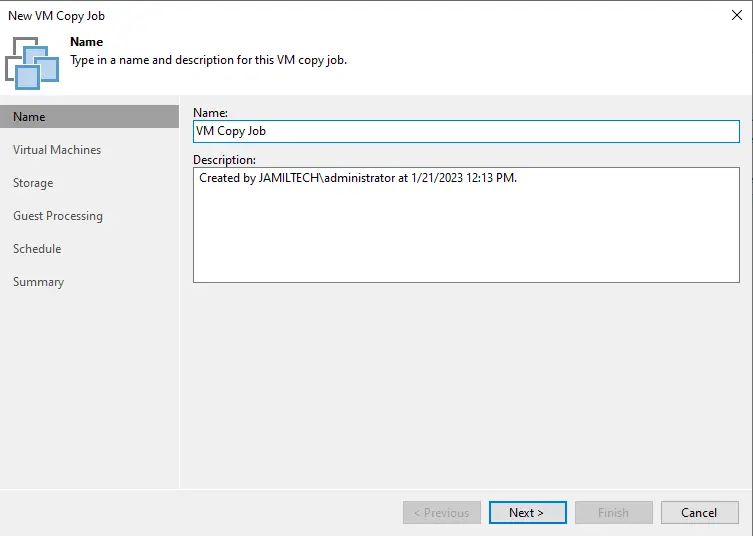
Click the Add button
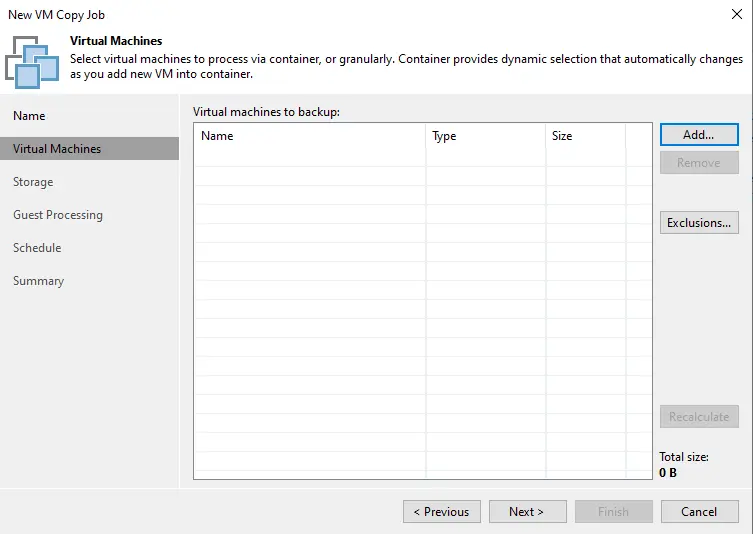
Choose the virtual machine to which you wish to copy the job, and then select Add.
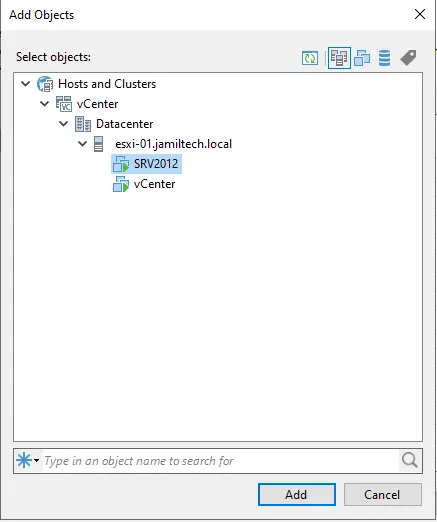
After choosing the virtual machine, click on the next button.

Now you can select a backup destination; otherwise, you can leave the default backup repository and then click on the next button.
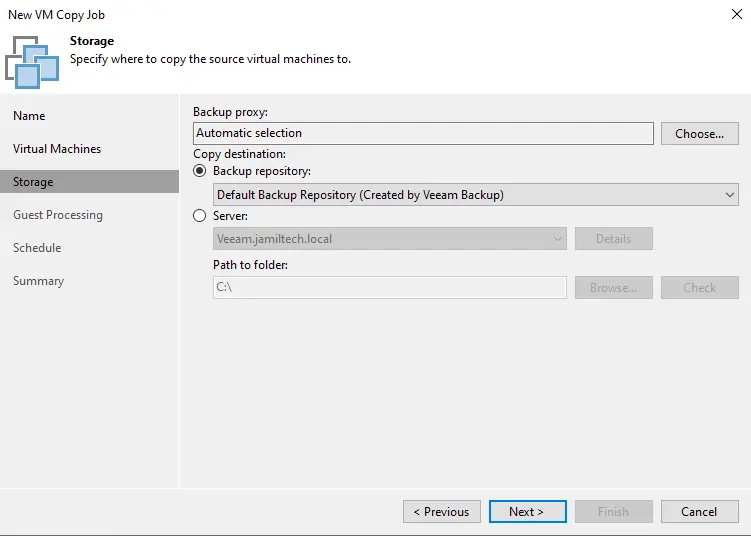
Add Guest OS Credentials
Here you can tick the box “enable application-aware Processing” if you have any applications; otherwise, leave it as it is and then click on next.
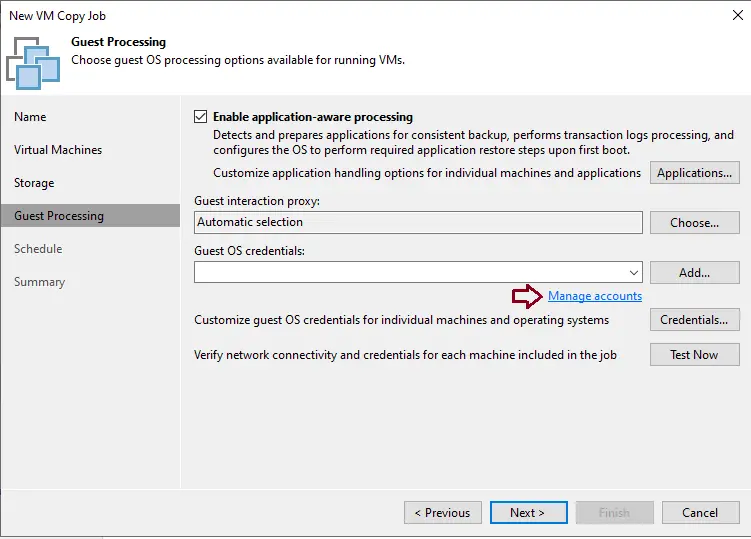
Choose user credentials for this VM copy job, and then choose OK.
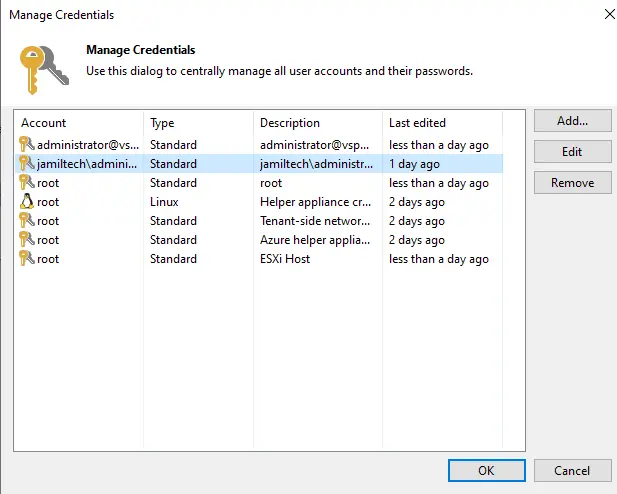
Click next
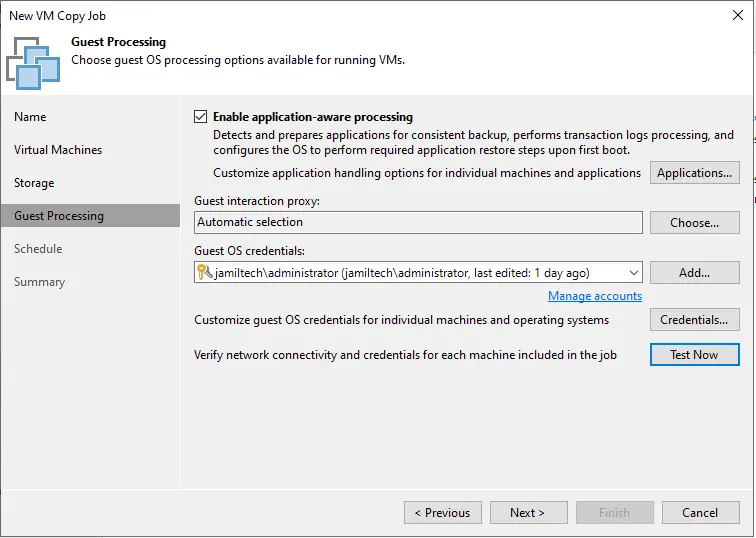
Create a VM copy job schedule window, set up a backup schedule, and then choose Apply.
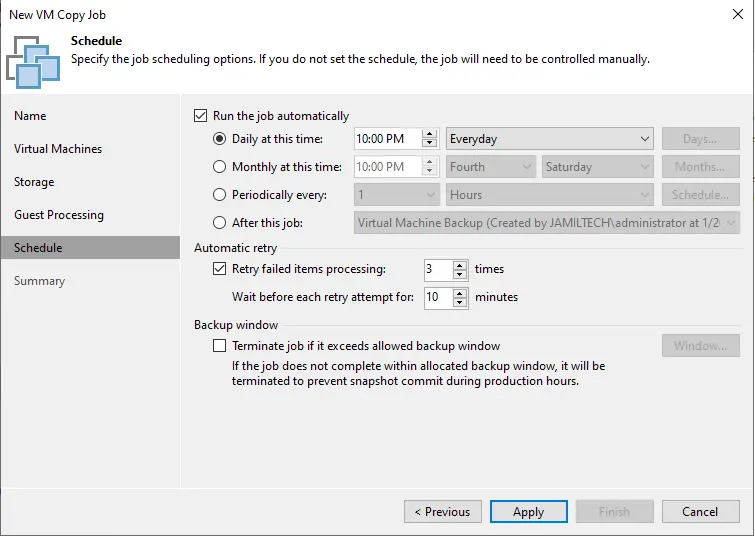
View the copied job summary and click Finish.
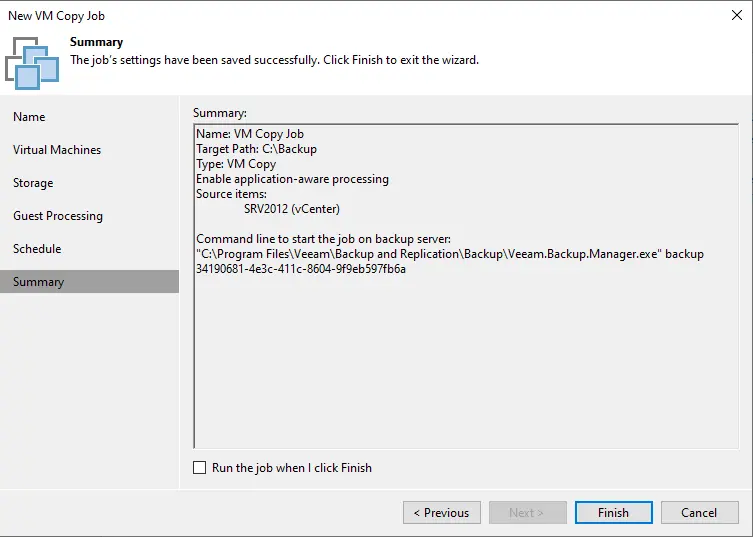
Click on the Run tab to start a VM copy job.
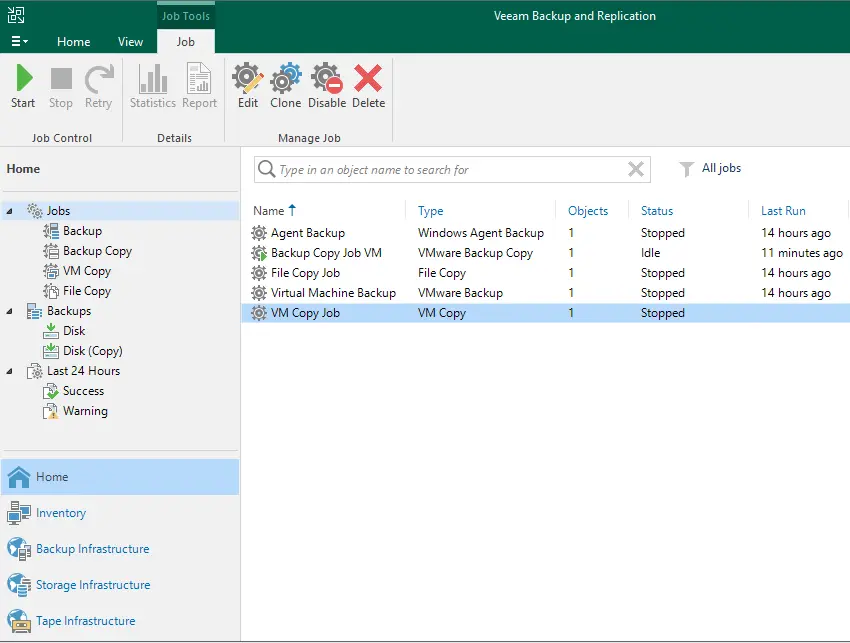
Now you can see the VM copy job is in progress.
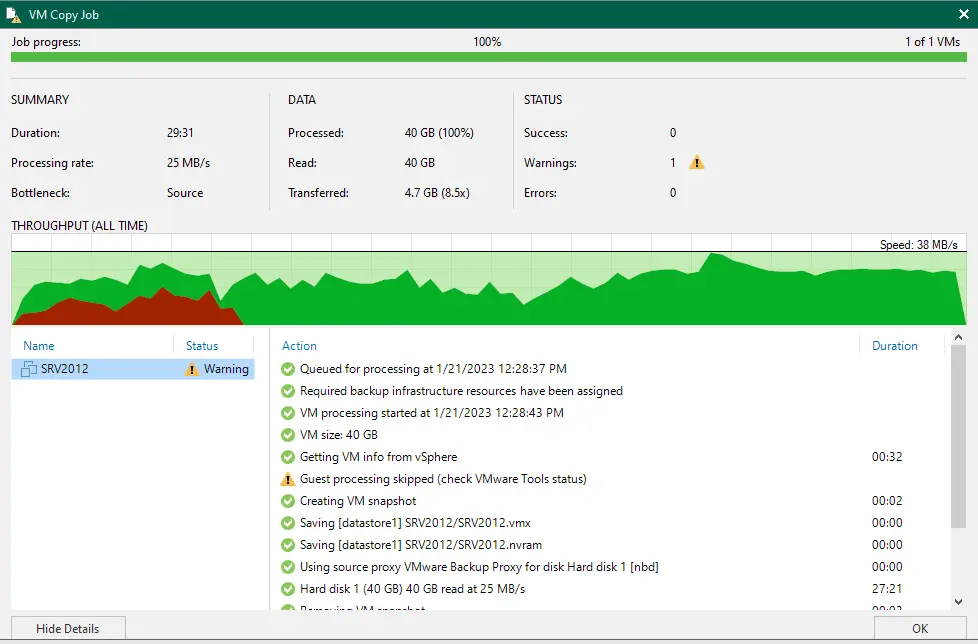
Thanks for reading this article, friends I hope you liked this article. Please leave your feedback in the comment section if you have any suggestions or queries about Veeam Backup and Replication Software.
Please visit Veeam to learn more about how to create a Veeam VM copy job.



