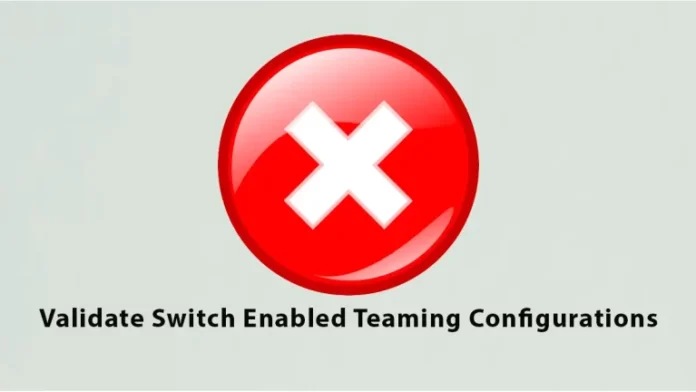In this article, I am going to fix error Validate Switch Enabled Teaming Configurations while validating a two-node clustering. I am testing two-node failover clustering in a test lab. NIC Teaming testing is at fault for the “Microsoft Failover Cluster” in Windows Server 2022 at the initial configuration of the Failover Cluster.
Validate Switch Enabled Teaming Configurations
Note:
Please don’t apply to physical servers; this solution is applicable to only virtual environments.
Error
I’m getting this error message: “NIC Teaming feature test is failing for Failover Cluster” in Microsoft Windows Server 2022.
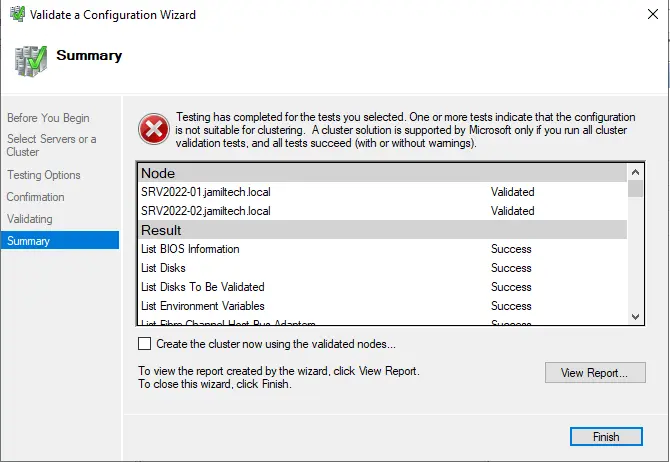
Error warning
An error appeared while executing the test.
Incapable of connecting to “node1.domain.local via WMI.
This might be due to “firewall configuration” or “networking issues.”
Workaround
Open Failover Cluster Manager on any of your Windows Server 2022 nodes.
Under the action menu, click on Validate Configuration.
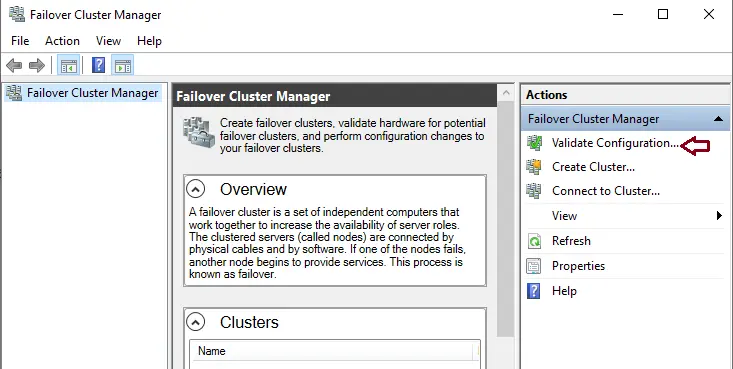
Validate a configuration wizard page and click next
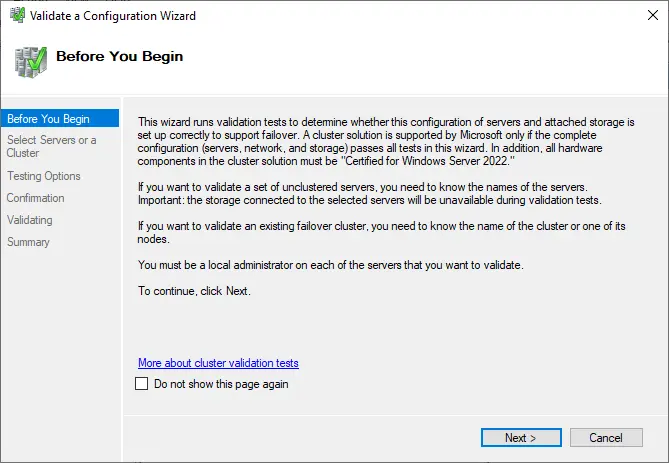
Click on the browse button to choose the required Windows Server 2022 nodes.
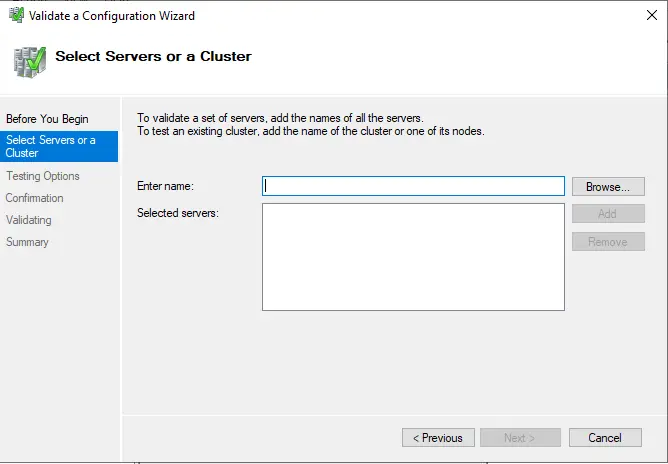
Type the name of the server node, and then choose the check names button.
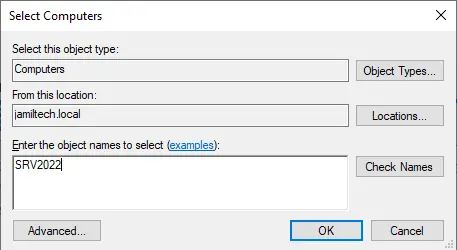
Select the multiple names found in the nodes, and then click OK.
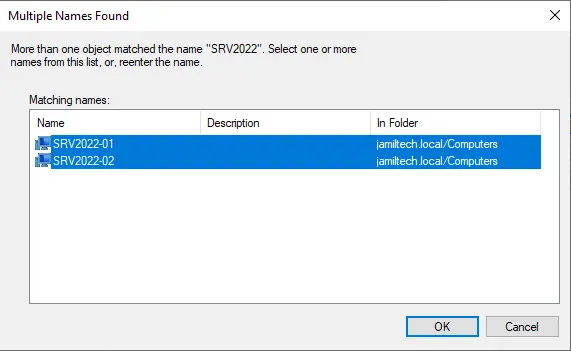
Click ok
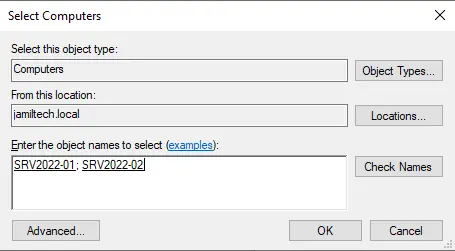
Click next once done.

The first option selects “Run all tests (recommended)” and selects the radio button “Run only tests I select” to perform all the tests or “only the network-related tests,” respectively. Click next.
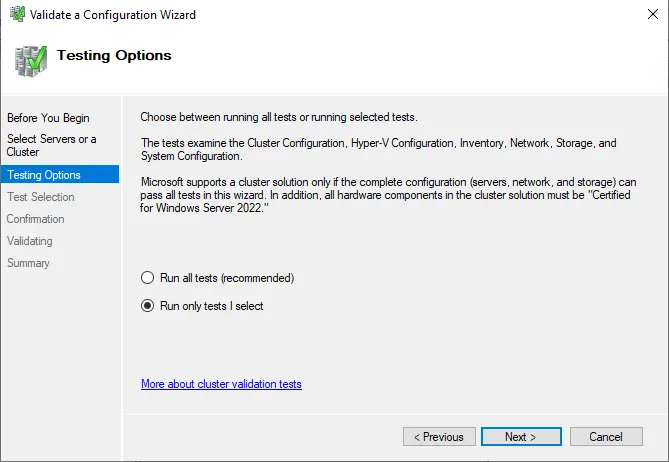
Expand the Network section, and then deselect the Validate Switched Enabled Teaming Configurations checkbox.
This will eliminate the test from being executed on the Windows Server nodes and will perform all other tests on both nodes for failover cluster configuration.
Click on the next button to confirm the tests are running.
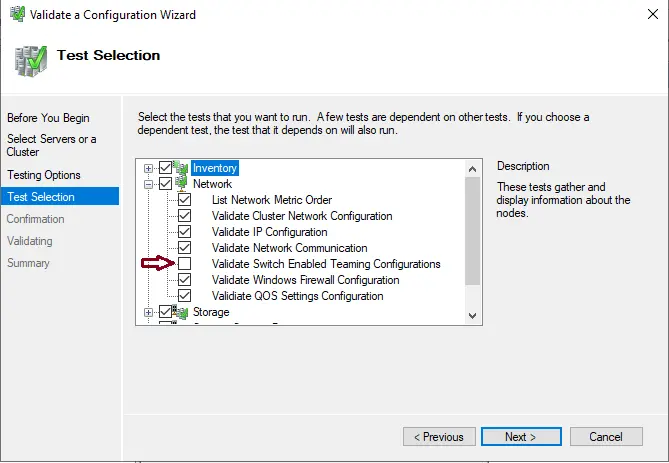
Choose Next
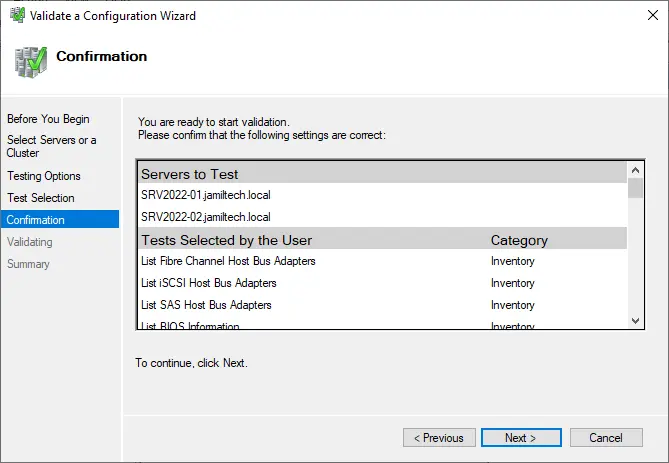
Now that the execution of the test is complete, click on the Finish button.
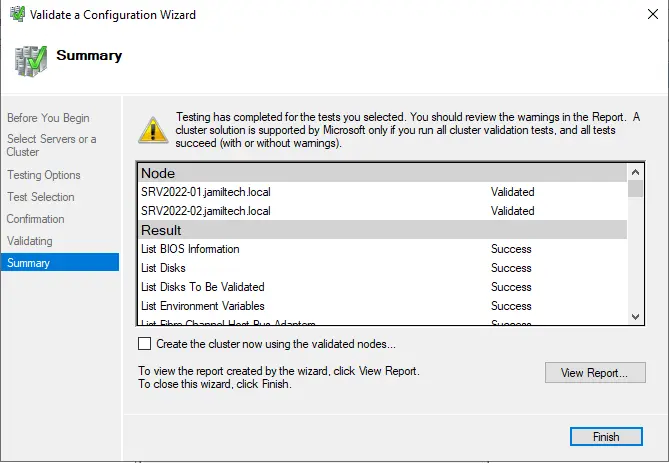
In the above steps, we have learned to fix the error Validate Switch Enabled Teaming Configurations while validating a two-node clustering.
Read this article to learn more about the Validate Switch Enabled Teaming Configurations Cluster.