This article outlines how to backup and restore IIS configuration using the GUI as an administrator. You can also use it to restore a corrupted IIS configuration using a known good server as the source. In this article, we will look at how to back up and restore the IIS web server configuration on Microsoft Windows Server 2022. You can restore a website using an Internet Information Services backup in the case of a host server failure, or you can move or migrate a website and IIS configuration to another Windows server.
Reinstalling the IIS server will fix this, but you will miss all the settings and configurations of the websites under IIS. You need to backup all the IIS settings and configurations and then restore them after reinstallation. In my previous article, we learned how to install an IIS SMTP server.
Table of Contents
Backup and Restore IIS configuration
To open the Internet information server’s manager, go to the Administrator Tools and then select IIS 6.0 Manager.
Under the Internet Information Services option, right-click on the device labeled local computer.
Click on All Tasks, and then select Backup/Restore Configuration.
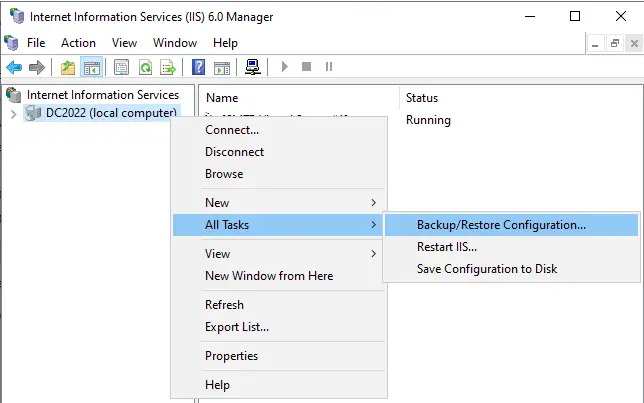
On the Configuration Backup/Restore page, click on the Create Backup button to create an IIS configuration backup.
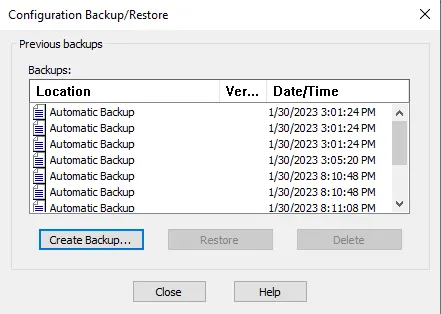
Type a unique name for the backup name.
Tick the box “Encrypt backup using the password,” enter the password, confirm it, and then click OK.
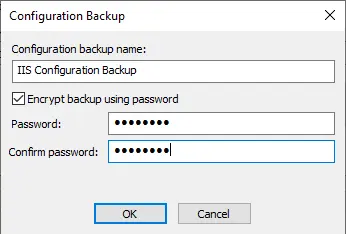
Click on the close button.
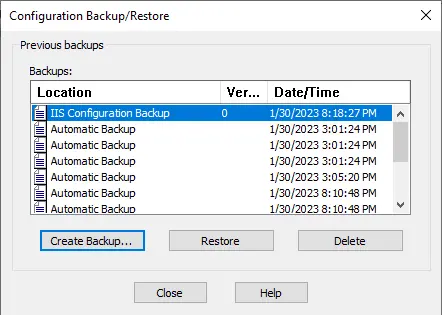
Open the MetaBack folder, “C:Windows\System32\inetsrv\Metaback,” and then copy the created backup files to the target computer.
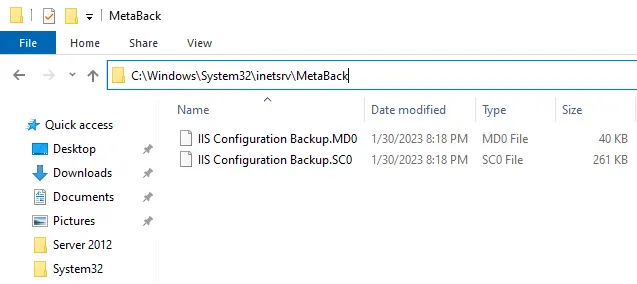
How to Restore IIS Configuration
Now go to the metaback directory by typing the below command in the Run box.
%windir%\system32\inetsrv\MetaBack
And paste the IIS configuration backup.
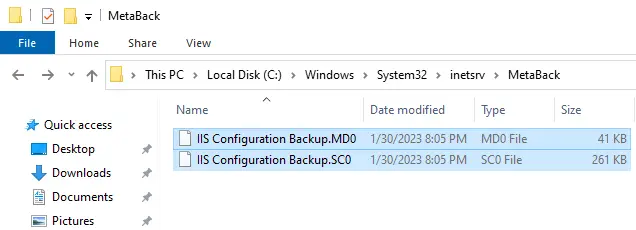
Open the IIS Manager on the target computer.
Under Internet Information Services, right-click the device labeled local computer.
Select All Tasks, and then click on Backup/Restore Configuration.
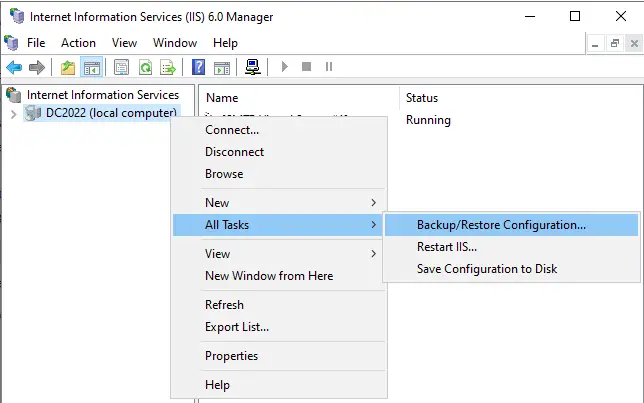
Click on the backup name (IIS Configuration Backup), and then click on the Restore button.
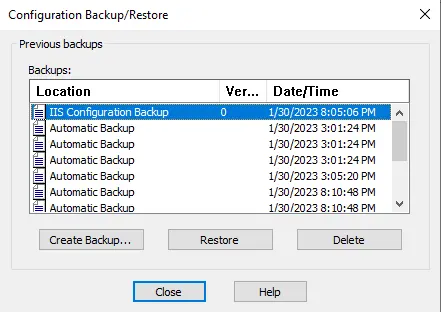
Are you sure you want to continue? Choose yes.
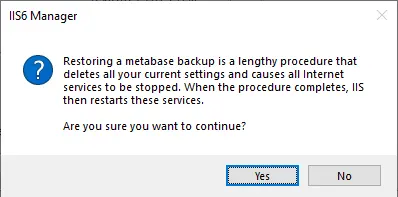
Enter your backup password, and then click OK.
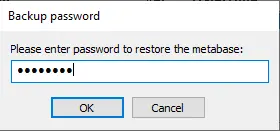
The IIS configuration backup was successfully restored; click OK.
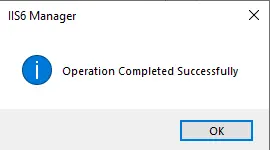
Refer to this article for more information about backing up and restoring IIS configuration.



