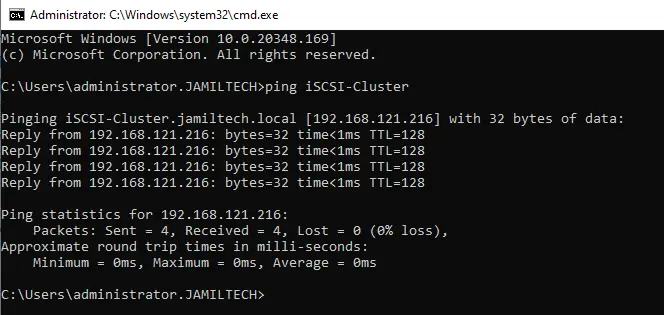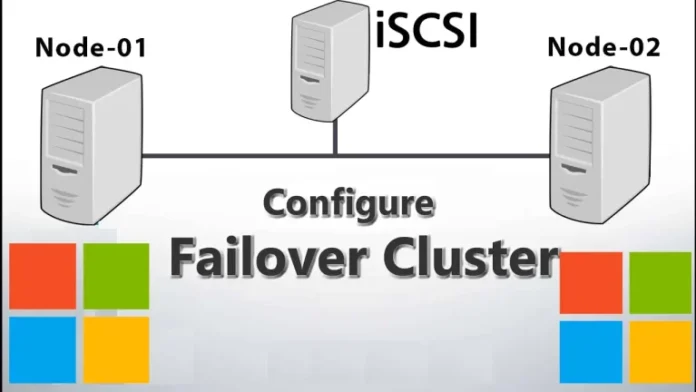This article will describe the iSCSI Target Failover Clustering in Server 2022 setup and configuration. The two-node failover cluster configuration setup in Windows Server 2022 using iSCSI shared disks mapped. All of these settings we will now use to configure the iSCSI Target cluster on Server 2022. This guide will cover the process of creating a two-node Active/Passive Failover Cluster in Windows Server 2022. Visit this site for more information.
I have the experience to create High Availability solutions for enterprise products, and based on that work, I worked a short time ago with failover clustering and network load balancing clustering in Windows Server 2022. I have built multi-node failover clusters for SQL Server, Hyper-V, network load balancing, and different application clusters.
Table of Contents
iSCSI target Failover clustering Deployment
The following steps are the high-level steps required for your Windows cluster deployment.
Install two Windows Server 2022
Install all Windows Updates
Join servers to the domain controller
Each Node must have two network interfaces
Primary Network
Cluster Network
Add DNS records
Primary Server
Secondary Server
Cluster Server Name (iSCSI Cluster)
Attach the same ISCSI disk (LUN) to primary node-01 and node-02.
Install Failover clustering role on both servers (node-01 and node-02)
Bring the disk online via computer management on the primary node.
Join nodes to a cluster
Virtual Machines Settings
| Name | Role | IP Address |
| DC2022 | Domain Controller | 192.168.121.200 |
| iSCSI | iSCSI Shared | 192.168.121.210 |
| SRV2022-01 | Node-01 | 192.168.121.212 |
| Cluster Network | 192.168.52.1 | |
| SRV2022-02` | Node-02 | 192.168.121.214 |
| Cluster Network | 192.168.52.2 | |
| iSCSI-Cluster | Cluster | 192.168.121.216 |
Nodes Network Connections
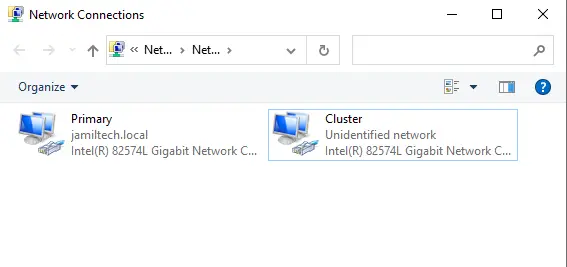
Add DNS Records for Cluster
Right-click on your local domain, and then click on New Host (A or AAA)..
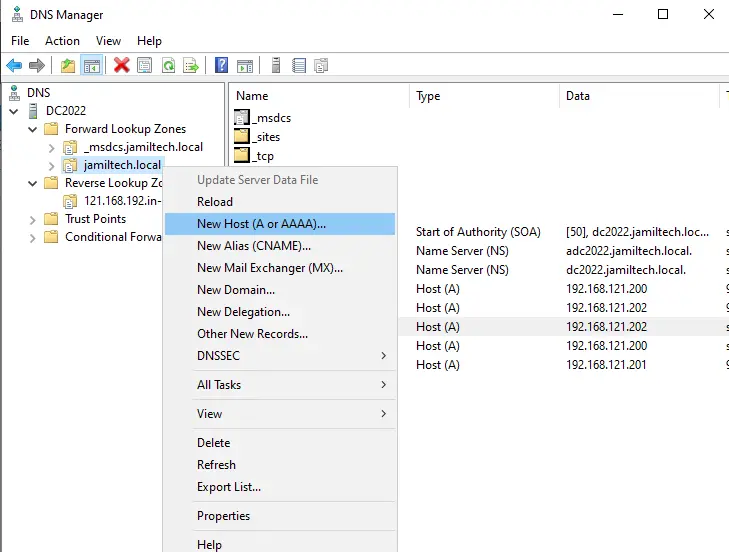
Fill in the details, and then click Add Host.
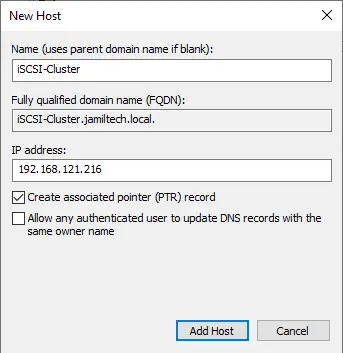
Click ok twice
You can view DNS records.
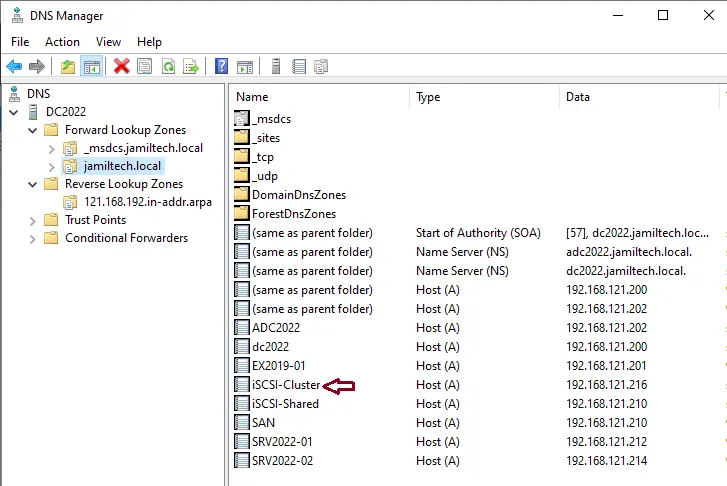
Install Failover Clustering Feature via the PowerShell
Run Windows PowerShell, enter the below command, and then hit enter.
Install-WindowsFeature Failover-Clustering –IncludeManagementTools
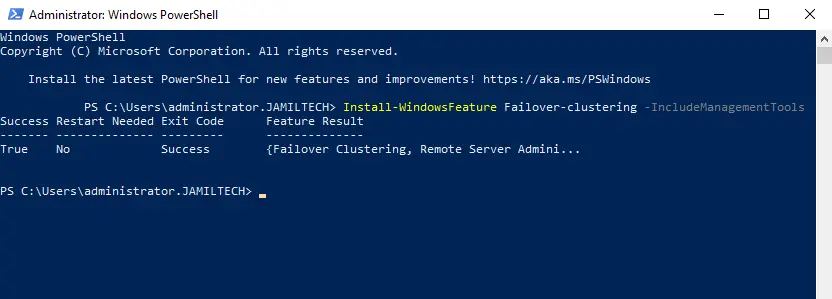
Install Failover Cluster Windows Server 2022
We can install the failover cluster feature with GUI in the server manager dashboard and select Add roles and features.
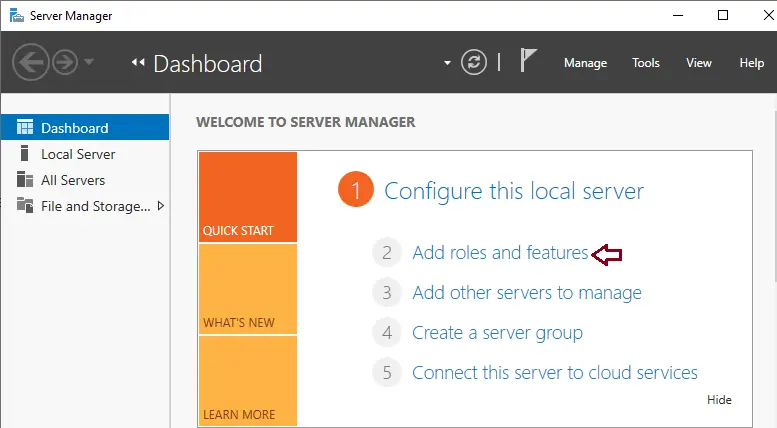
Click next to continue
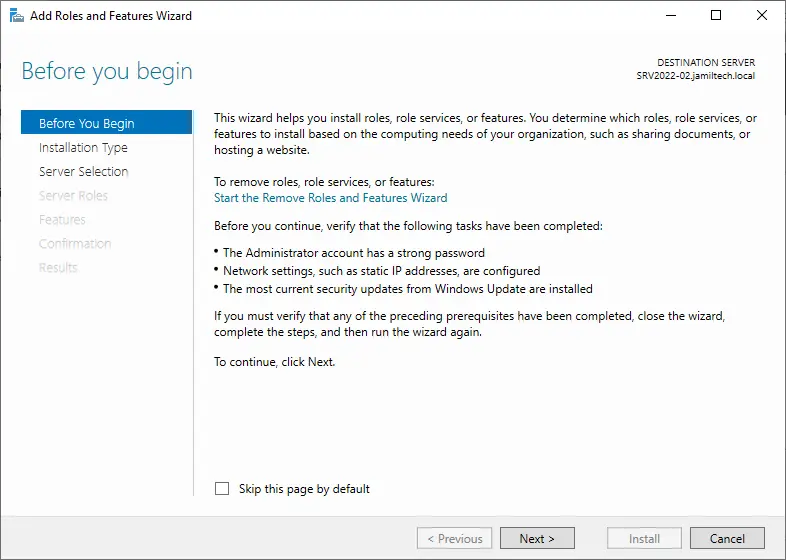
Choose Role-Based installation, and then hit next.
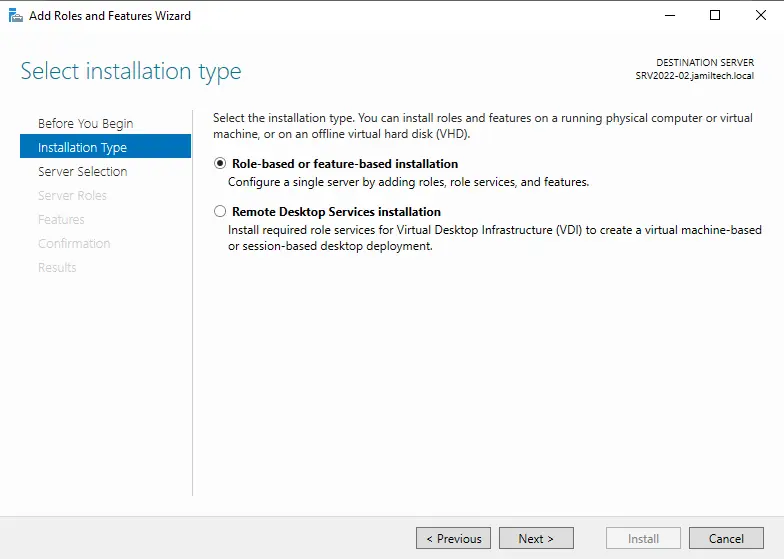
For server selection, choose the server and then click next.
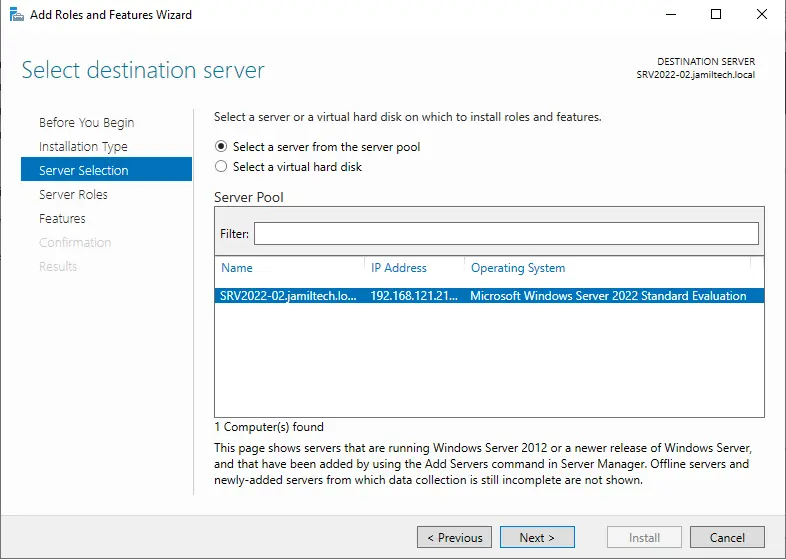
Server Roles, click next
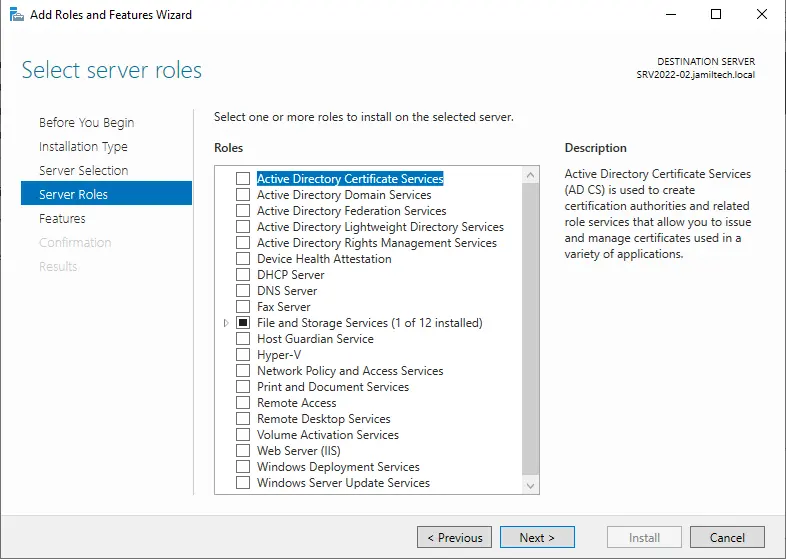
Tick the failover cluster box.
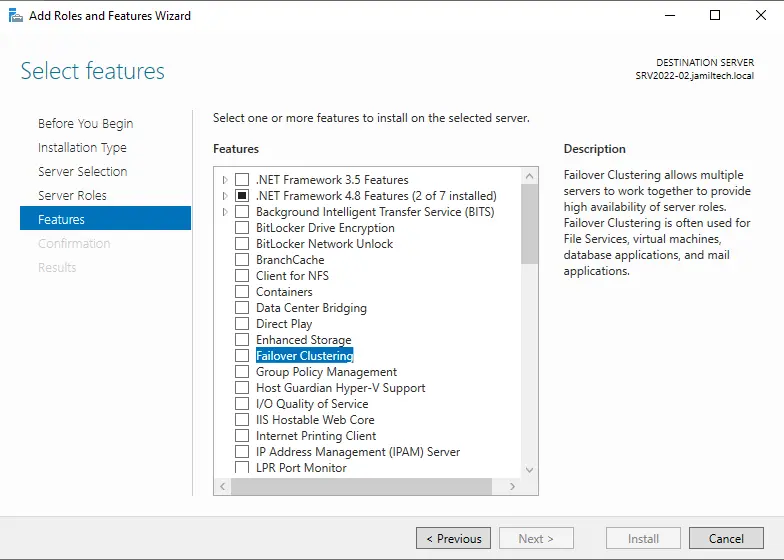
Click on add features
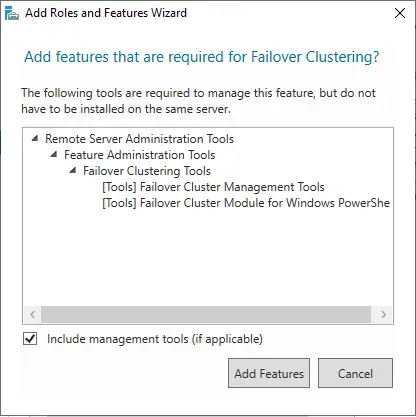
Select next.
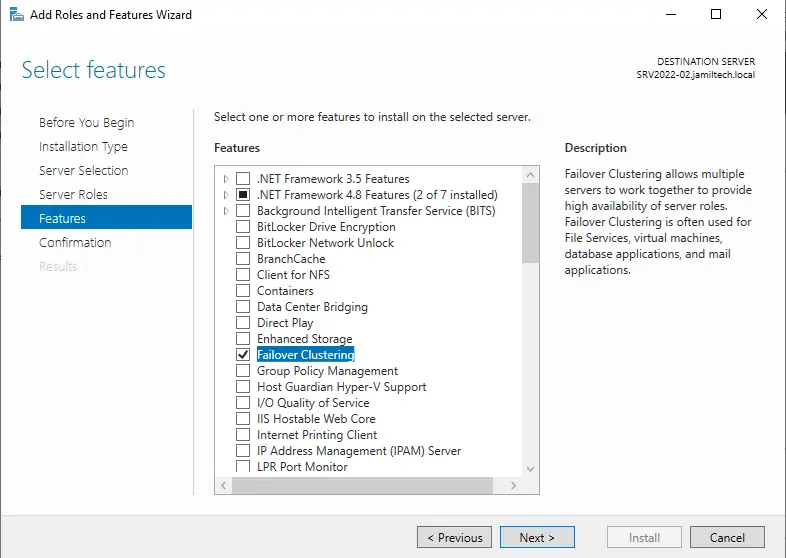
Click Install
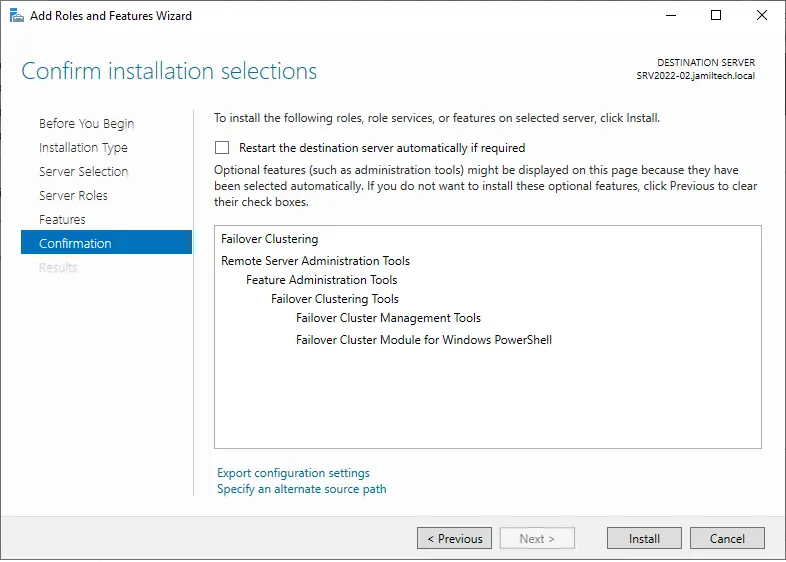
Click close
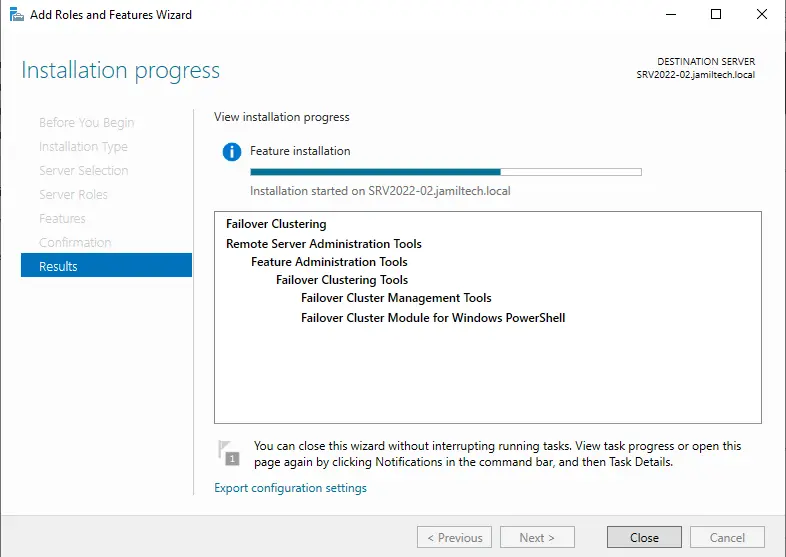
Once failover clustering installation is successfully done, it shows up in the Server Manager Tools, and then open Failover Cluster Manager.

iSCSI Target Failover Clustering: Configure iSCSI Initiator
Creating Windows Server cluster – iSCSI to connect to shared storage
Run the iSCSI Initiator from the first Node (SRV2022-01).
Click on the Tools tab and then the iSCSI initiator
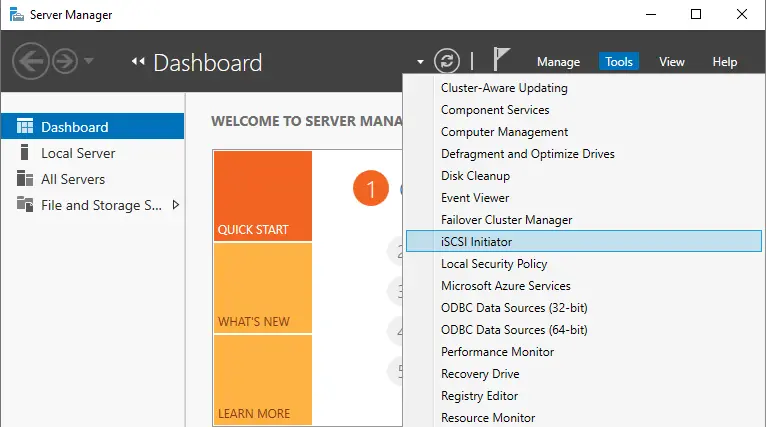
Choose the Yes button to enable the iSCSI initiator service and to start automatically each time when a server restarts.
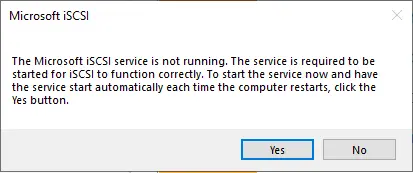
The iSCSI Initiator properties will open, choose the Discovery tab and then click the Discover Portal button.
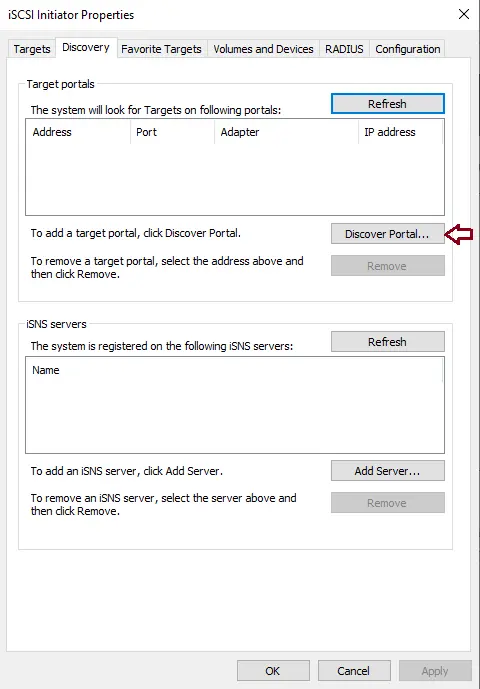
Enter the IP Address of the iSCSI shared disk and then click on the Advanced button.
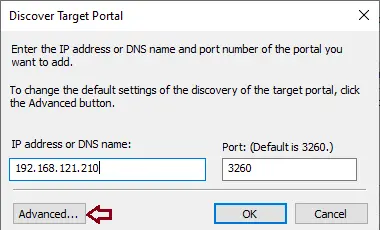
Next to the Local Adapter choose the Microsoft iSCSI Initiator from the dropdown box. Next to the Initiator IP box select the IP Address of the NIC that is dedicated to the iSCSI connection. Click ok twice
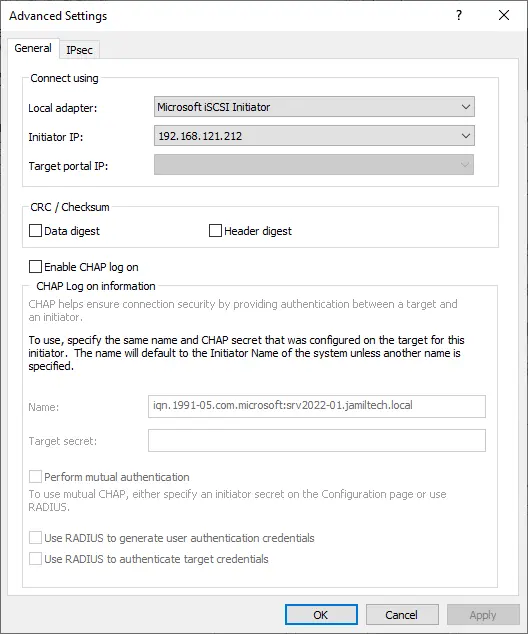
Choose the LUN you want to connect to and then choose to connect button.
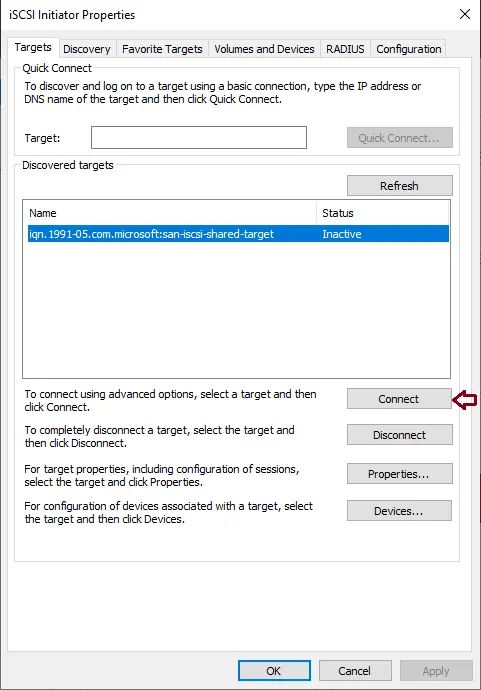
Click ok
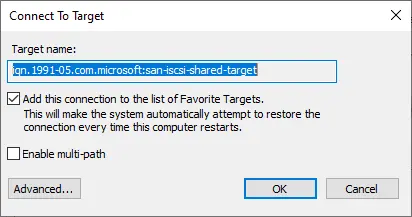
Now your iSCSI target is connected.
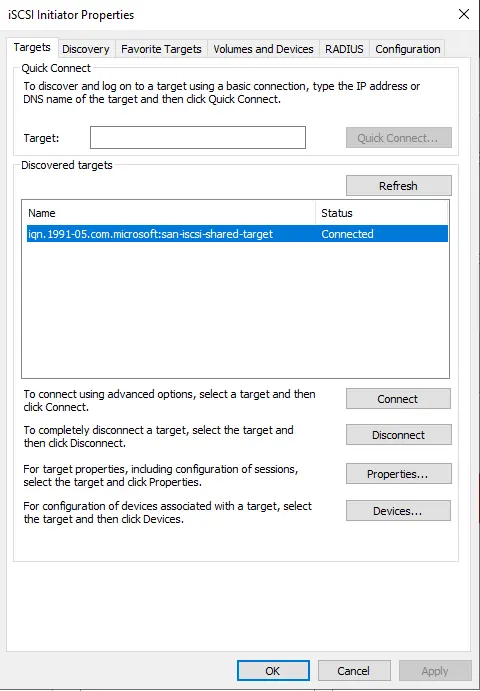
Follow the above steps for your secondary node (SRV2022-02)
Create Windows cluster configuring shared disk in the cluster node-01 (SRV2022-01)
We will have a look at configuring the volumes we have attached to your prospective cluster nodes.
Click on the Tools tab and then choose computer management.
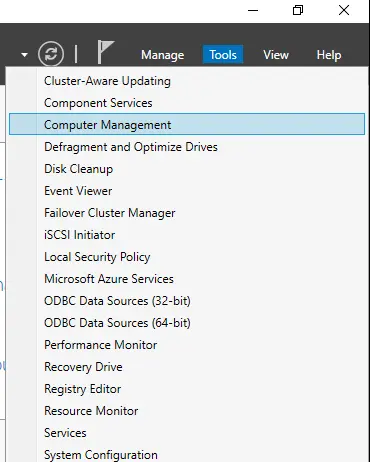
The shared disk (iSCSI) is displayed as offline, Unknown, and Unallocated.
Right-click on the offline disk and then choose Online.
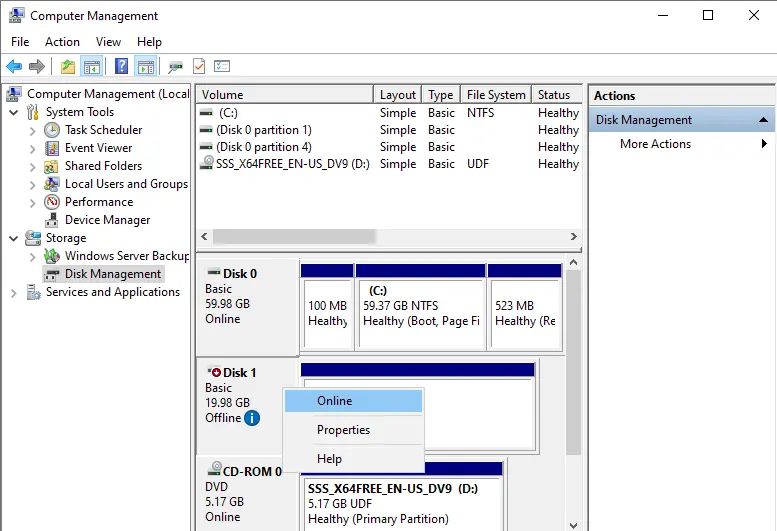
Right-click on the disk, and then choose Initialize Disk.
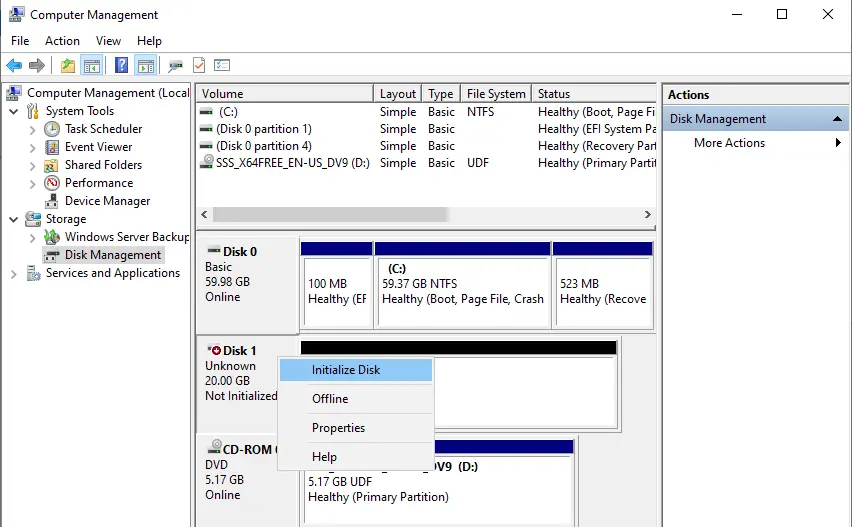
Click ok
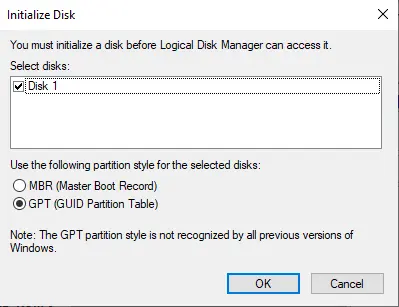
Right-click on the disk and then New Simple Volume.
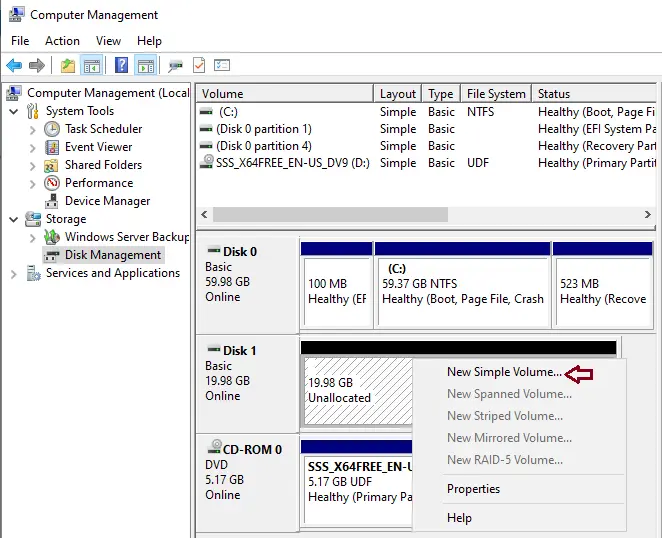
Click Next
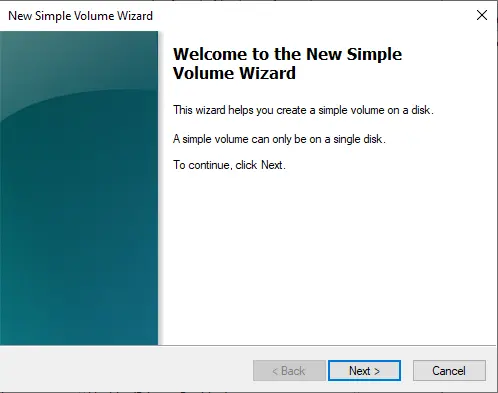
Click Next
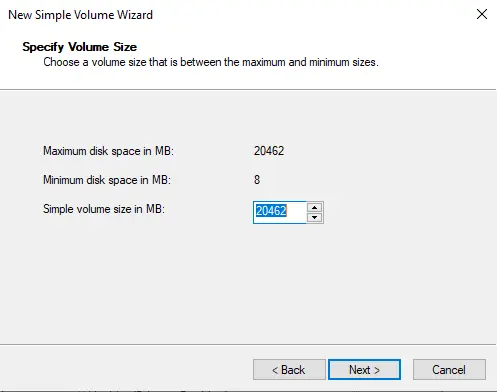
Assign the drive letter from the dropdown list. In this shared disk I am using E volume. Click Next
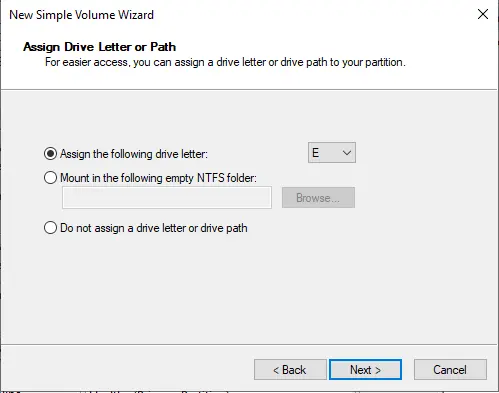
Enter a volume label name and then click next.
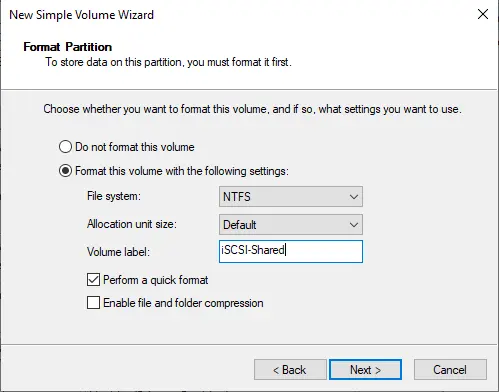
Choose the Finish button to complete the creation of the volume.
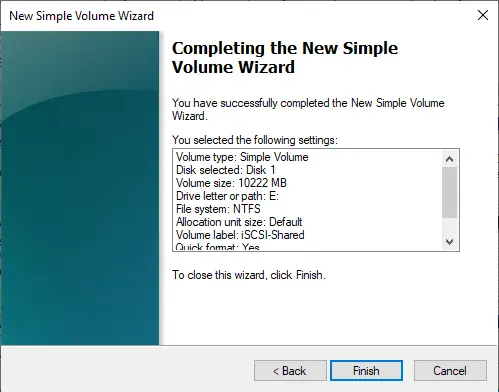
You can see the shared disk.
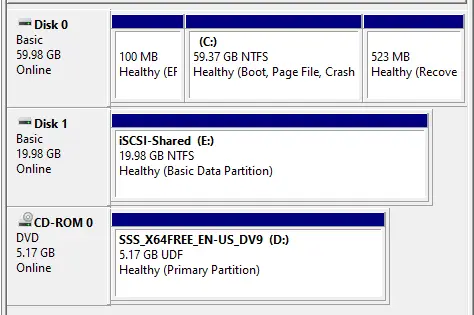
After configuring the disks on your first node (node-01), take them offline. Right-click on the disk and then Offline.
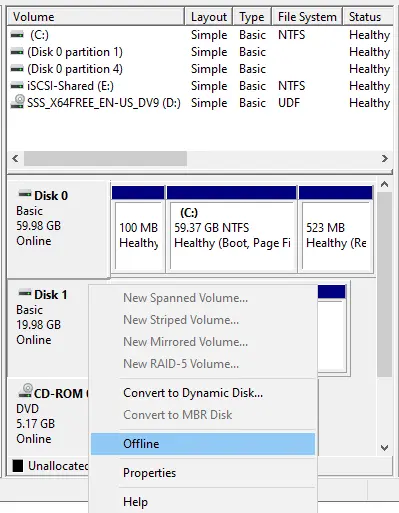
Now on your second cluster node-2 (SRV2022-02) launch computer management.
Right-click on the disk and then Online.
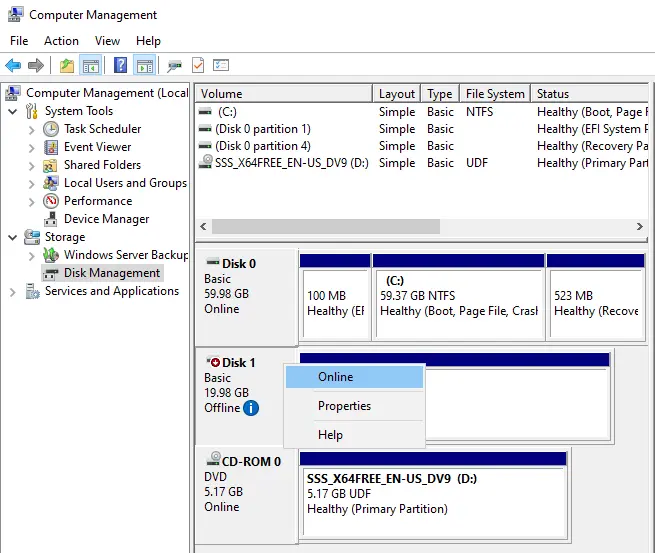
The disk appears and is formatted with the drive letter.
If the drive letter doesn’t show then choose Rescan Disks from the Action menu.
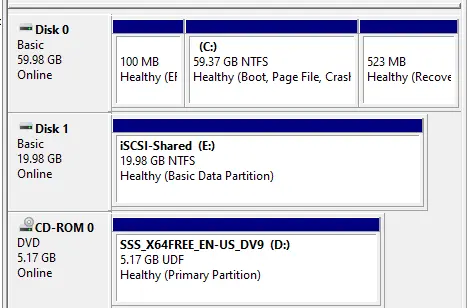
If the drive letter mismatch so you need to match them.
Failover Cluster Readiness check on Node-01 (SRV2022-01)
We have successfully mapped 2 nic’s to both servers, added the same ISCSI san on both servers, formatted, and have a volume up on one server.
Let’s verify if everything is ok.
In Server Manager, choose the Tools tab and then select Failover Cluster Manager.
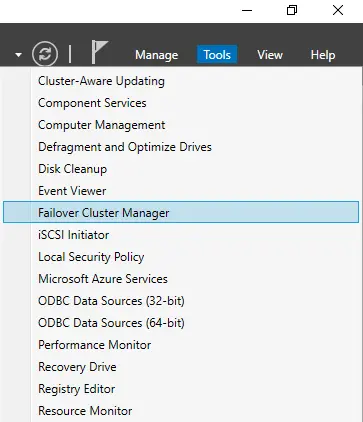
From the Action menu, choose Validate Configuration.
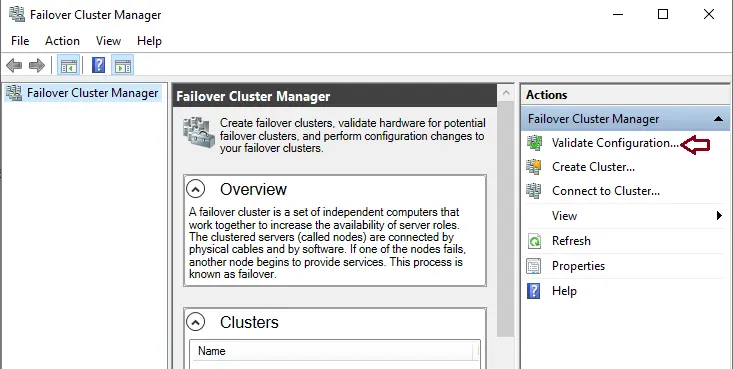
Click Next.
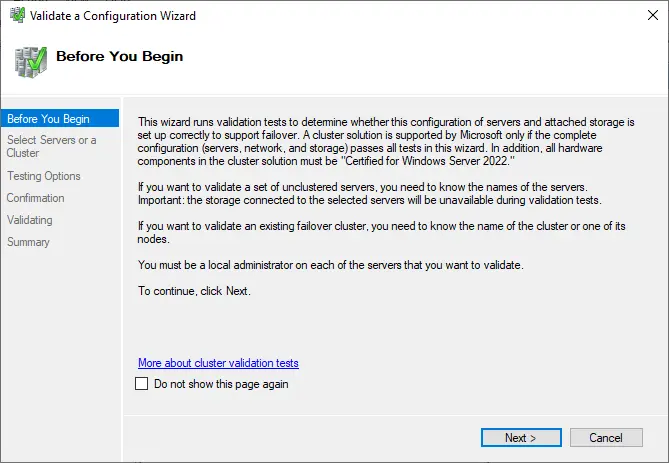
Click on the browse button.
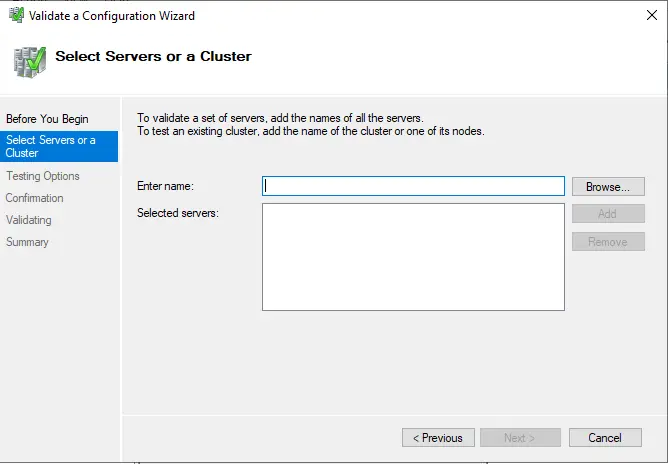
Type node name and then click on check names.
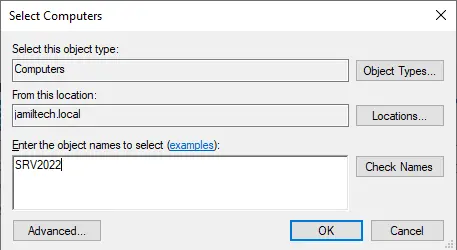
Select both nodes and then choose ok.
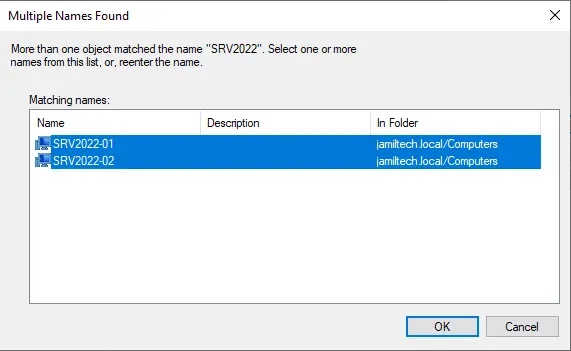
Click ok
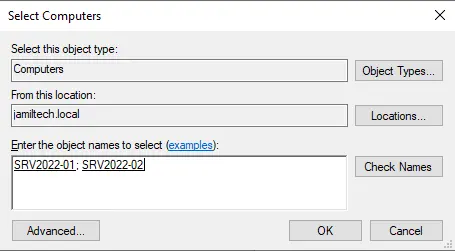
Click next.
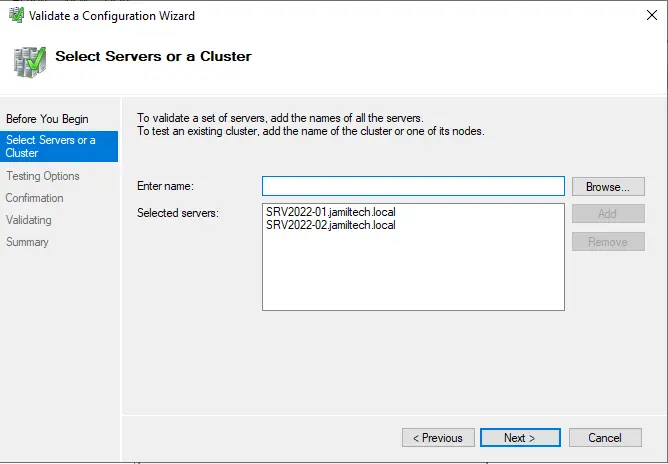
Select the Run all tests box and then click next
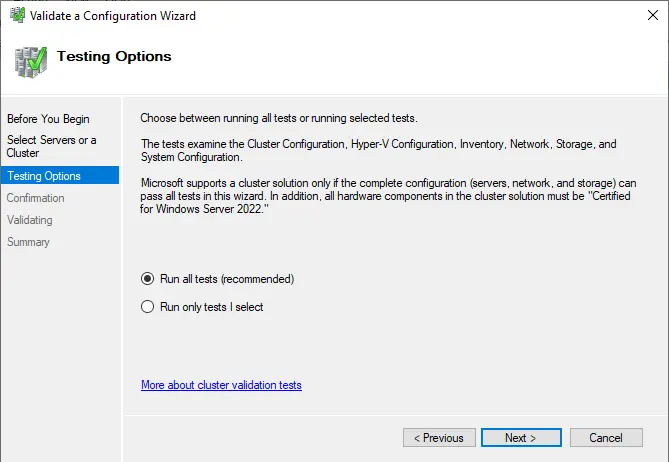
Review the configuration and then click next.
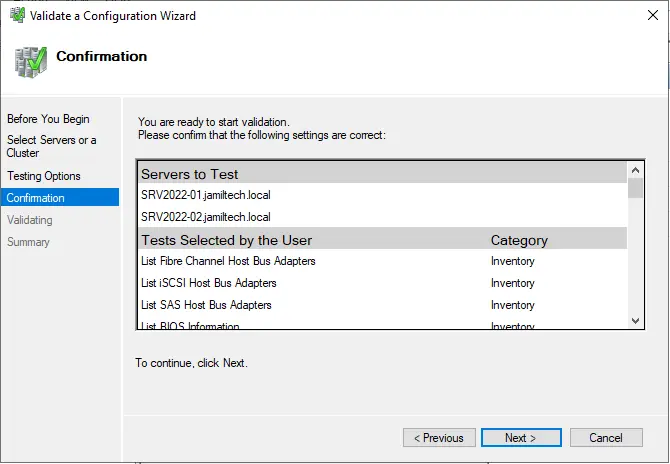
Cluster validation tests will take a while.
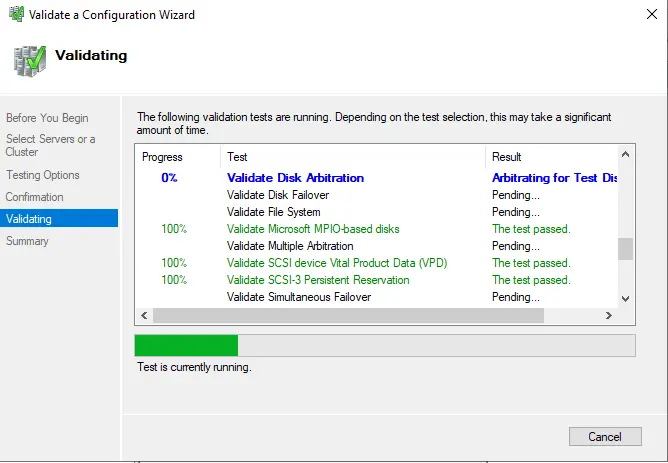
If you get an error, Validate Switch Enabled Teaming Configuration and correct them before you proceed. Once validation completes, then click Finish.
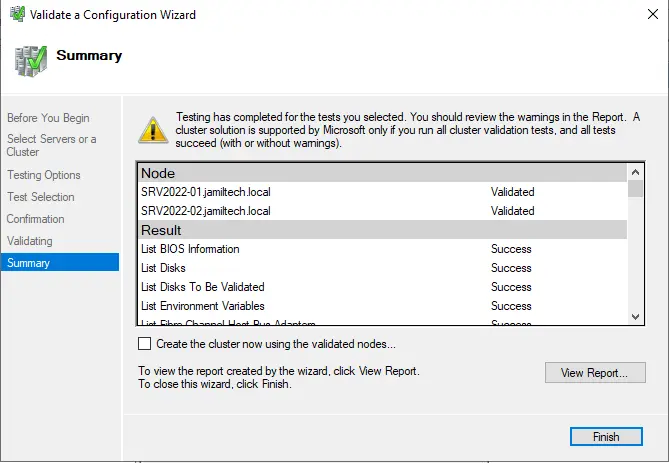
ISCSI Target Failover Clustering – Create Failover Cluster in Windows Server 2022
Click on Create Cluster.
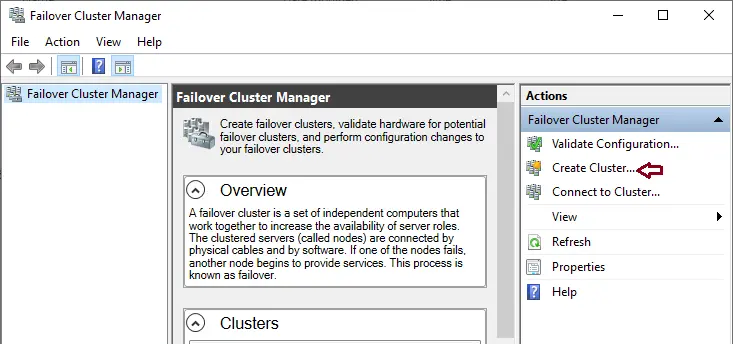
Select Next.
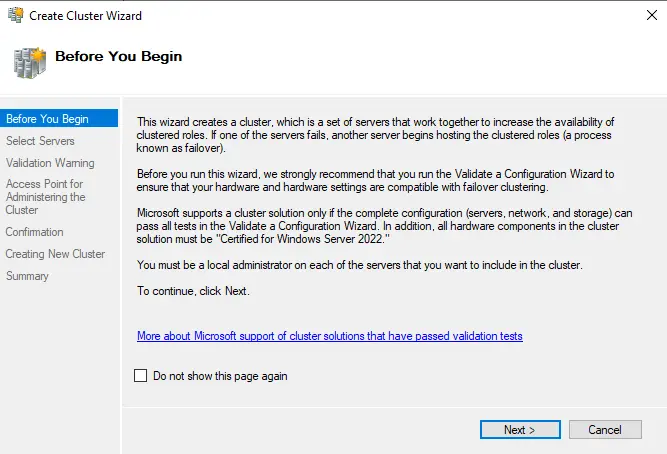
Click on the browse button.
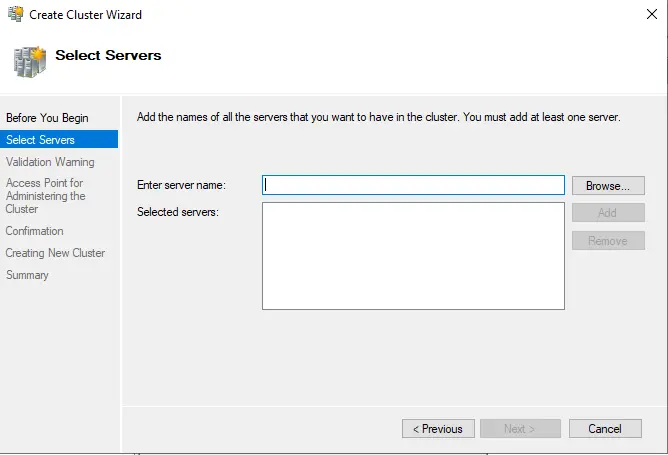
Enter both the node’s names, choose check name, and then hit ok.
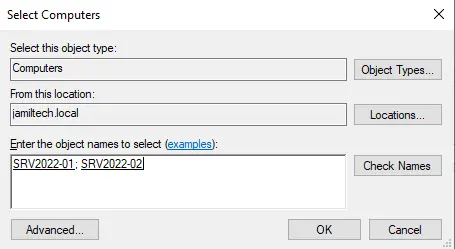
Click next
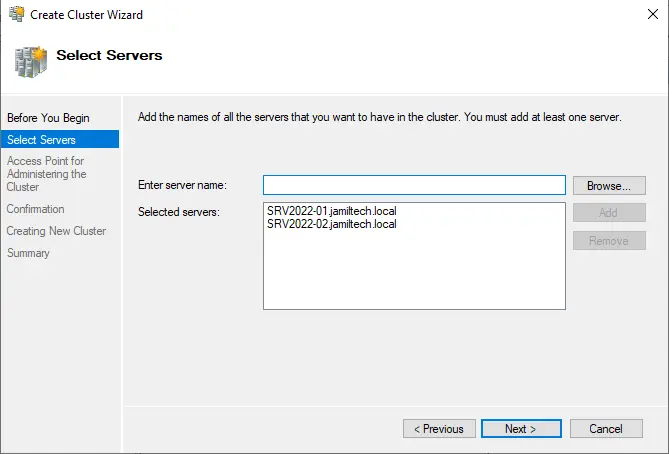
Type a unique cluster name, type your cluster IP address and then click next.
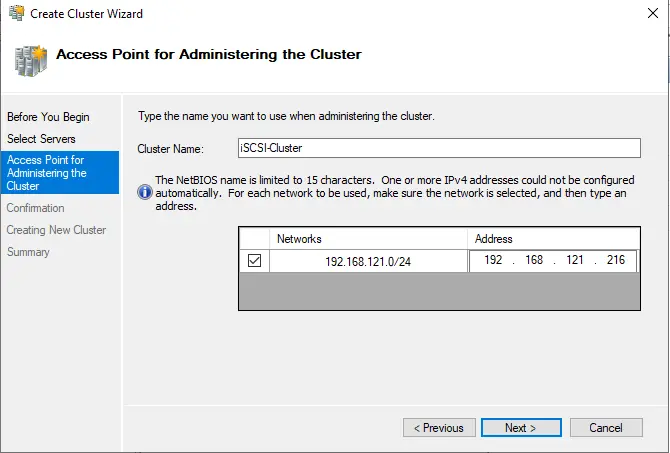
Tick add all eligible storage….. and then hit next.
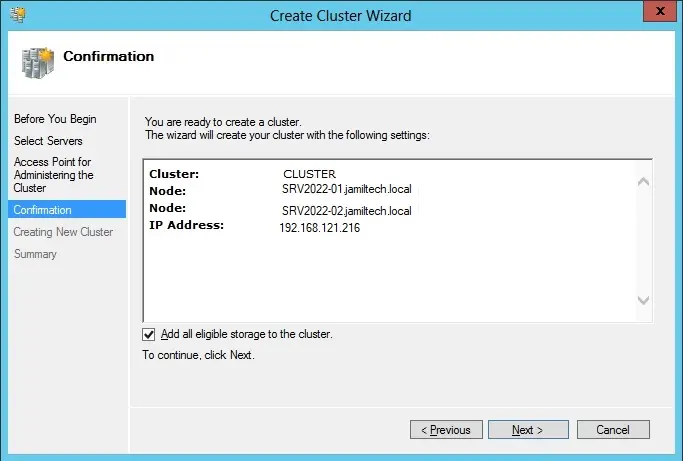
Creating a New cluster.
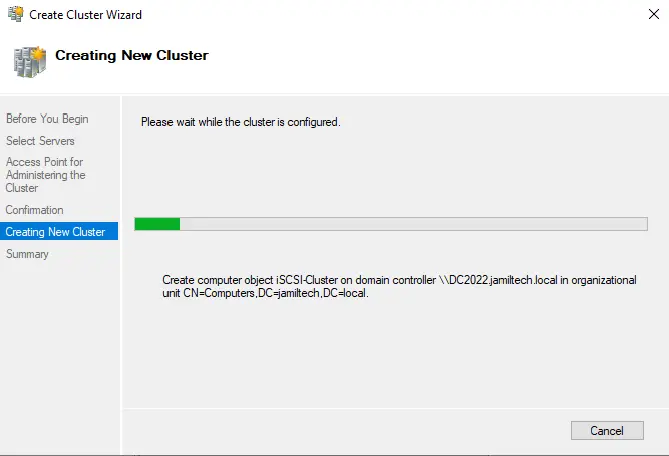
Once done, click Finish
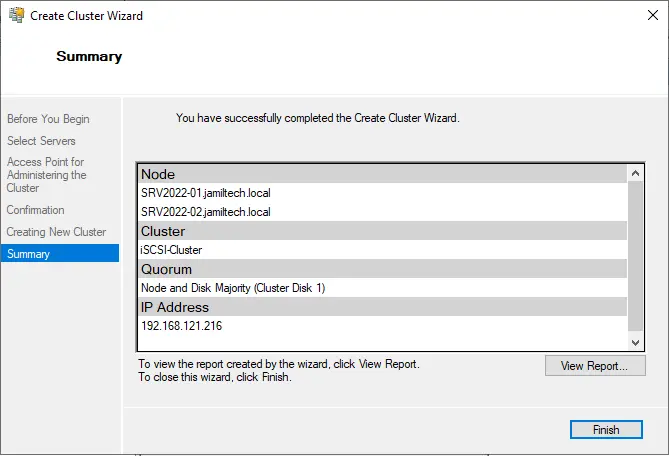
Failover cluster manager.
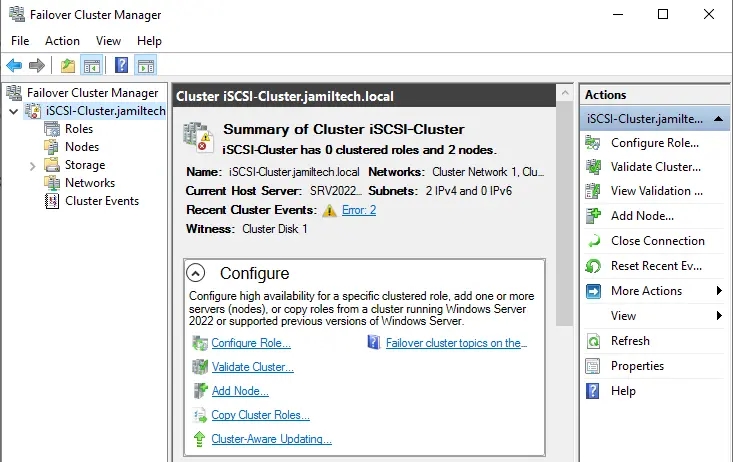
Select the nodes option and then see both the Nodes are up now.
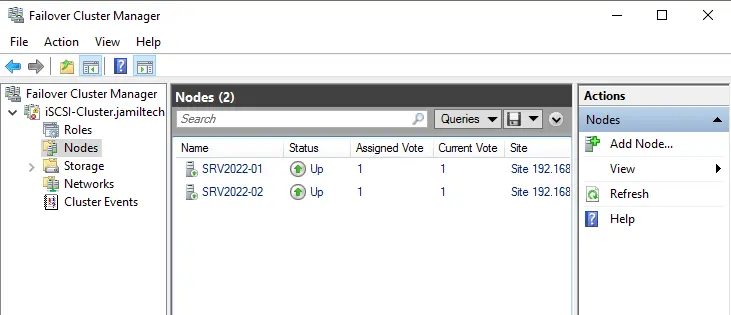
Choose the Storage option, we can see the disk being mapped.
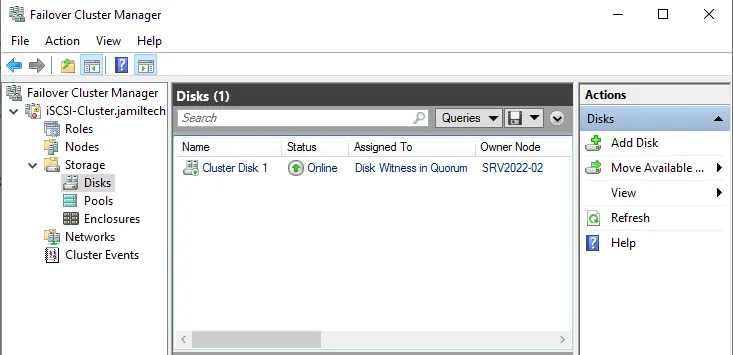
Verify the DNS Configuration.
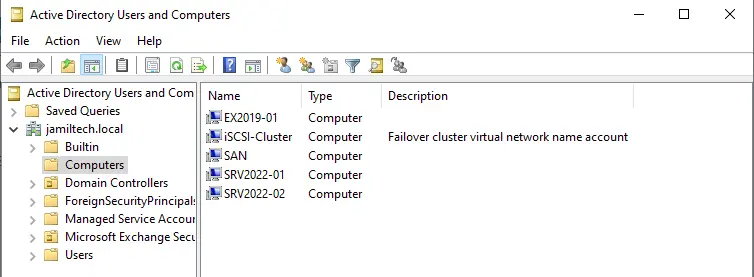
Verify if the iSCSI-Cluster address is pingable.