This article explains how to fix Can’t Create System Restore Point. How to fix this issue and find out a better way to protect your device if you can’t create a restore point in Windows 11. I keep getting this message when trying to create a restore point manually, and I have noted that no automatic points are being created. I have permitted 20%, so that’s lots of space I utilized to be able. Are you still troubled by the problem that restore points cannot be created? This article shows solutions to fix the problem; a restore point could not be created.
Table of Contents
To Change System Restore Frequency in Registry Editor
As referred to above, by default, Windows only permits you to create one system restore point if one has already been created in the last 24 hours. This could be tough, primarily if you are looking to edit the registry settings but need to make sure that there is a restore point in case things go wrong. To allow the creation of system restore points at any time, we will be qualified to change the frequency of the system restore points.
Enter the registry editor in the Windows search, and then press enter to open.
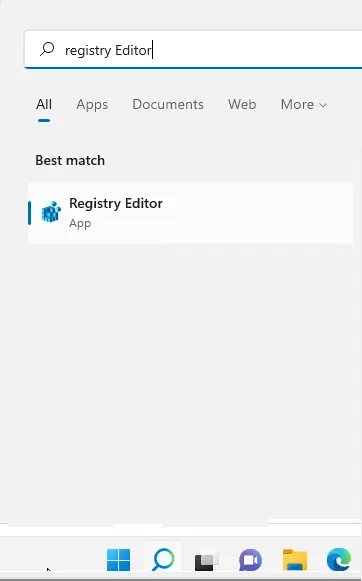
Can’t Create System Restore Point
Now, go to the below address.
Computer\HKEY_LOCAL_MACHINE\SOFTWARE\Microsoft\Windows NT\CurrentVersion\SystemRestore
Click on systerestore, right-click the empty place, select New, and then click on DWORD (32-bit) Value.
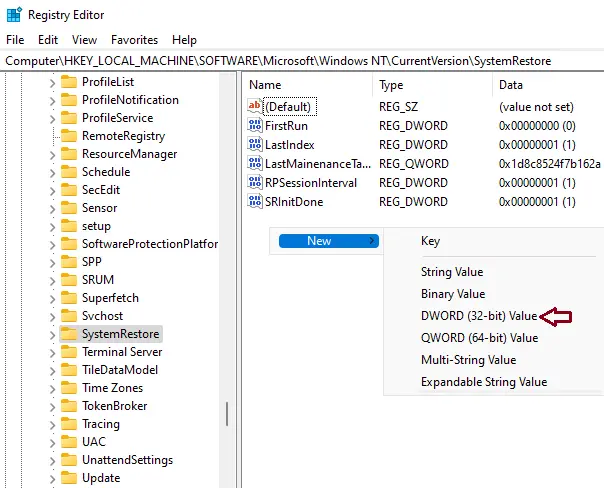
Copy SystemRestorePointCreationFrequency and then paste it.
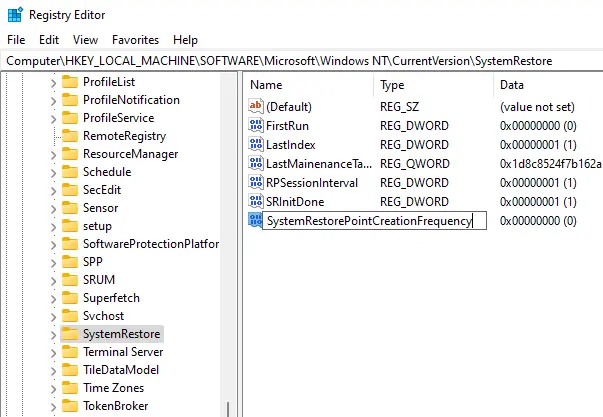
Leave it default and then close the registry editor. Now you can try to create a system restore point (snapshot) manually without considering any frequency limitations.
You can see the process report for the restore point creation.
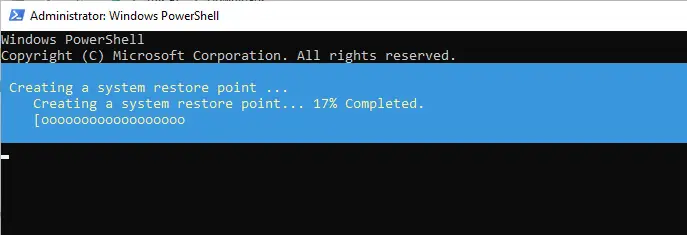
To Enable System Restore with Group Policy Editor
Search edit group policy in Windows search and then press enter to open.
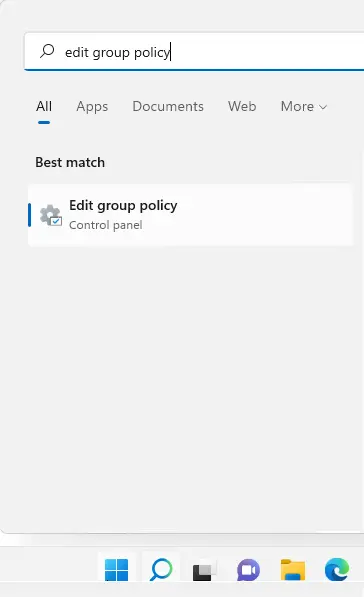
In the Group Policy Editor page, from your left pane, expand Administrative Templates, expand System, and then click on System Restore.
On the right panel, these two settings must be set to “Not configured”.
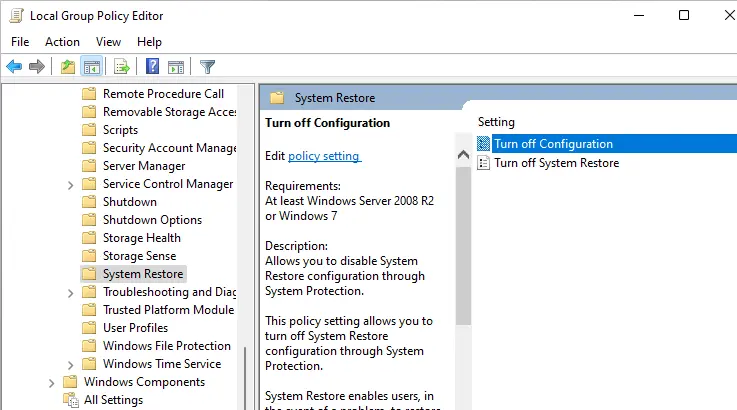
If any of them is enabled, double-click on them to launch, and then set them to not configured.
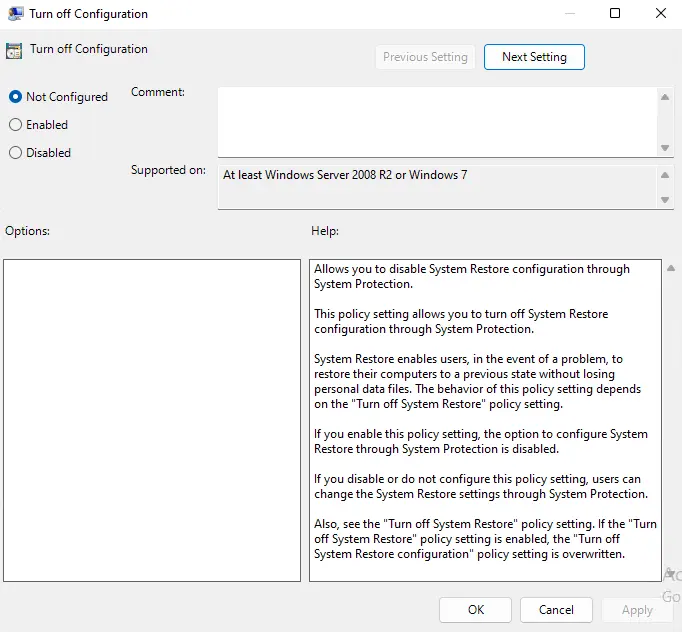
Now you will be able to create a system restore point.
How to Turn on Volume Shadow Copy Service
When you are unable to create a Windows system restore point, here is one more fix that you may need to implement to turn on the Volume Shadow Copy service.
Type services.msc in the run command to open the services app.
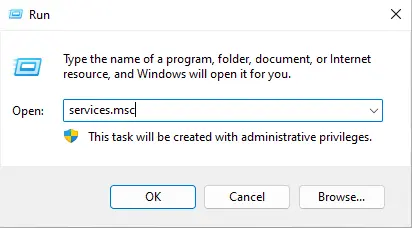
Scroll down, and then click on the Volume Shadow Copy service.
Start the service if the service is not running.
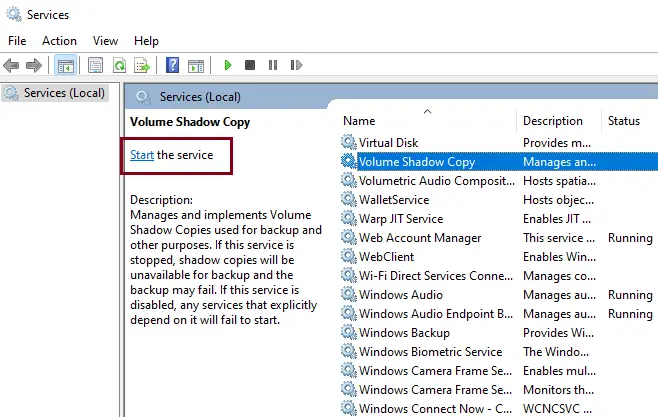

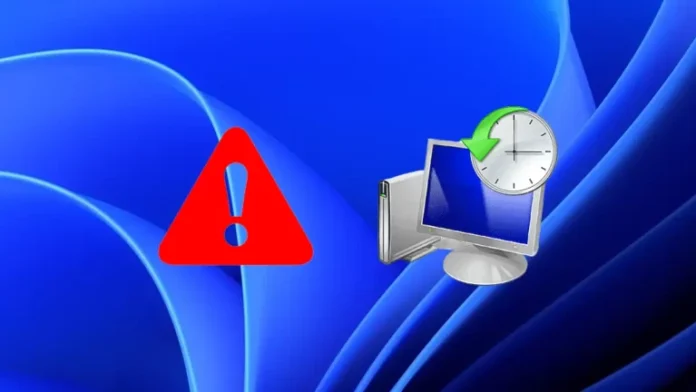

My brother recokmended I might like this blog. He waas entirely right.
Thiss post truly mae mmy day. You cann’t imagine simply how much
time I had spent foor this information! Thanks!
Thank you for sharing your thoughts. I truly appreciate
your efforts and I am waiting for your further post thank you once
again.
youu are trulpy a ust right webmaster. Thee site
loadikng speed iis amazing. It sortt of feels
that you aare doing any distinctiuve trick. Moreover, Thee contents are masterpiece.
youu hae perfomed a magnifient taqsk in this subject!