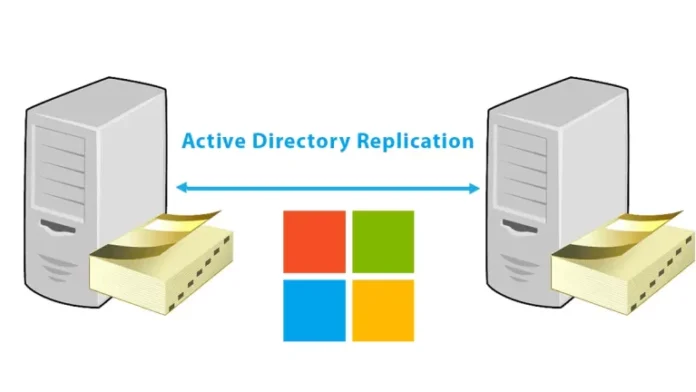In this article, I will explain how to configure active directory replication on two active directory domain controllers. Have you ever thought about what happens behind the settings when we add a new user to the Active Directory? Or join a new device in your domain? Or change their password? If you add a new user in the active directory (DC2022), how and when does “ADC2022” know about it? Active Directory replication, that’s how. This is the tool that pushes changes from a domain controller to another domain controller in your environment. Introduction to Active Directory Replication.
Replication is the process of making a copy of something. Using the replication method, we can copy the active directory domain controller database from one site to another. Replication is the method of sending updated information for data that has changed in the directory to another active directory. That means we are building a backup of the original active directory to make sure it is available in case of failure. Domain controller replication is key to the health and stability of a domain controller environment. When a replica of Active Directory is implemented, every change that is made to the master server will be replicated to a secondary server.
Table of Contents
Configure Active Directory Replication
We are almost done; just use the DCs to replicate between the root DC2022 and the new ADC2022. While replicating between these two DCs, the Active Directory files will be copied from DC2022 to ADC2022. Then check out, and you will see all files exactly the same as the root domain controller in the current domain controller.
Root DC and New DC Replication
Open the Server Manager, click on the Tools tab, and then select the Active Directory sites and services option.
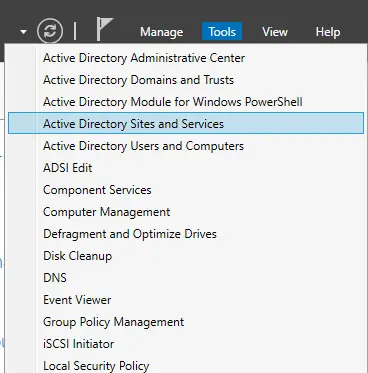
Active Directory Sites and Services
From the left side, expand Sites, expand Default-First-Site-Name, expand Servers, and then the name of the current active directory server that you are now working on, then choose NTDS Settings. In this case, DC2022 is a root domain controller, and I am currently logged in to ADC2022, which is an additional domain controller.
Now right-click on the “automatically generated” node and click on Replicate now.
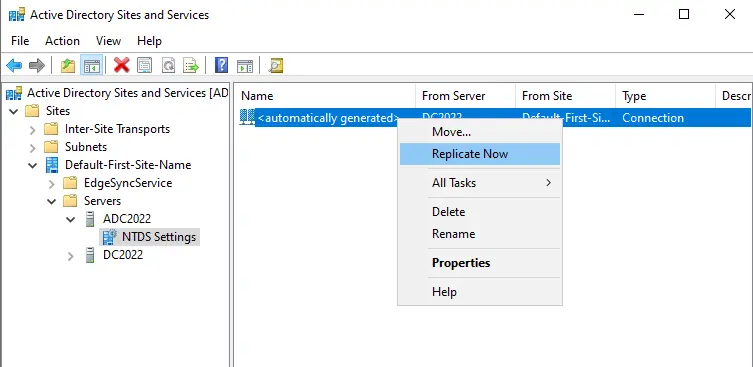
Do the same thing for DC2022 on the same server. Expand the DC2022 node and select NTDS Settings. Right-click on “automatically generated” then choose the Replicate Now option. Both servers (DC2022 and ADC2022) replicate with each other, and all the contents of the first domain controller will be copied into the second domain controller.
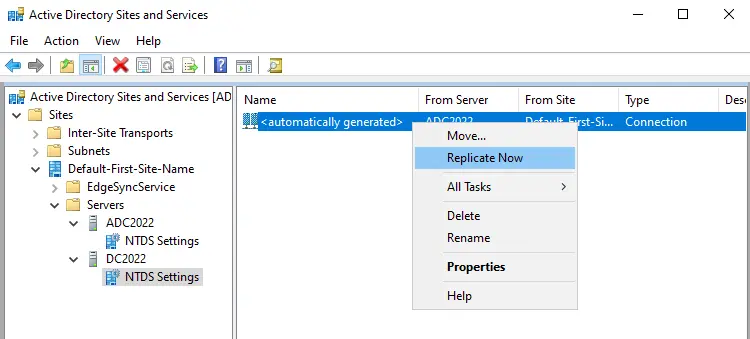
Click ok
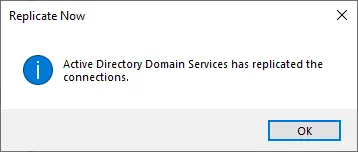
Related: How to Migrate Domain Controller.
Conclusion
Finally, we are done; we have completed replication between two domain controllers successfully.