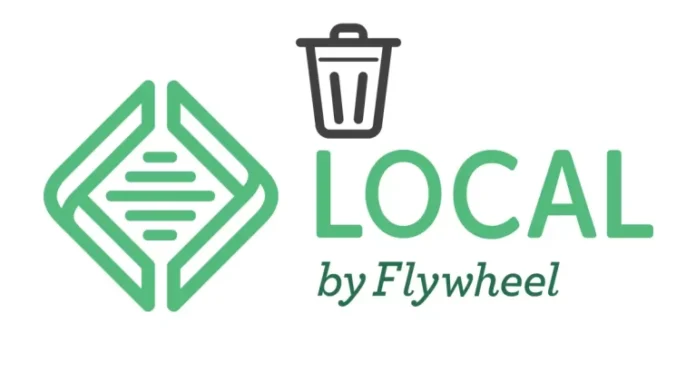This article contains detailed information on how to uninstall Local by Flywheel from the system. Is it hard to remove Local by Flywheel from Windows? Don’t know where to start the removal or where the file is? This article is all about how to help you remove this program from your computer. When you install Local by Flywheel on the Windows server, it will also bring lots of its supported files to the system, including preferences, application support files, caches, etc.
Although many people aren’t clear about the Local by Flywheel files, some of these files can’t be found and removed smoothly, especially for basic Windows users. Therefore, it will cause some problems when users need to uninstall Local by Flywheel.
Remove Local by Flywheel from its Installed Directory
To remove Local by Flywheel, open the Local by Flywheel installed folder, and then double-click on the Uninstall Local.exe file.
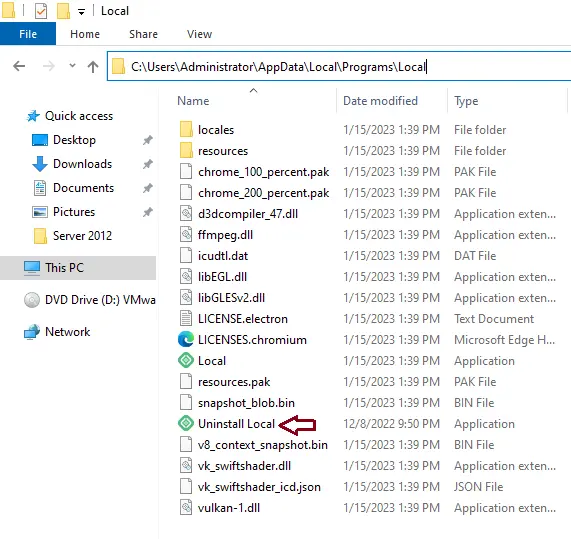
Welcome to the local uninstall page. Click next.
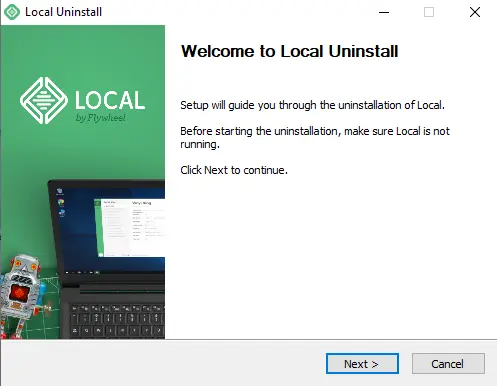
Uninstalling local by flywheel is in progress.
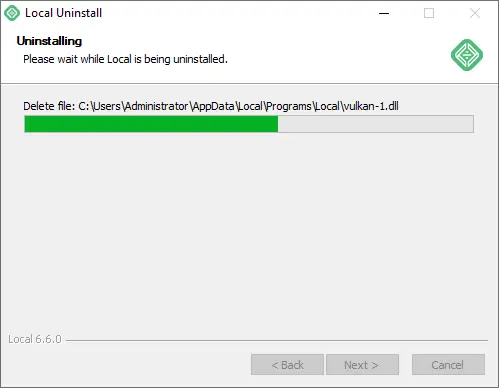
After completing the local uninstall, click Finish.
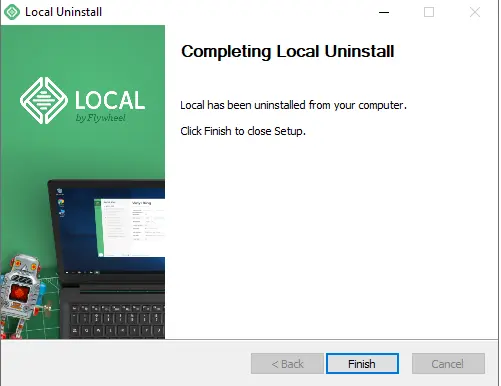
Uninstall Local by flywheel via Programs and Features
Search the control panel and then open it.
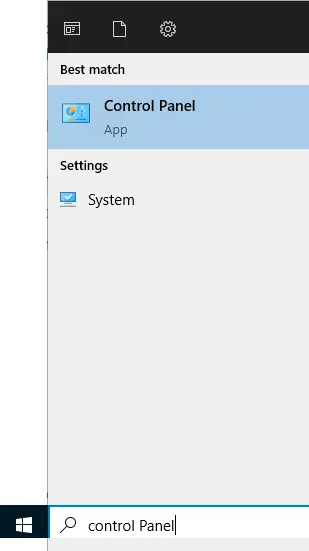
In the control panel, click on Uninstall a program.
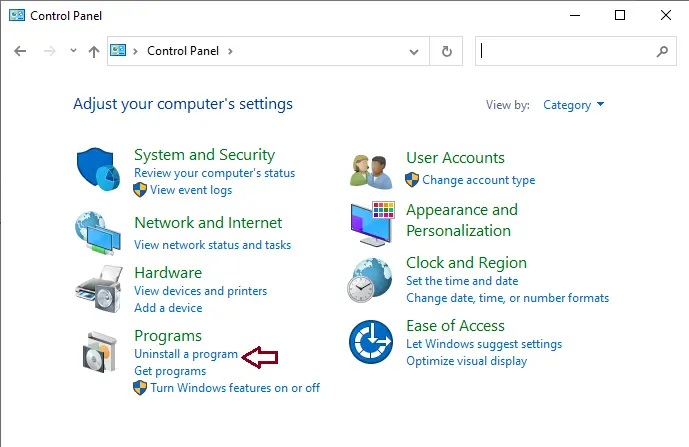
The programs and features page will open up.
Search Local 6.6.0 from the installed programs list, and then click on Uninstall.
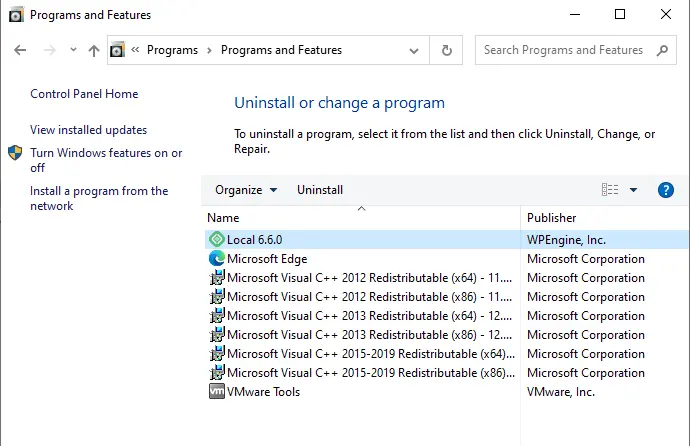
Follow the local uninstall wizard to complete the process.
Uninstall Local by Flywheel via Apps and feature
Search for apps and features, and then open them.
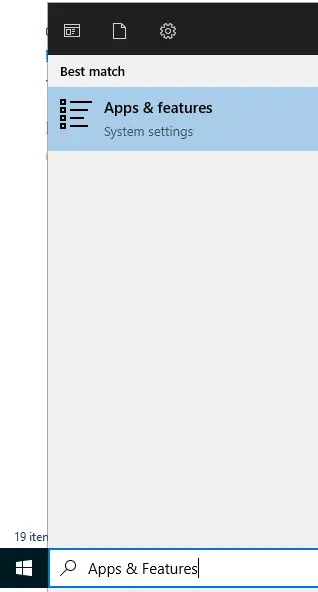
Scroll down, find locals by flywheel, and then choose to uninstall twice.
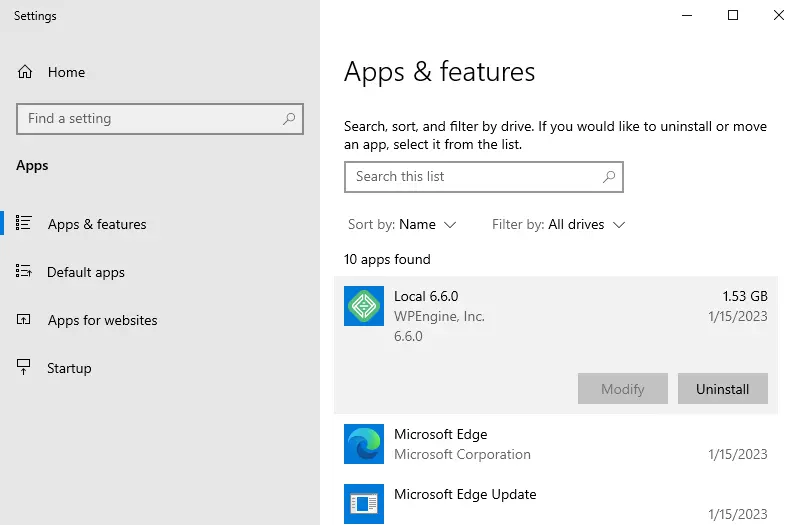
Follow the uninstall local by flywheel wizard to uninstall local.
Local by Flywheel
Is the Local by Flywheel WordPress software totally free? Does it cost to download? Nothing! You can download this application from their official site for free through the portal website. Any additional information about the license you can find on the owners’ websites.