This article describes how to install SMTP server in Windows Server 2022. SMTP enables businesses to process mass emails faster, more efficiently, and more accurately. Ideally, a simple mail transfer protocol can process emails with a single click, guaranteeing that emails land in the recipient’s inboxes and not in spam.
Installing an SMTP service on Windows Server 2022 is very easy, as these servers already have features for processing. Enabling the SMTP service on Windows requires the following steps:. Visit this Website for more information on how to enable the SMTP server.
Table of Contents
Install SMTP Server
Open the Windows server manager from your left pane, click on dashboard, and then select the Add Roles and Features link.
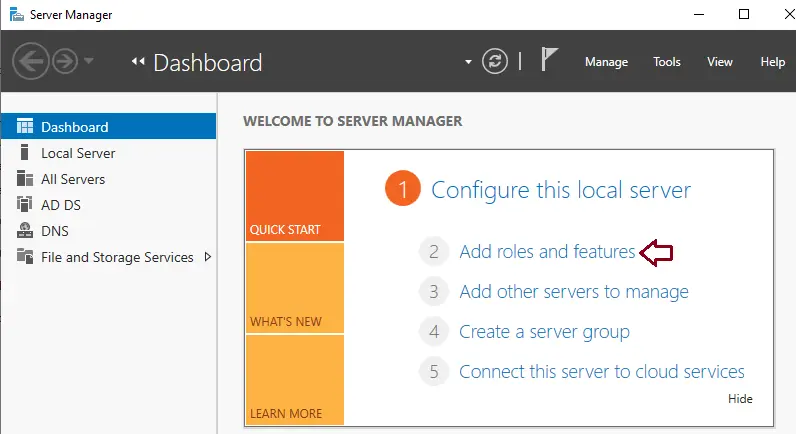
Add remove and features wizard, “Before You Begin” page, and click on the next button.
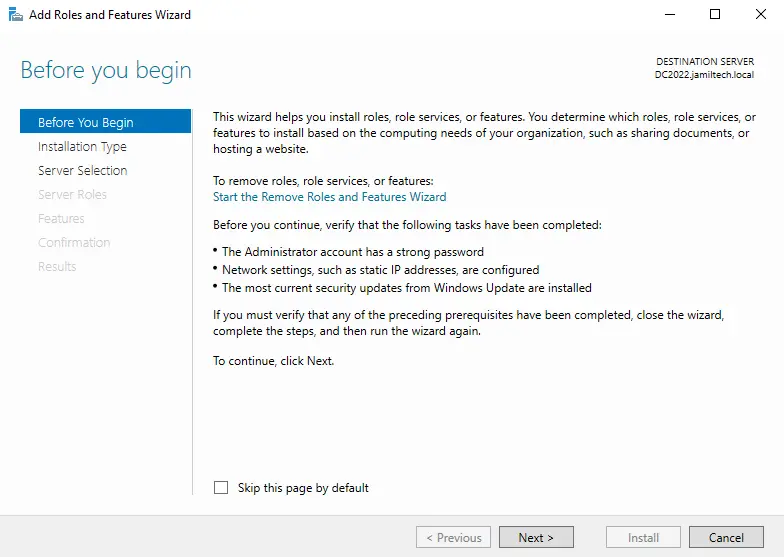
This window will take you to the role-based or feature-based page; click next to proceed.
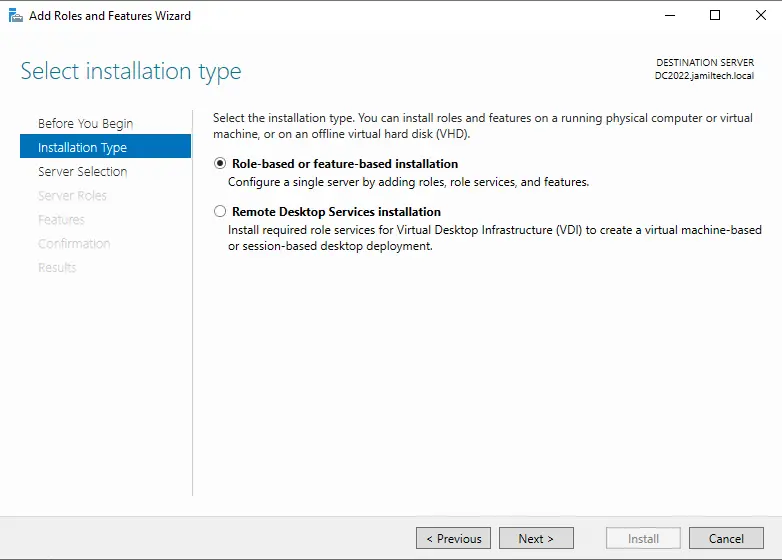
At this point, you will have to choose a server from the pool of Windows servers. Therefore, choose a server from the server pool and then press next.
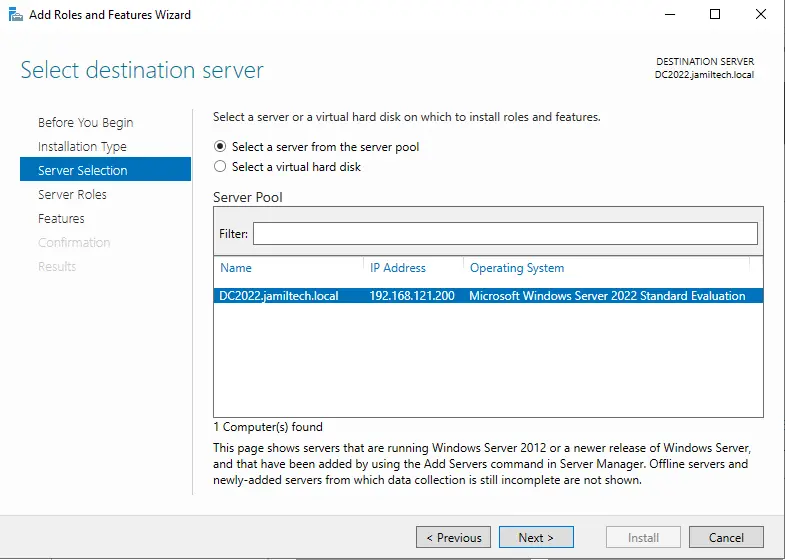
Proceed to the server roles option, and then click on the next button.
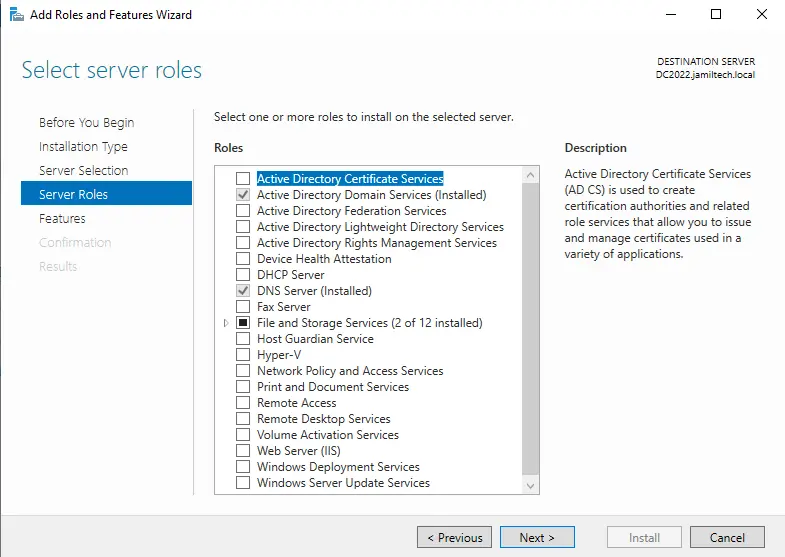
Install SMTP Service
In the Features options, tick the SMTP Server box. This must set the SMTP server.
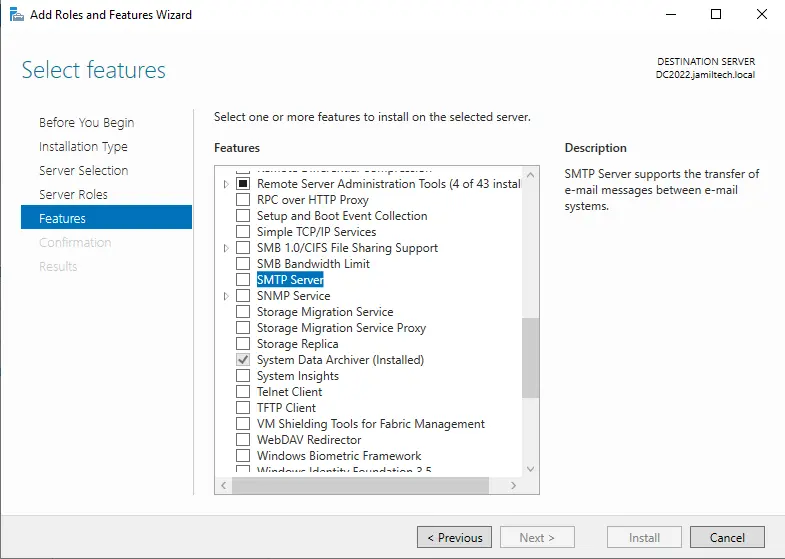
However, some server versions may prompt you to add features. The SMTP server required additional features. Click on the Add feature button.
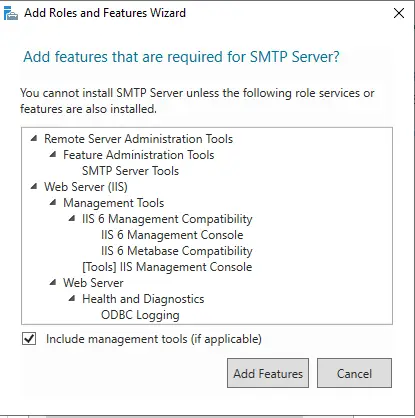
After adding the required feature, click next.
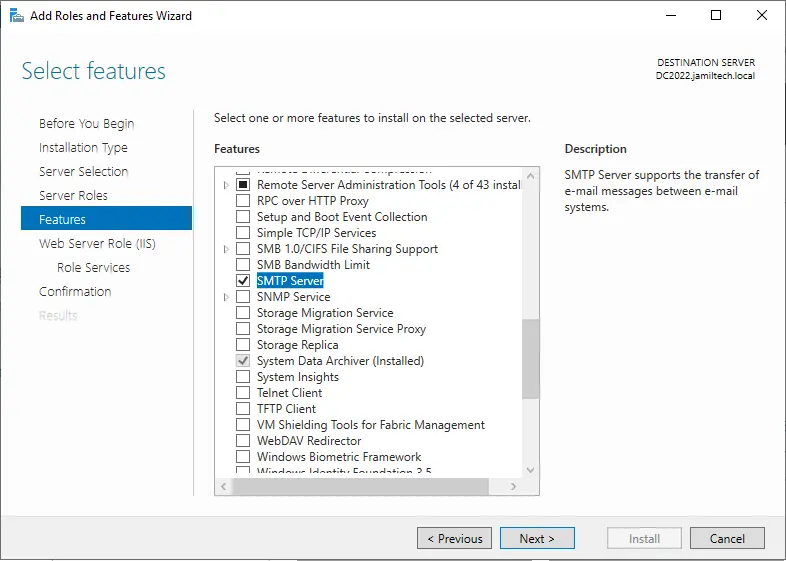
On the Web server role page, just click on the next button.
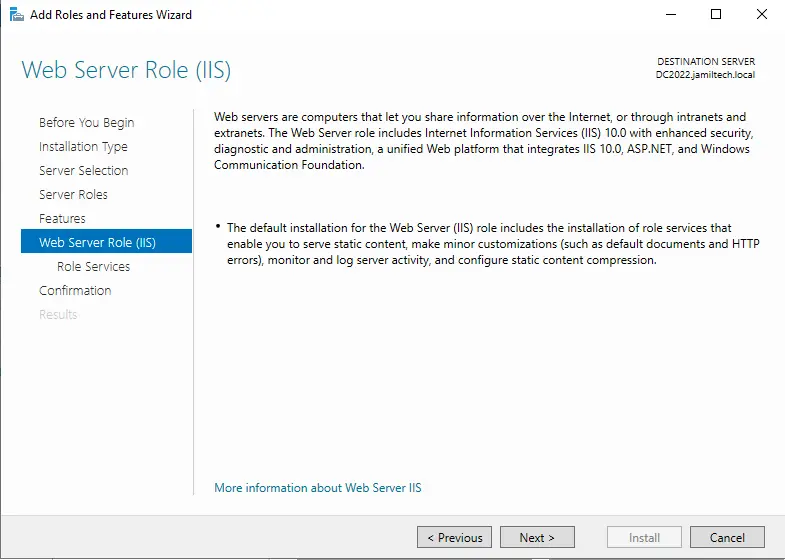
On this screen, you need to choose any required role services and features, and then click on the next button.
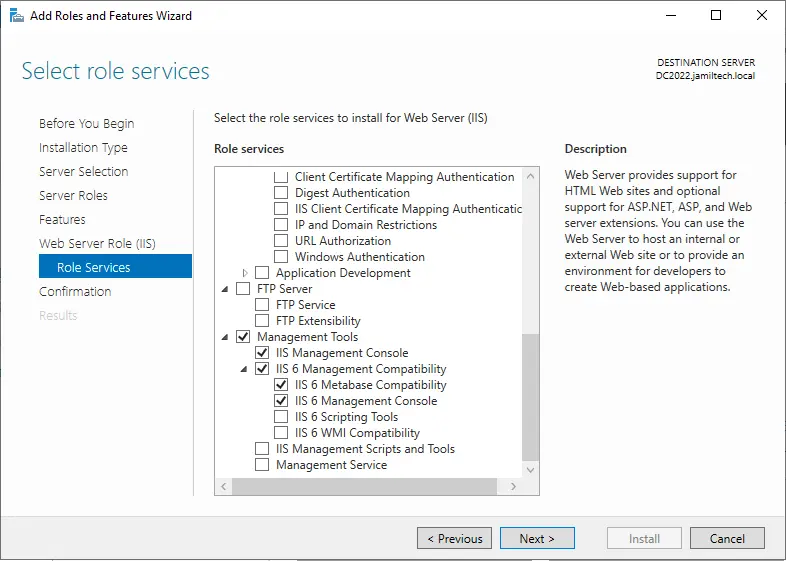
Confirm the installation section and tick the box to restart the destination server. Click on the Install button to install the SMTP server.
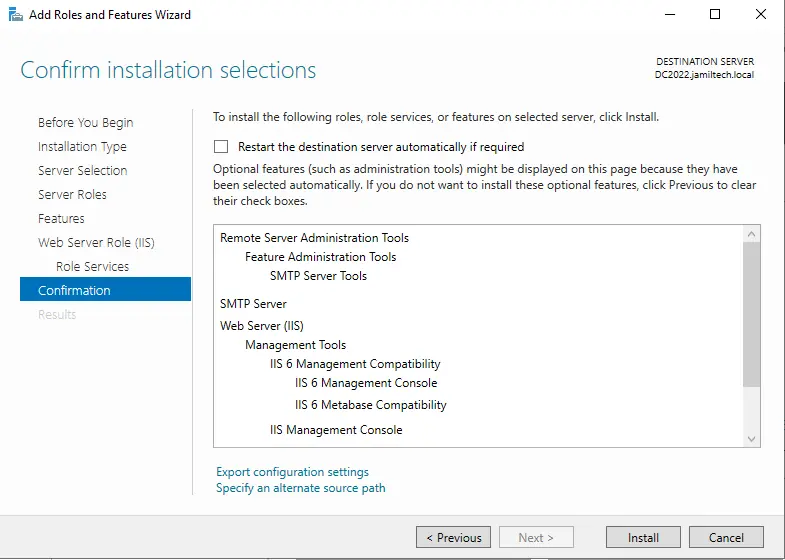
Simple Mail Transfer Protocol, Web Server IIS installed successfully, click on the close button.
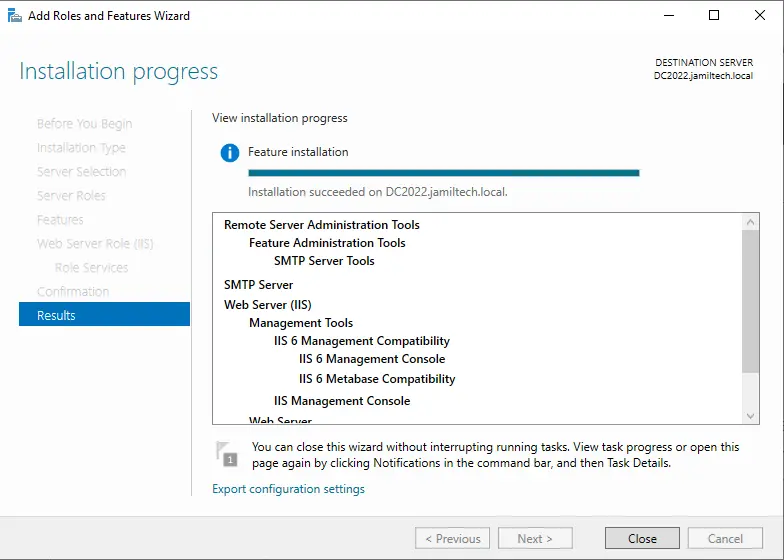
Following the above steps, we have successfully enabled the SMTP features in Windows Server 2022.


