In this article, I want to create a Rescue Media Builder Acronis True Image with Windows 10. You can create bootable media with Acronis’s True Image software. With Acronis True Image bootable media, you can boot a crashed machine or a machine that has no operating system and then restore a backup image of your system. Follow the steps below to create a rescue bootable media.
Create Rescue Media Builder Acronis
Start Acronis True Image, click on the Tools menu, and then select Rescue Media Builder.
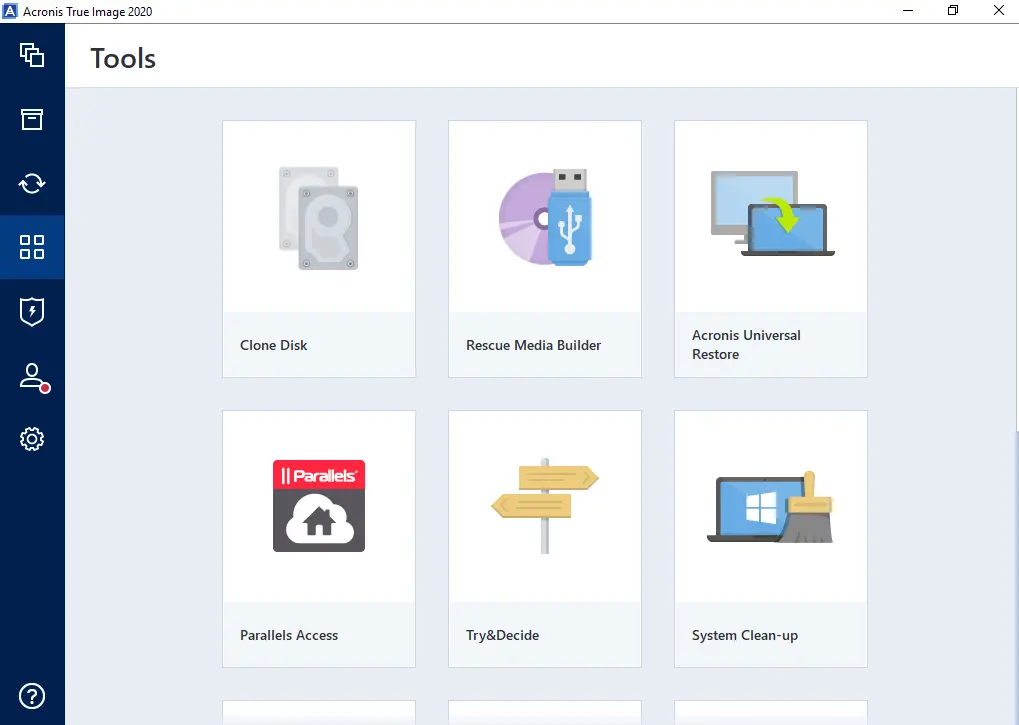
Acronis media builder wizard, choose a media creation method (Simple or Advanced).
Simple Media Creation
Simple: This is the easiest way, suitable for most users. Acronis True Image will select the optimal media type for your system. If you are using Windows 7 or a higher version, WinRE-based media will be created. Or, Acronis Rescue Media Builder will create a Linux-based media.
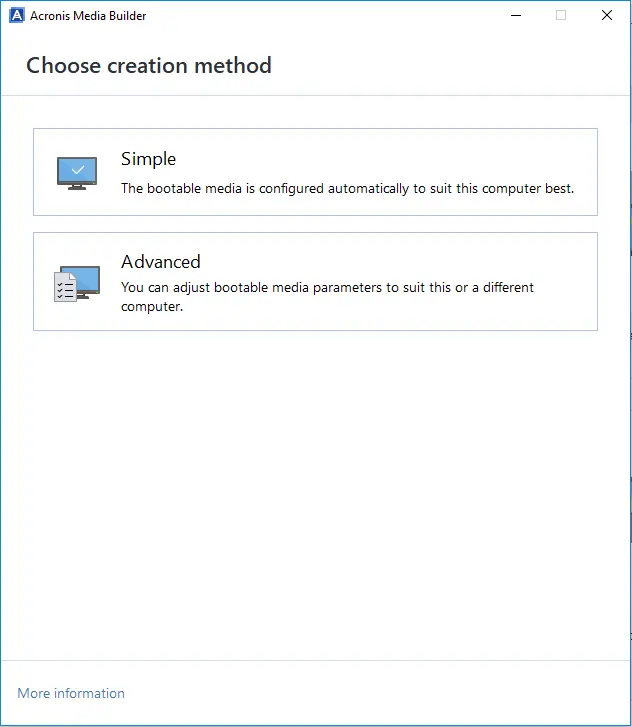
Choose a media destination if you wish to build an Acronis bootable media.
(ISO file, DVD, or external drive).
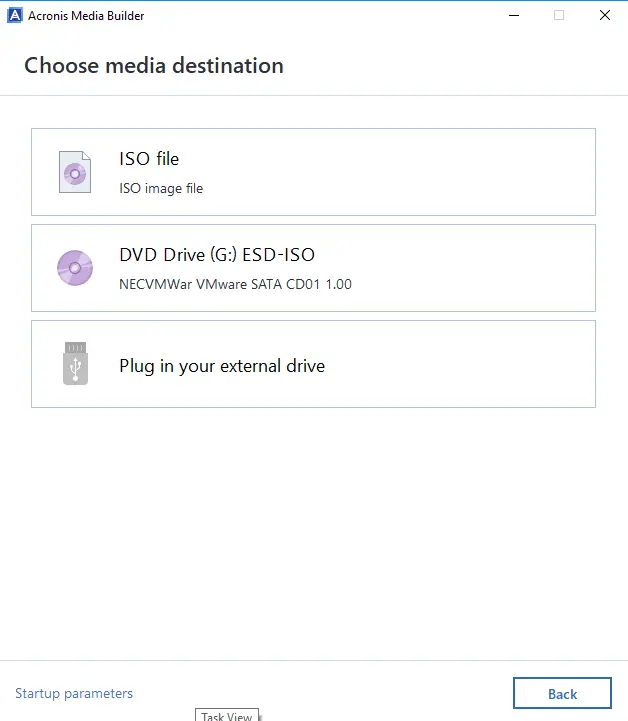
Select the Save button to save your Acronis bootable ISO.
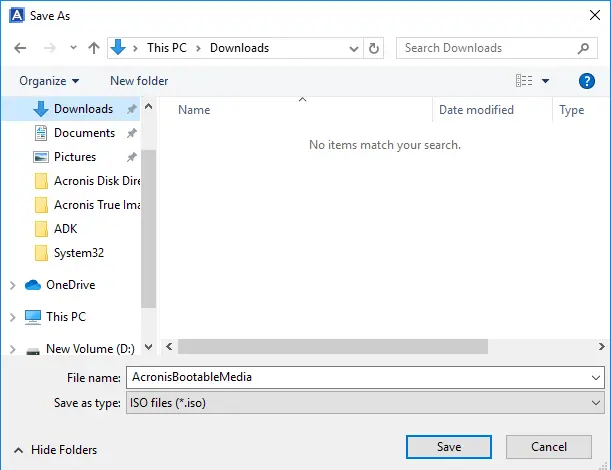
Review the Acronis media builder summary and then choose Proceed to start the creation.
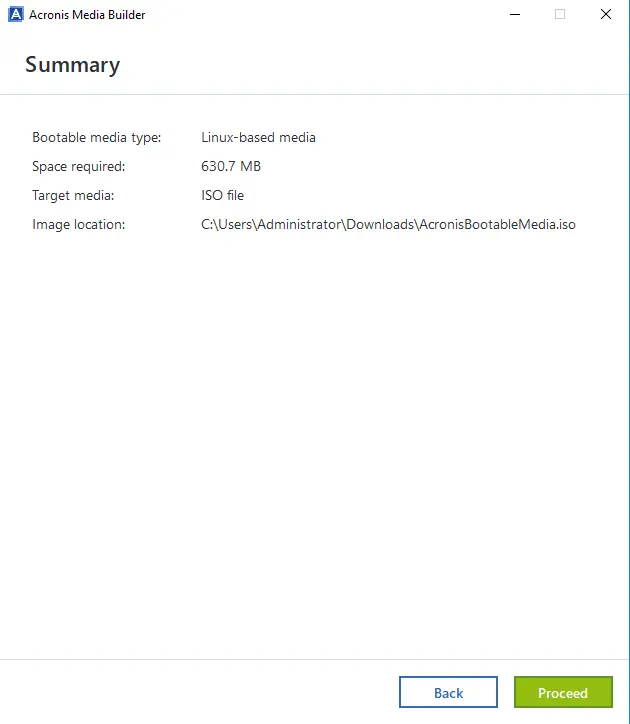
Creating Acronis bootable media is in progress.
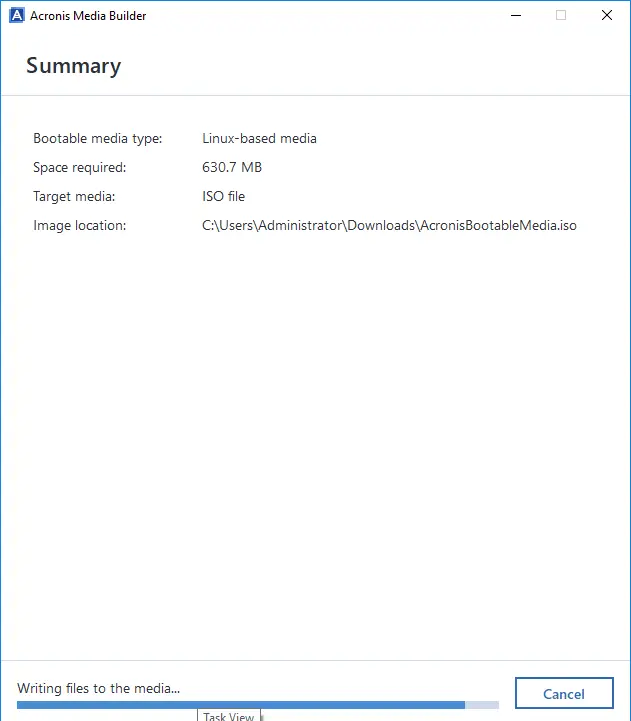
A confirmation page will pop up once you have created your Acronis rescue media. You can restart the system while holding your system boot menu key to pull up the system boot menu. If you need help finding the menu, please refer to your system manual.
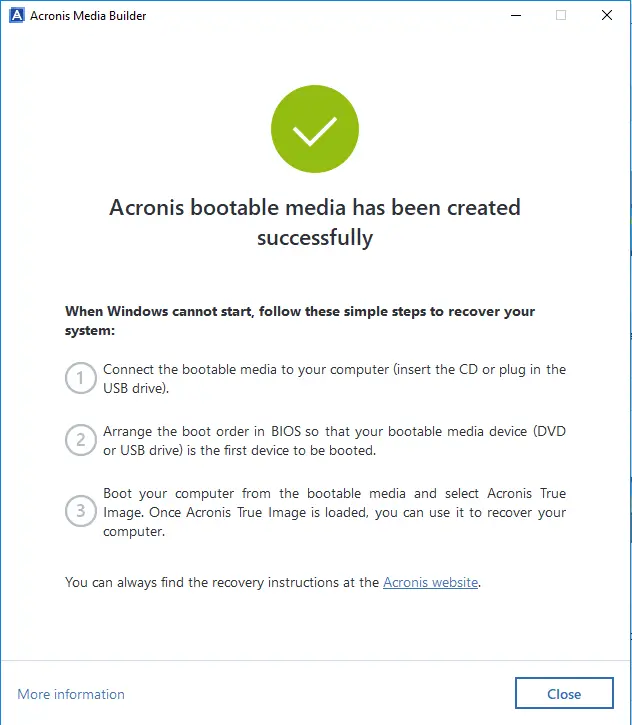
Acronis Advanced Media Creation
This option permits you to choose a media type; therefore, you can create the rescue media builder not only for your device but also for a device running a different Windows version.
First, you need to choose the bootable media type:
WinPE-based media or Linux-based media.
Using rescue bootable media created with WinPE can provide better compatibility with your device hardware because the pre-installed environment uses Windows drivers.
Please visit Acronis to create advanced bootable media.


