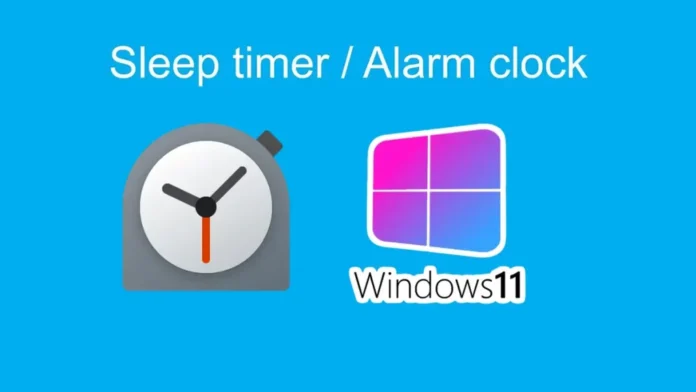In this article, we will learn how to set alarm in Windows 11. Alarms are a significant part of our lives. We can only imagine the dread and chaos we would face every day without these selfless machines. In the beginning, the only way to access and own alarms was by using clocks. It is still the case in some areas of the world, according to particular preferences.
You can do it on Windows 10 as well. But greater so, when Windows does become the global level of advancement for Microsoft World, here is the guide on how you can set an alarm on the new Windows 11.
Table of Contents
How to Set Alarm in Windows 11
In the Windows search bar, type alarm and then hit enter.
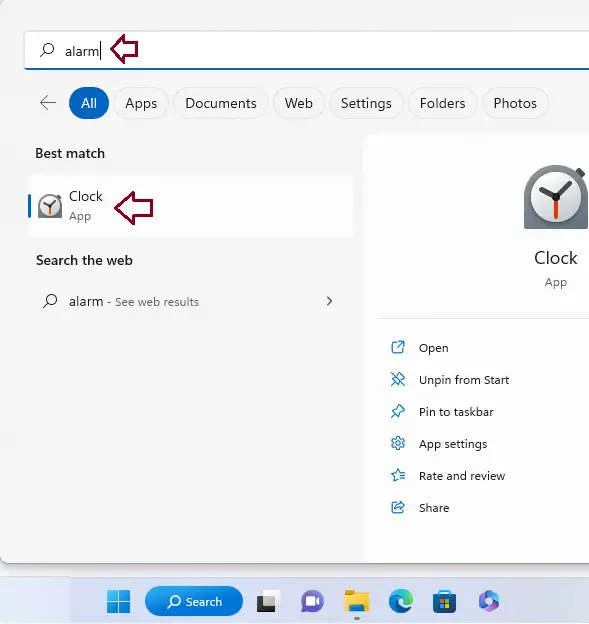
Clock is getting some updates.
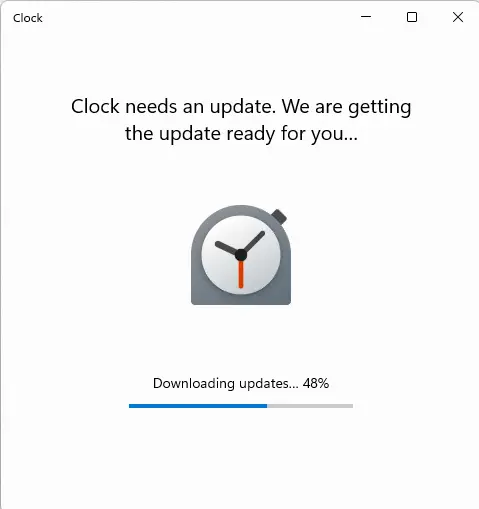
Adding New Alarms in Windows
If you would like to add new alarms, then click on the + Add button at the bottom right corner of the clock page.
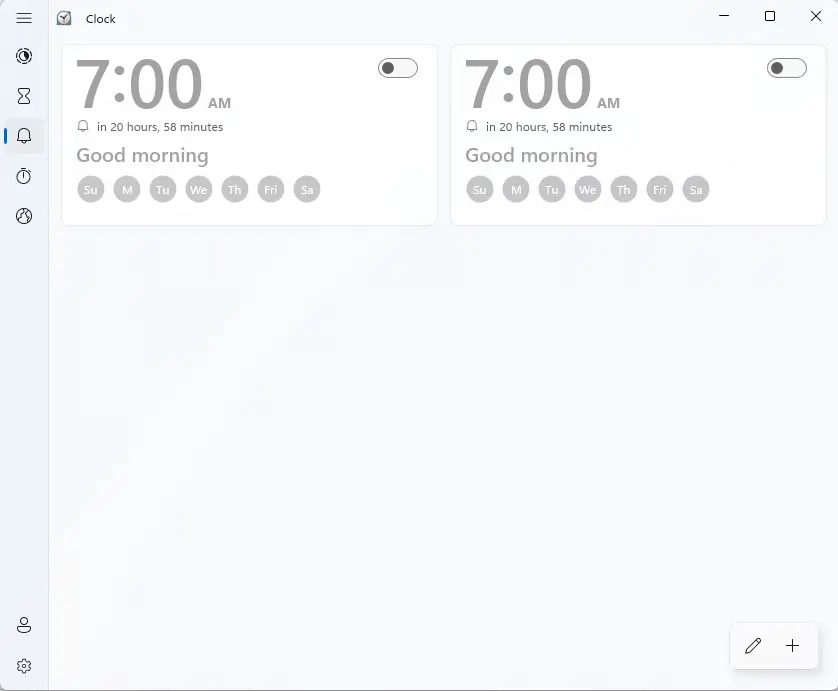
The Add New alarm window will now be open. Here, you can change the alarm time as per the requirements by clicking on the up or down arrows button in both the hour and minute. Or you can manually enter the time selection. You can enter the name of the alarm in the box.
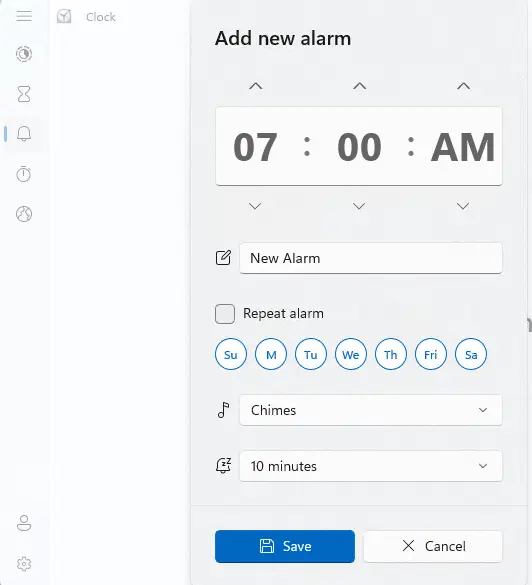
The Repeat Alarm settings are if you need the alarm to turn off at the same time on all days. If this is not the case, then you can uncheck the box in front of this option. If you do not want your alarm to function during the week, then you need to check some days off simply by selecting any of the reductions used to represent the days of the week.
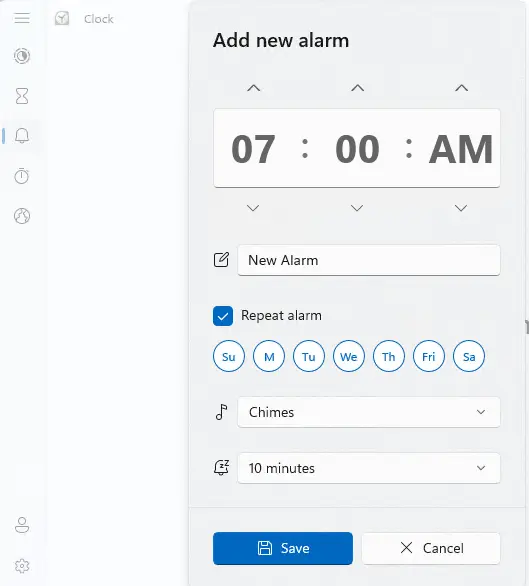
Repeat Alarm in Windows
You can also change the sound of the alarm by selecting the box next to the musical icon. Here, the options for sounds are quite limited.
Once you have made all the required changes to the new alarm, choose the Save button.
The alarm must now show up in the Alarm section.
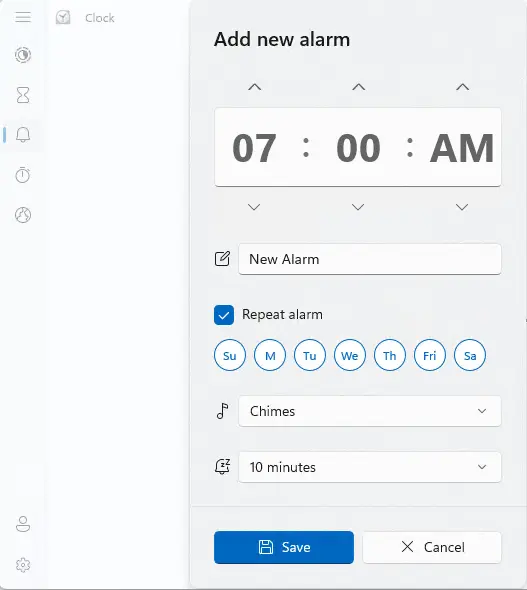
How to Edit Alarms
To edit the alarm, just click on any of the alarm preview boxes.
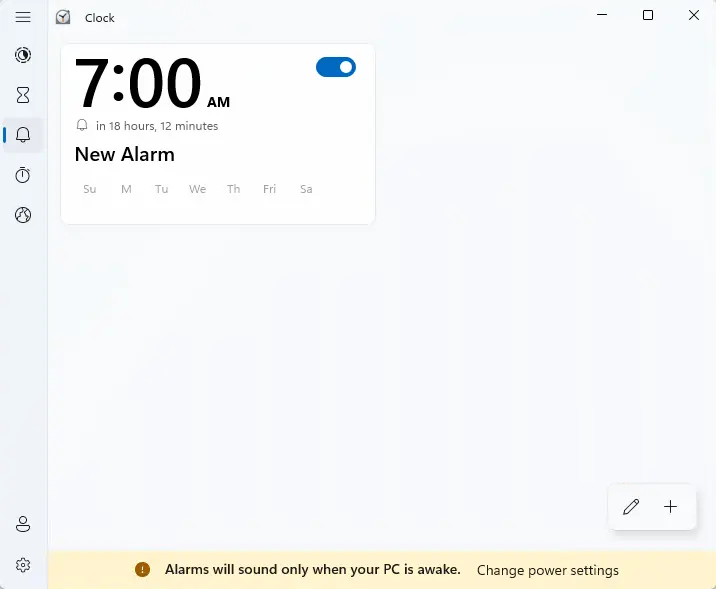
How to Delete Alarms
After selecting the alarm option, you can now delete the alarm by clicking on the edit icon.
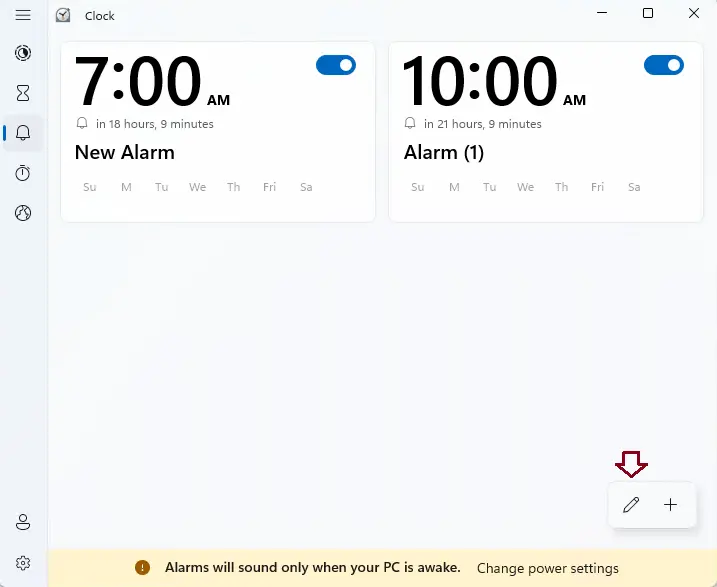
When you select the pencil icon or the edit alarms button,. You can click on the delete icon on the alarm(s) that you want to delete. Once deleted, select the done button.
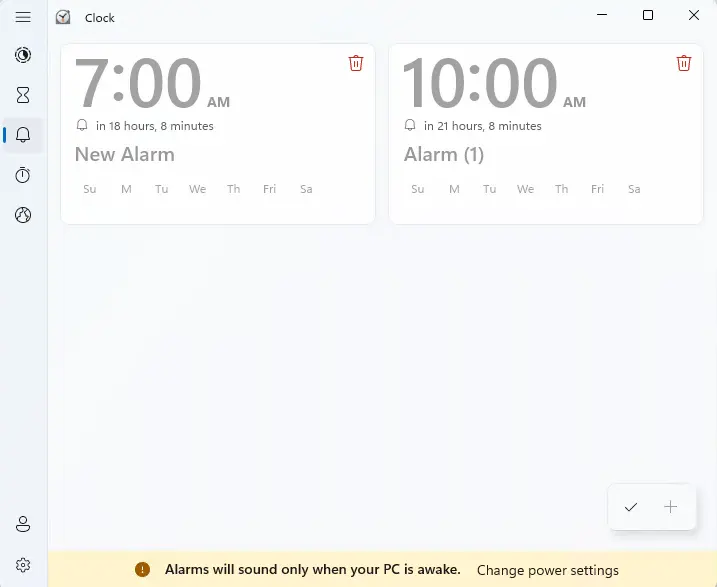
Turn On/Off Alarms in Windows
You can turn off an alarm by clicking on the toggle.
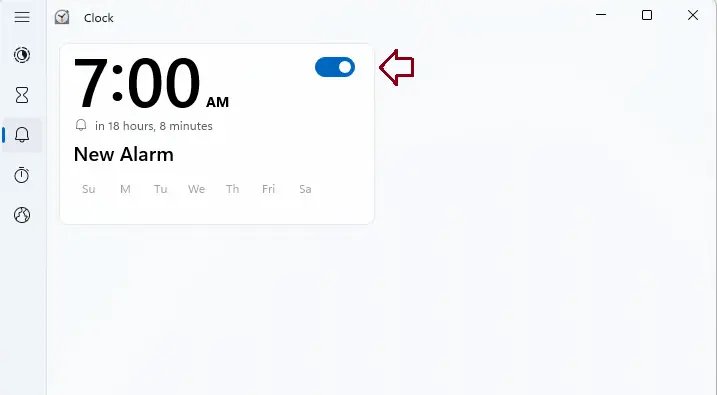
Learn more: How to Enable Night Light on Windows 11.
To get more details, click here