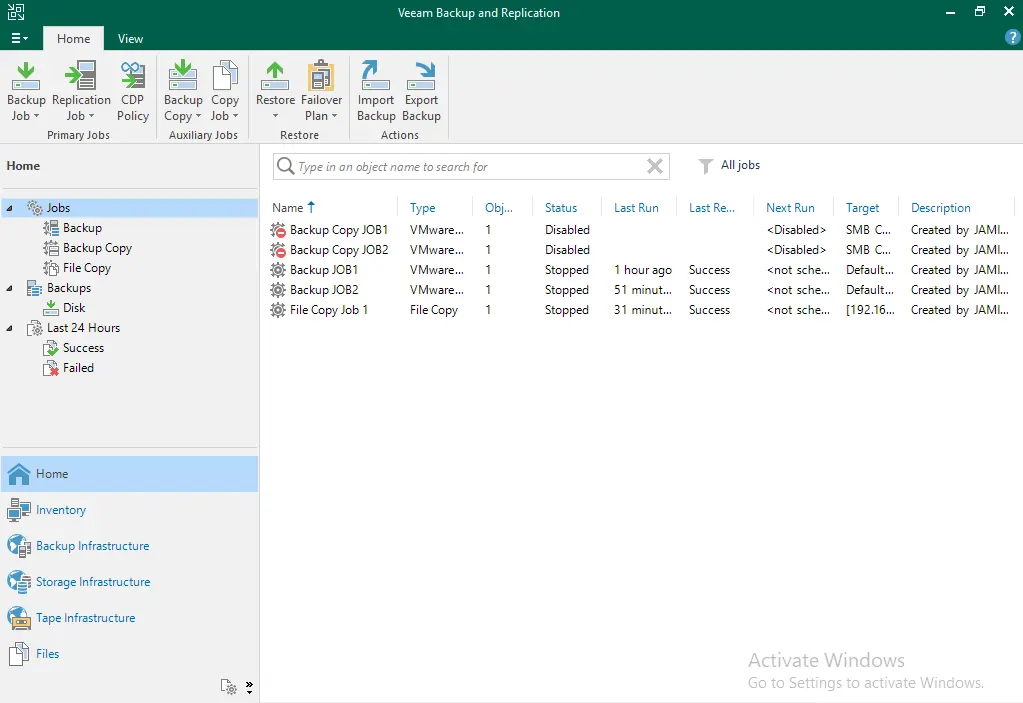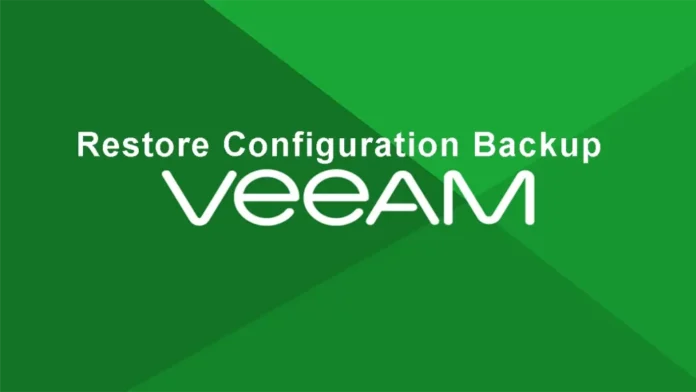In this article, we will show how to restore Veeam configuration backup to perform a database recovery. When using backup products, one consideration many enterprises forget to address is ensuring that the backup configuration is authenticated or that there is a backup file for the configuration. This weakness, observed by many backup consequences, has been addressed by Veeam by offering a feature called Configuration Backup. Visit Veeam to learn more in detail.
Table of Contents
Additional Applications for Restoring Configuration
Veeam Backup is one of the highest-retained products in the backup market. If your business requires Veeam Explorer for SQL Server, it is essential that the Veeam version of SQL Server in an environment, the SQL Server Express version, be brought up to a new level.
Restore Veeam Configuration Backup Veeam Database
There are two methods to start the Veeam Backup and Configuration Restore utility. To open the restore utility via the GUI, choose the Options tab on your top left and then click on Configuration Backup.
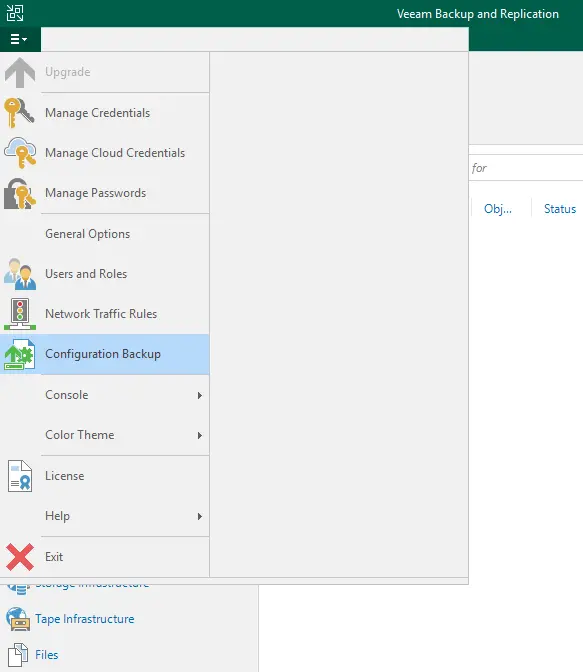
On the Configuration Backup Settings page, click on the Restore button. It will open the Veeam Backup Configuration restore wizard.
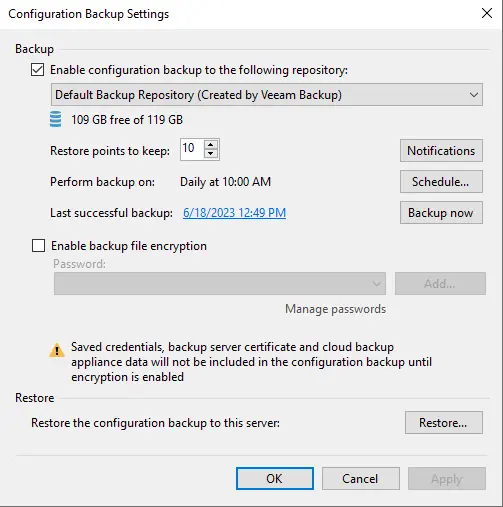
The Veeam Backup and Replication Configuration Restore page has popped up; choose restore, and then click next.
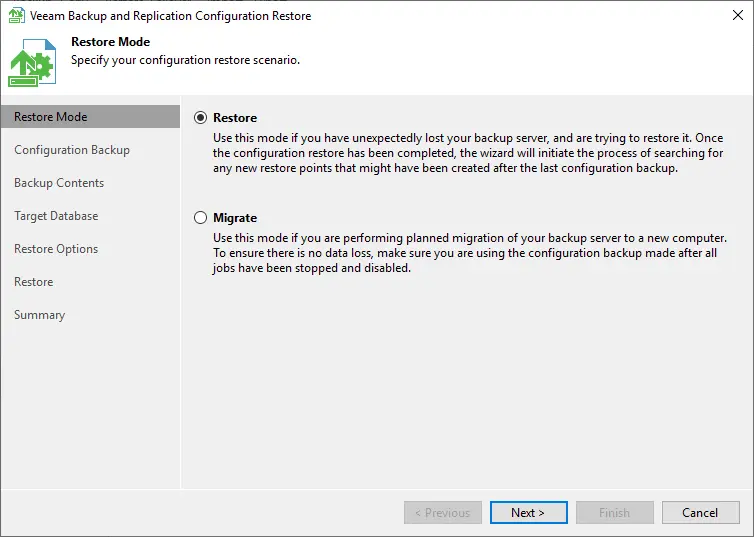
Select the configuration backup file you would like to use. Select the location of your backup file. In this scenario, the backup repository is located on a different server, not on the Veeam server. Click on Browse for the backup file.
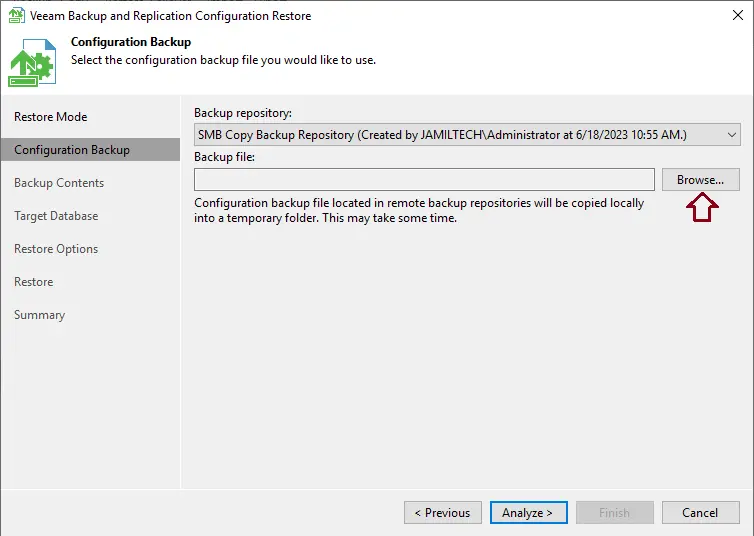
Select the configuration file, and then choose Next.
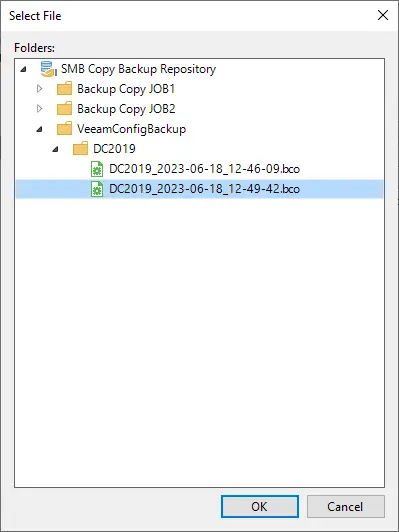
Choose next.
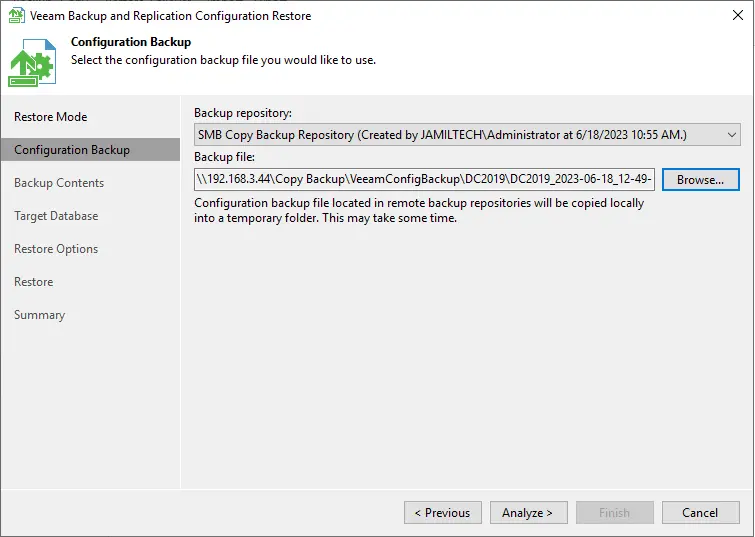
Veeam Backup will analyze the configuration backup file to assure that the file is able to be restored. Afterward, a summary page of the backup configuration. This test server is a Veeam 11 server, and the backup file product version is also from Veeam 11.
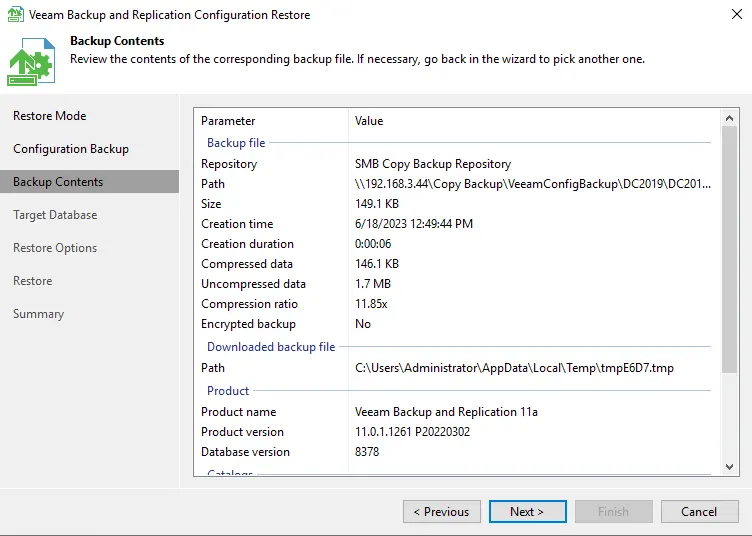
Specify the Veeam backup and replication database to restore the configuration to, and then choose next.
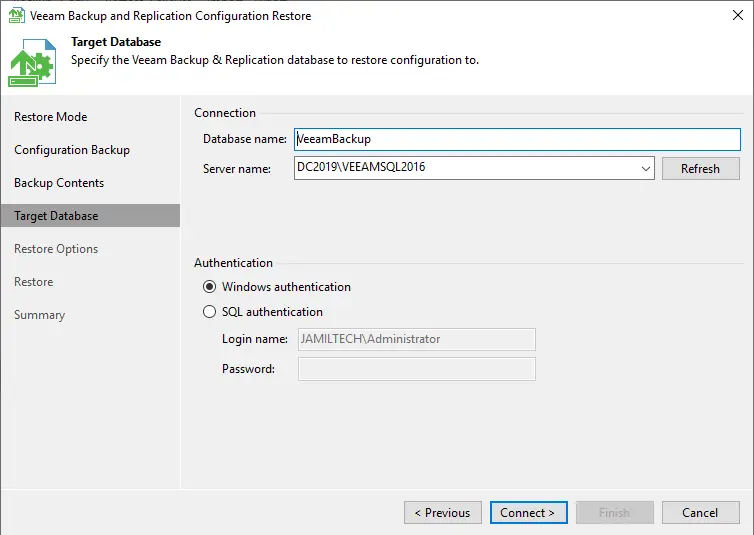
Select yes.
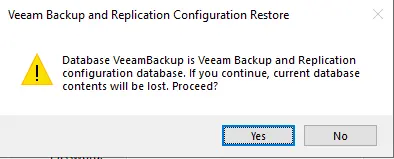
Restore Veeam Configuration Backup
Specify what configuration data you want to restore, and then choose next.
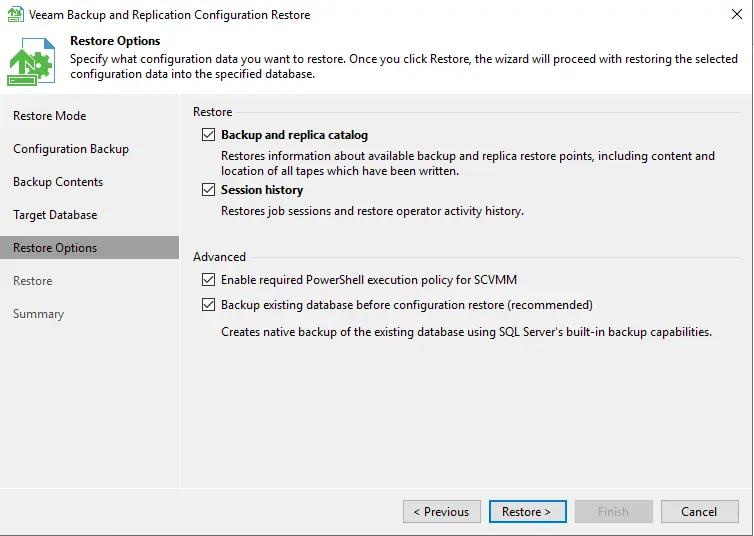
Select yes.
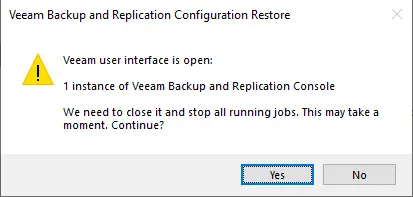
Stopping Veeam backup services.
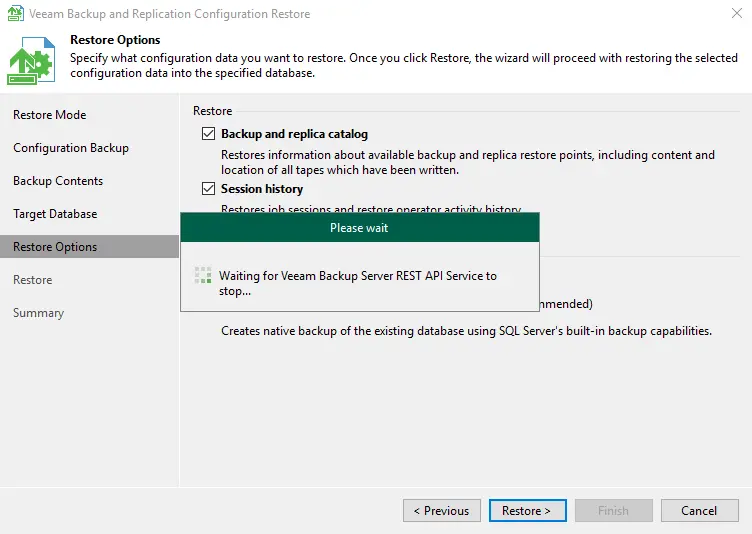
Click next.
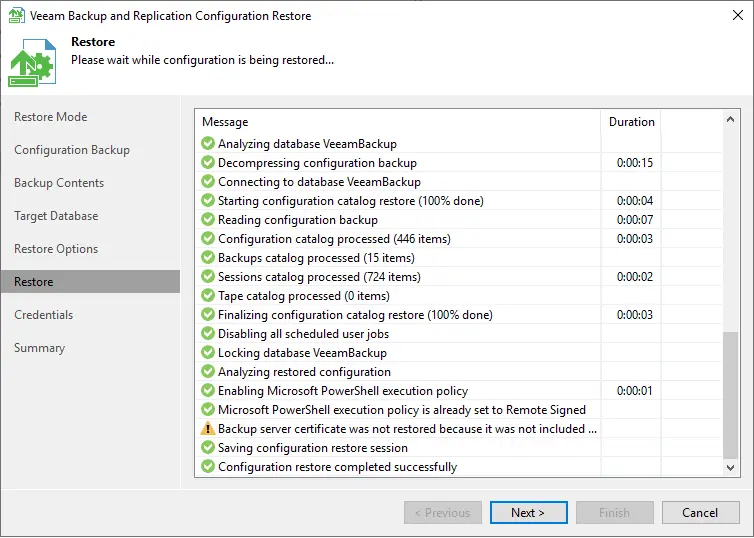
Verify and update the restore credentials, and then choose next.
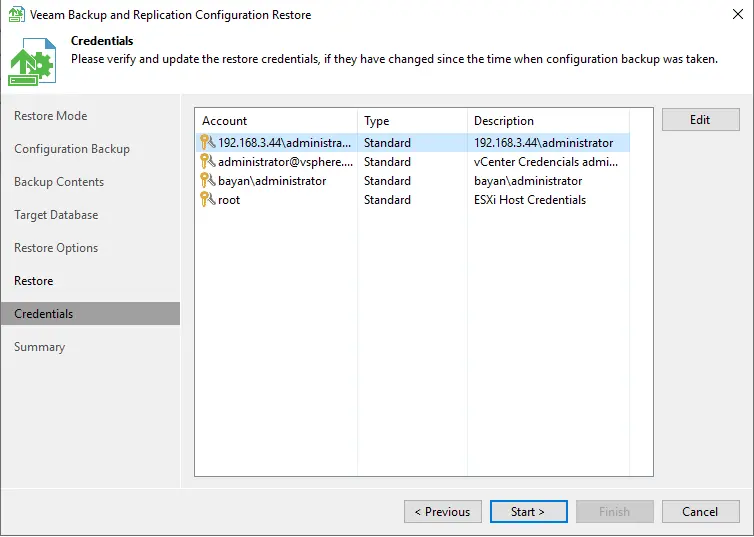
Choose to continue.
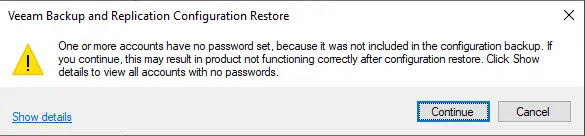
I am waiting for Veeam backup catalogs.
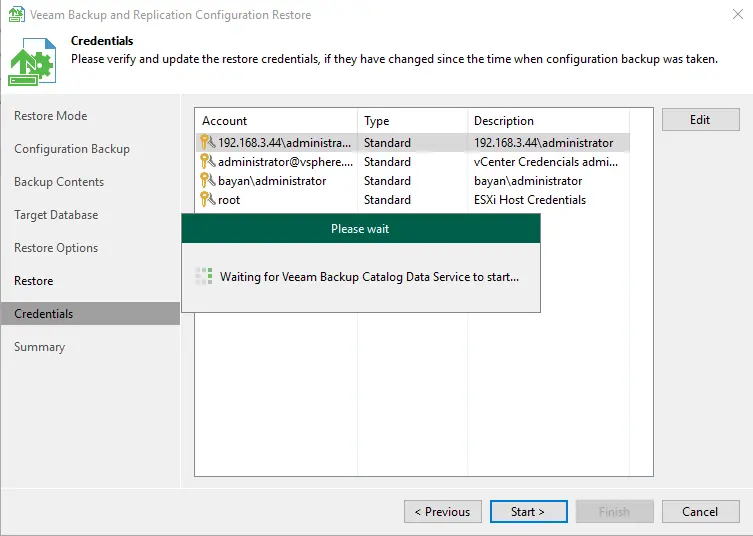
Review the configuration restore result, and then click next.
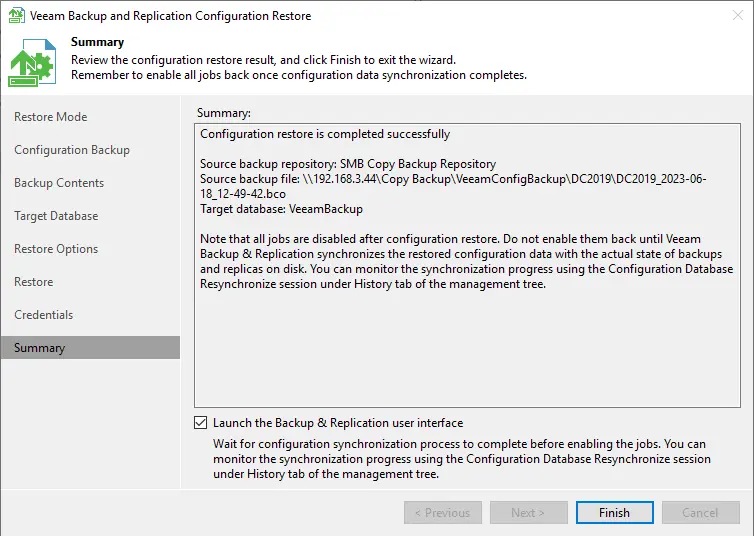
Click connect.
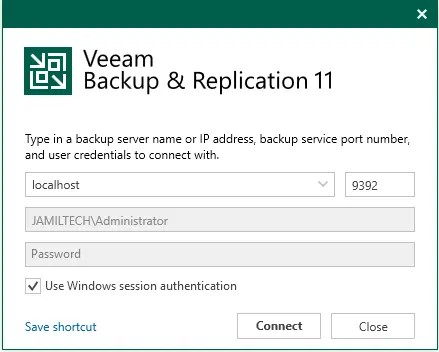
Veeam backup and replication console.