This article describes how to clear and reset TPM (trusted platform module) in Windows 11. TPM technology was developed to provide security-related hardware-based functions. A TPM device is a secure cryptoprocessor that enables the generation, storage, and control of cryptographic keys.
If your device with a TPM chip isn’t working correctly, you may need to figure out what’s wrong and fix it. With the Windows Security app, users can clear and restart the TPM module on their device to its original settings. When you click the Clear TPM button, your device will restart and finish all of the actions.
Before you clear and reset the TPM module on your device, you need to backup your data.
Table of Contents
Reset TPM in the Windows Security App
As explained above, the Windows Security app lets you clear and restart the TPM module on your device.
First, open the security app.
You can open it by clicking on the Start menu and searching for Windows Security.
Click on privacy and security, then click on Windows Security.
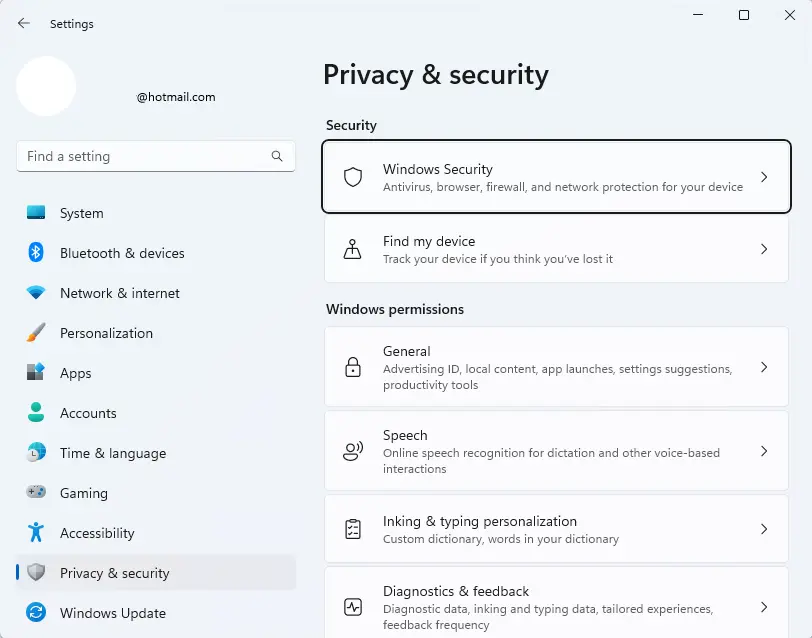
In Windows Security, click the Device Security link.
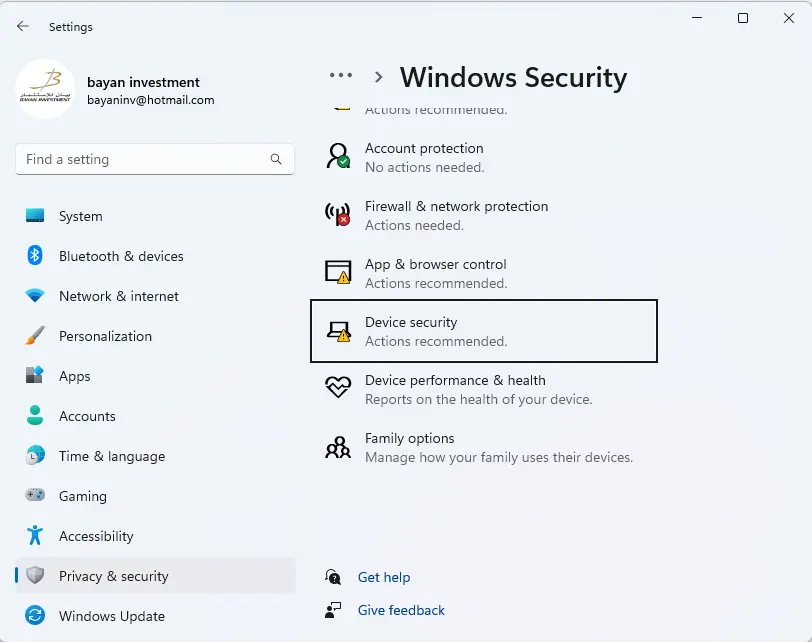
Click on the Security Processor Details link under the Security Processor option.
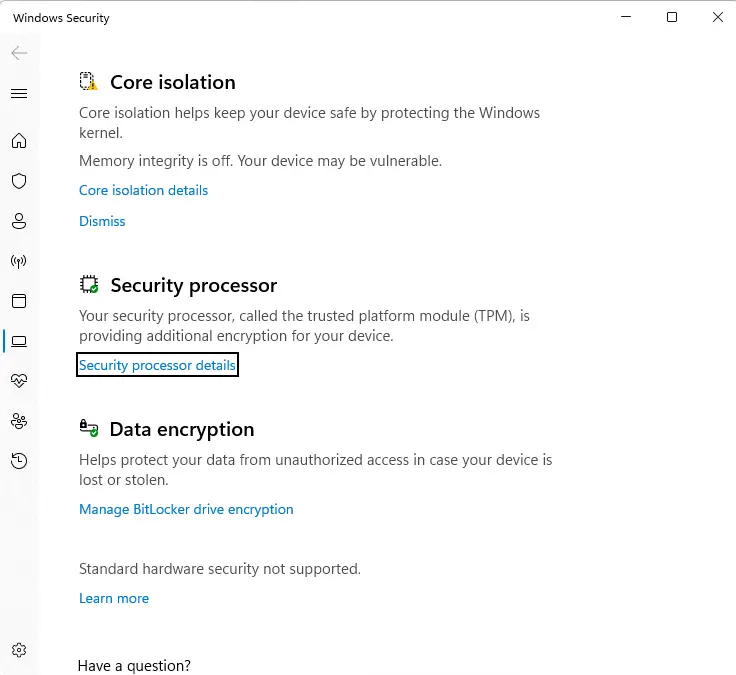
On the Security Processor Details window, click on the Security Processor Troubleshooting link to launch the troubleshooter page.
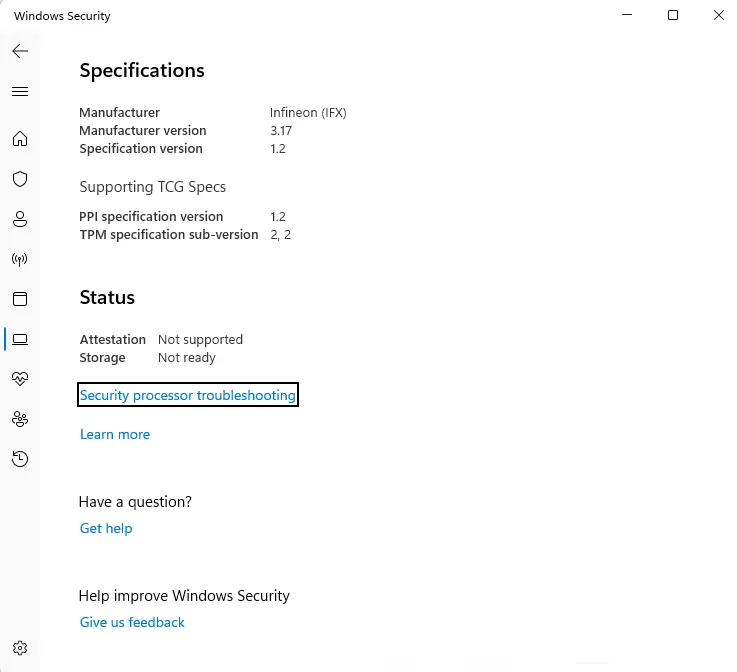
Clear and Reset TPM
Here you can find three sections: error messages, TPM troubleshooter, and Clear TPM.
Under the Clear TPM options, choose why you need to clear and reset your device’s TPM. Select the Clear TPM button to clear and reset the device’s TPM module.
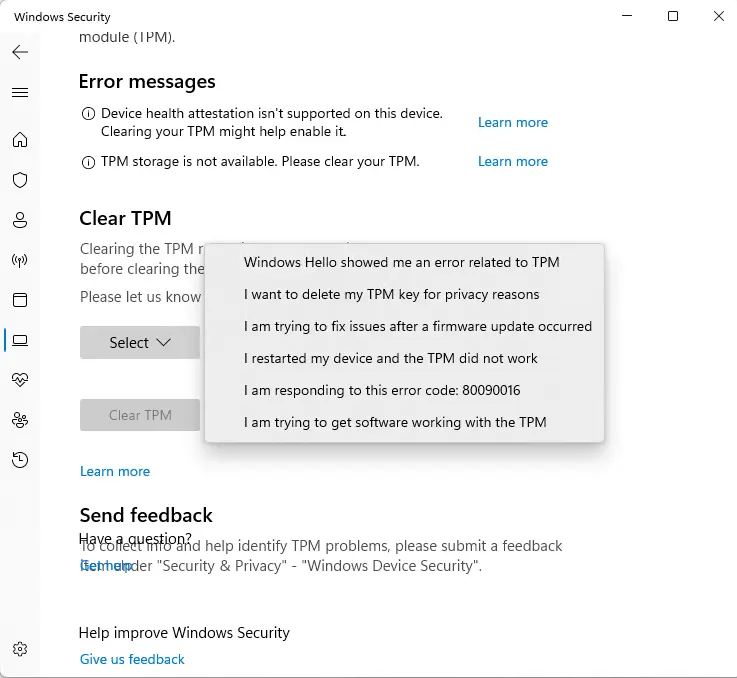
The following messages may appear if your device’s TPM module is not working properly.
A firmware update for your security processor (TPM) is required.
The TPM is disabled and requires attention.
There is no TPM storage available. Please clear the TPM.
Device health verification is not accessible. Please clear the TPM.
On this device, device health attestation is not supported.
Your TPM is incompatible with the firmware on your device and may not function correctly.
There is no measured launch log for TPM. Attempt to reset your device.
There is an issue with the TPM. Attempt to reset your device.
Conclusion:
This article shows you how to clear and reset the device TPM in Windows 11.
Refer to this article to learn more about security processor troubleshooting.


