This article, step by step, explains how to restore Kaspersky Security Center Data. For migrating the Kaspersky Security Center administration server. I have demonstrated how to restore the Kaspersky administration server (Kaspersky security center database). In these steps, we are going to learn about how to use the Kaspersky klbackup utility to restore the Kaspersky Security Center 13.2 data.
Where is the Kaspersky Security Center administration console?
The default location will be in \Program Files\Kaspersky Lab\Kaspersky Security Center Console. If such a directory does not exist, it is created automatically during the installation. You can change the destination directory by using the Browse button.
What is the Kaspersky Restore klbackup utility?
Kaspersky Backup or Restore Utility lets you manage backup storage data on a system where a Kaspersky Lab application, such as Kaspersky security center, Kaspersky Small Office Security, or other Kaspersky Security, is corrupted or has been removed.
Restore Kaspersky Security Center Data
Before restoring Kaspersky Security Center data, you need to stop all Kaspersky Security Center services.
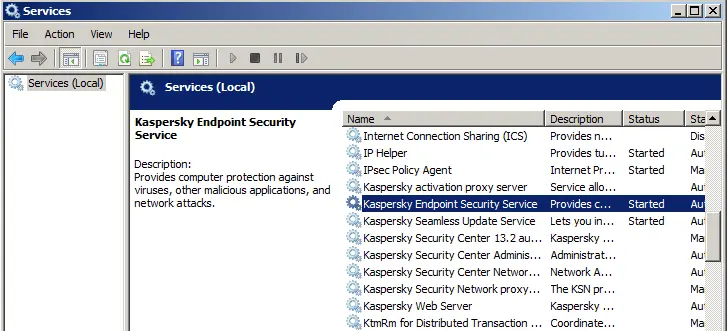
To backup the Kaspersky Administration Server, go to the Kaspersky Server installed directory. Find the klbackup tool and run the Kaspersky klbackup utility to restore the Kaspersky Security Center data.
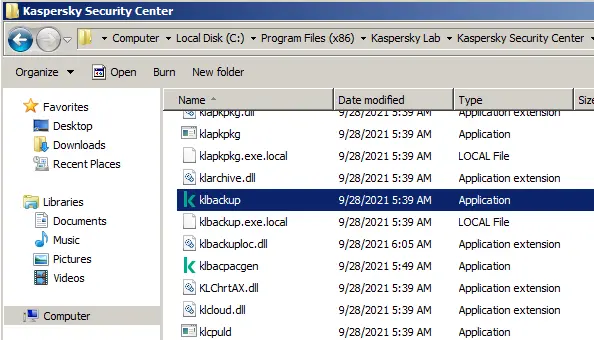
Welcome to the Kaspersky backup and restore wizard. Click next.
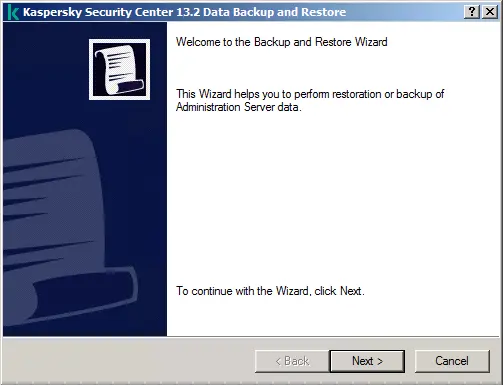
Select the Restore administrator server data checkbox, and then click next.
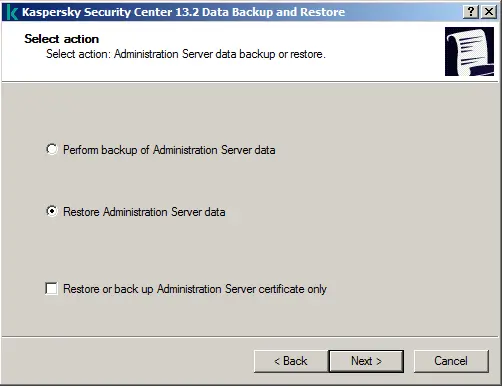
Specify the path to the restored copy by clicking on the browse button.
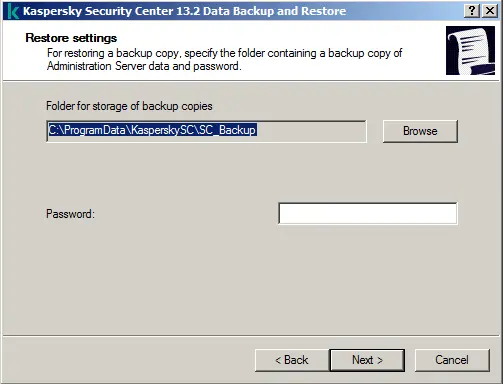
Select the Kaspersky Security Center data backup, and then click OK.
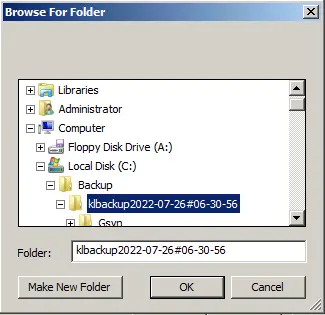
Type the backup password, and then click next.
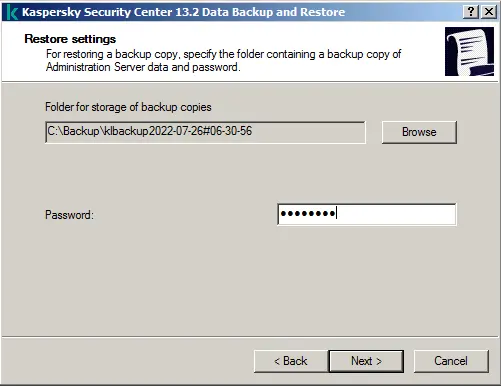
Restoring Kaspersky Security Center data is in progress. Wait for the operation to complete.
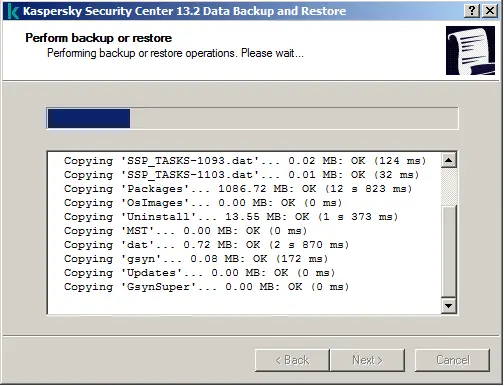
The restoration operation was successfully completed. Click next.
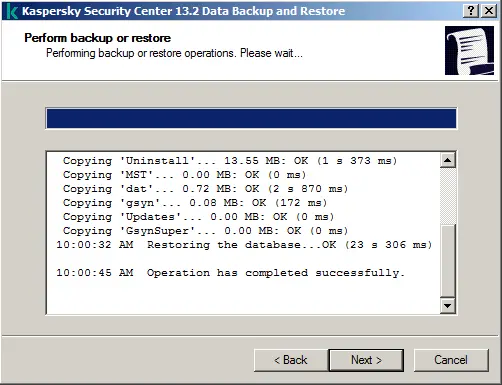
Click close. completed.
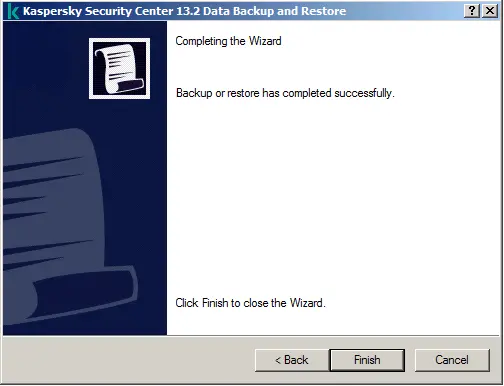
After restoring Kaspersky Security Center data, you need to restart your Kaspersky server. Once restarted, check that all Kaspersky services are running. Now that you can open Kaspersky, a certificate window will pop up. Click yes and enjoy.
Related: How to Backup Kaspersky Security Center
Related: How to Migrate Kaspersky Security Center
Refer to this article to get more details about restoring Kaspersky Security Center data.


