Instructions on how to change the Language Droid4X to English and other languages Users of the Droid4X Android software can easily change the language from another language to English. The support for changing the Droid4X Emulator language from the Android operating system is also a highlight that makes users easily choose and use it.
Actually, installing Chinese for Droid4X or changing other languages for Droid4X emulation software is very limited when the software only supports two main languages: Chinese and English. But you can install another language for Droid4X and change any Droid4X language.
There is a simple solution to these issues, even if you do not read Chinese or any other foreign language that your kids may have accidentally switched to. You can download Droix4x from their website.
Table of Contents
Change the Language Droid4X
You must open the Droid4X Emulator to change the language.
Click on SysFolder to change the Droix4X language.
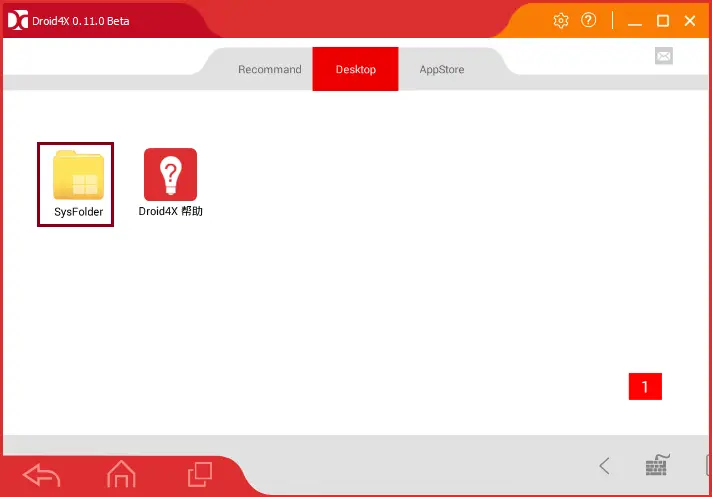
In the SysFolder, click on the Settings icon to get the basic Android features set up, including the Droixd4X language change.
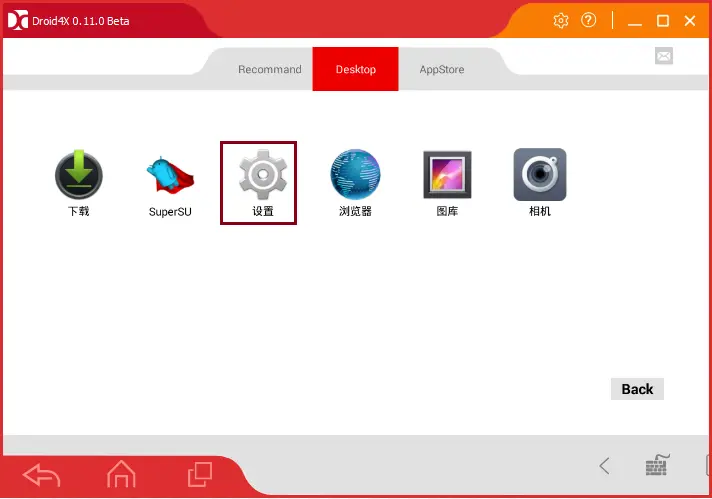
Under the Droid4X Settings, click on the Language and Input option highlighted in the below picture.
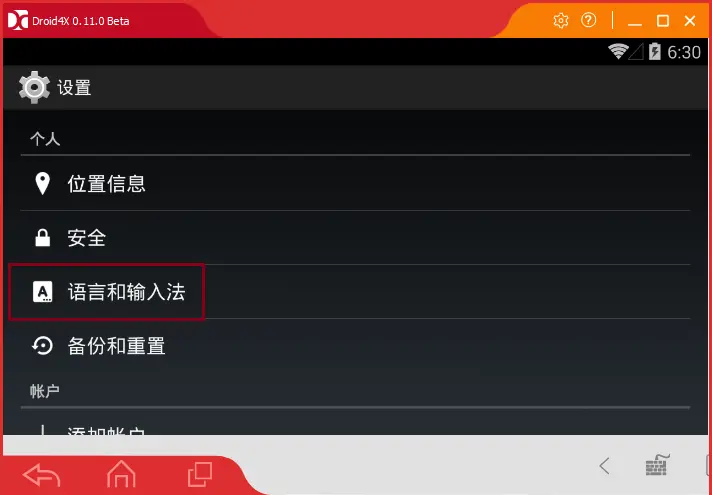
In Droixd4X’s language change settings, you will see the default language is Chinese.
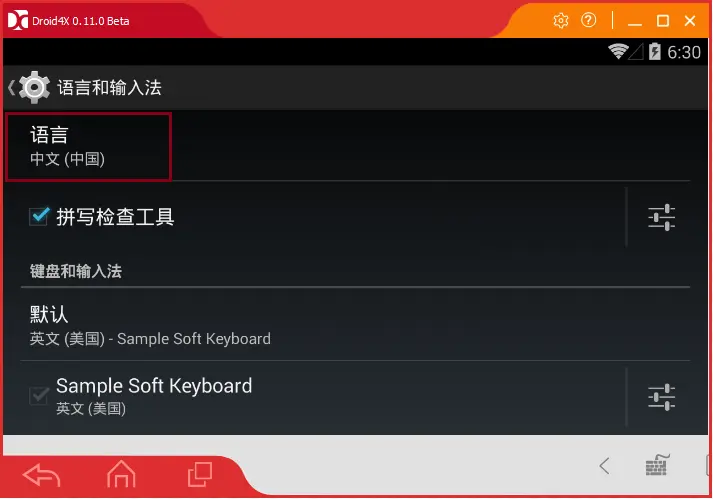
Here, you can change the Droid4X language by clicking and selecting a new language. So just scroll down the English United States display and then click.
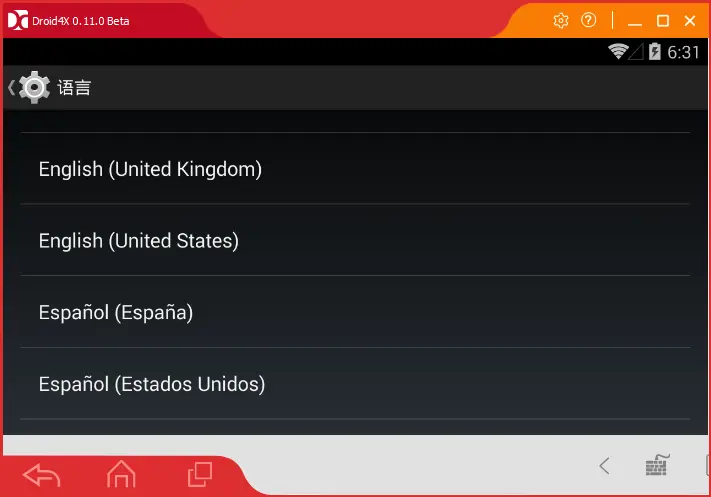
Click ok
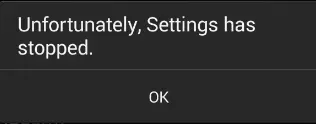
After changing the language from Chinese to English, you will see that the entire content has been successfully converted into the English language.
Now you can see that some of your apps have been automatically converted into English.
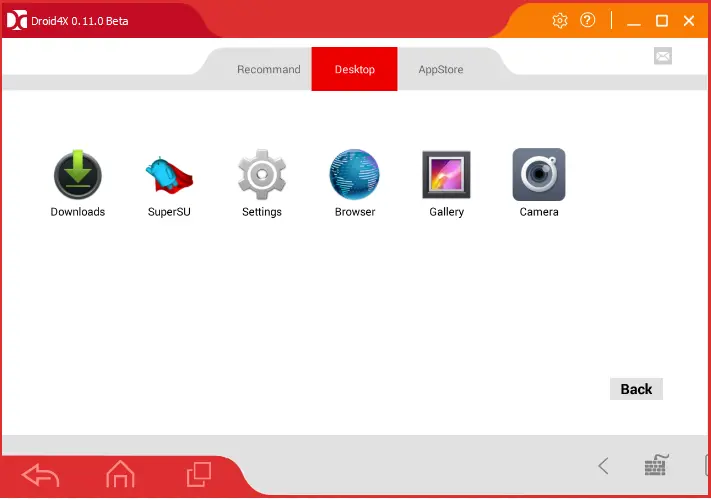
How to Change English to Other Language Droid4X
Try changing to another language with similar results, but keep in mind that you must know the order in the section to change the Droid4X language again.
Click on Language & Input.
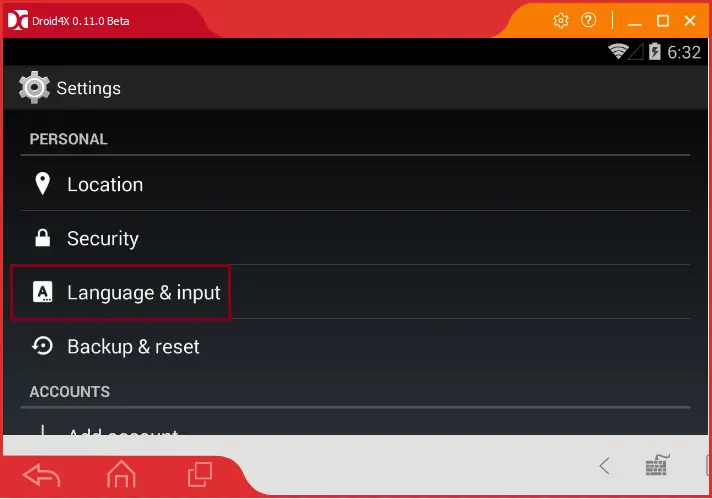
Click on the language.
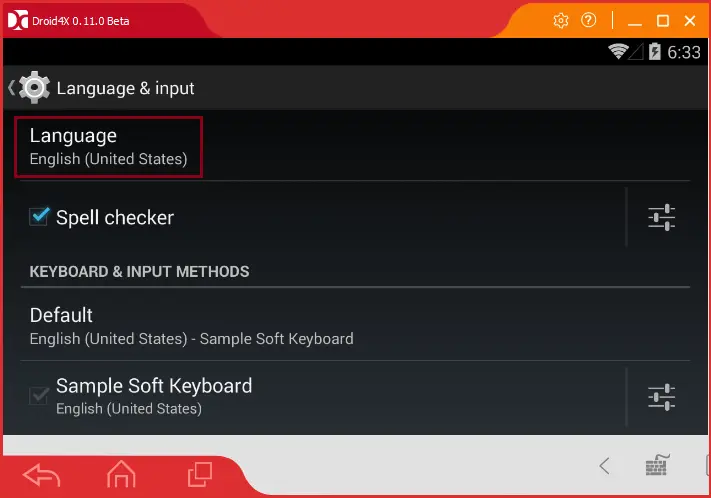
Now you can change the Droid4X language to another language.
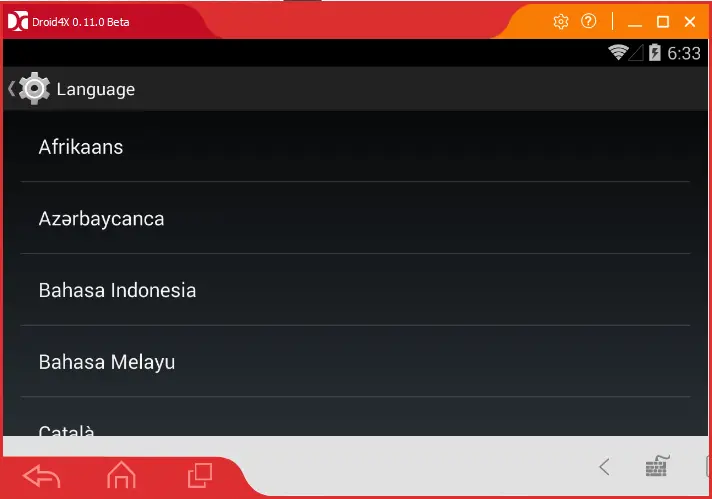
Related: How to Play Games in Droix4X
Refer to this article to learn in detail how to change the language in the Droid4X emulator.

