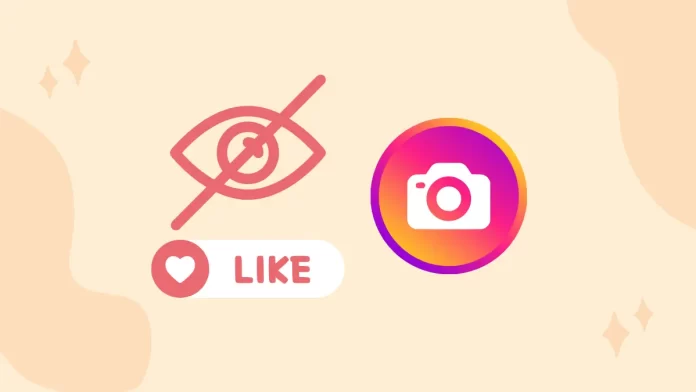In this article, we will provide you with instructions on how to hide likes on Instagram. Are you tired of the constant reluctance to chase likes and validate on Instagram? Do you desire a more authentic and stress-free social media experience? We are constantly bombarded with numerous metrics, such as likes and shares, but are they bringing us genuine happiness or simply boosting our anxieties?
Instagram usually feels like a measure of self-respect, It is time to take control and prioritize your health. Instagram now allows you to hide likes so you can focus on what truly matters, connecting with people, and expressing yourself without worrying about public scrutiny or approval.
This is why we are sharing our guide on how to hide likes on Instagram.
Table of Contents
Hide Likes on Instagram
Instagram discouraged the rat race among its users and increased quality over quantity by introducing the option to hide likes.
Firstly, you can not only hide your likes on Instagram, but also hide them on accounts you follow. Doing both is very simple.
Hide Likes on Other Instagram Posts
Follow the below steps to hide likes on other Instagram posts in under a minute.
Open your profile on the Instagram mobile app.
Click on the menu ≡ button on the top left.
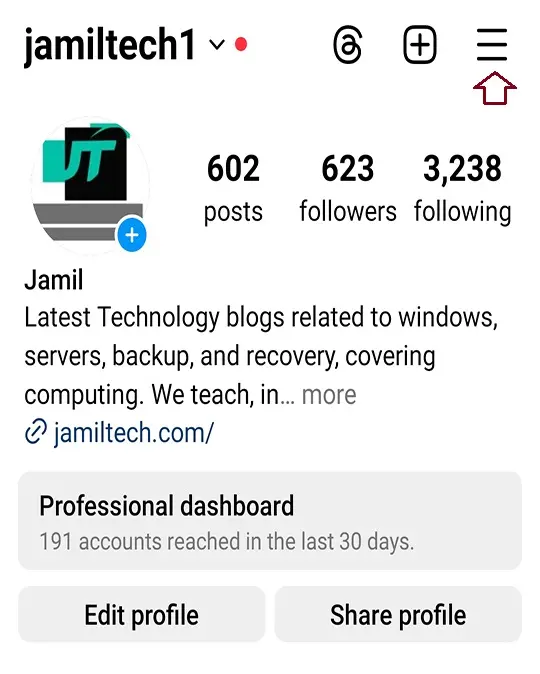
In Settings and Activity,.
Then, click on Like and share counts.
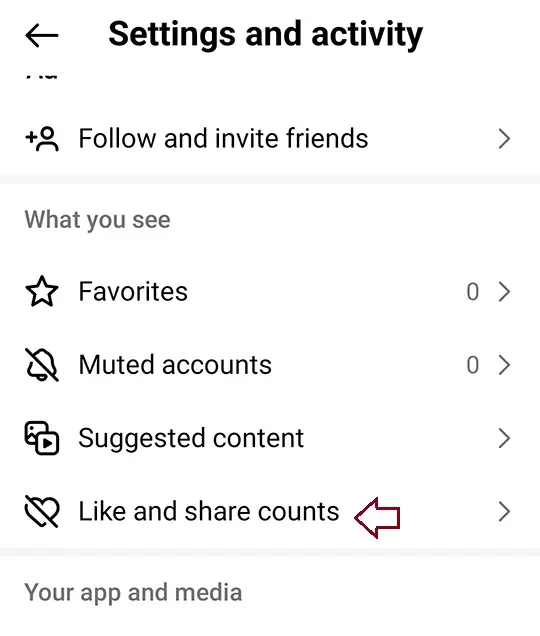
Turn on the hide likes and share counts button.
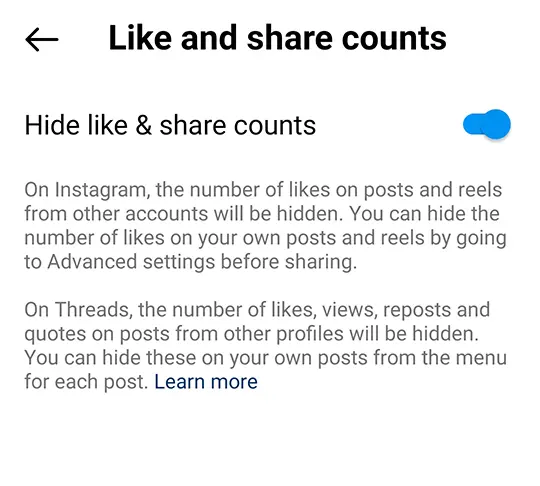
Hide Likes and Share Counts on Instagram the Desktop Version
Open an Instagram Account.
At the bottom left, you will see the menu with More written next to it.
Click on the Settings tab.
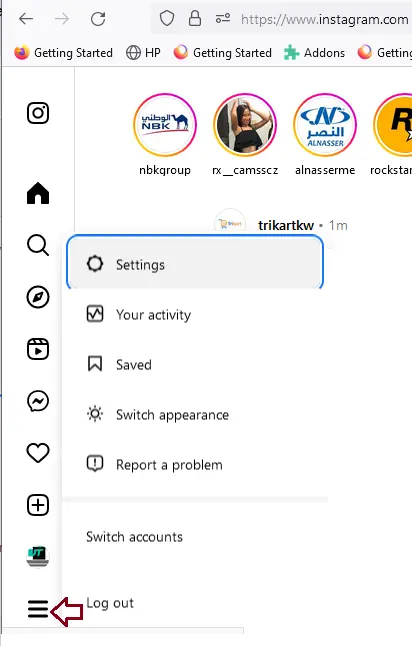
Now click on like and share count under what you are.
Toggle the like and sharecount buttons so they turn blue.
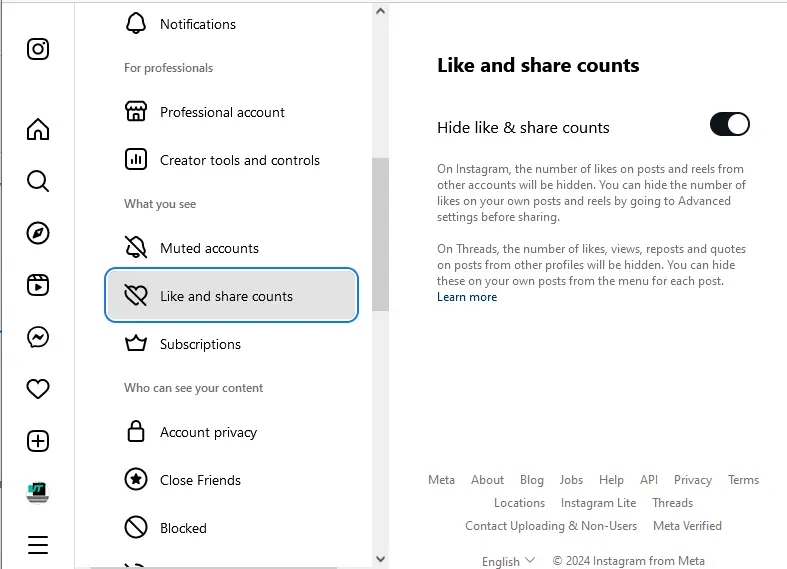
Hide Likes on Instagram Posts
You can hide likes from Instagram posts using two methods.
If you are about to post a new photo, carousel, or reel, and prefer not to display the likes, you can hide the likes before you share the post.
To start, create your post like you would normally.
When you reach the stage where you need to add a caption, scroll down to locate the Advanced Settings section at the bottom of the screen.
In this menu, you will find the setting to enable “Hide like and view counts on this post”. Toggle the button so it appears to be blue (like in the screenshot below).
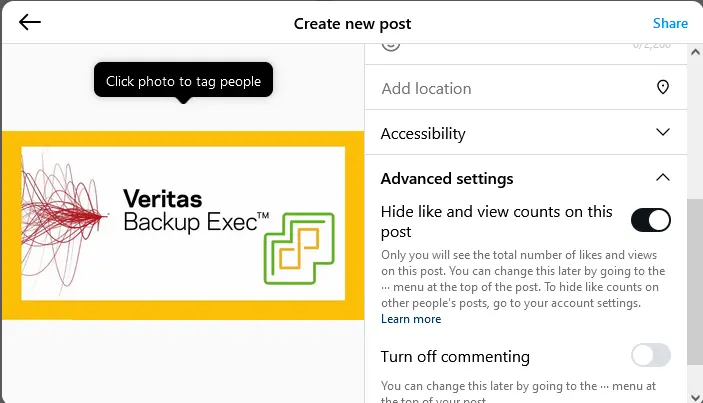
If you have already posted your content and later you would like to hide the like counts, follow these steps:
Go to a specific post where you want to hide your feelings.
In the upper right corner of your screen, click on three dots.
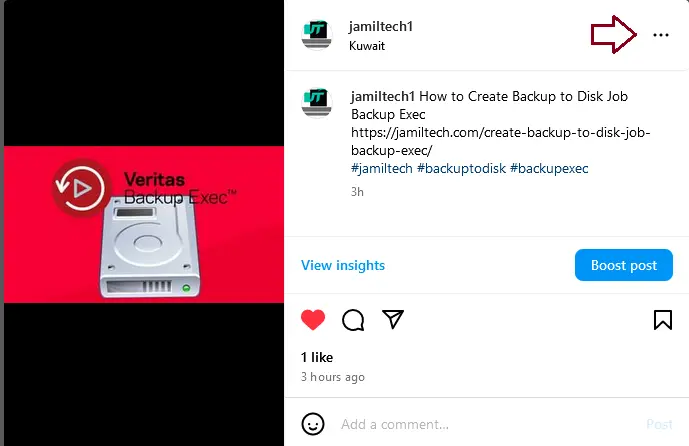
Next, tap on the Hide like count to other option.
Is it necessary to hide post likes on the desktop?
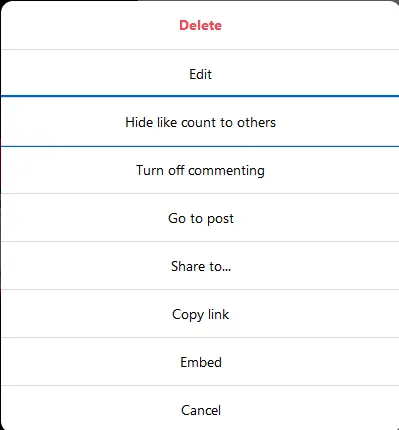
How to See Likes on Instagram
Hiding post likes means they will not be visible publicly. Nevertheless, you can still see them behind the scenes.
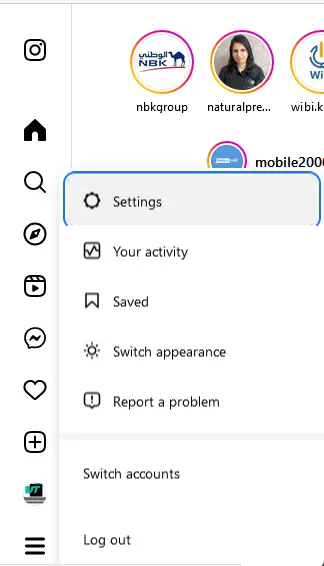
If you have a regular account, you need to switch to an Instagram professional account in your Settings.
Then, click on the professional account.
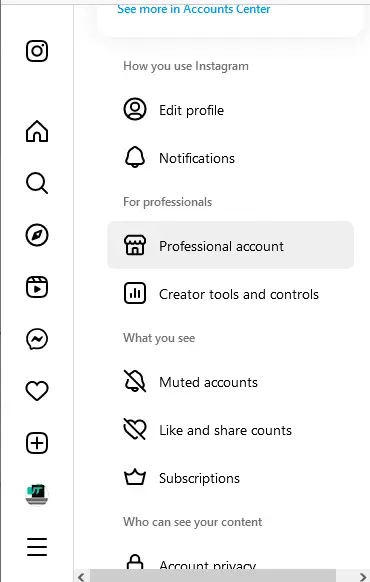
Once you do that and select your account type, you can return to your profile.
Click on Insights to view an overview of your engagement.
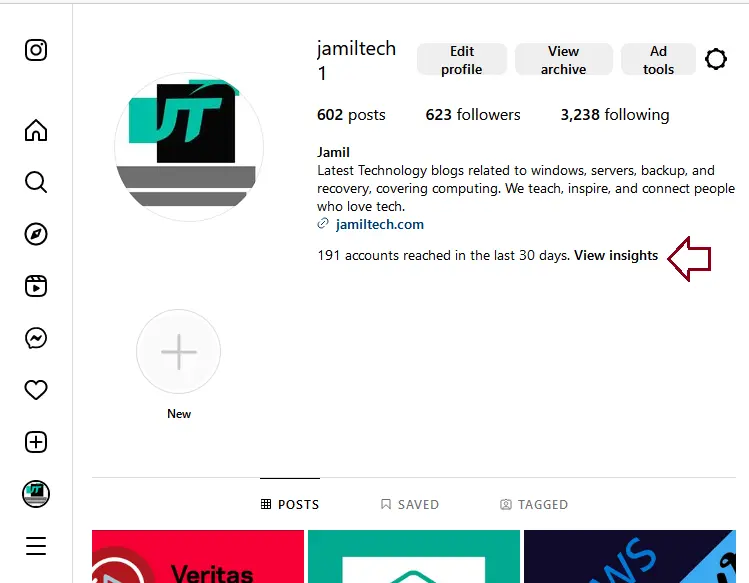
You can scroll down to “Content you shared” and click on individual posts or reels.
Tap on the sort and filter button that appears at the top.
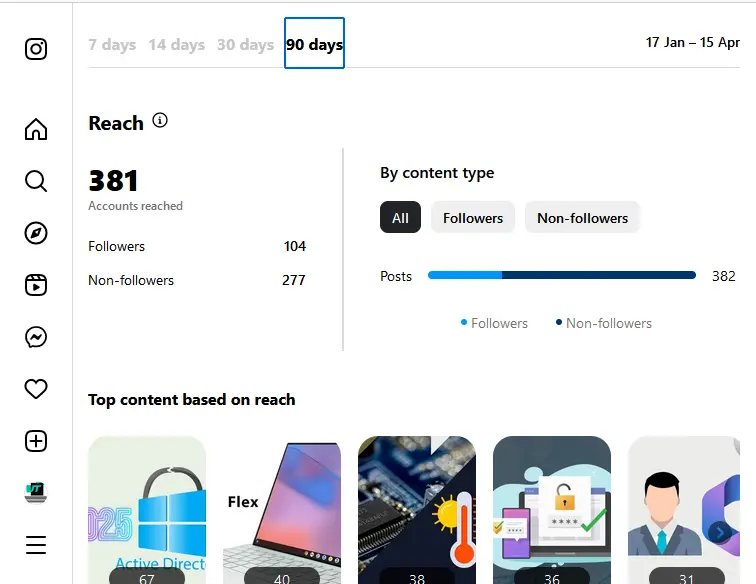
You can also sort it by metrics.
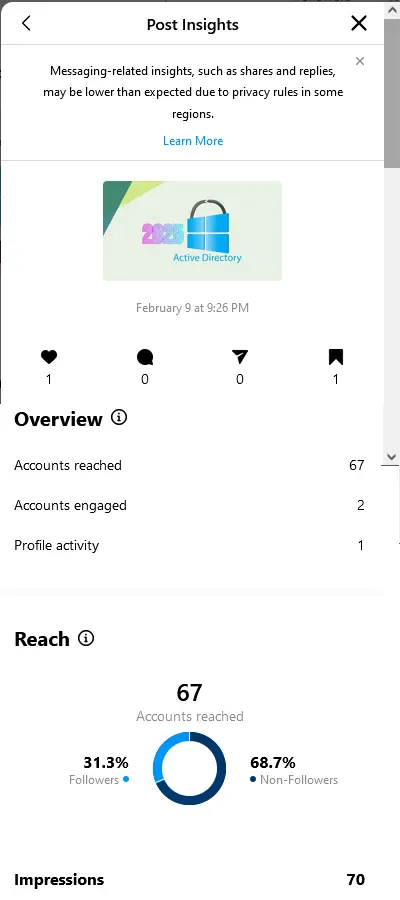
Alternatively, you can visit an individual post or reel. Tap on the ‘View Insights’ button under the post to observe how it is performing.