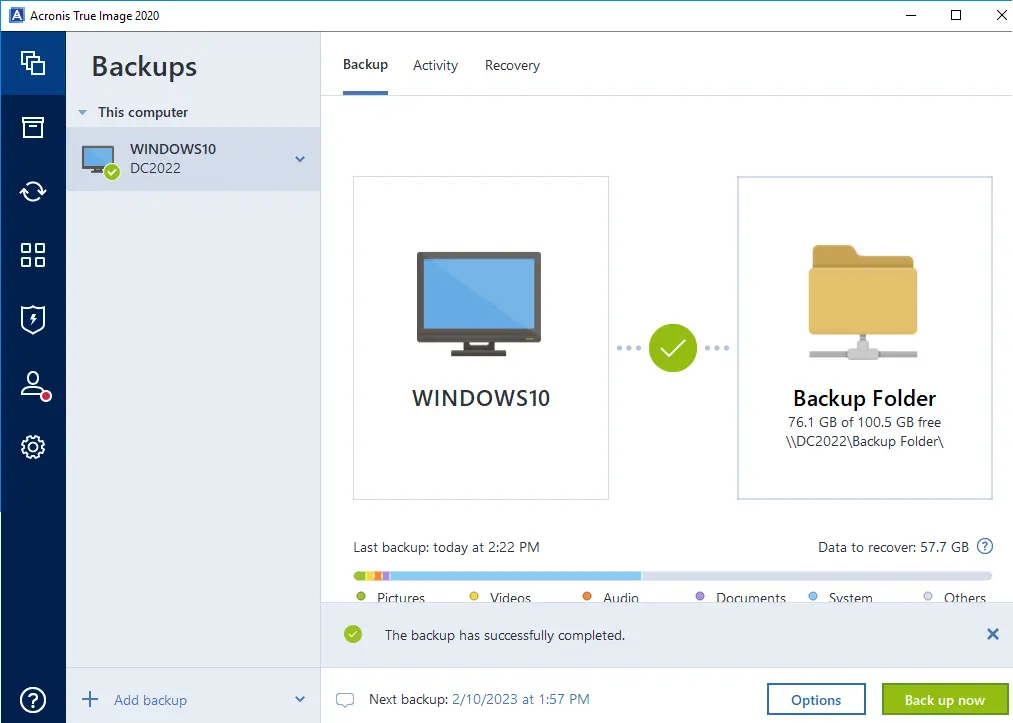In this article, we will learn how to backup entire computer Acronis True Image. When we take an entire Windows computer backup, the Acronis True Image backups all the internal/internal hard drives, including the operating system, installed applications, system settings, and all other personal data, such as music, photos, documents, etc. Visit Acronis to get more information. Visit this article on how to Create Acronis survival kits
Table of Contents
Backup Entire Computer Acronis
Open Acronis True Image and then click on the Backup tab.
Type a backup name, or you can leave it, and then click on the source type.
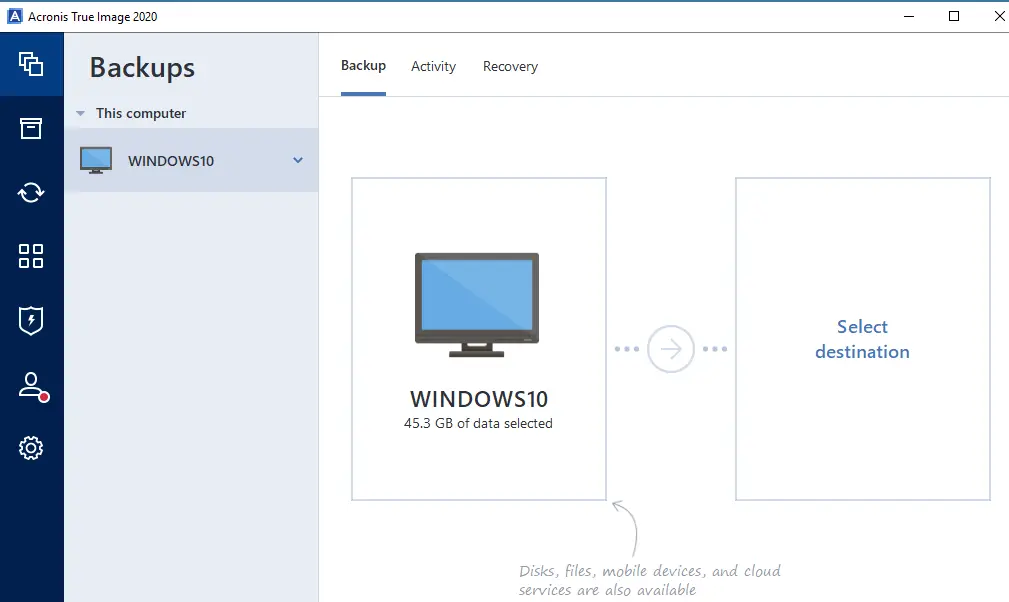
Under backup source options, click on Entire PC source (Backup of your operating system, applications, etc.).
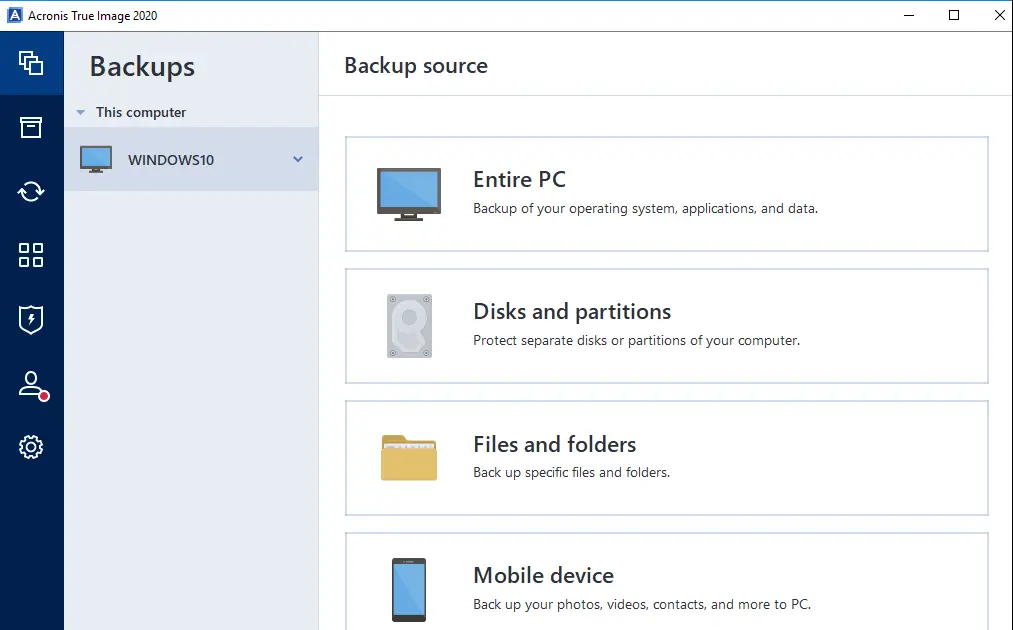
Click on the Select Destination option.
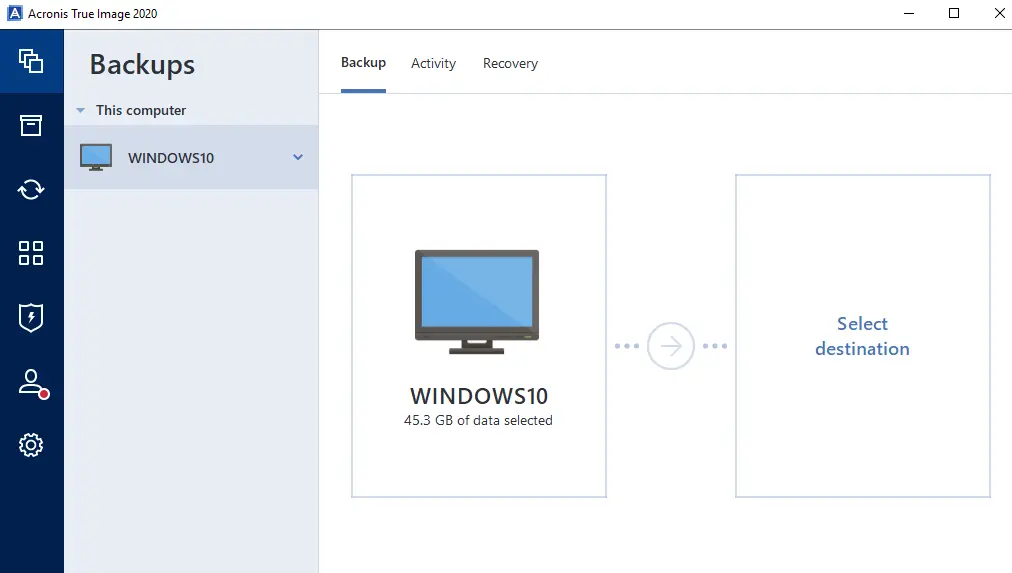
Choose Backup Destination
From here, we need to select a destination for the entire computer backup: Acronis Cloud, your external drive, or Acronis True Image. Acronis True Image also detects NAS (network attached storage) in the network and will display it in the list of available destinations. If you need to take backups to a network shared folder, then click on the Browse option.
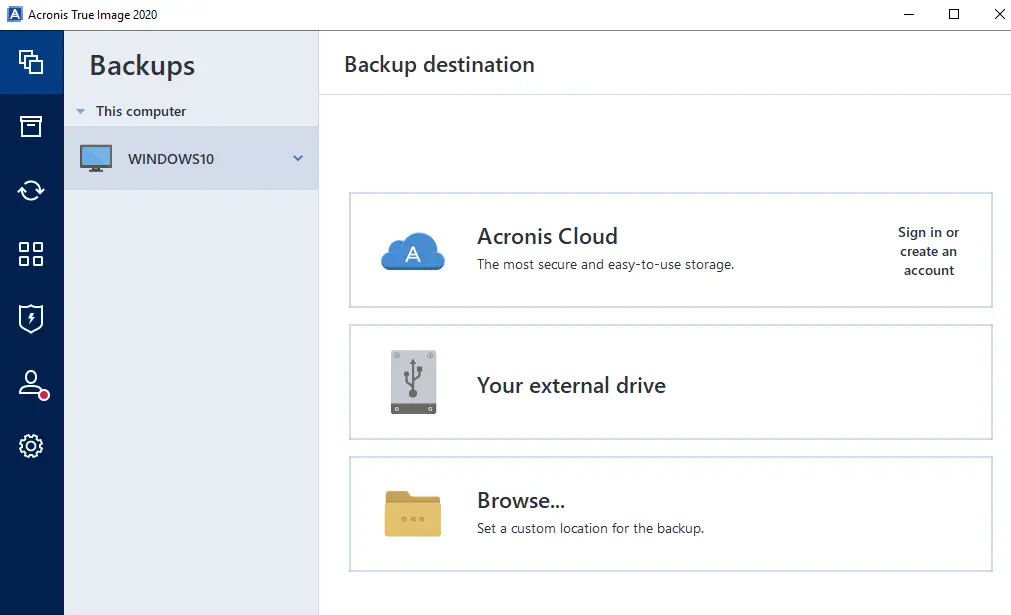
Enter your shared folder path, and then press enter.
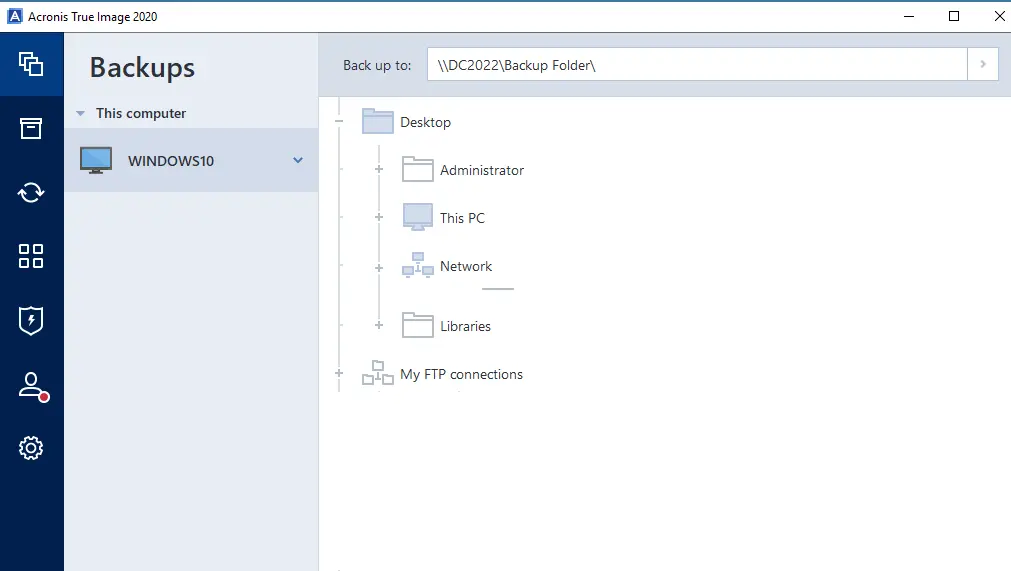
You need to enter credentials and then click Connect.
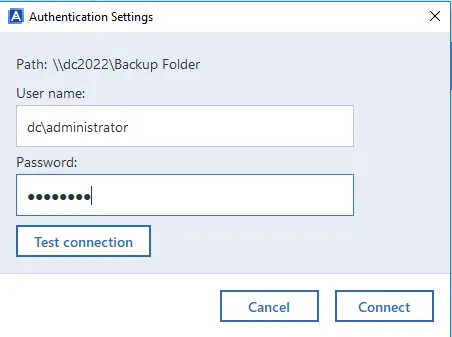
Click on the network shared folder where you wish to save the backup, and then click OK.
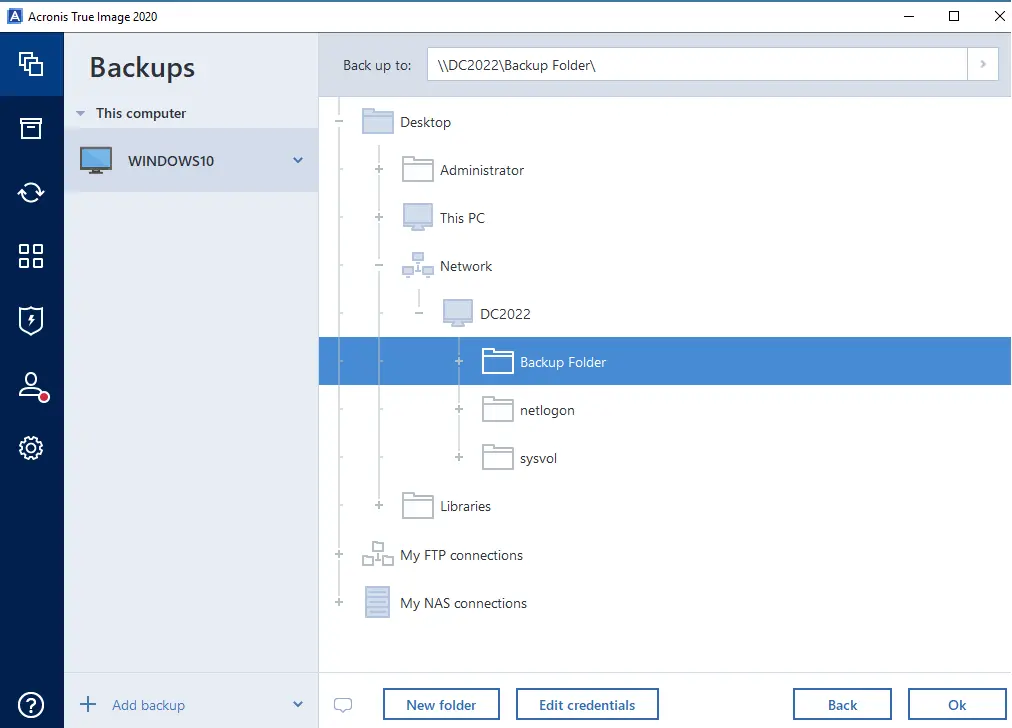
Click on Options to set the options for the backup, including backup schedule, scheme, notification, exclusions, and advanced.
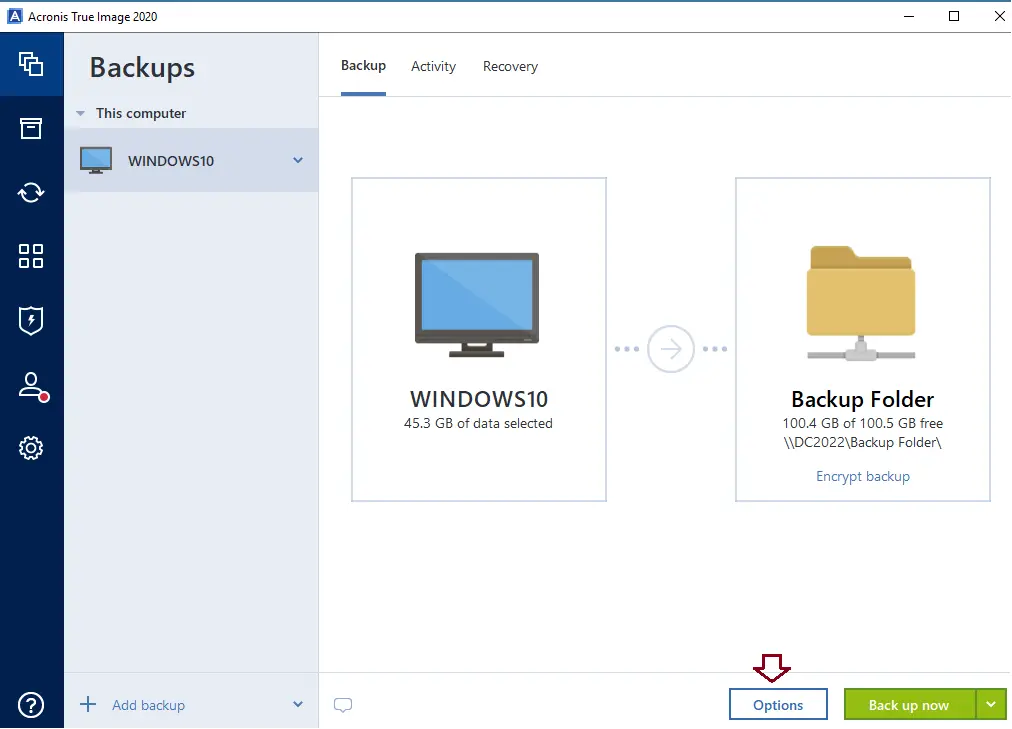
In the disk backup options, we can configure a schedule for backup, or you can choose the “Do not schedule” option if you wish to start the backup task manually using the Back Up Now button.
Set a backup scheme.
Configure email notifications, free disk space, etc.
View Exclusions option.
Configure the advanced options, and then click OK.
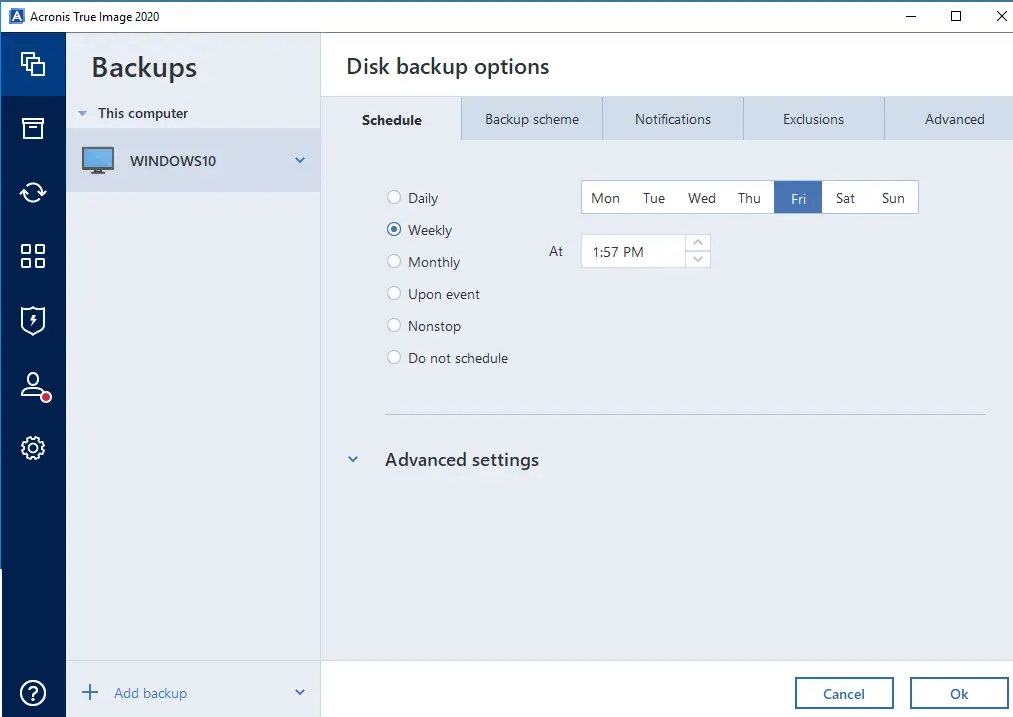
Click on the Back Up Now button, or click on the down arrow key to select another start time option.
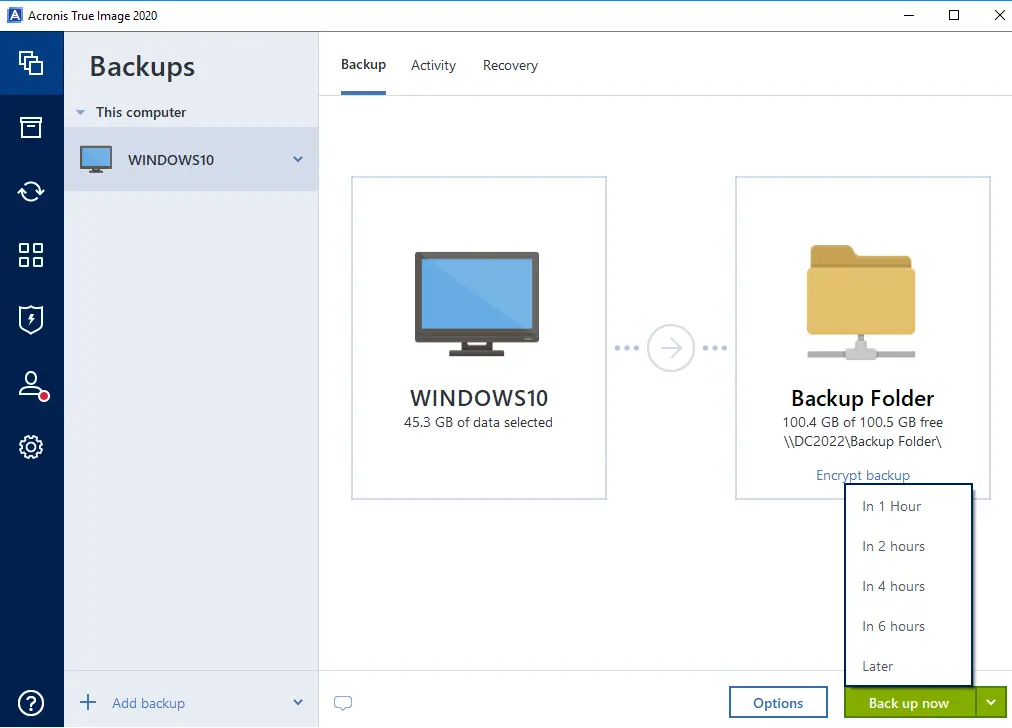
Acronis’s true image backs up the entire computer.
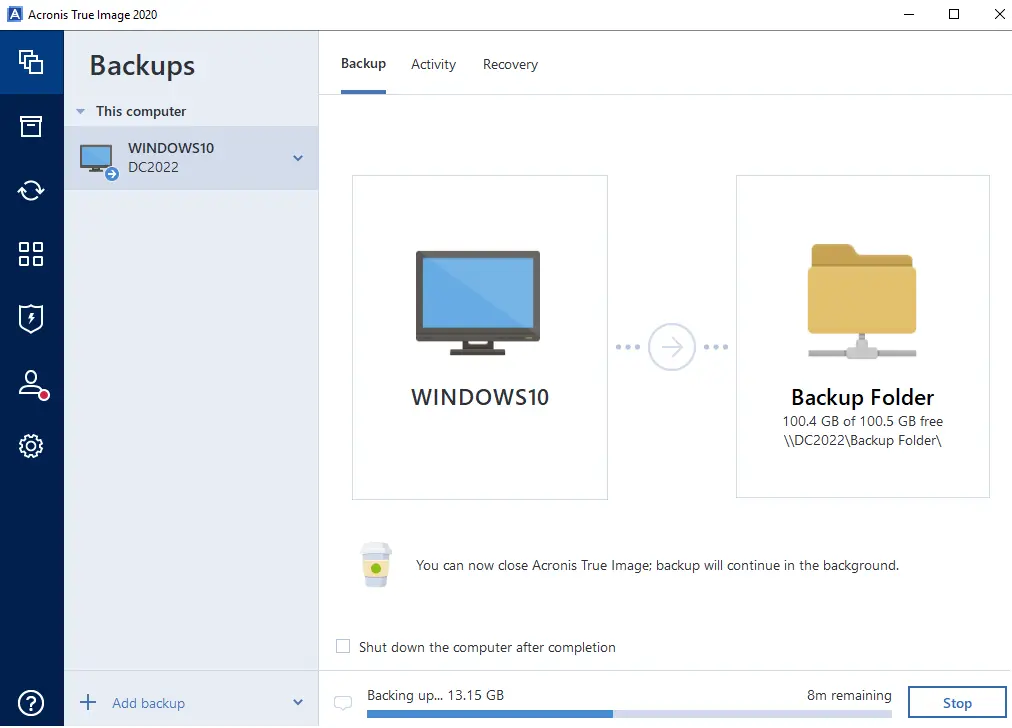
Acronis True Image: The entire computer backup job was successfully completed.