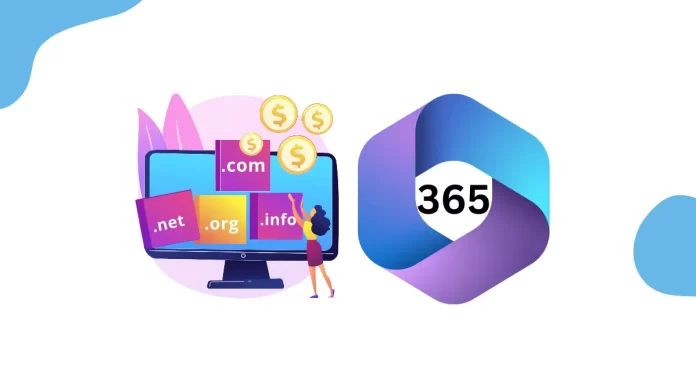In this article, we will learn how to change domain in Microsoft 365 email account (Office 365 User). If you’ve got a new domain name that suits your brand, you might want to change your email address to match. On the other hand, your Microsoft 365 account must meet these requirements before you can change its name.
• You must use the same account as you use for your Microsoft 365 email subscription.
• Put its DNS (domain name server) registration in the same Microsoft 365 account as your email subscription.
• It does not work with existing Microsoft 365 organizations.
Note: If you want to use a domain that’s not registered with your primary domain or uses external DNS, contact your domain registration providers. They will link the domain name, so it’s part of the Microsoft 365 organization, You can follow the steps below.
In order to have a unique login ID and email address, Microsoft lets organizations add a custom domain to their account. What if you need to change the domain? Even though Microsoft 365 admins don’t usually have to change names, at some point, they might have to. In this article, we provide very simple steps on changing the domain of a Microsoft 365 user.
Table of Contents
Change Domain in Microsoft 365
Step 1: Log in to Office 365 Admin Center
Go to admin.microsoft.com and enter your admin login credentials to access the Microsoft 365 admin center.
After logging in, expand the Users tab in the menu from the left and click on active users.
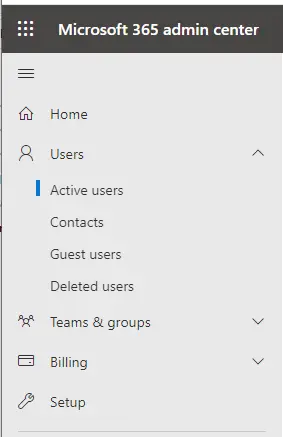
Search for a user whose domain you want to change. You can do that by searching for their email address or name.
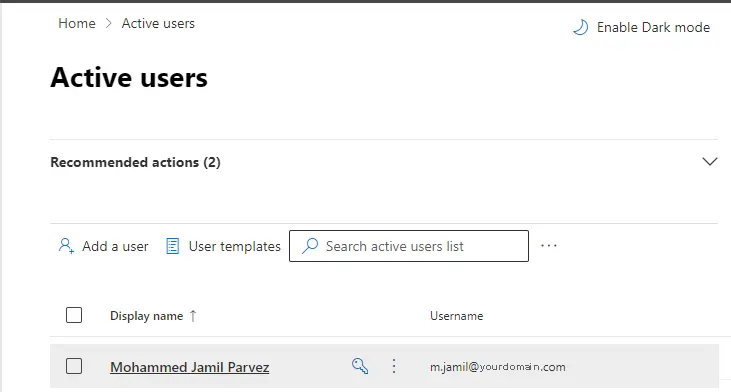
Click on the Change username and emails under aliases.
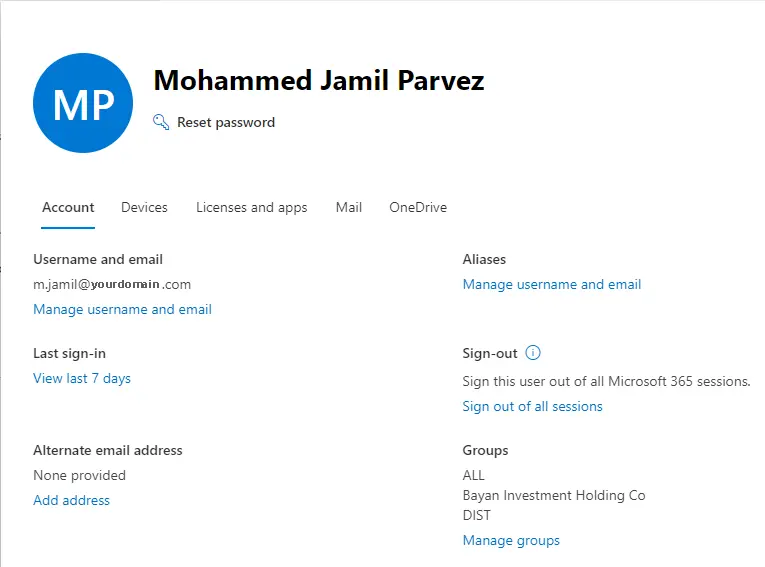
Manage Username and Email
Click on edit icon next to primary email address and username.
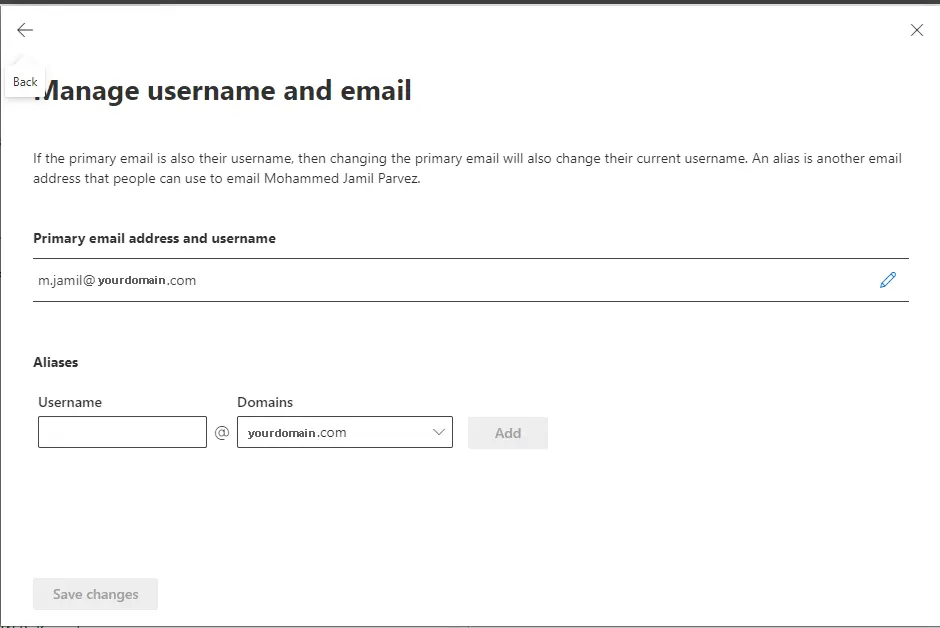
Clicking on the username and email options shows a dropdown with available domains. Select a new domain and then click on it.
Please read the small amount of information that Microsoft has given you about changing your domain name. Choose “Save Changes” when you’re done.
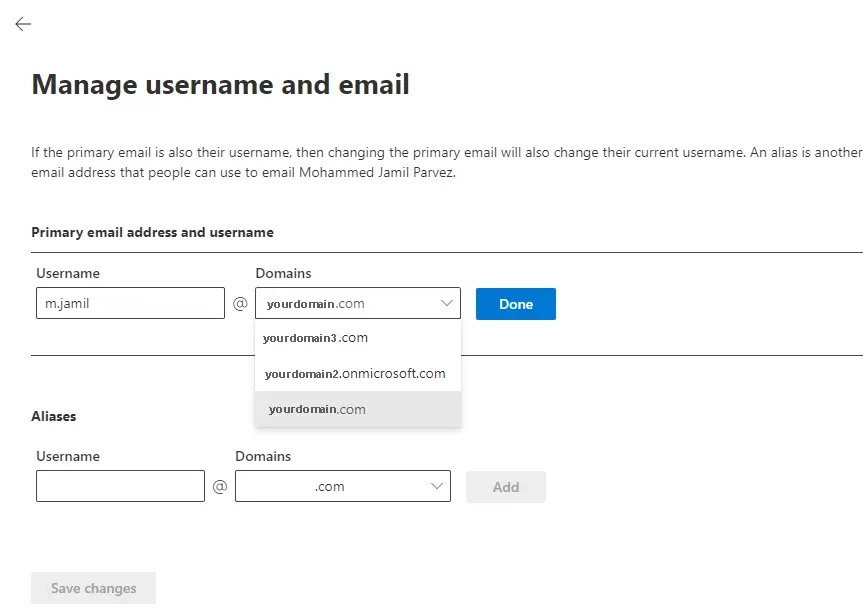
We hope you found this article on Microsoft 365 helpful.