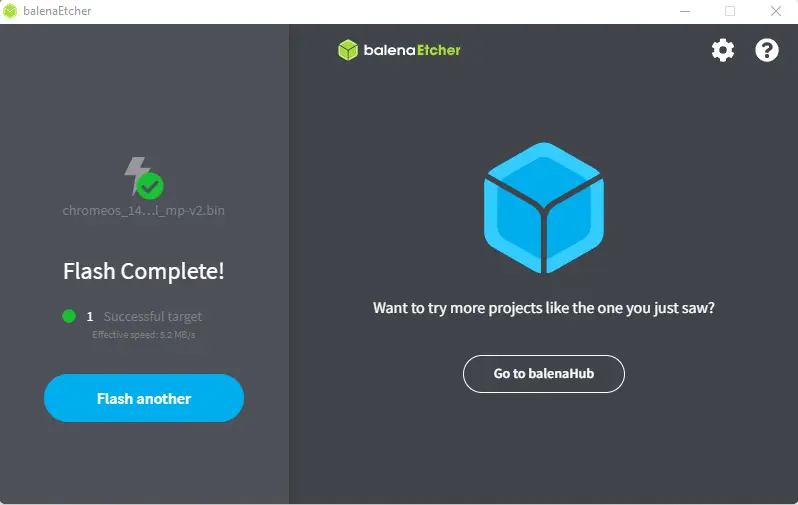Let’s have a look at how to create Chrome OS Flex Bootable USB device. We have included steps and instructions to install Chrome OS Flex on old laptops, computers, and Macs. We have explained what Chrome OS Flex is and my experience with Google’s new operating system. The device that you use to create a bootable USB installer can be different from the device you want to install ChromeOS Flex on.
All data on your flash disk will be erased. To create a USB installer for Chrome Flex OS, you will need a USB flash (16 GB or more) and a computer with internet access. Since Chrome OS Flex, Google doesn’t recommend installing Chrome OS Flex directly to a system hard drive First, start by downloading the BIN file from the links above, and then you need to follow the official way.
To Create Chrome OS Flex Bootable USB using Chrome Recovery Utility
Add Chrome Recovery Utility, is a Chrome extension that you can download in the Chrome web browser.
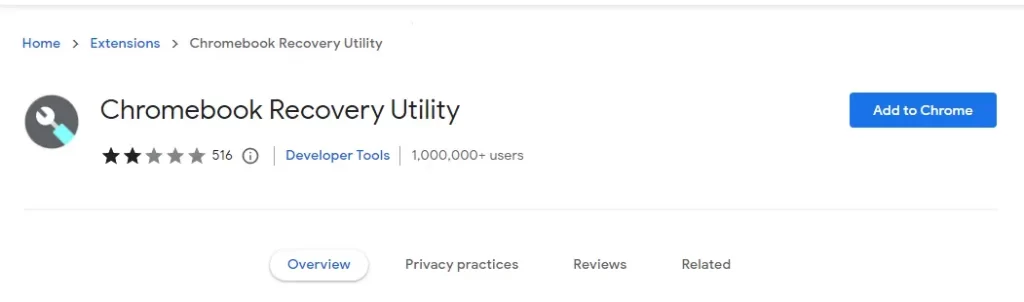
Run the Chromebook Recovery Utility, and then choose to get started.
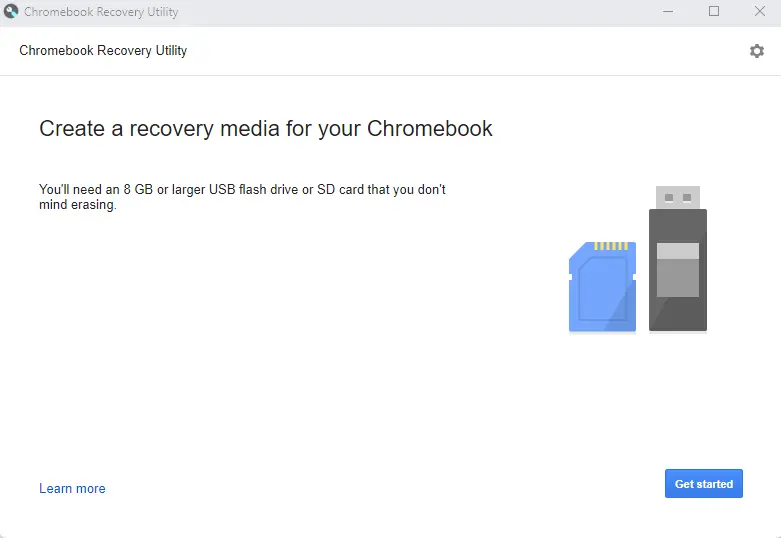
(If you already have the Chrome OS Flex BIN file, you can Download Chrome OS Flex and then extract it with a zip.). From the utility Settings icon, click Use local image, and then browse the file you’ve downloaded.
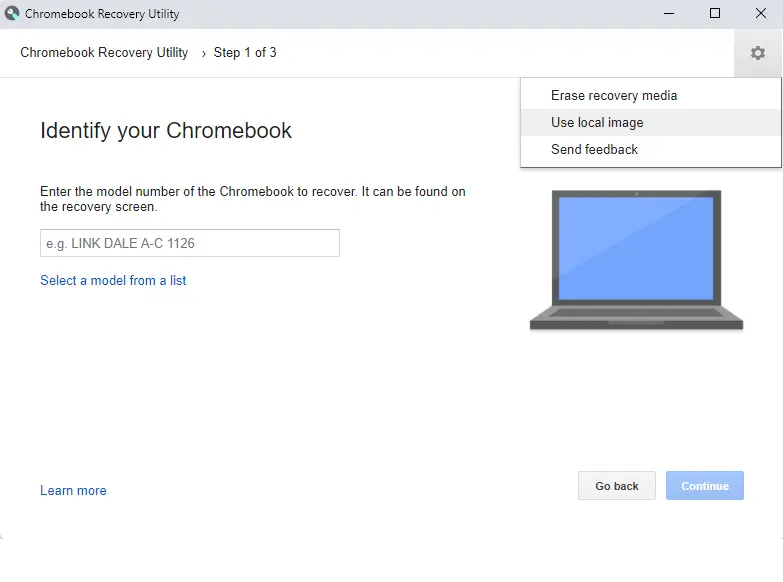
Click on your Chrome OS bin file, and then open it.
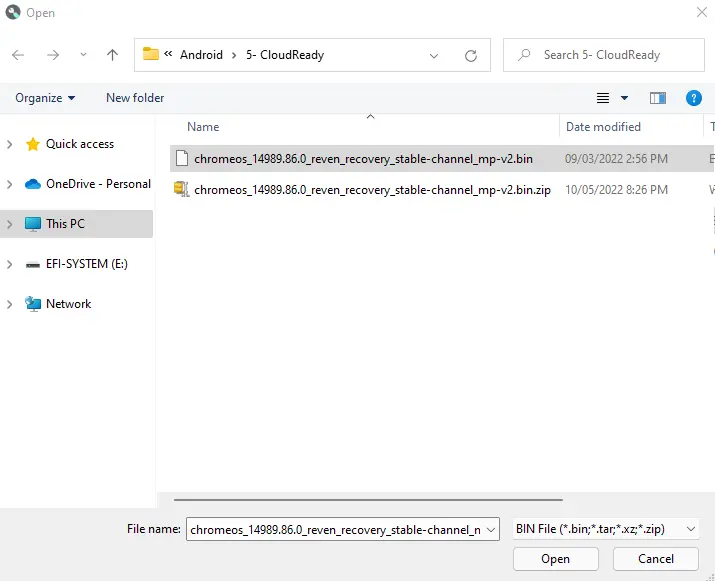
Plug in a USB drive with at least 16 GB of storage, and then choose Continue.
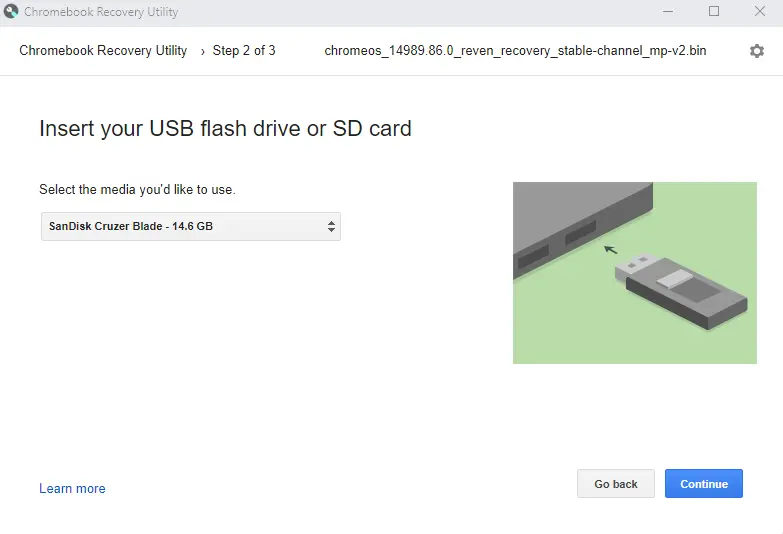
Create a recovery image with the latest Chrome OS Flex build. Click on the Create Now button to start the process.
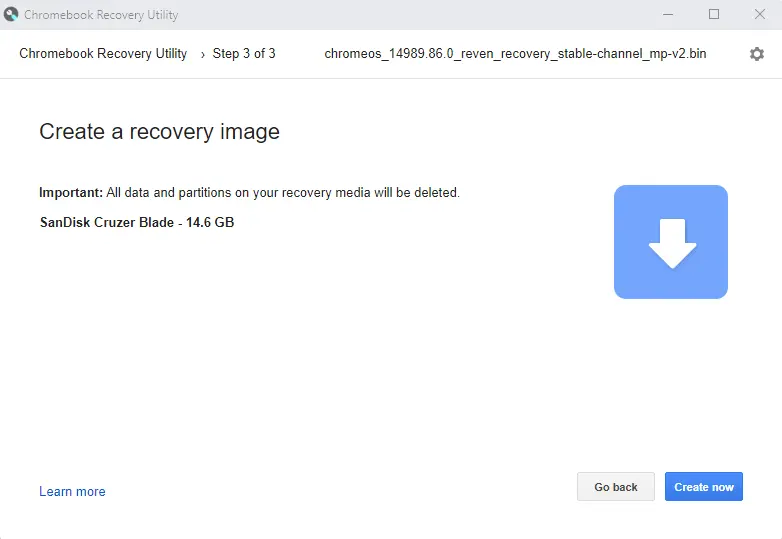
Creating a recovery image Chrome OS Flex bootable USB is in process. After a few minutes, the tool will copy all the files to a USB drive.
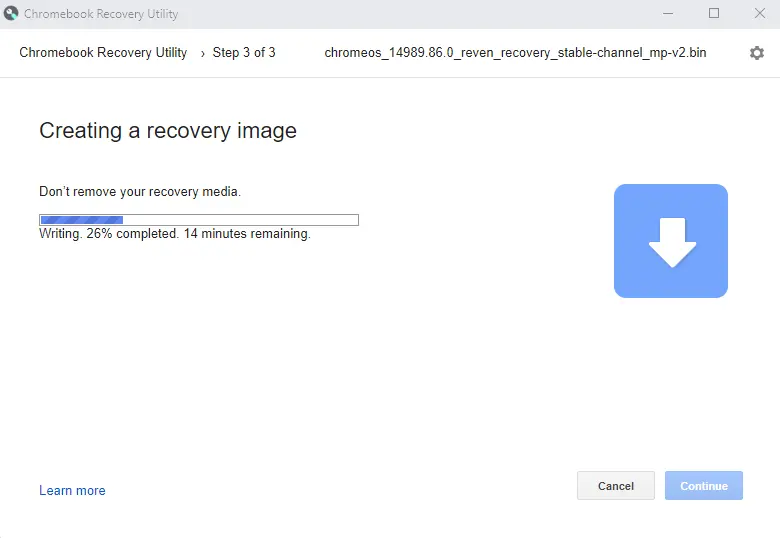
The Chromebook recovery utility successfully created a Chrome OS Flex bootable USB media.
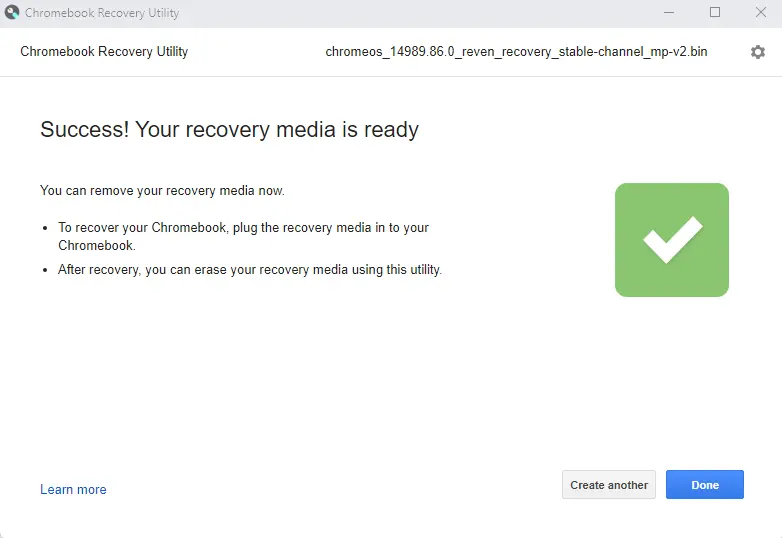
How to Create Chrome OS Flex Recovery Media Online
Open the Chromebook Recovery Utility again and click on Get Started.
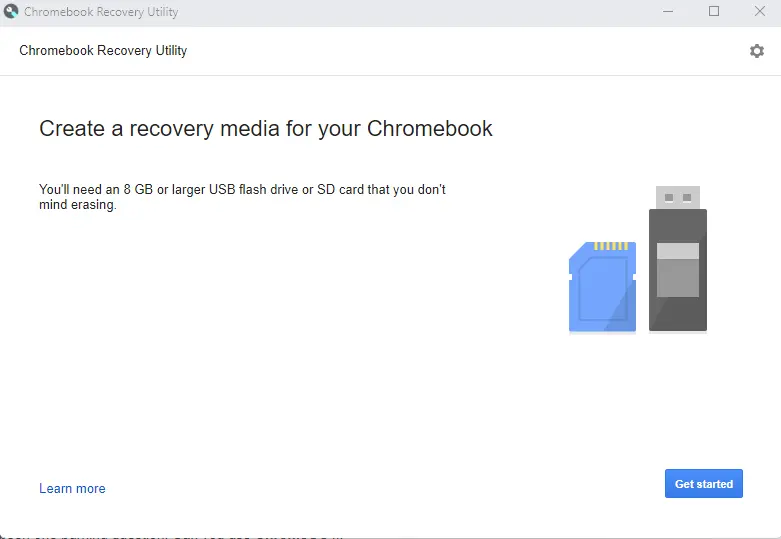
Choose “Select a model from a list.”.
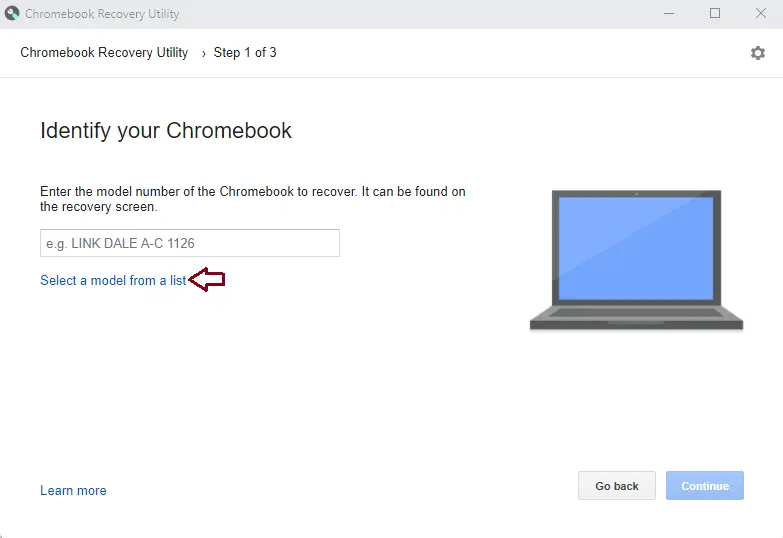
Select Google Chrome OS Flex and model number Chrome OS Flex, and then click Continue.
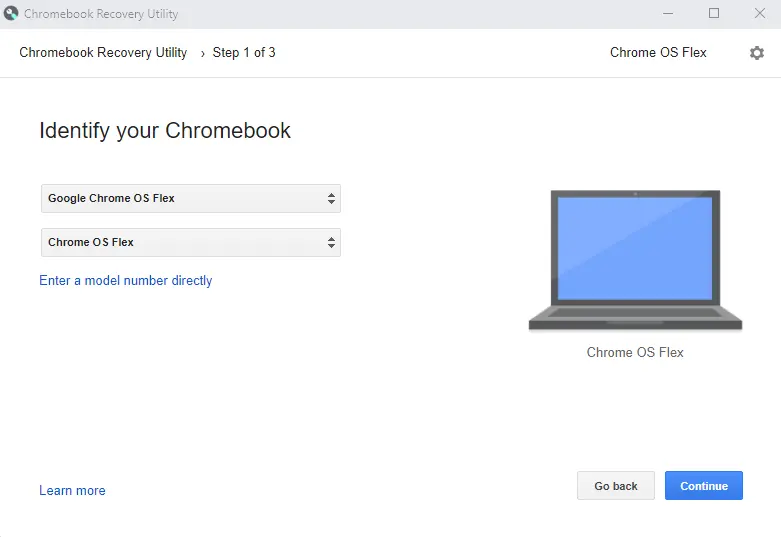
Plug in a USB flash with at least 16 GB of storage and choose Continue.
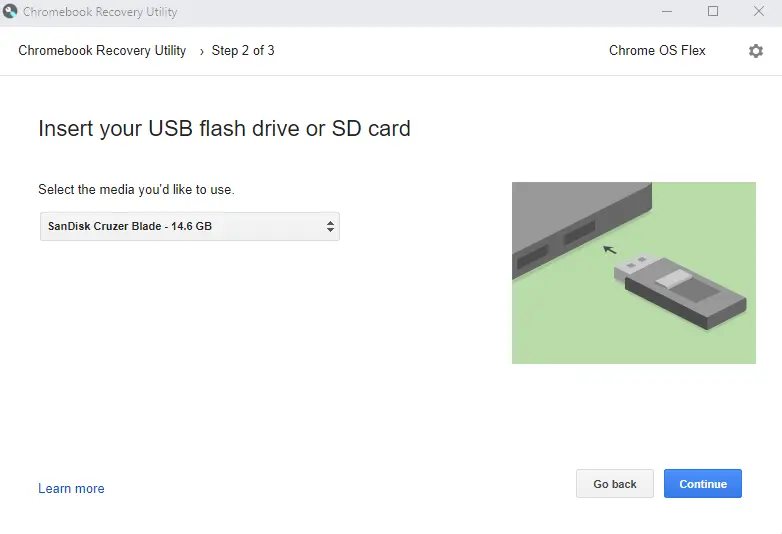
Create a Chrome OS Flex recovery image; click on Create now.
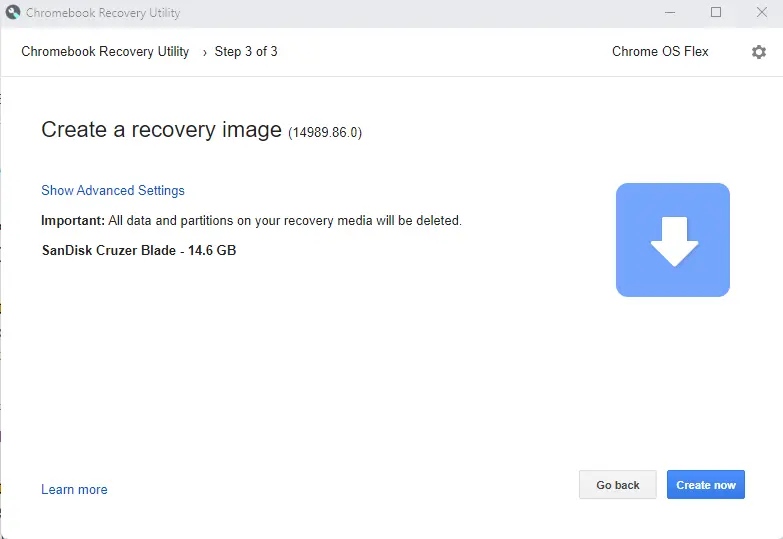
This tool will download Chrome OS Flex and extract and copy all the files to your USB flash drive.
The process will download the file from the Internet, verify it, and burn it to your flash drive. It takes a longer time compared to the other method. If you favor the official method, you can follow it.
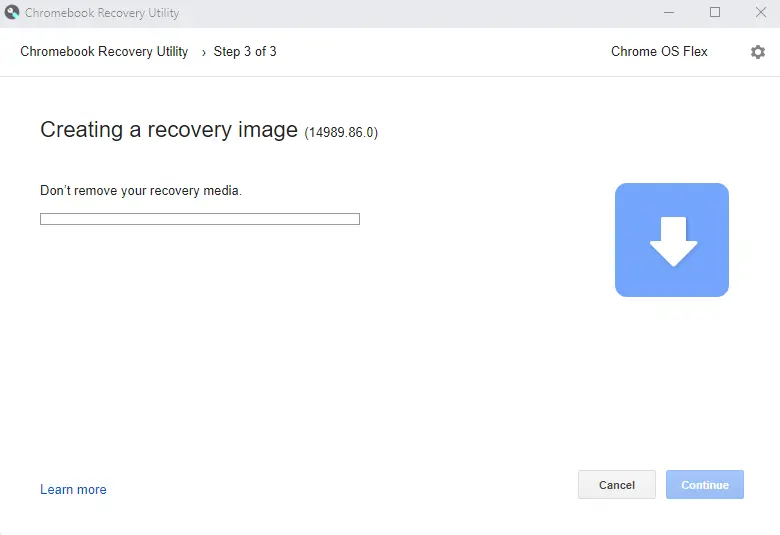
How to Create Chrome OS Flex USB Bootable Media using BalenaEtcher
You can download BalenaEtcher and then run the setup.
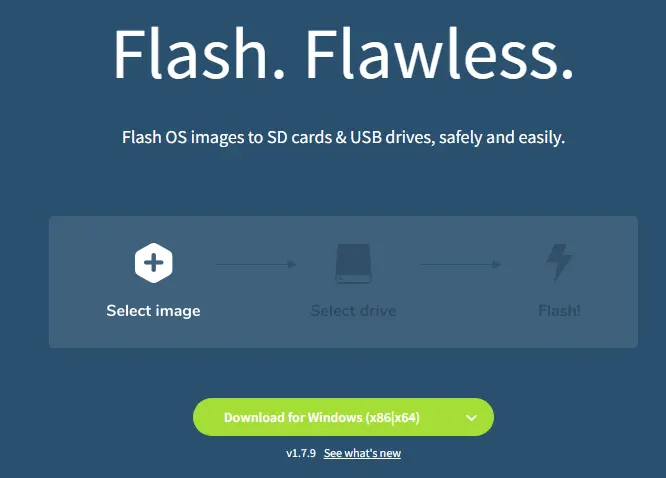
Click flash from the file.
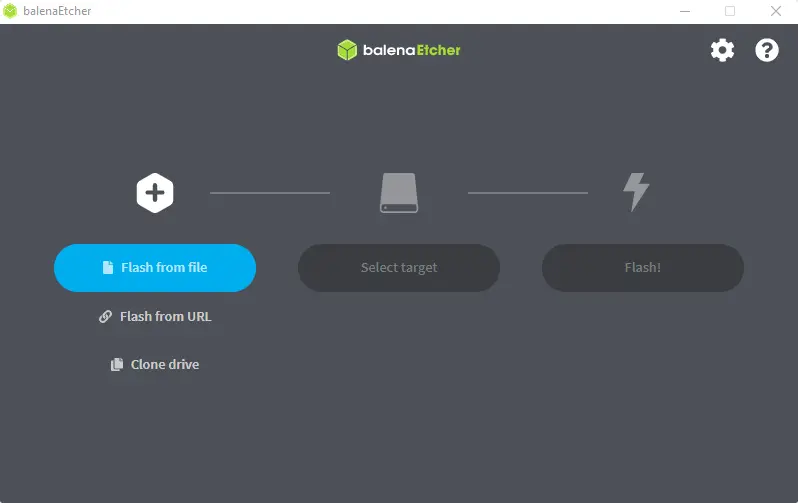
Choose the Chrome OS Flex bin file to open it.
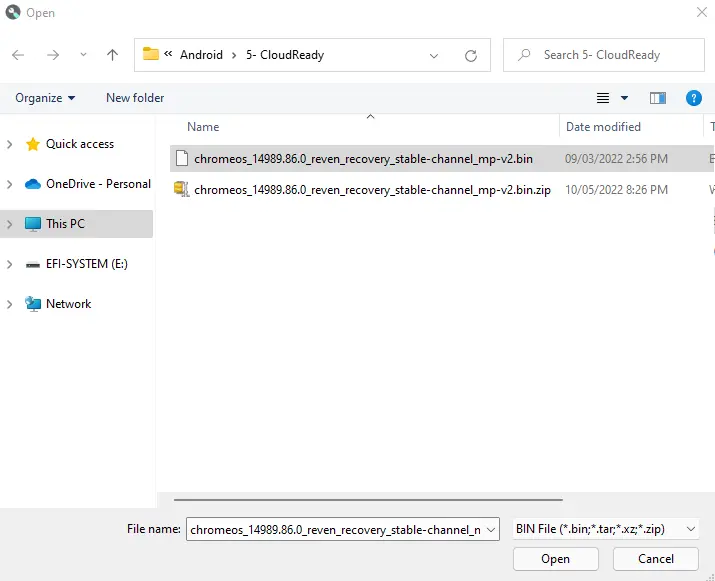
Choose the USB flash that you want to make bootable. You can click on Select Target to choose a USB drive connected to the system.
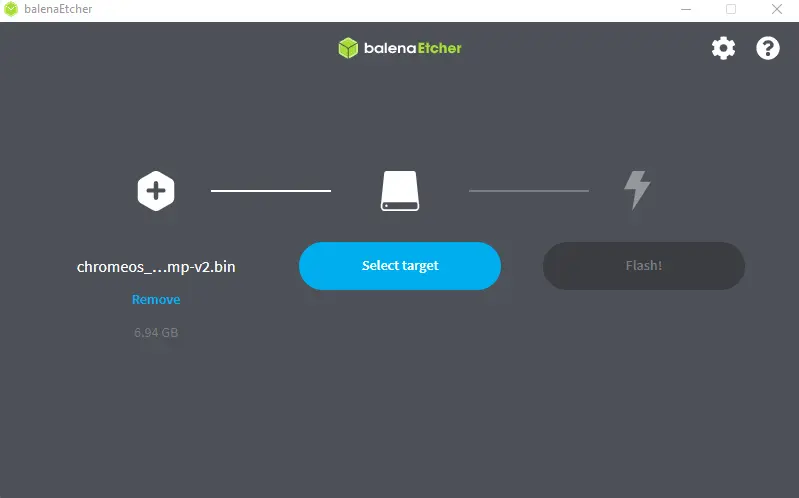
Select the USB storage device box, and then choose to select.
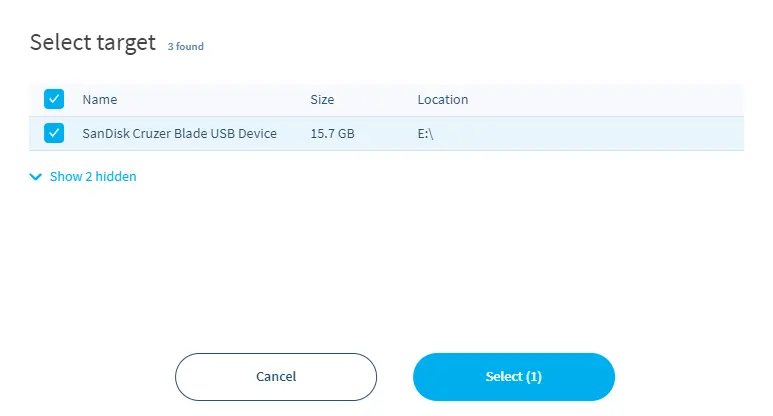
Click on Flash! to create a Chromebook bootable USB flash with the default settings.
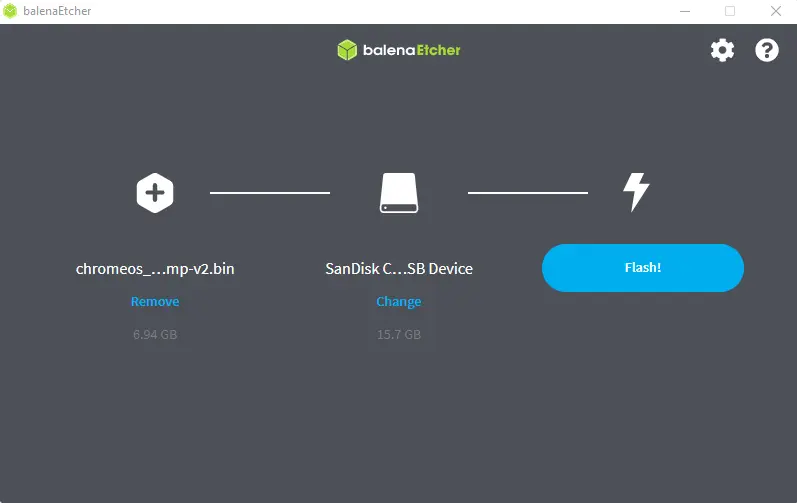
Once you get the Flash Complete! message, you can exit BalenaEtcher or start flashing another USB flash drive.