Let’s learn how to install Chrome OS Flex on a computer, old computer, laptop, notebook, or MacBook for free. Check out the system requirements and steps to run Chrome OS Flex. Google is now attempting to expand the horizons of Chrome Flex. This means we can use Chrome OS Flex on any hardware, whether it is a Chromebook or desktop. With the introduction of Chrome OS, we can reanimate our old laptops and desktops. The best thing is that it is an official method, so we don’t need to worry about the security or future updates of the operating system; it will all be handled by Google itself.
Chrome OS Flex System Requirements
Intel or AMD x86 or x64 compatible device
4 GB of Memory
16 GB of free disk space
System BIOs that support booting from a USB disk
You will need a laptop or computer with a Chrome browser and at least an 8 GB USB flash that you will use to flash the operating system Prepare for the installation of the old laptop.
Install Chrome OS Flex
Now that we have downloaded the Chrome OS Flex and created a Chrome OS Flex bootable USB drive, it is time to install Chrome OS Flex on your target laptop or Mac. For that, you will have to plug the USB into the target device and reboot. Boot from a bootable USB drive.
ChromeOS Flex logo screen.
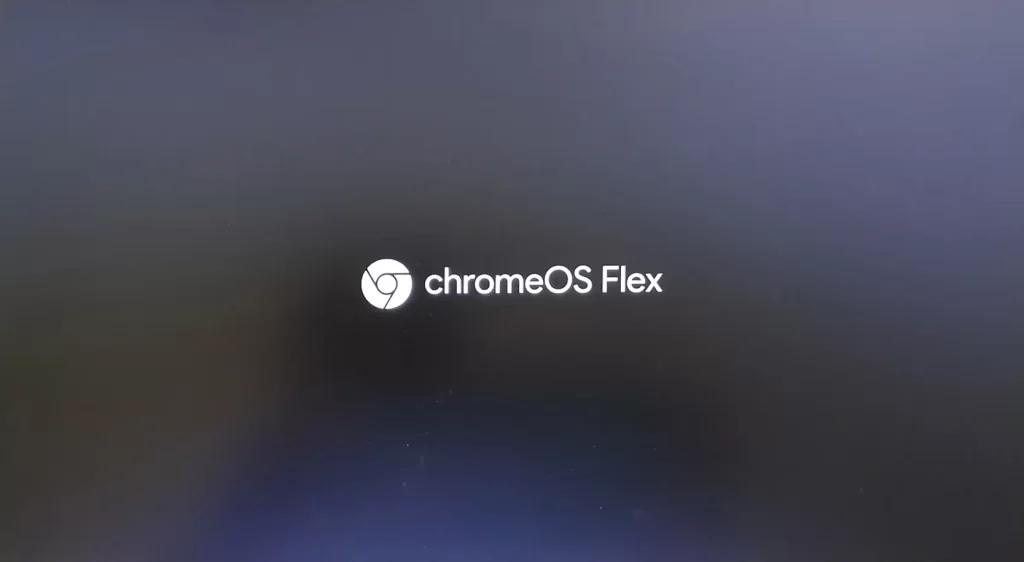
Welcome to Chrome OS Flex, Click yes to activate Chromevox.
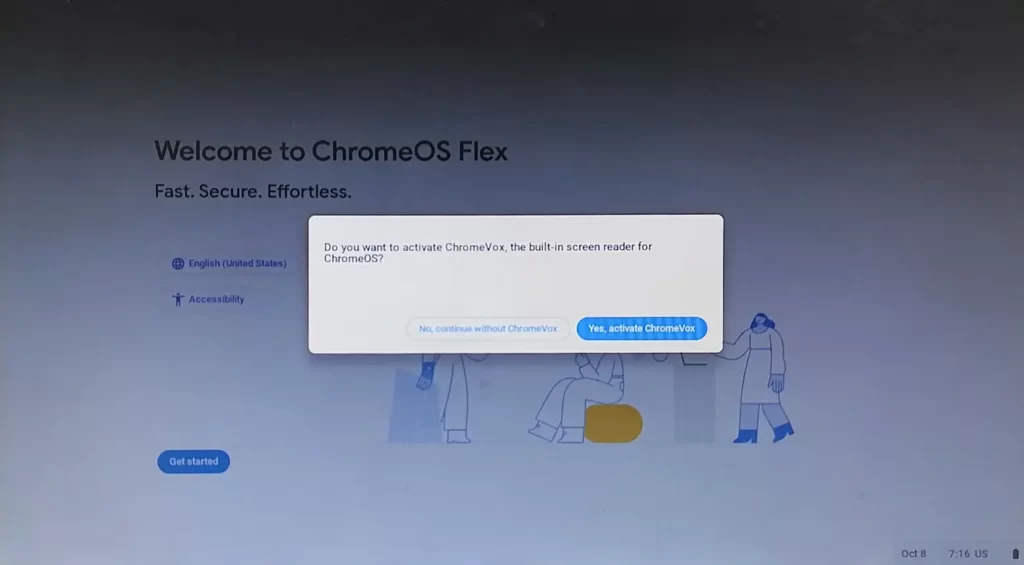
How to Set Up Chrome OS Flex
Select a language, and then click Get Started.
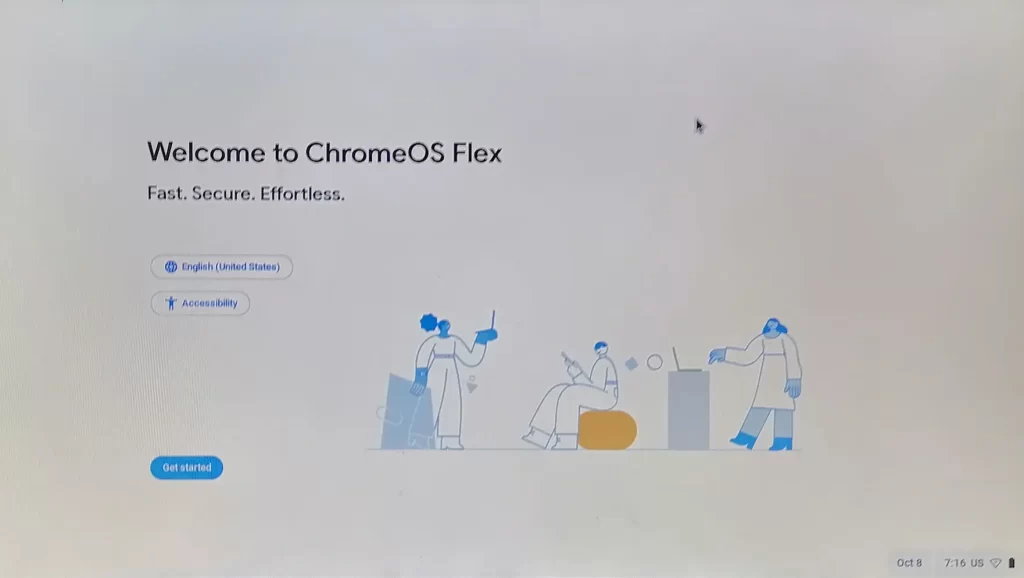
Now you can install Chrome OS Flex by erasing the hard disk if you intend to use it as the main operating system on the subject machine. Or, you can choose “Try it first” to use this on the USB itself.
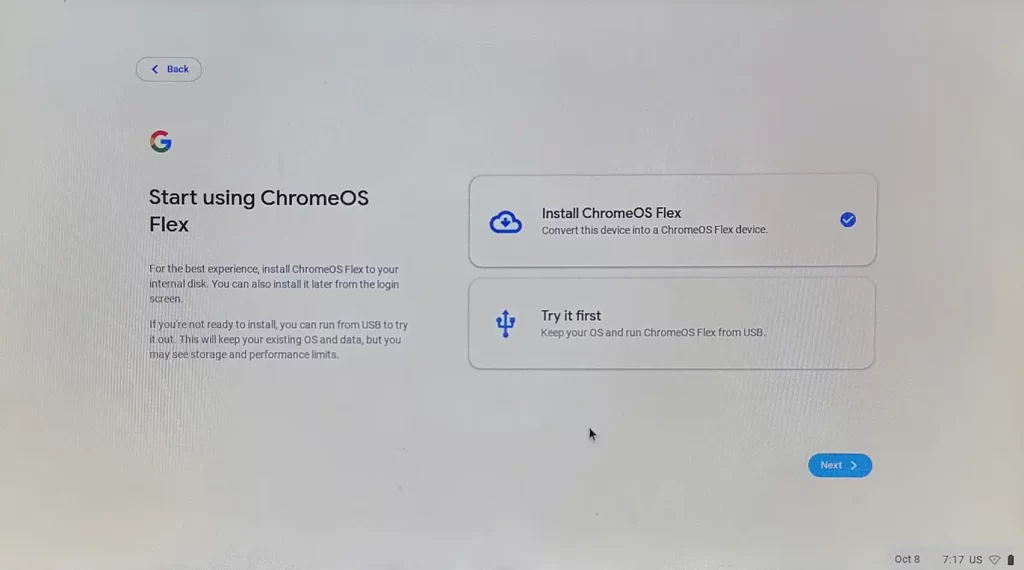
Click on Install Chrome OS Flex.
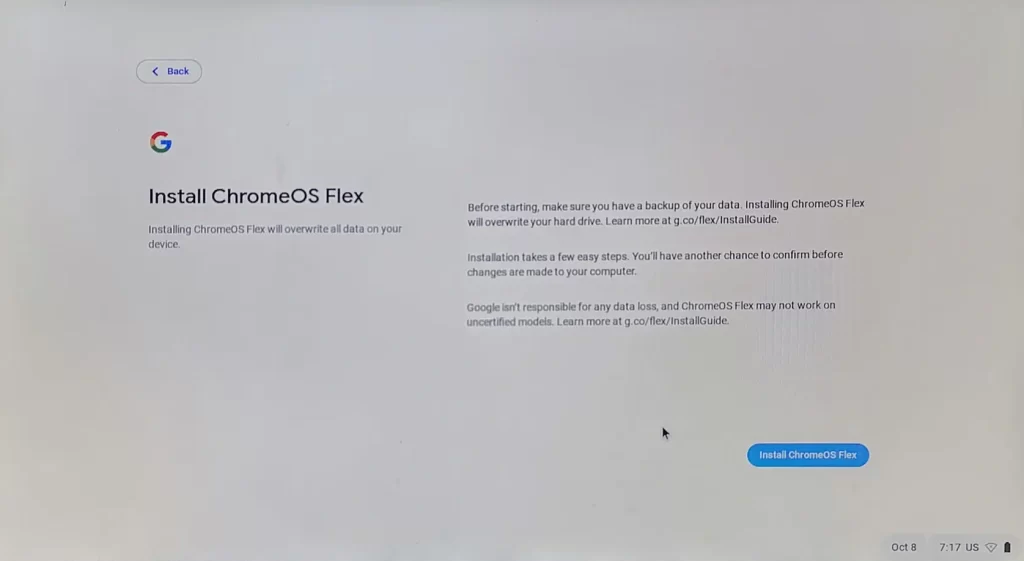
The installation will erase your hard disk. Click Install.
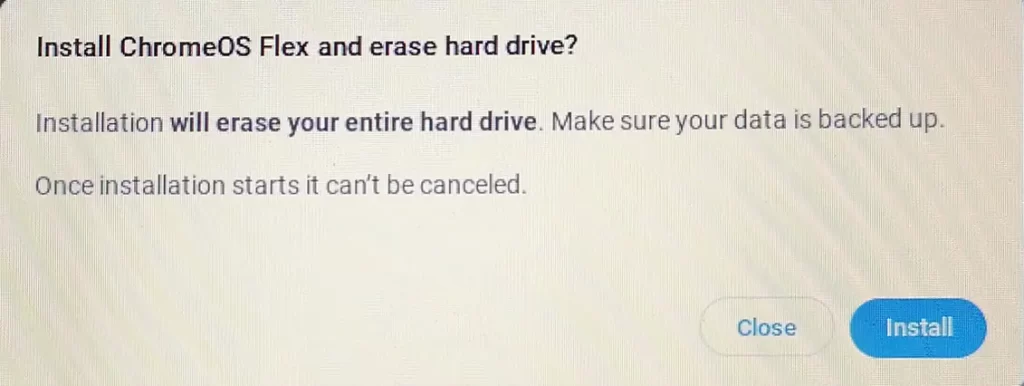
Installing Chrome OS Flex.
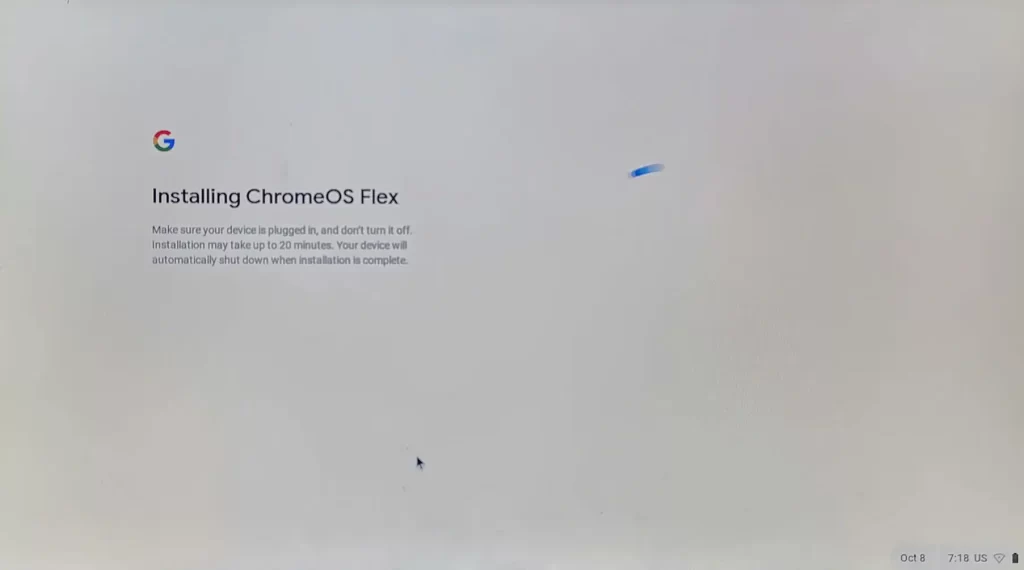
On the CloudReady 2.0 hardware data collection page, click accept and continue.
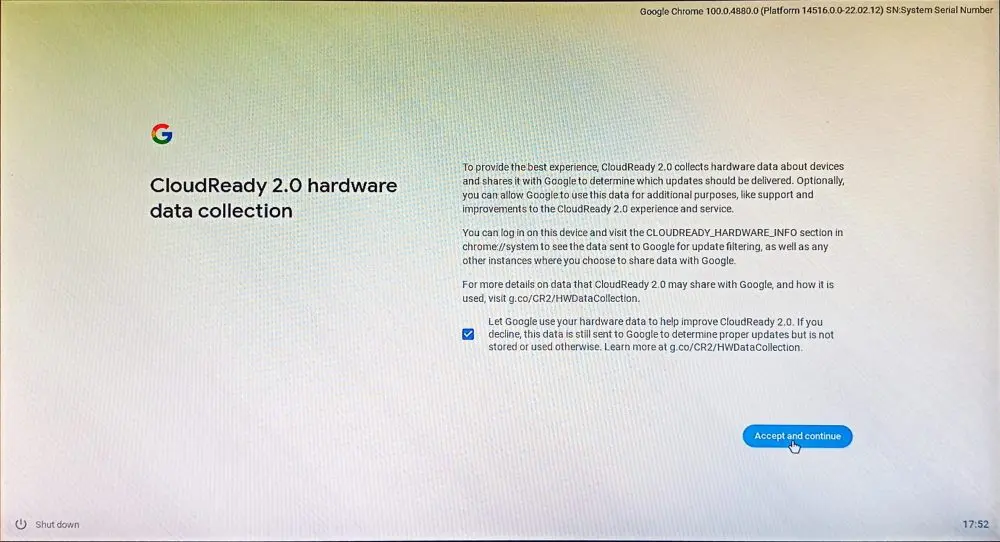
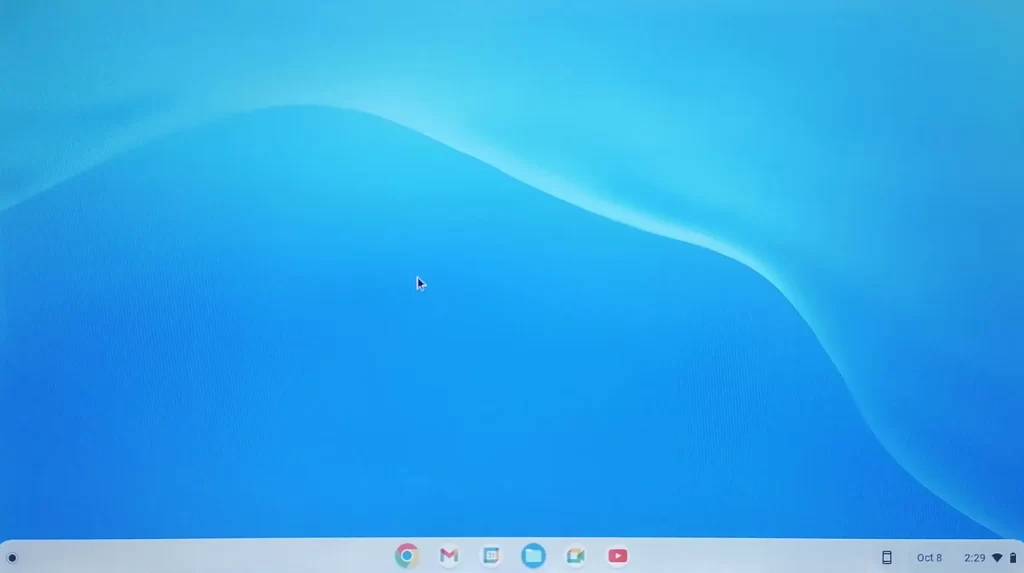
A successful Chrome OS Flex installation was completed.
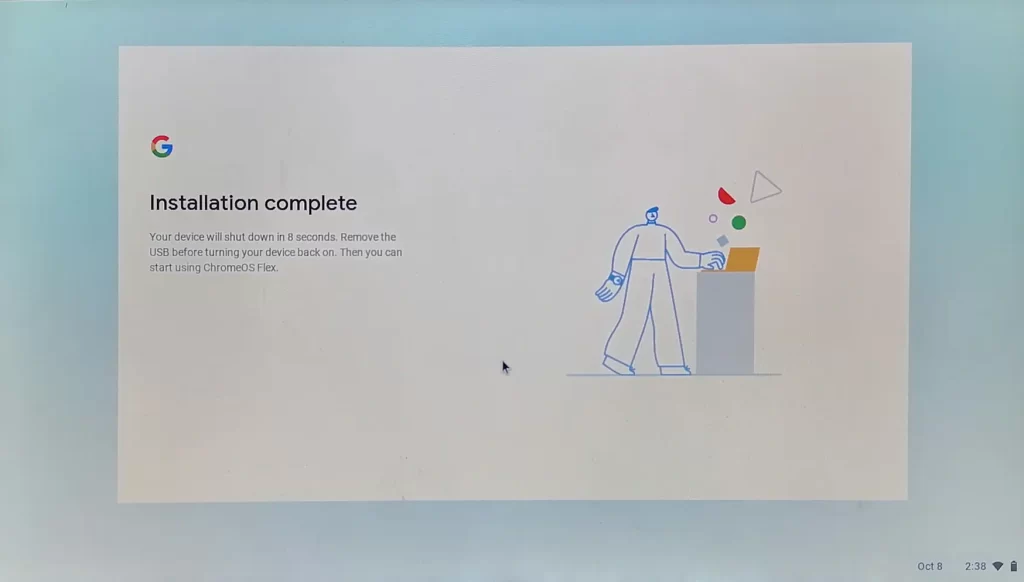
How to Configure Chrome OS Flex
Welcome to Chrome OS Flex! Click here to get started.
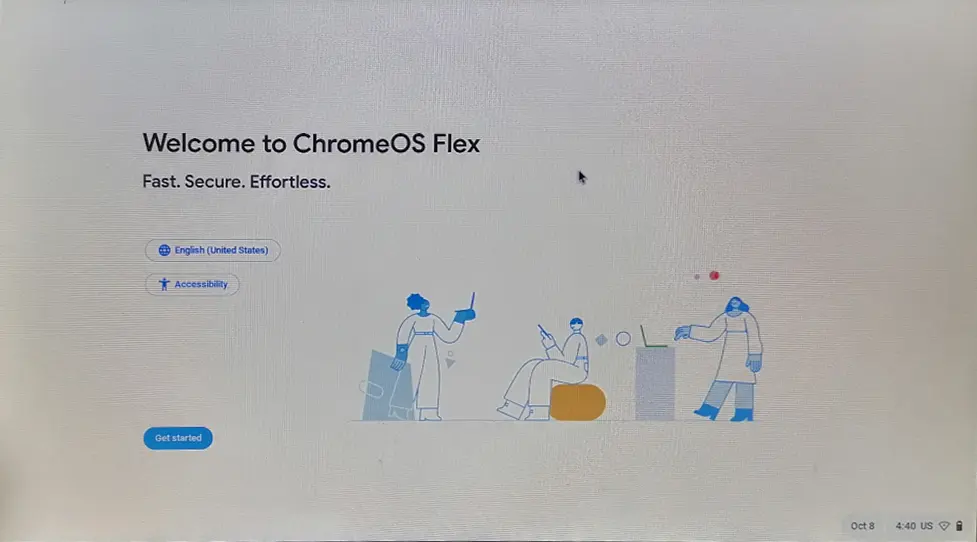
Connect to your network
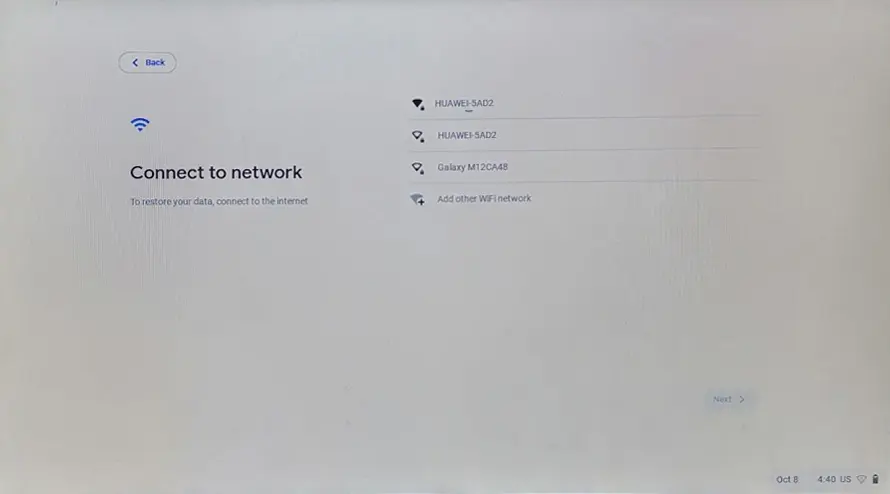
Google’s Terms of Service, click accept and continue.
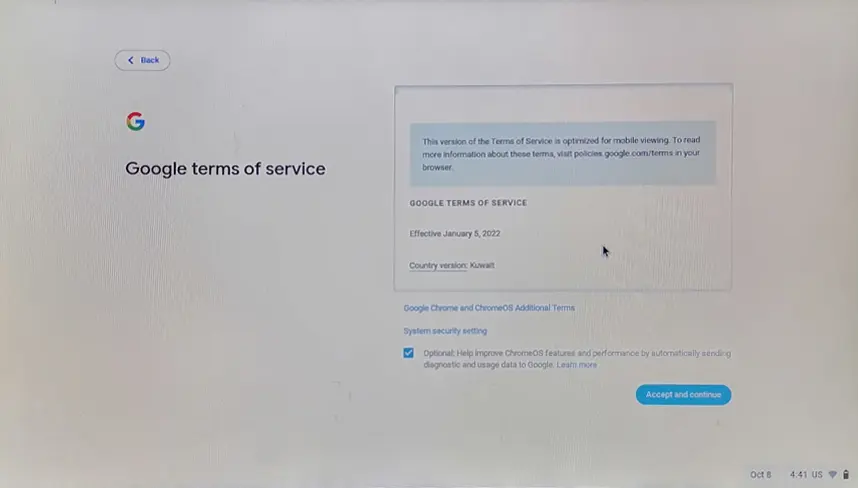
Choose who will be using Chrome OS Flex (you or a child), and then click next.
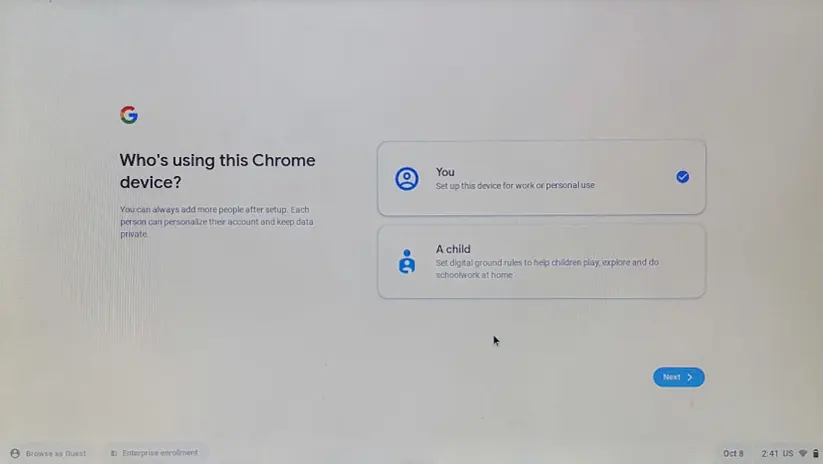
Sync your Chrome device, click accept, and continue.
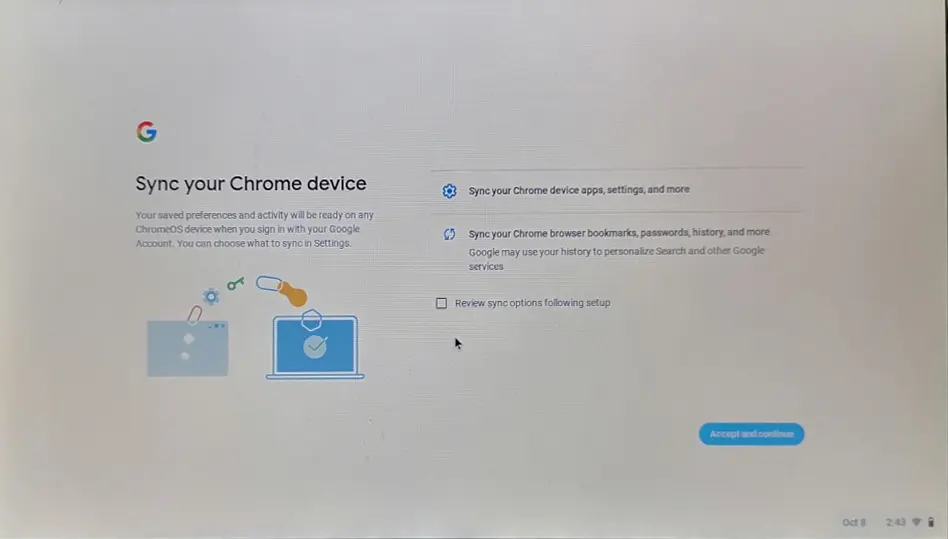
Chrome OS Flex hardware data collection, then click Accept and continue.
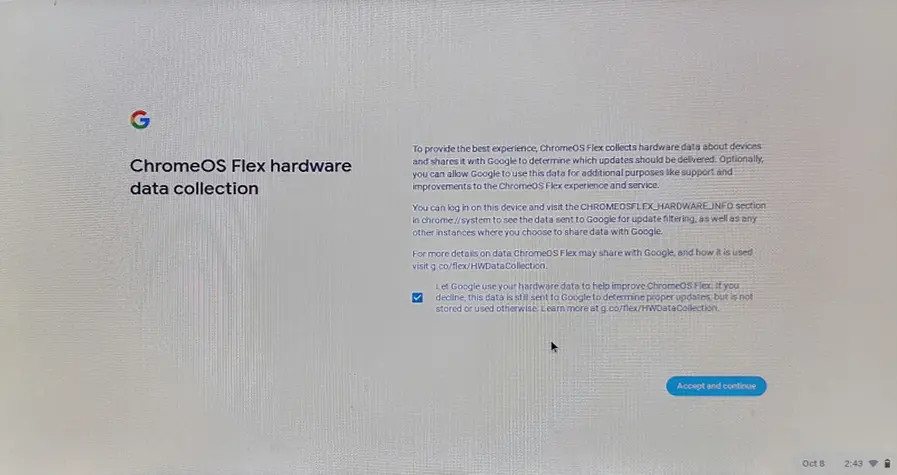
Personalize your display, and then click next.
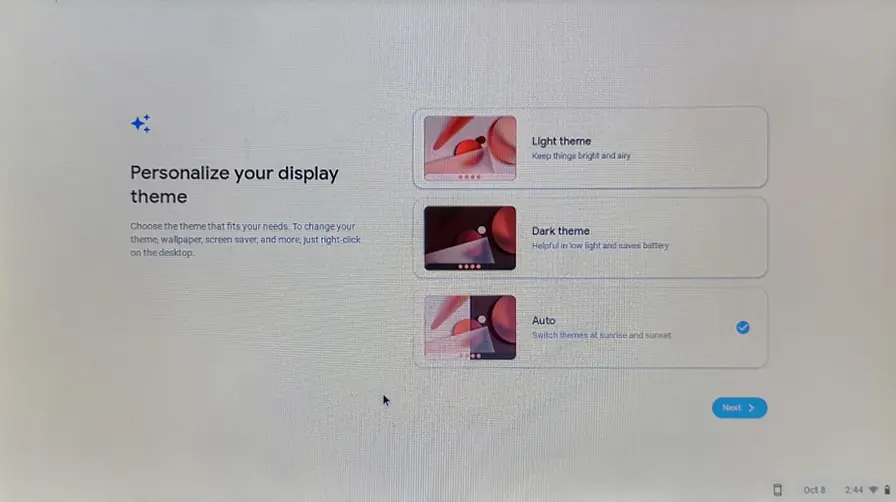
The Chrome OS Flex device is ready to use; click Get Started.
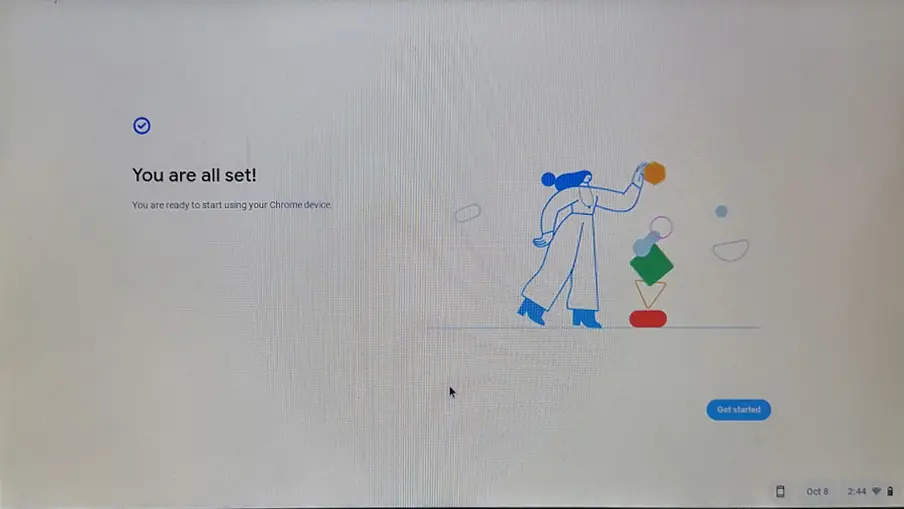
Welcome to your Chrome device
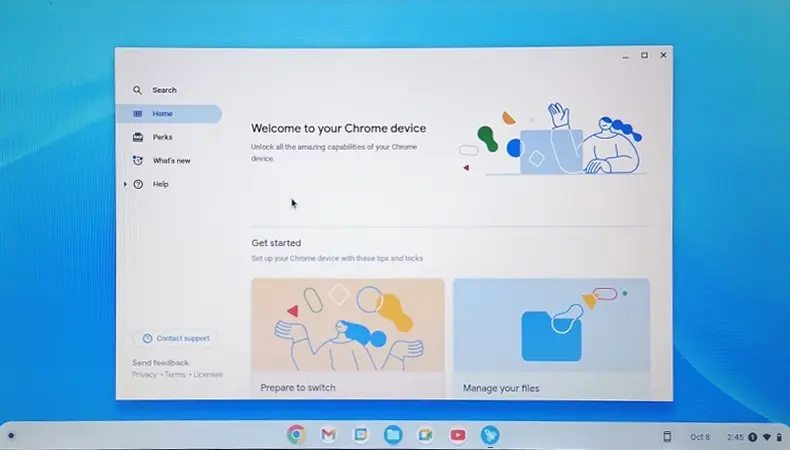
Refer to this ChromeOS Flex installation guide to learn more about installing Chrome OS Flex.
Frequently Asked Questions
How can I download Chrome OS Flex to a USB device?
There are two ways available: first, by using the Chromebook Recovery Utility Chrome extension, and second, by downloading the Chrome OS Flex BIN file and using a tool like Rufus or Etcher to flash it into the USB.
Can I return to Windows if I don’t like Chrome OS Flex?
Yes, you can always return to the Windows operating system you were in previously. However, you need to make sure to have a backup before installing Chrome OS Flex, as it will erase the entire drive’s data.
Is Chrome OS Flex free?
Yes, Chrome OS Flex is free and will always be free to use.
Will Chrome OS Flex get the Play Store?
No, Google does not include Play Store support on Chrome OS Flex, and it will only be on Chromebooks with the regular Chrome OS.
That’s all, We have successfully downloaded and installed Chrome OS Flex on our old laptop. I have been using Chrome OS Flex for a couple of months now; it is very stable in my experience, and it is good for normal usage.



