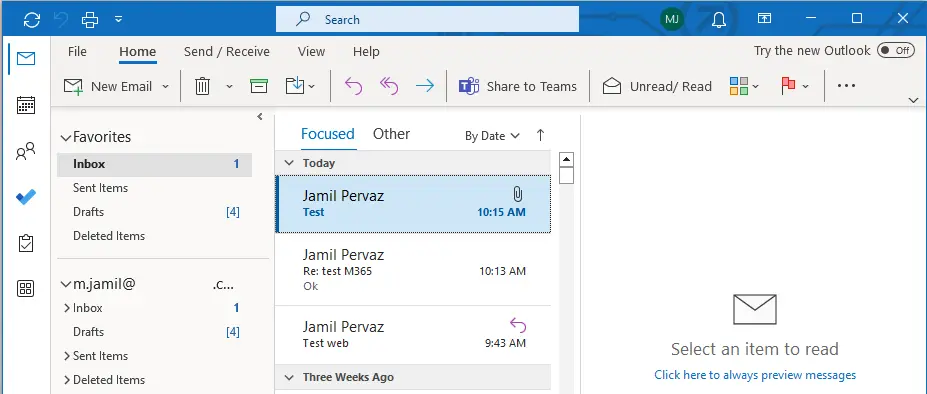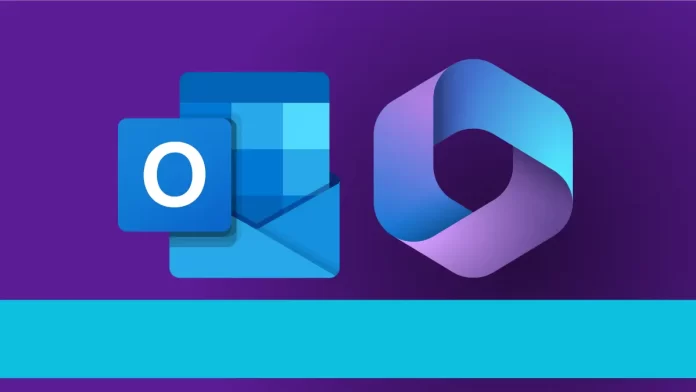Follow this article to configure email account for Outlook 365 in Microsoft 365 for Windows. It’s highly recommended to use the Microsoft Outlook email client or Outlook Web App (OWA) to access your Office 365 email. This page contains links to documentation regarding the configuration of an email client to enable access to Office 365. When setting up an email client to work with your mailbox, we suggest that you use the Microsoft 365 setup wizard (choose when setting up Outlook).
If you are using an email client other than Outlook and are not able to set up Microsoft 365 or Office 365, we suggest that you choose the Exchange setup option and only use the IMAP option if you have no other choice.
Table of Contents
Exchange vs IMAP
It’s better for your email client if you set it up to use “Microsoft 365,” “Office 365,” or “Exchange” instead of IMAP. For Outlook 365, all you need to set up is your email address and a password. For IMAP, you need to provide more server information. As part of your Office 365 account, Microsoft 365 also provides you full access to your calendar.
If you use Microsoft Outlook as an email client, you should select the default Microsoft 365 account type. At this time, it also supports connections with other compatible email clients via IMAP4 with OAuth2 and Exchange, although Exchange is the preferred method.
Configure Office 365 Account Using IMAP and SMTP
Instructions for configuring supported email clients to access an Office 365 account via IMAP, SMTP, and OAuth2 authentication are provided below. To properly configure your email client, you will require an Office 365 email address (based on your username), a password, and the server settings for Office 365.
It is no longer allowing connections between new accounts and IMAP and SMTP without OAuth2. Accounts currently set up for IMAP and SMTP connections will be required to promptly update their client and configuration to use an OAuth2-compatible client. This is because, starting in early 2021, an ITS will discontinue support for basic authentication.
SMTP and IMAP with OAuth2 Server Settings
The incoming and outgoing IMAP server configurations for Office 365 are as follows:.
| Setting | IMAP (incoming) | SMTP (outgoing) |
| Server Address | outlook.office365.com | smtp.office365.com |
| Port Number | 993 | 465 or 587 |
| Encryption Method | SSL/TLS | STARTTLS |
| Authentication Method | OAuth2 | OAuth2 |
The following images provide clear instructions on how to establish a connection between your email client and Office 365 via the IMAP/SMTP (or Microsoft 365) protocol, excluding non-Outlook email clients.
Configure Email Account for Outlook 365
To add or change your Outlook account information, either start Outlook after installing Office or go to the Windows control panel and click on Mail.
After the first installation of Microsoft 365, search Outlook in Windows search, then launch Outlook.
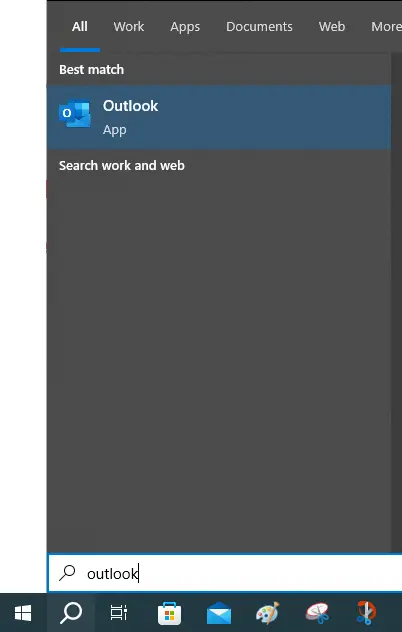
Type a name for your new profile and click OK.
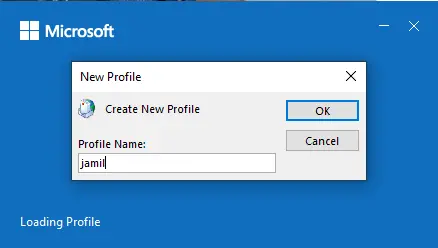
Enter your email address, select the box “Let me set up my account manually,” and click Connect.
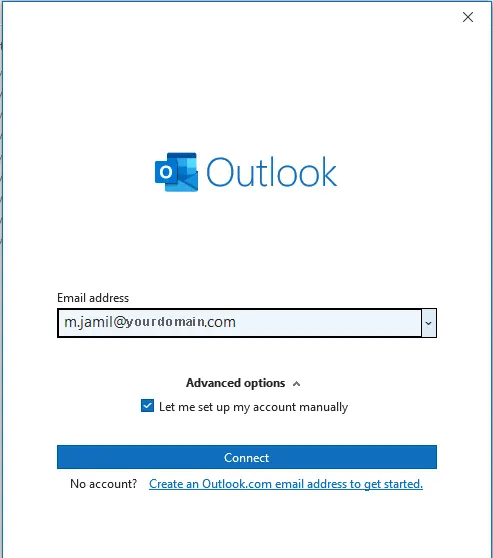
In the Outlook Advanced Setup page, select Microsoft 365.
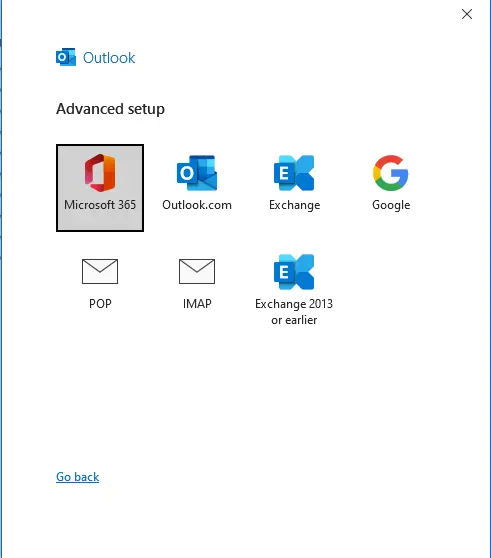
Enter your email address, and click next.
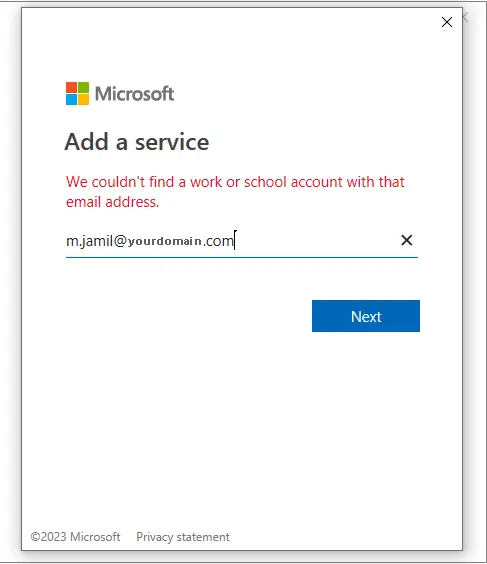
Type your email password and click next.
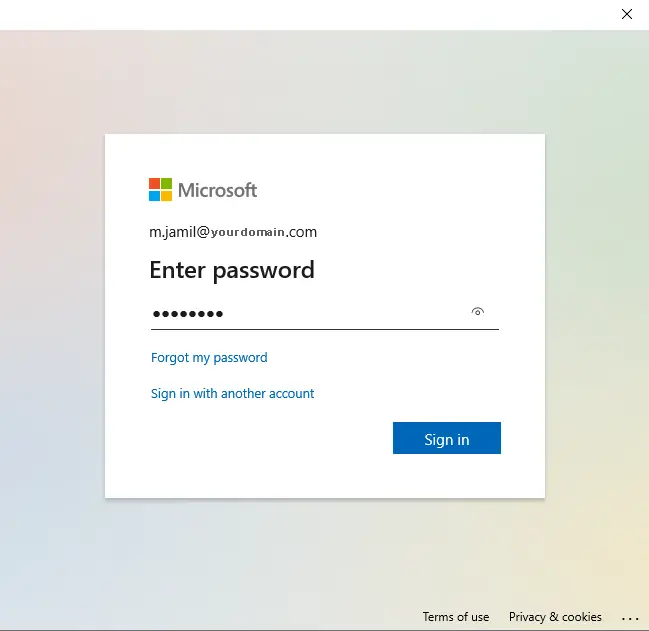
Select the box “Set up Outlook Mobile on My Phone Too” if you would like to configure mobile Outlook. Click done
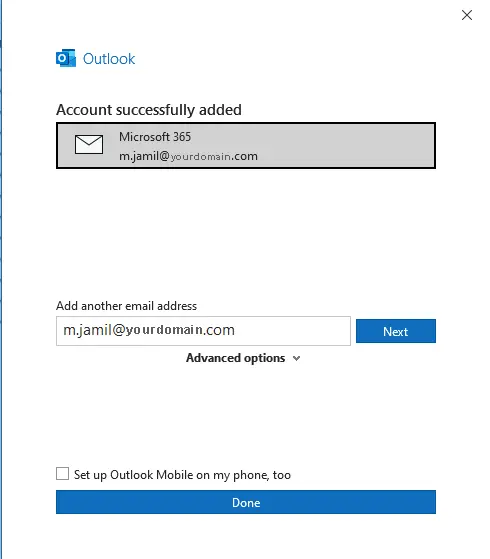
Loading Outlook and retrieving mailbox settings in Outlook, Microsoft 365.
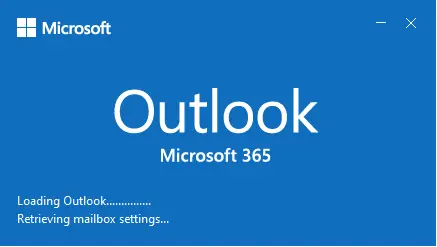
Outlook 365 should connect to the mailbox after the wizard sets up the configuration.
You may see a setup page similar to the screens below.
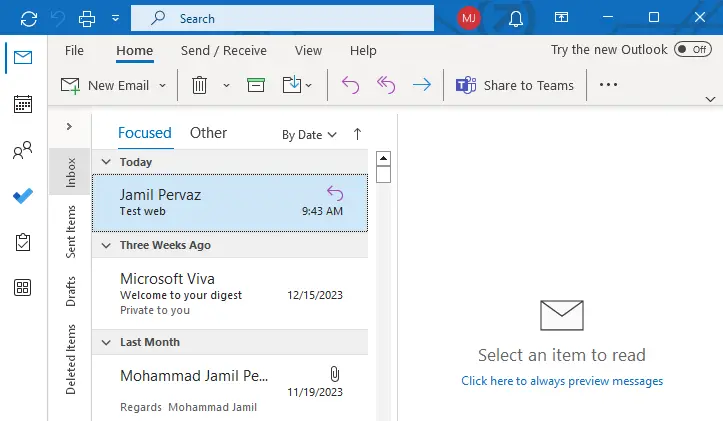
Click on the file menu and select Office Account to verify your subscription.
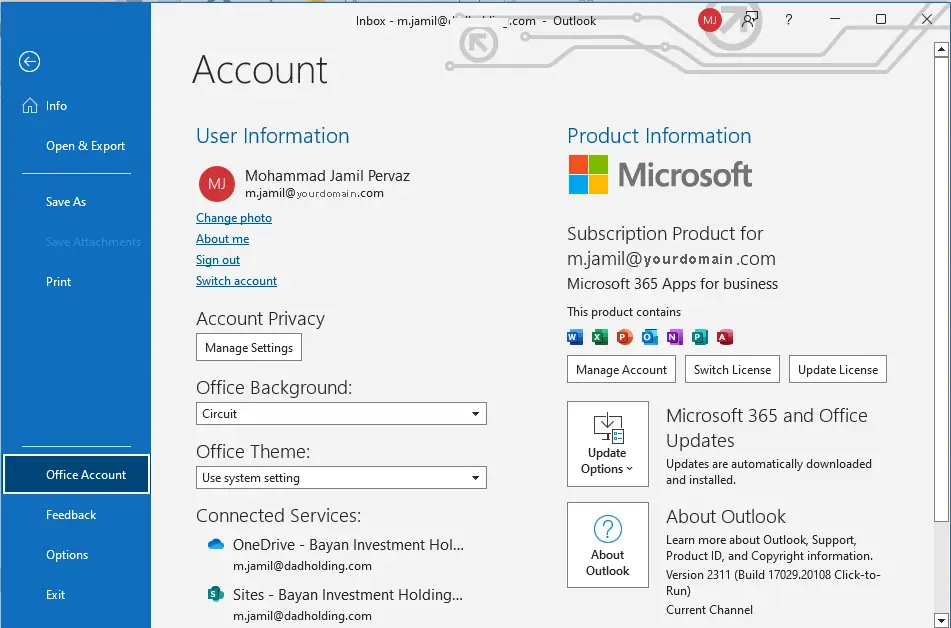
Test Email for Outlook 365
Click on the new email tab and type your email address to test your Outlook 365.
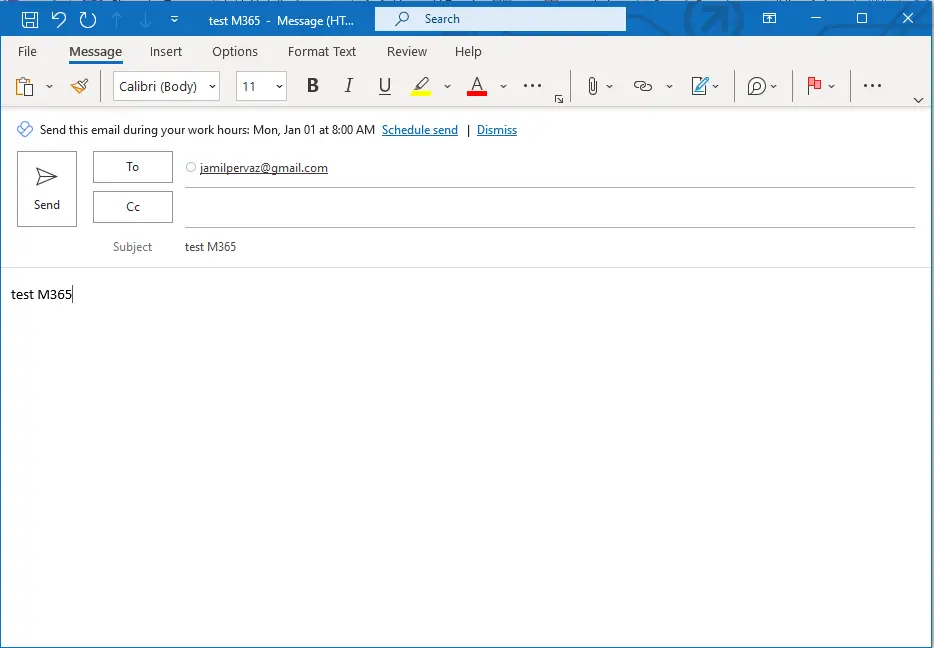
After replying.