In this article, we explore how to configure GFI MailEssentials Switchboard. To set up the role of the Switchboard utility and how to use it to configure several critical GFI MailEssentials settings,. How to launch the web console post-installation, and you will learn different Switchboard settings before you can view the application dashboard. Visit the GFI website for detailed Switchboard settings information.
Table of Contents
Configure GFI MailEssentials Switchboard
Search Switchboard in Windows search and open.
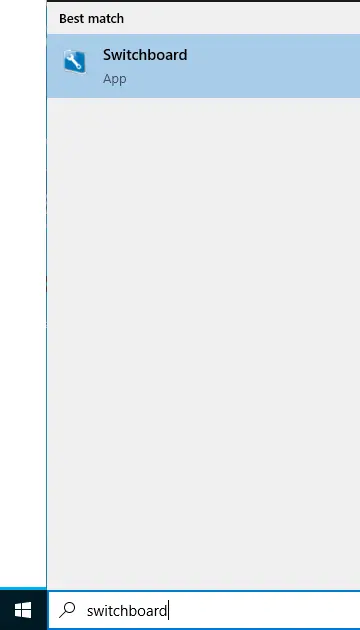
UI Mode
The GFI MailEssentials User Interface can be configured with two modes that determine how the MailEssentials dashboard is accessed by users
Local Mode: When we configure this mode, MailEssentials can only be accessed and managed from the local device on which it is installed.
IIS Mode: This permits MailEssentials to be accessed and managed remotely over the network using a browser. This is the default UI (user interface) mode and is favored over the local mode, as some settings are only available if GFI MailEssentials is running in IIS mode.
IIS Mode Access Control List
By default, GFI MailEssentials will grant the domain admin account full permission. Sometimes, when environmental problems are encountered, GFI MailEssentials won’t query the account correctly. So you need to add user accounts and allow full permission.
NOTE: Some GFI services will temporarily stop while operating this action.
Select IIS mode, and then click on the security button.
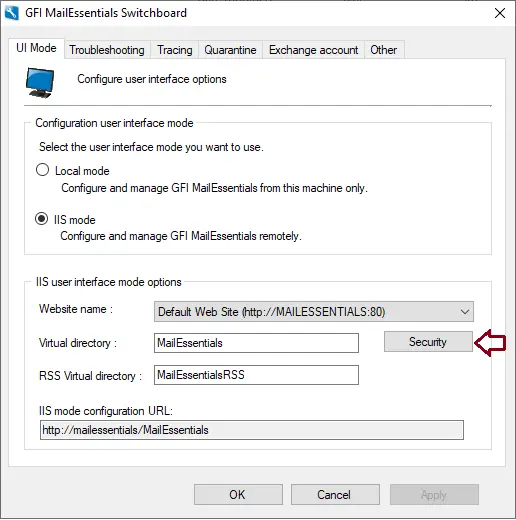
In the ACL users management and authentication window, click on the Add button and enter the account that you wish to add.
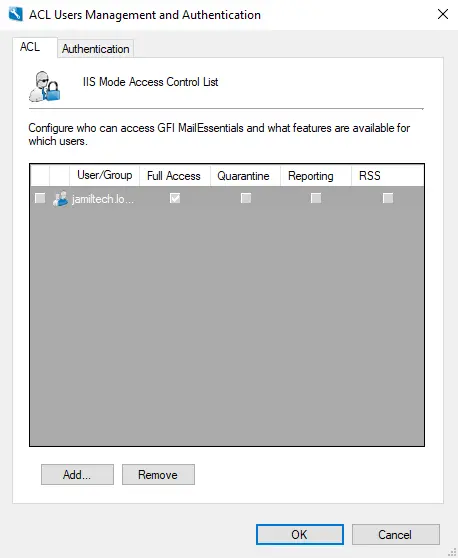
Type a name or a group name, and then click on Check Name. Select a user, and then allow this account full access permissions. Click on submit.
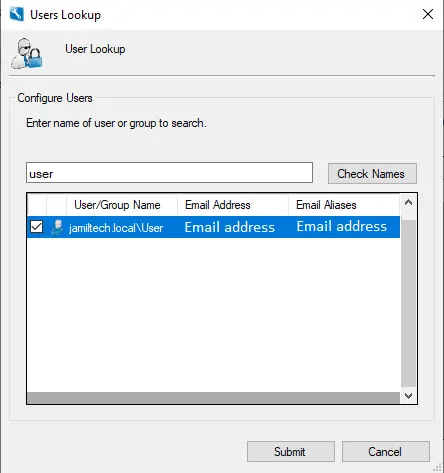
Select Authentication Mode
Click on the authentication tab and configure it as per the requirements.
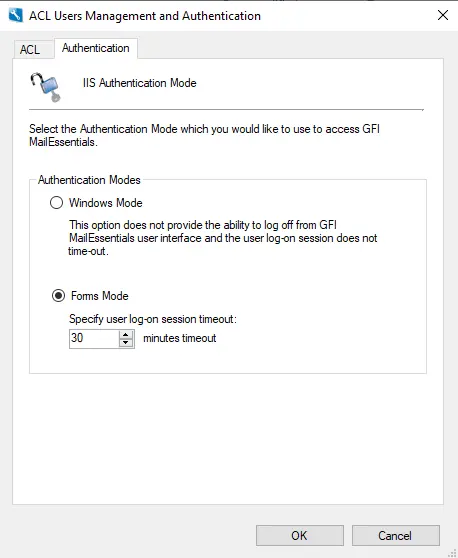
Click on the Tracking tab, and then enable it.
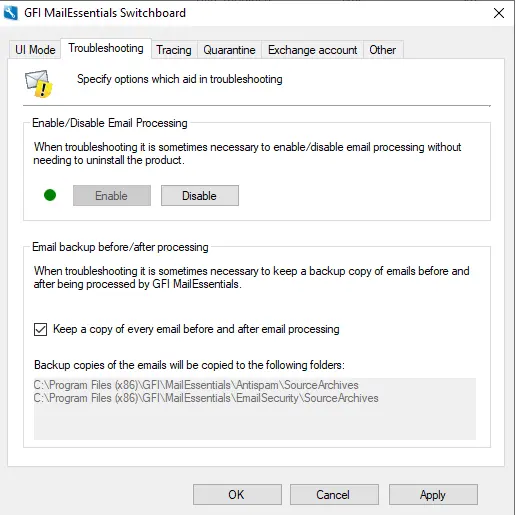
Select the tracking tab, and then enable it.
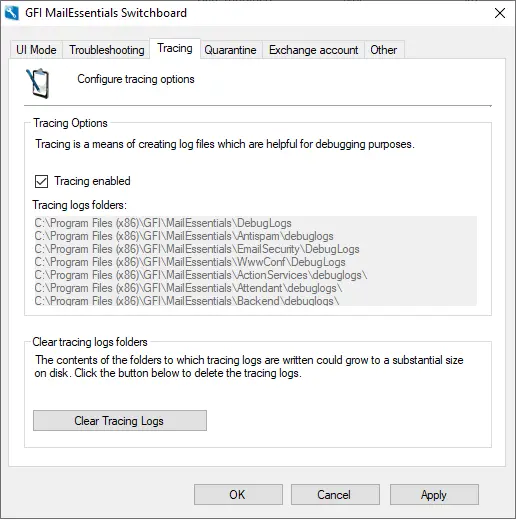
Configure quarantine settings.
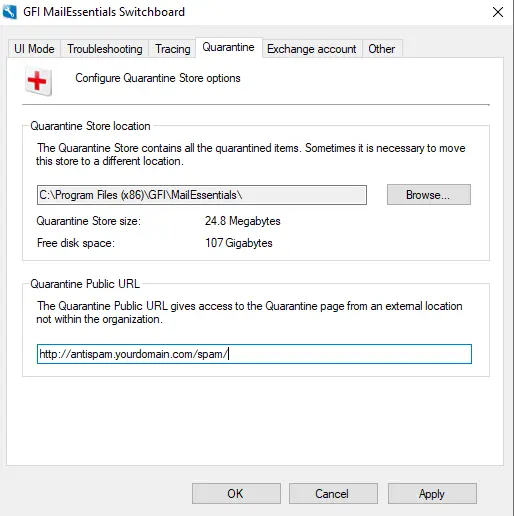
Select other review current ports, and then click OK.
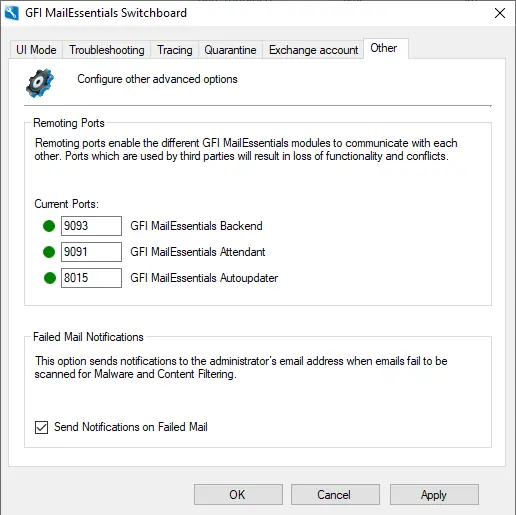
Click yes to restart all GFI services.
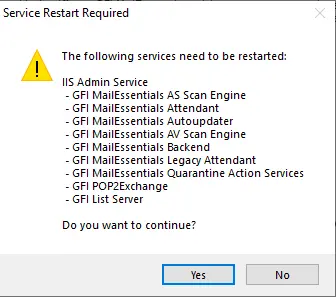
Related: How to Upgrade GFI Mailessentis



