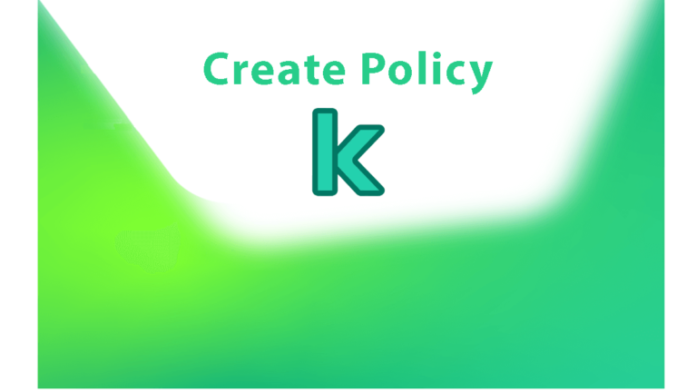In today’s article, we will discuss how to create policy in Kaspersky Security Center to block USB ports. When we create a policy, we can recognize a minimum set of parameters needed for the pertinence to work properly. The default values are applied through the local installation of the Kaspersky application. Later, we can change the policy value. Download Kaspersky from their Website.
With the Kaspersky Security Center 14 Web Console, we can create policies for Android devices and Kaspersky Device Management for iOS. To create more policies for Kaspersky Lab applications, use the Administration Server.
Table of Contents
Create a New Group in Kaspersky Security Center
Run the Kaspersky Security Center, select the Managed Devices tab, click on New, and then Group.
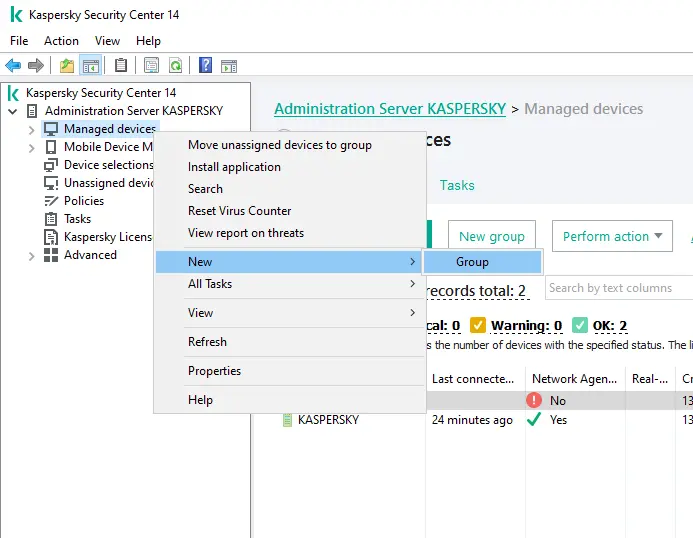
Enter a new group name, and then choose OK.
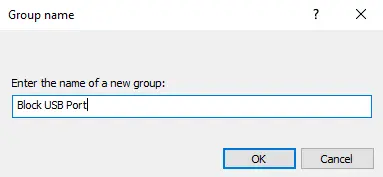
Create Policy in Kaspersky
Now click on the Policies tab, and then click on the new policy.
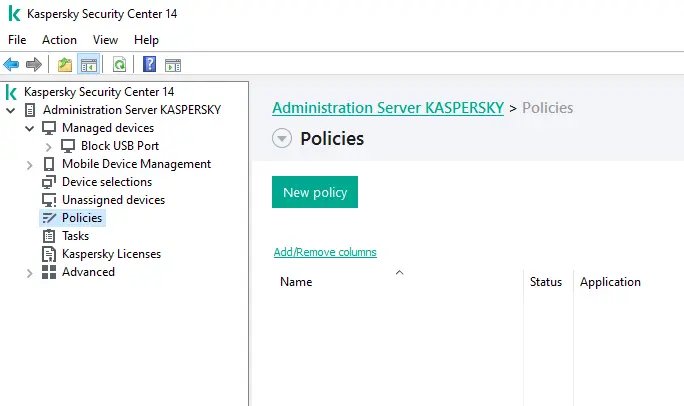
In the New Policy wizard page, choose an application for which you want to create a policy, and then choose the next button.
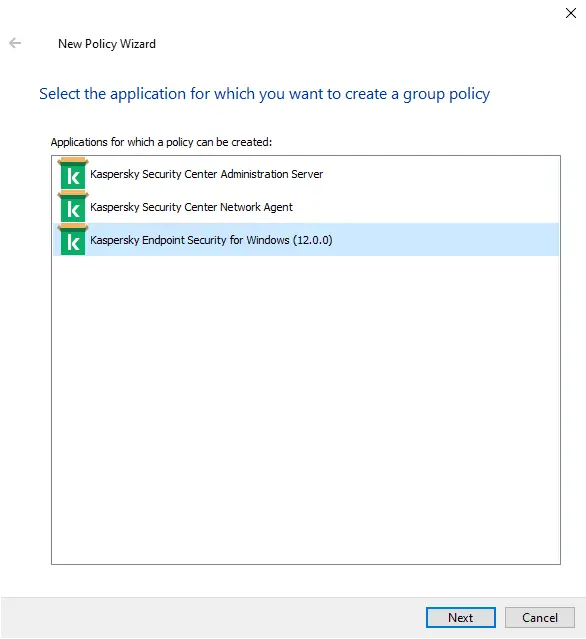
In the Policy Name box, enter a name for the group policy to be created, and then choose Next.
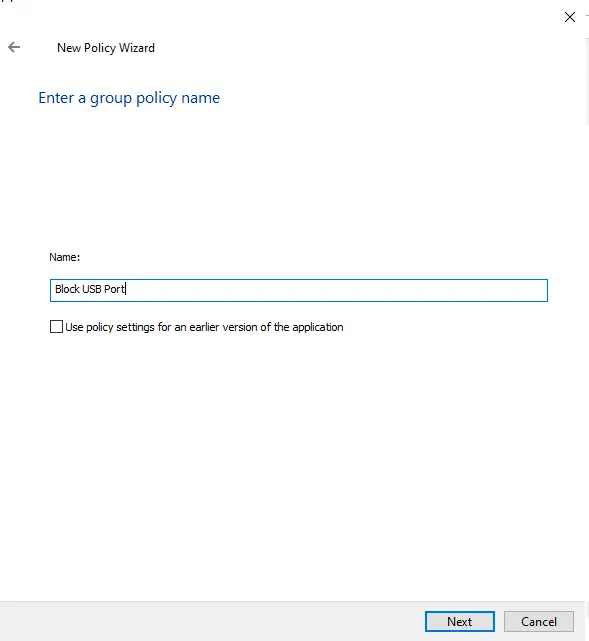
Tick a policy creation mode; I am going with the default mode; choose next.

Agree with the Kaspersky security network, and then choose next.
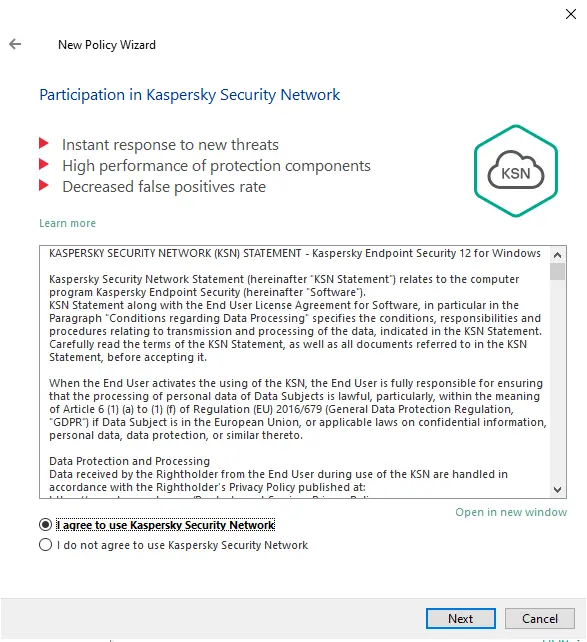
To select a target group, click on the browse button.
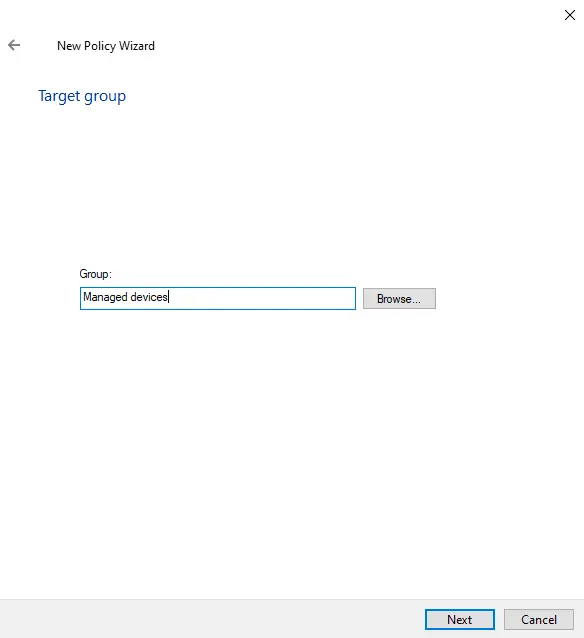
Select a group name to which you want to apply the Kaspersky policy, and then choose OK.
I have already created a new group in the Kaspersky security center, if you would like to create a new group, then you can.
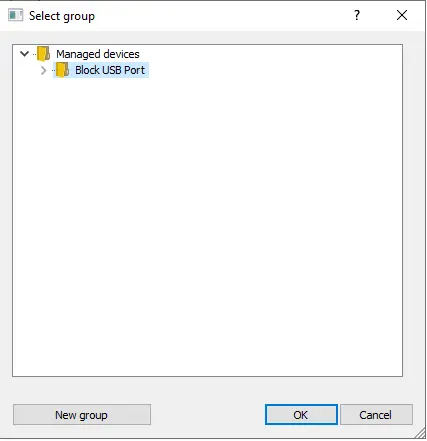
Click next.
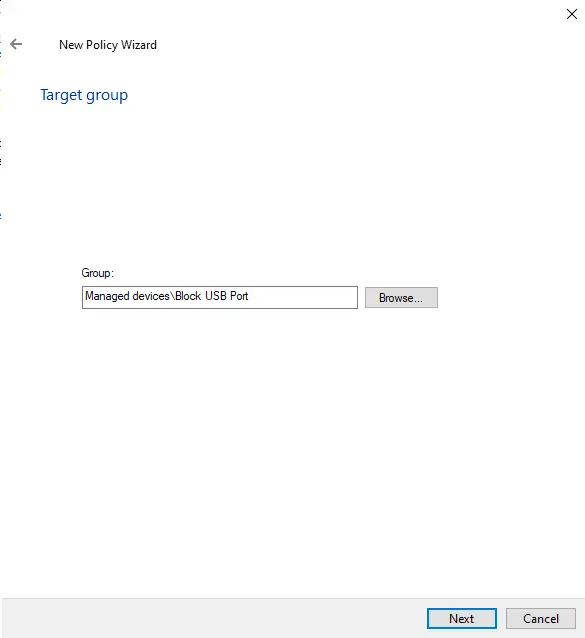
Choose the policy status (active policy) and then choose the finish.
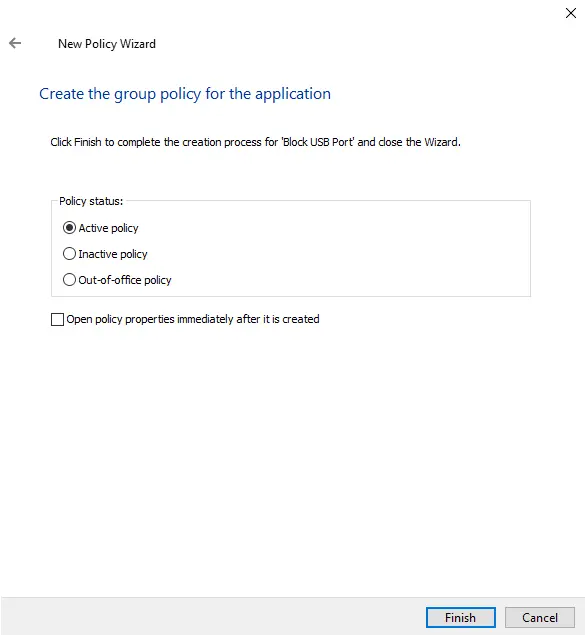
Once a new policy is created, it will automatically be added to the list of policies on the Policies page.
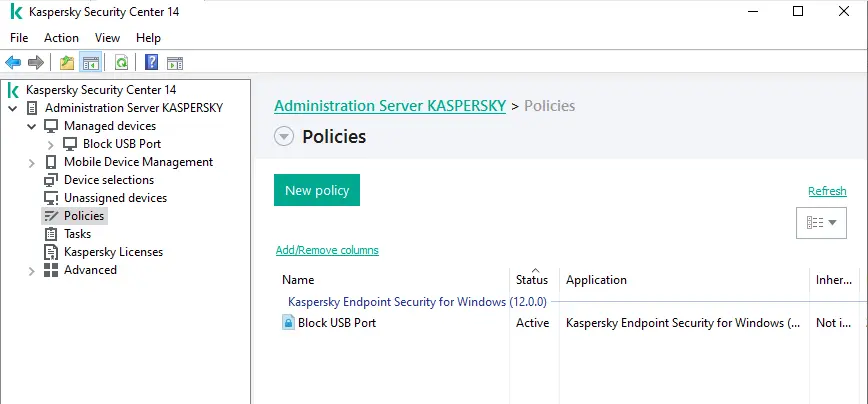
Now you can see the policy settings locked from editing (marked with the lock) take influence on user devices regardless of which settings have been specified for the application.