This article will explain how to install Kaspersky Security Center 14 on a Windows Server 2022. When a company’s business grows, you want to protect its data and the applications it needs to manage. They need the right tool to stop threats instantly, detect weaknesses, and simplify system administration work. For this reason, they need to install Kaspersky Security Center on their operating systems, which is a security explanation. First of all, they need to uninstall the anti-virus tools on the server and reboot the systems. Once they have control of your systems, they can download the installation package for Kaspersky Security Center 14. Visit the Kaspersky website to learn about the requirements.
Table of Contents
Download Kaspersky Security Center 14
Download the Kaspersky Security Center 14 Installer.
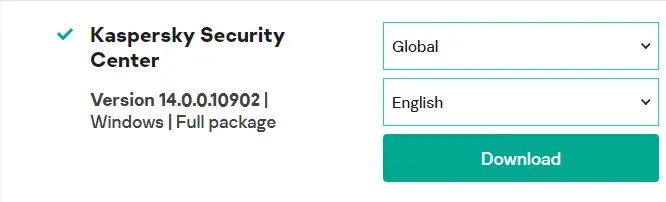
Install Kaspersky Security Center 14
Once you have downloaded Kaspersky Security Center 14, navigate to the folder where the download is located and run the setup for Kaspersky Security Center.
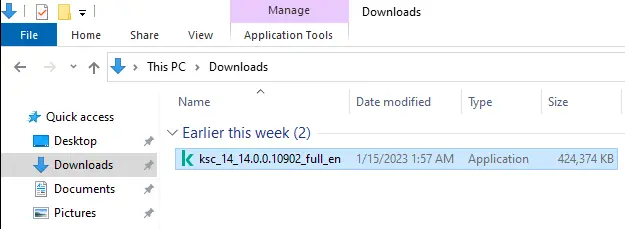
Click on the install Kaspersky Security Center 14.
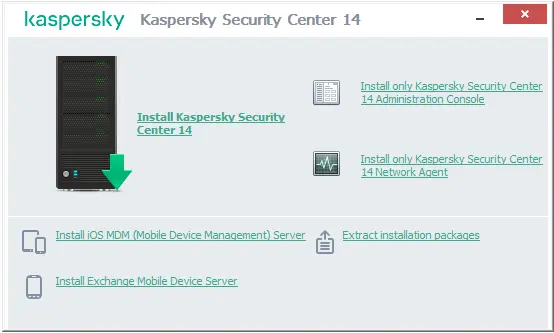
Welcome to Kaspersky Security Center 14. Choose next.
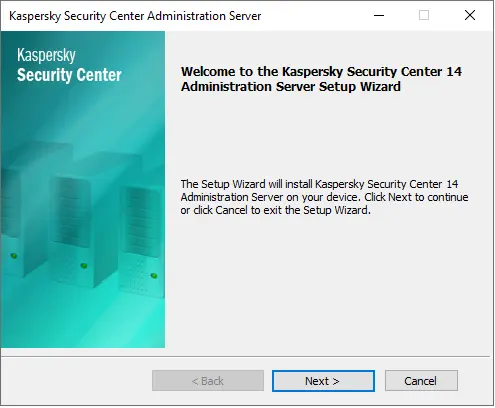
System requirements Check if the .NET framework is already installed; choose next
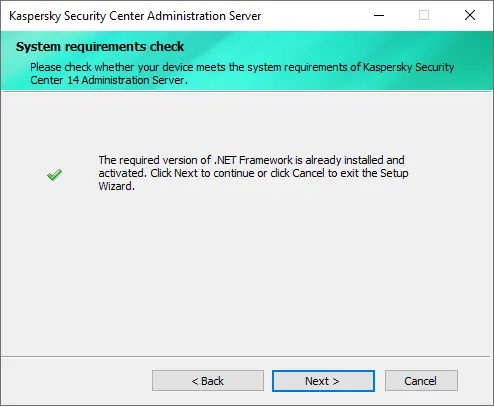
Accept the Kaspersky license agreement, and then choose next.
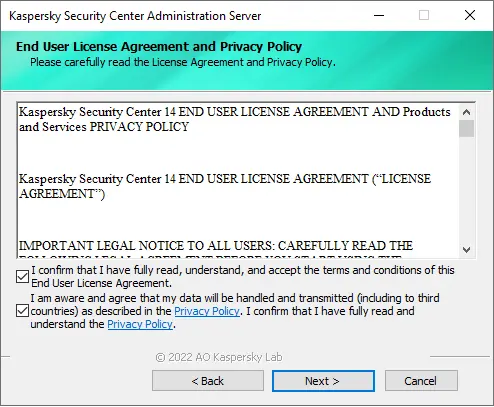
Select the type of installation of Kaspersky and then choose next.
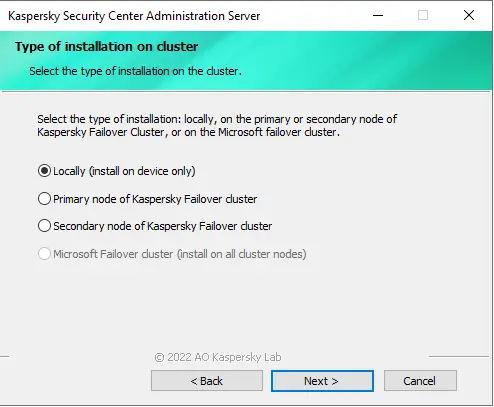
Choose a Kaspersky installation type, and then click next.
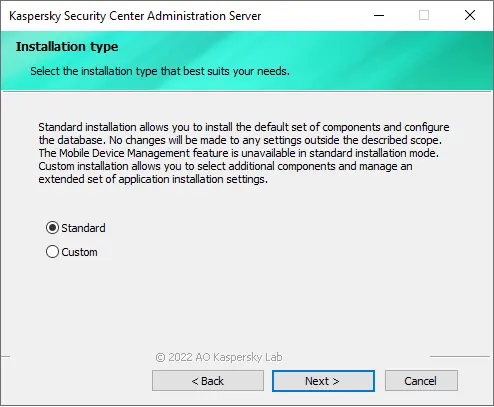
Select the administration console to install (MMC-based console) and then select next.
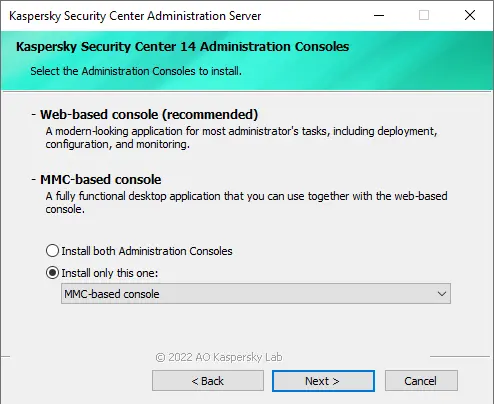
Specify the network size for the Kaspersky installation, tick the options for how many devices will be protected by Kaspersky, and then click next.
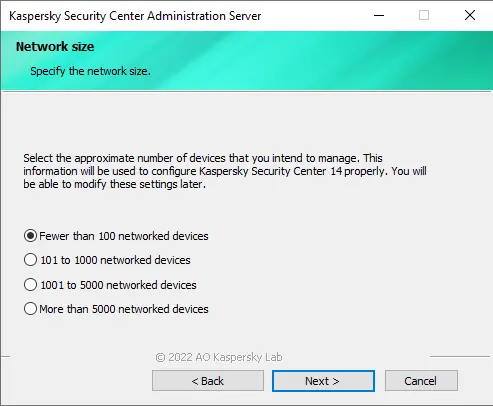
Choose the database server, and then choose next.
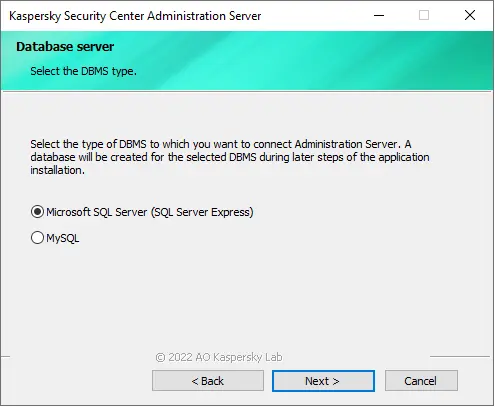
Ensure that you have successfully installed the Microsoft SQL server by following the instructions provided in this link: How to Install SQL Express Server 2019. Once installed, proceed to select the Microsoft SQL server by clicking on the Browse option. In case you have not yet installed Microsoft SQL Server, please click on the link to download and install it.
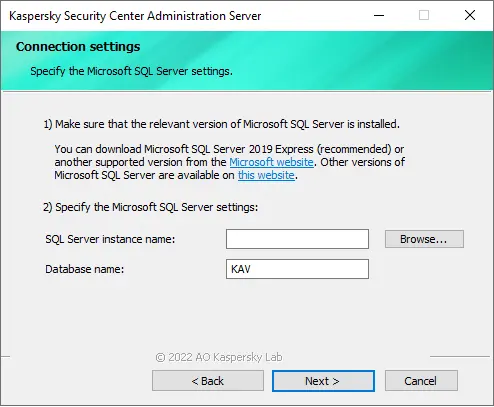
Select Microsoft SQL Server (Kaspersky) and then choose OK.
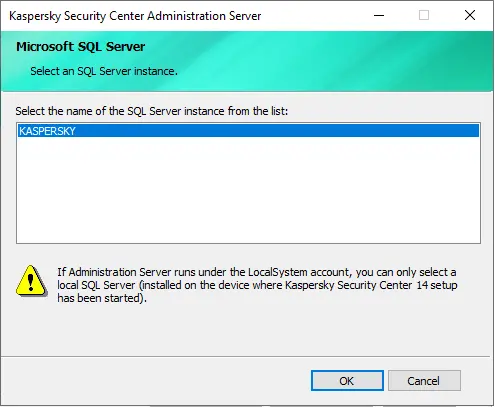
Click next.
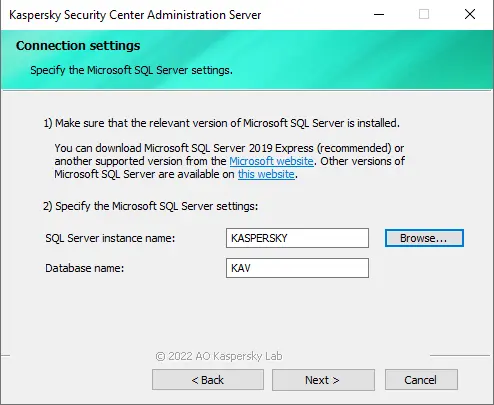
Choose SQL server authentication mode, and then click next.
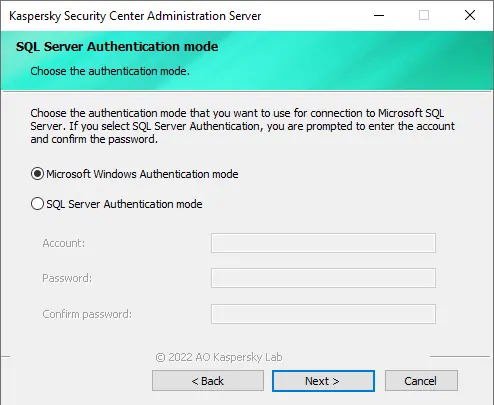
To begin the installation of Kaspersky Security Center 14 Administration Server, simply click the install button provided. This will initiate the installation process for Kaspersky Security Center 14.
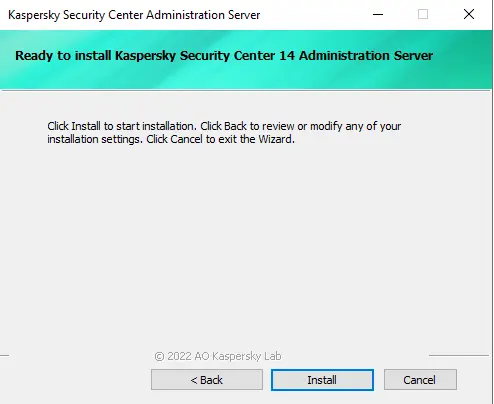
Installing the Kaspersky Security Center 14 Administrator Server is in progress.
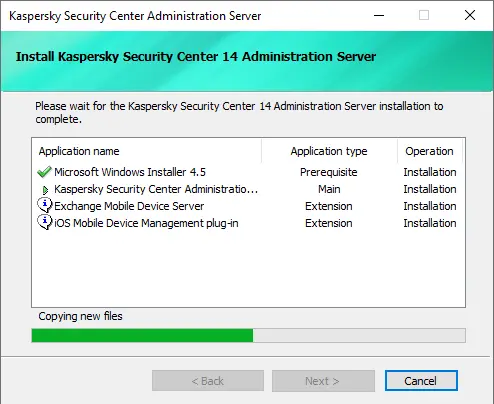
The Kaspersky Security Center 14 administration server is successfully installed on Server 2022. Select the box Start MMC-based administration console and then choose Finish.
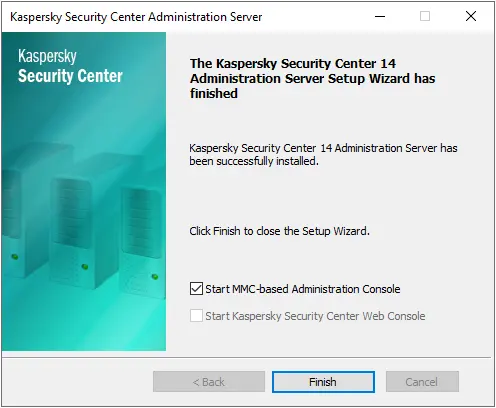
Initializing the Kaspersky Security Center 14 administration server.
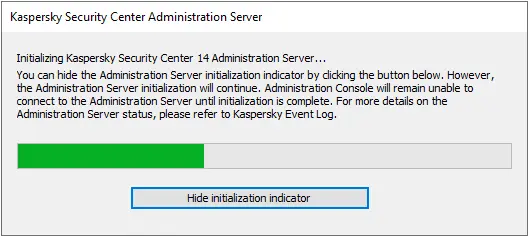
Once you click on the administration server, you will receive its certificate. Click yes




