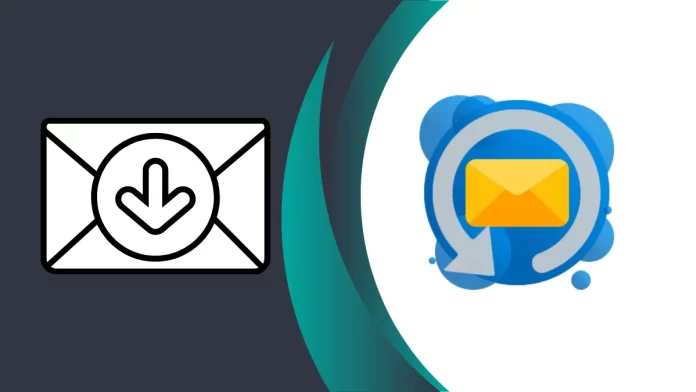In this article, you will learn how to export emails in Outlook on Windows or singular emails from your computer using Microsoft Outlook 365 and the Outlook app. In order to optimize the storage capacity of one’s Outlook mailbox without resorting to message deletion, knowledge of the export process might prove useful. Fortunately, Outlook is versatile in nature, allowing you to export your email correspondence from your Outlook account at any moment and from any location.
The mailbox is where Outlook maintains all of your emails, calendar items, and contacts. By selecting Export mailbox from the settings pane, you can create a duplicate of your inbox whenever you want. It could take up to four days to complete this procedure. You will be notified via email when your copy is complete, along with a hyperlink to obtain the file directly in your inbox.
You may want to export your mailbox for a variety of possible reasons. When data loss or corruption is a possibility, a common reason is to maintain backups of your email, calendar items, and contacts. A migration to a different email service or platform might also be a valid reason. Through the archival of obsolete or superfluous emails, exporting your mailbox can also assist you in freeing up space on your email account.
Table of Contents
Export Emails in Outlook
How To Export Mailbox from Outlook 365
If you want to export all emails from Outlook 365 to a different location, you may need to export them from Outlook. Here’s a simple step on how to export them:.
In Outlook, click on the file menu.
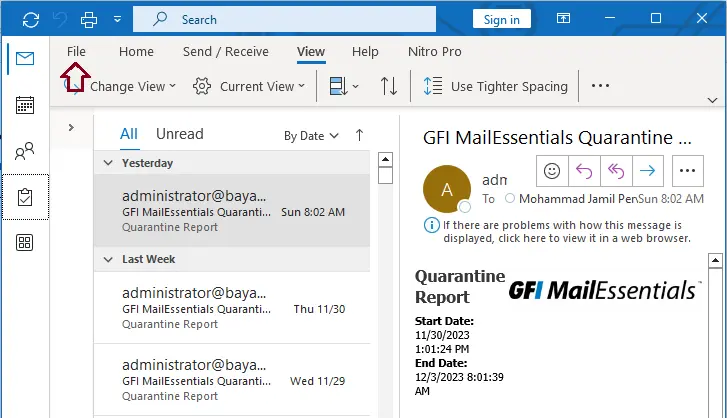
Select open & export and then choose import/export to import or export files settings.
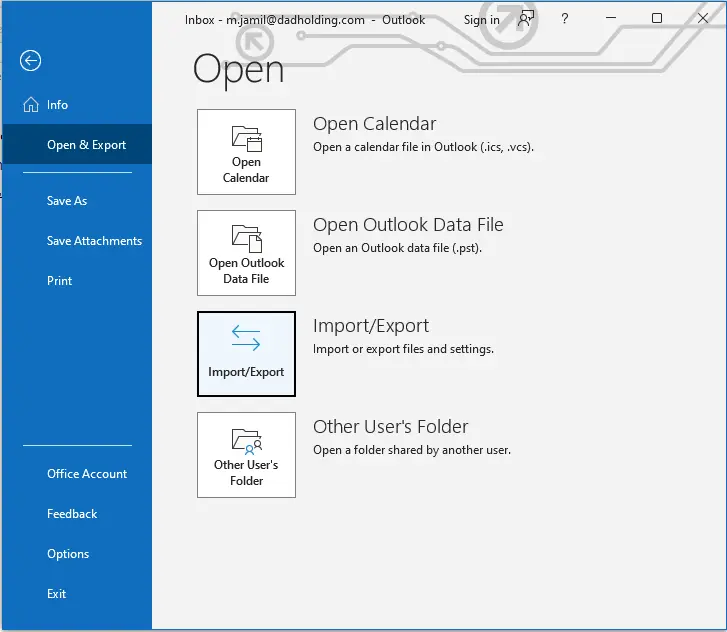
Or
Go to File and choose Options.
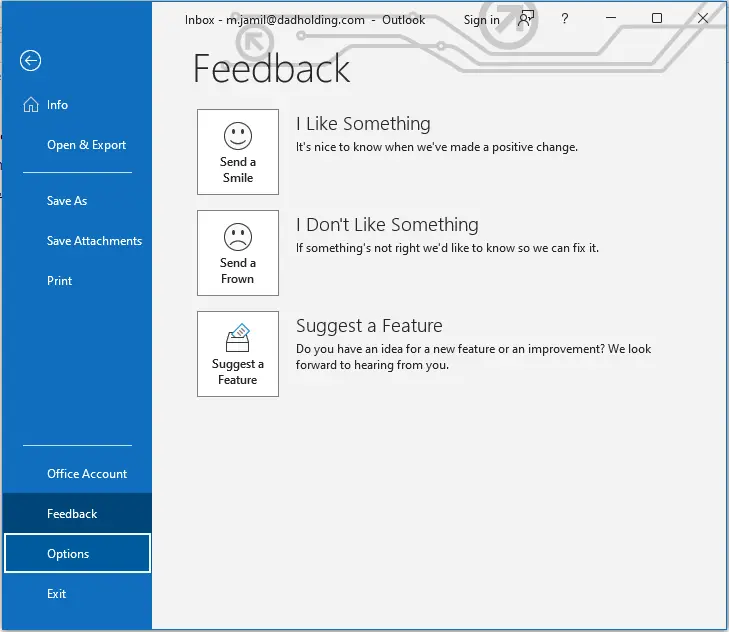
Click on the Advanced option.
Scroll down, find the Export Outlook Information section, and click on the Export button.
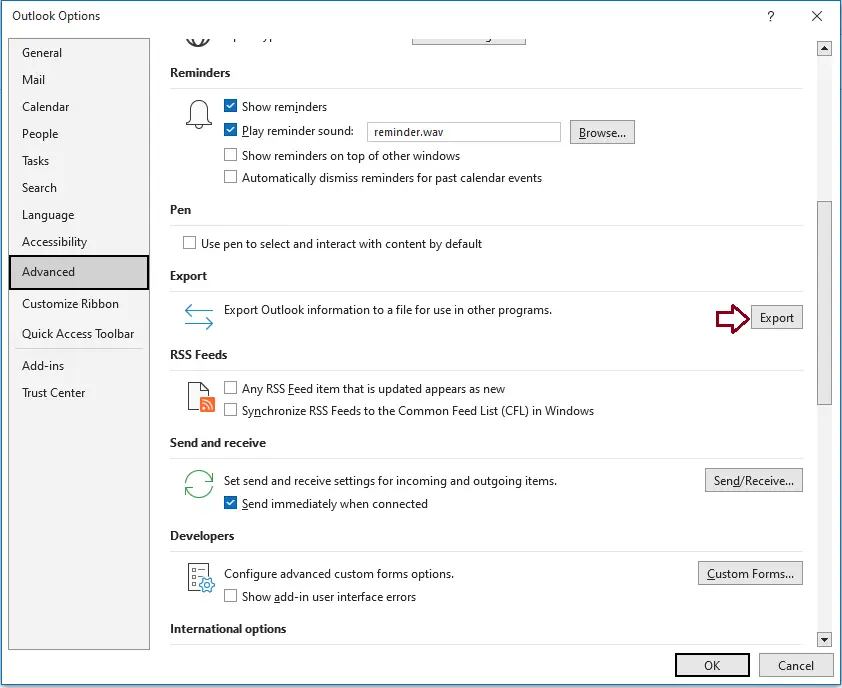
Choose the Export to a file and click on Next.
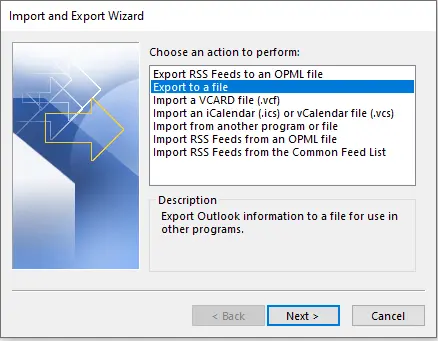
Click on outlook data file (.pst) and click next.
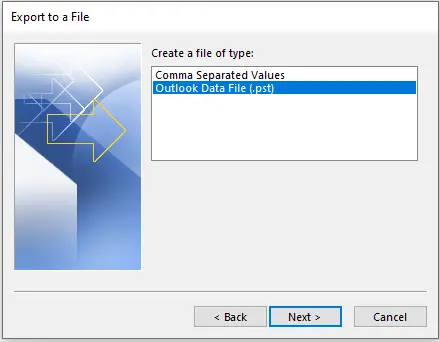
Select the Outlook email you wish to export and click next.
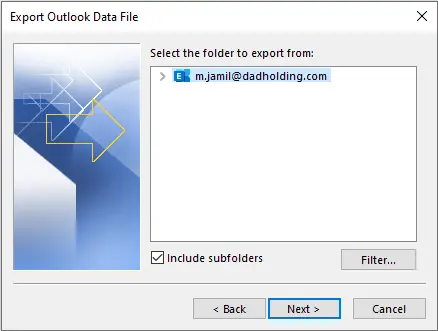
Click on the Browse button to select the name file (.pst) and destination, and click on Finish.
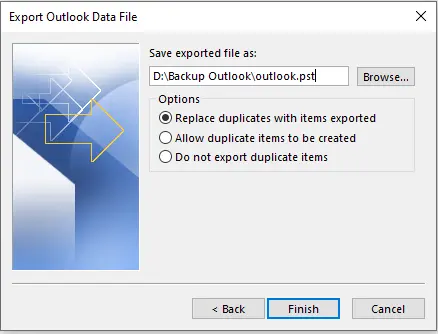
Type a password if required and click ok to start your outlook backup.
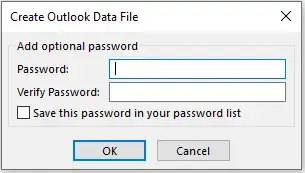
Export mailbox in Outlook App
As mentioned previously, the Export mailbox button in the Settings pane enables you to export your Outlook inbox.
Open the Outlook Microsoft Outlook app on Windows 11.
You can open it by clicking on the Start button -> All apps -> Outlook app. Or type outlook in the search box to search for the Outlook app and open it.
When the app appears, click on the Settings button to proceed.
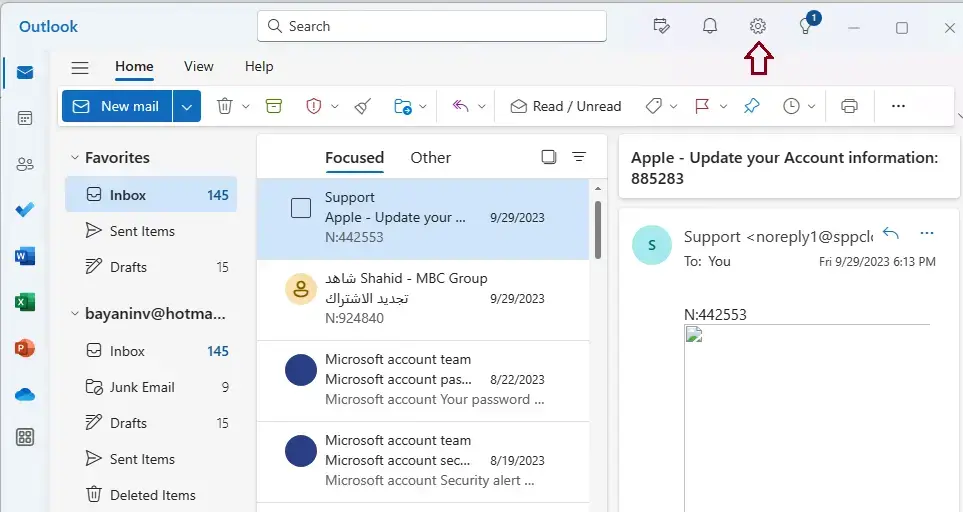
On the Settings window, click on the General tab from your left sidebar and select Privacy and Data on the right.
Next, choose the email account you wish to apply message format settings to in case you have multiple accounts in Outlook.
This setting is specific to the specified account and will not be applied to other accounts. Do so individually for each account to which it should be applied.
Click on the Export mailbox button under Export mailbox to export mailbox data, calendar items, and contacts.
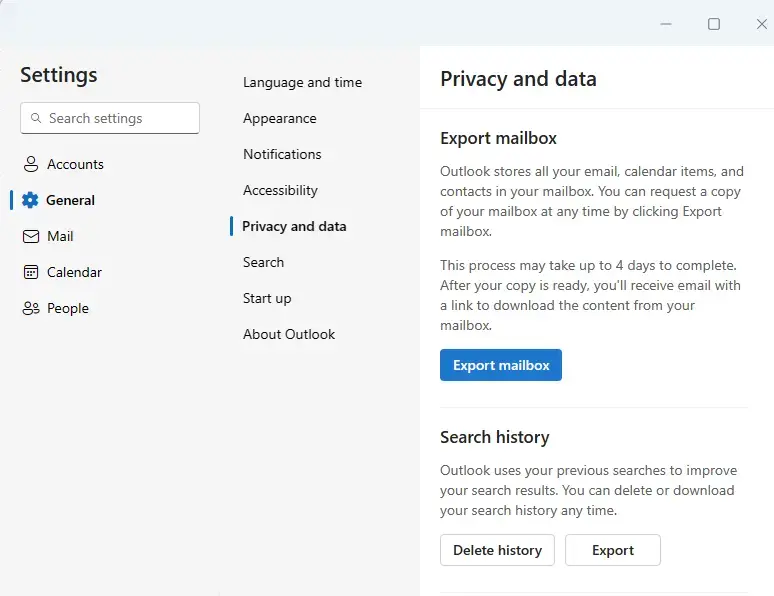
When you select the Export mailbox button, you must see a status message that the export email is in progress. Await the email notification from Microsoft that your data is complete.
Click on the link to download the exported email data.
This article showed you how to export mailboxes in the MS Outlook 365 and Outlook apps on Windows 11.
Please visit Microsoft to get more information about how to backup emails in Outlook.