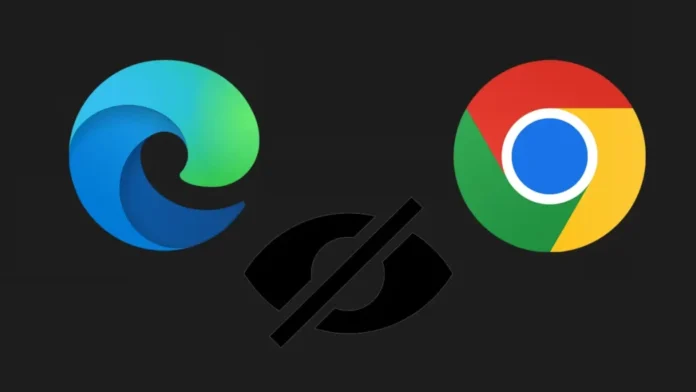In this article, we will explore how to find leaked passwords in Edge Wallet and Chrome. A straightforward guide to discovering leaked passwords using the most prevalent in-browser password managers. Passwords are intended to serve as our digital universe’s security measures. However, they have always faced danger. There was a time, however, when the only problem was people using passwords like 123456789. In contrast, leaked credentials have become the bane of our existence in recent years. This is precisely why we are moving toward a future without passwords.
As long as we continue to use passwords, however, we do have some protection against password leaks: Password Managers. The majority of password managers monitor data breaches on the Internet to determine if a user’s password has been compromised. Now, the majority of browsers have built-in password managers, and today we’ll discuss the three most popular browser password managers and how to use them to discover leaked passwords.
Table of Contents
What Happened If a Password is Leaked?
Most password leaks happen when hackers go after a website’s collection of usernames and passwords and post them online.
Usernames and passwords that have been stolen are often posted online or sold on the Dark Web, which is the online black market. If your account and password get included on this list, you shouldn’t use it anymore. Hackers use tools to run combinations of usernames and passwords on websites in order to get into accounts.
On top of that, many people use the same passwords on multiple web pages. So, if a password you use more than once gets out, it puts more than one account at risk. You can become a victim of identity theft, fraud, illegal fund transfers, and other illegal activities if you have important accounts.
Find Leaked Passwords in Microsoft Edge Wallet
Microsoft Edge is becoming a more popular web browser around the world. Microsoft also recently announced an updated Edge Wallet that integrates payments and password management in Edge.
You can find leaked passwords if you are a Microsoft Edge browser user. Click on the icon (three-dot menu) on the right of the address bar and choose Settings.
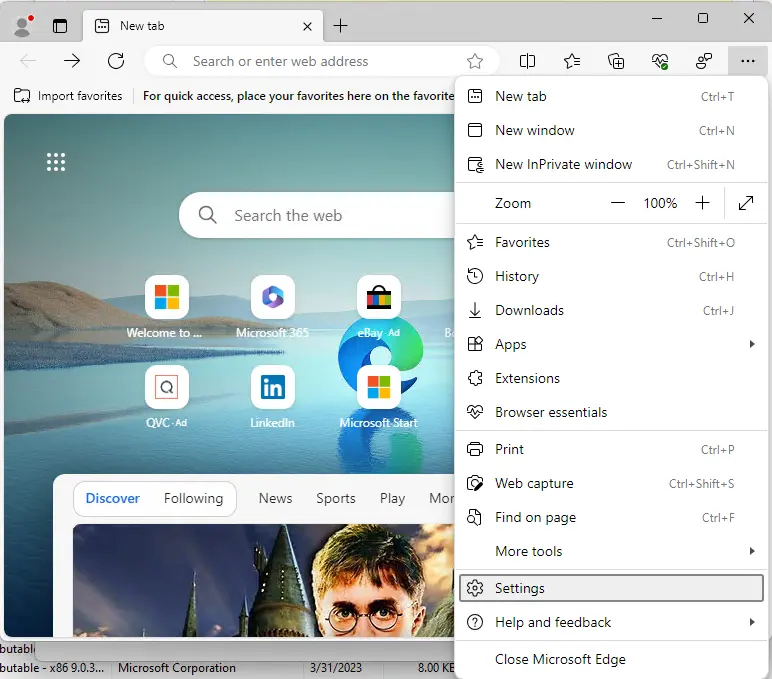
Select profile.
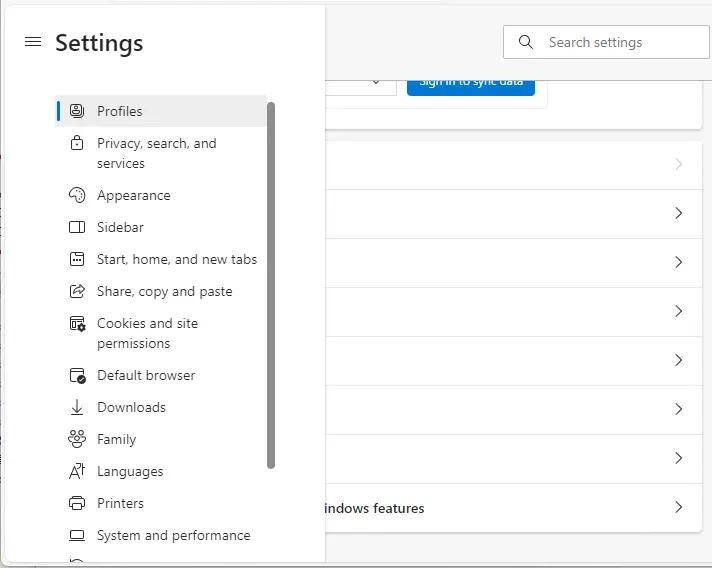
Choose Passwords.
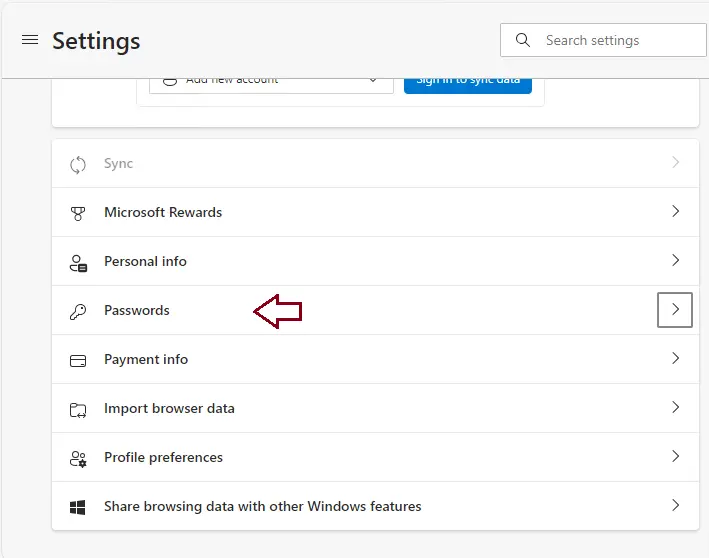
You may first need to enable the password monitoring option in Edge. Click on More Settings.
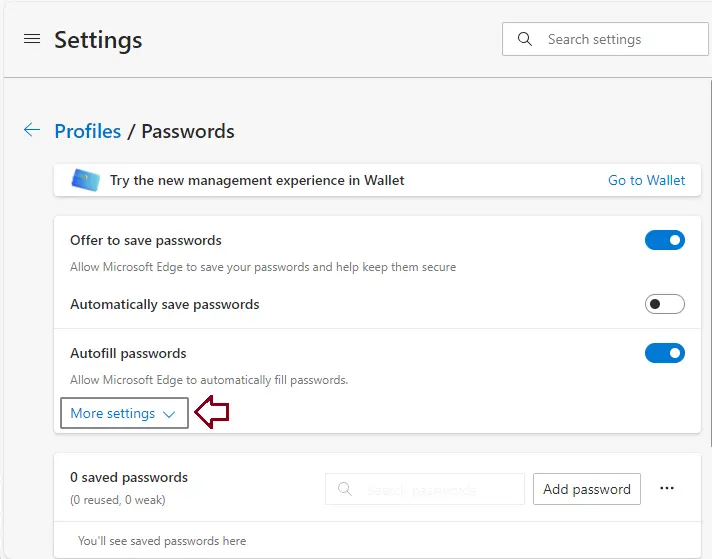
Now, activate the switch next to ‘Show alerts when passwords are found in an online leak. But if you’re signed into your Microsoft account and syncing passwords, this option will be turned on and grayed out immediately.
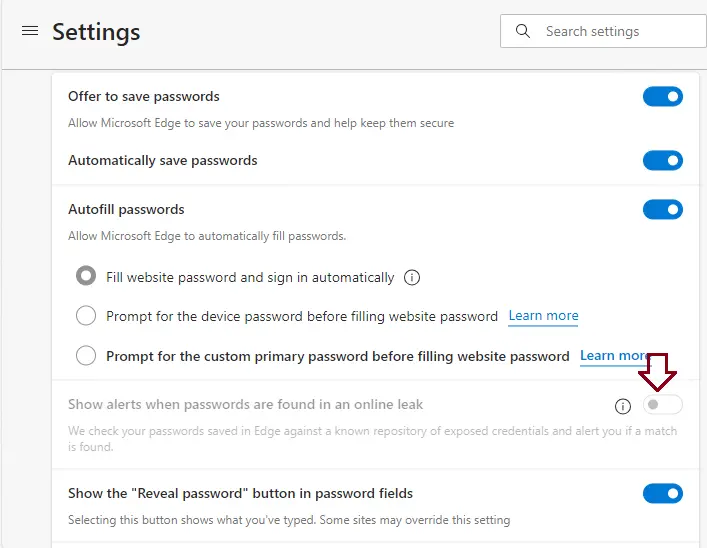
Click the “Go to Wallet” option.
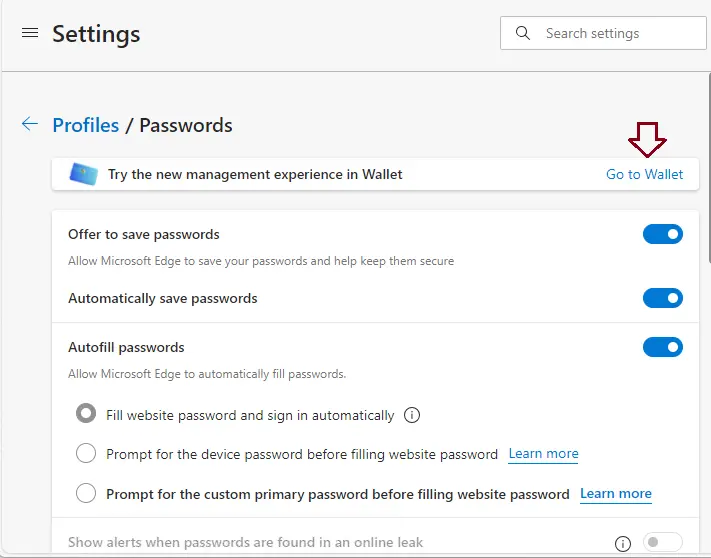
Select Passwords & Personal Info from the menu.
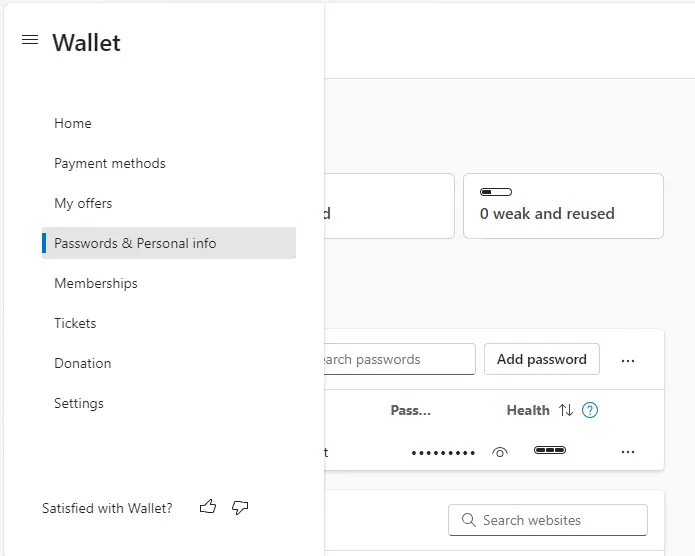
If any passwords have been leaked, you’ll see an alert like “[] leaked” on the page. Click it to go to the tab with the leaked passwords.
You can view the websites and usernames whose passwords have been leaked. Click on the three dots and select Change Password to change the password for this account.

Find Leaked Passwords in Google Chrome
If you are a Chrome user, open Google Chrome, then click the “Settings” three-dot icon and click on “Google Password Manager” from the menu.
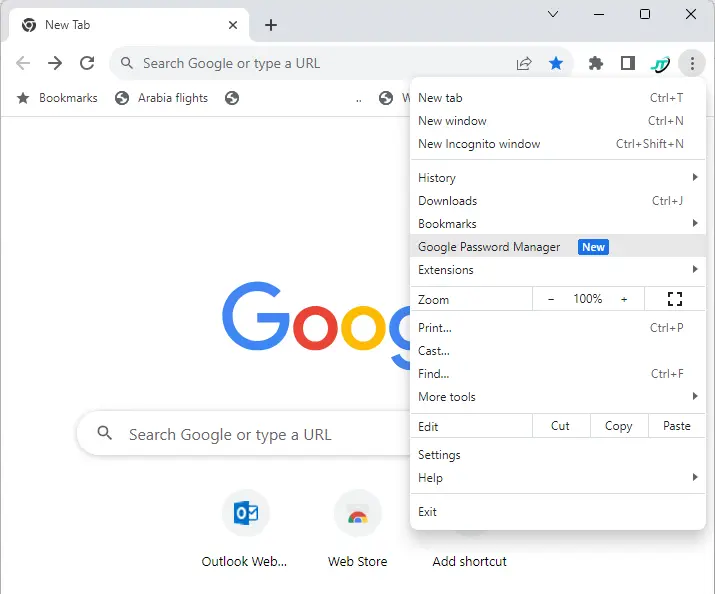
Click on Password Checkup.
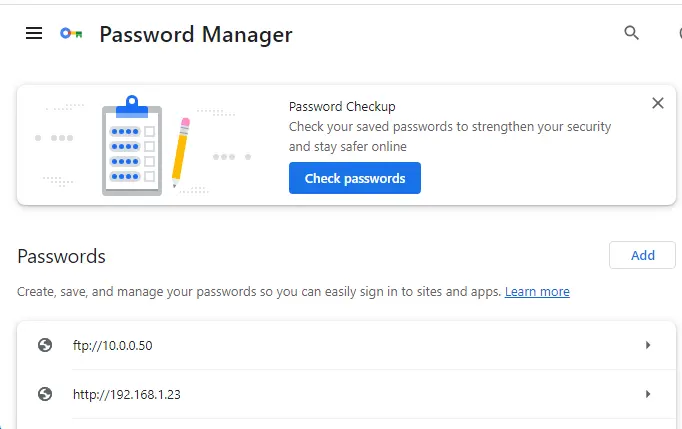
If you do not see a banner on the primary menu as described above, select “Check-up” from the sidebar menu on the left.
The password verifier will begin to operate. It will list leaky passwords, reused passwords, and weak passwords. To find out the leaked passwords, click on the Compromised Passwords option.
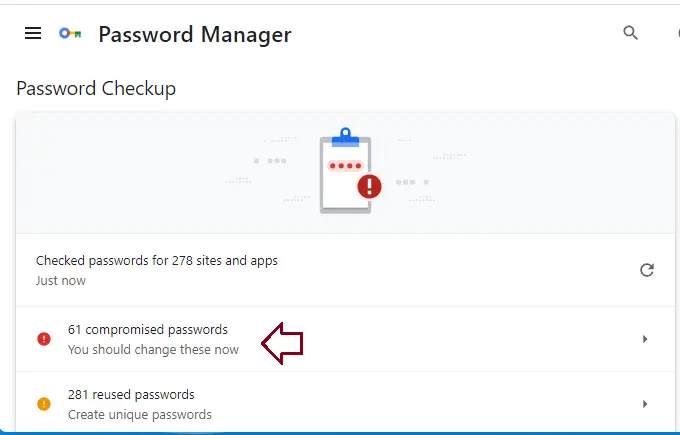
You will see a list of all websites, along with their usernames, for which passwords were discovered in a data breach. To change a password, choose the Change Password option.
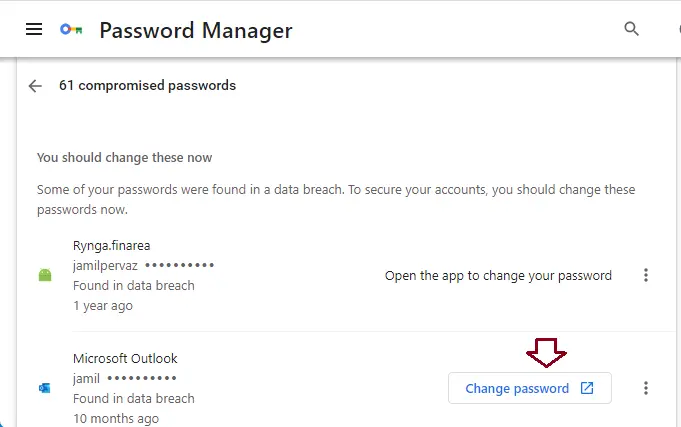
It will lead to the website. Follow the steps to change the compromised password to one that is specific to each website. It will open the website in the browser. You need to log in to your account and then change the password.
Refer to this article for details on how to find leaked passwords.