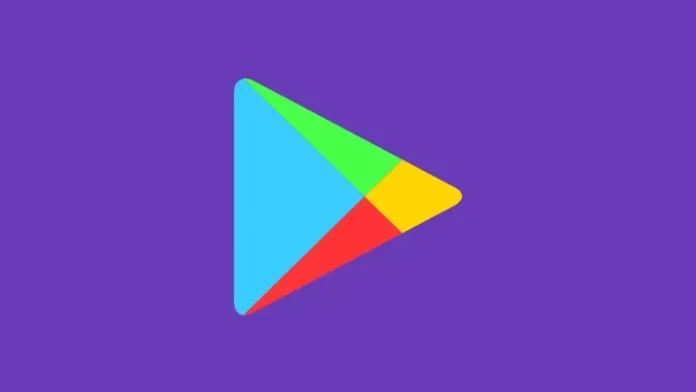This article focuses on how to download and install Google Play Store. The Google Play Store is updated regularly, which is wonderful news. The Google Play Store is the official online store for devices that run Android. It allows you to download different kinds of media, such as apps, games, books, movies, and television shows, to your Android smartphones and tablets.
Please note that this is only for installing Google Play on Google Android devices. Google Account Manager, Google Services Framework, Google Play Services, and the Play Store must be installed in that order on non-Google Android devices, such as the Amazon Fire Tablet.
How to install third-party apps beyond the Google Play Store.
Download the Google Play Store APK by visiting a reputable website, such as APKMirror. Install the Play Store using a file browser or APKMirror’s installer app (available in the Play Store). To update Google Play, visit the Play Store’s settings and hunt for the update button.
Table of Contents
Update the Google Play Store
If Google Play Store is already installed on your device, here’s how to update it to the most current version.
Open the Google Play Store.
Select your profile image in the upper-right corner, then select Settings.
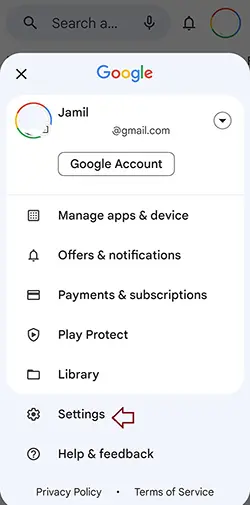
Select the About option.
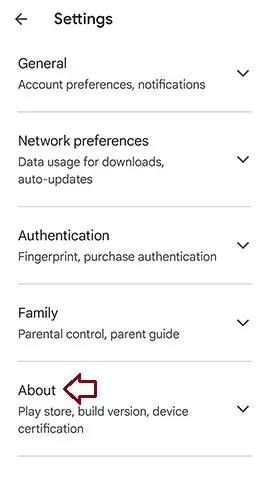
Finally, press the Play Store Update button.
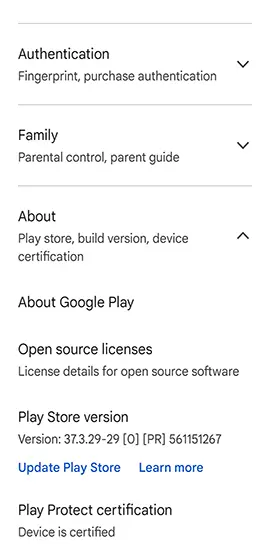
If your Play Store requires an update, you will get one. Otherwise, it will inform you that your Play Store has been updated.
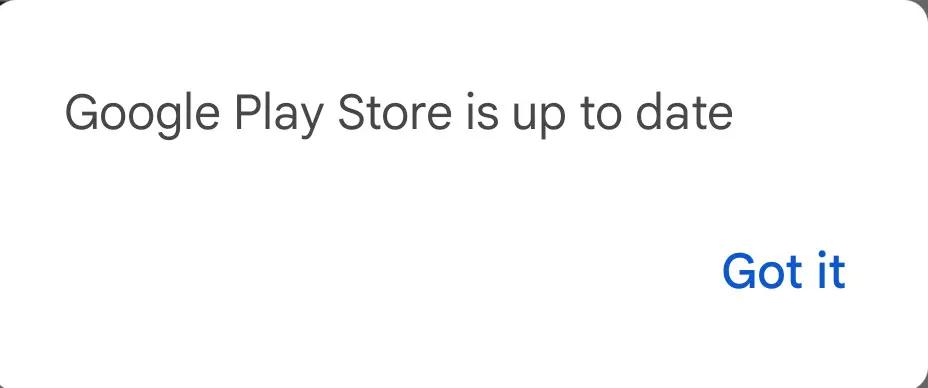
This is the fastest and most effective approach for getting the most recent Google Play Store version. In general, it should always be up to date because it updates in the background. However, this is the simplest way to be assured.
Download and Install Google Play Store
This method only works on smartphones with Android 8.0 Oreo or later. Please remember that you also need to install Google Play Services for the Play Store to work.
Check your current version: Tap your personal picture in the Play Store and select Settings. If you tap “About,” you’ll see the Play Store version there.
Download APKMirror Installer: This app lets you download APKs from APKMirror on your mobile device. Click here to navigate to the Play Store and download it from there.
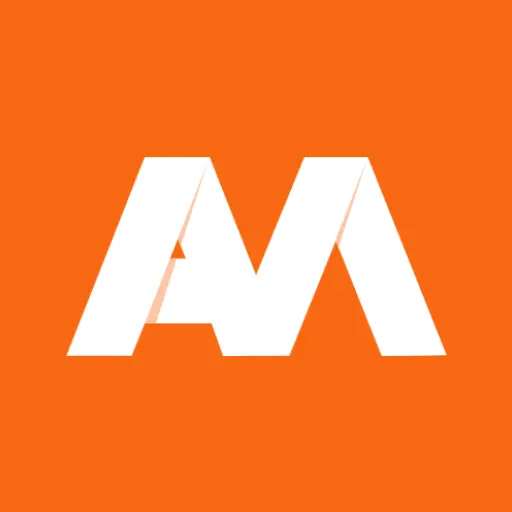
Download a Google Play Store APK. Since it is a trustworthy and reliable source, APKMirror is your best alternative for this. Here you will locate Google Play Store APKs. Use the latest version you have as a guide to find the most recent version.
Install APKMirror Installer: This is required to install any modern APK from APKMirror. Fortunately, it is free in the Play Store.
Install the Google Play Store: Select the Browse Files option within the APKMirror Installer. Find the downloaded APK and select it. Tap “Install package” and then select to view an advertisement and install.
Deal with permissions: Android will finally display the Install Unknown Apps prompt. Tap APKMirror Installer to authorize the installation of the APK. Tap the back icon to return to the application.
Finish installing the Play Store. After that, the installer will run and install the Google Play Store in place.
That would include the entire procedure. There are several variants of the Google Play Store, including some for devices such as Android TV and Wear OS. If the installation fails, verify that you have the correct APK version and the version that is compatible with your device.
Alternate method for pre-Android 8.0 Oreo
Devices that don’t have Android 8.0 Oreo have a different way of performing the above steps. They are almost the same, but you have to do a few things differently and in a different order. We don’t think anyone will ever need this part of the lesson, but we’ll keep it here just in case.
Deal with authorizations. Go to Settings on your phone, then Security. From there, check the box next to the choice that says “Unknown sources.” This setting lets you install APKs from the side.
Identify the version you need. Open your Play Store, go to Settings, and look for the version that’s installed right now.
Get a Google Play Store APK: Use the link above to find a Google Play Store APK on APKMirror. Make sure to compare it to the version you have now to make sure you have the proper one.
Install APKMirror Installer: Tap here to go to the Play Store to download it from there.
Install the Google Play Store: Open APKMirror Installer, click “Browse Files” to find the APK you downloaded, and then click “Install” to install it on your device. Since you’ve already taken care of permissions, it should run right away.
Not working? Try out: Any file browser can be downloaded. Open the file manager, navigate to the downloads folder, and attempt installation from there. The APKMirror Installer is needed because more recent APK files show up in bundles and must be installed in a peculiar fashion. However, if you’re still using a very ancient version of the Play Store, the APKs may still be original and can be installed using any file manager.
Similar to the previous section, if the installation fails, it’s probably because of an incompatible APK. Verify your version and attempt to download a separate APK file.