In this article, you will learn how to create a company page on LinkedIn to promote your business. LinkedIn company pages will help companies build brand knowledge by providing a channel to promote their services and products to customers and prospects.
If you have an occupation, a LinkedIn company page can be a profitable tool to produce information about the business and give people a central location to find job opportunities.
Table of Contents
Fill in company business details for your LinkedIn company page.
Create a Company Page on LinkedIn
LinkedIn search in Google or browse linkedin.com and then sign up on LinkedIn, if necessary.
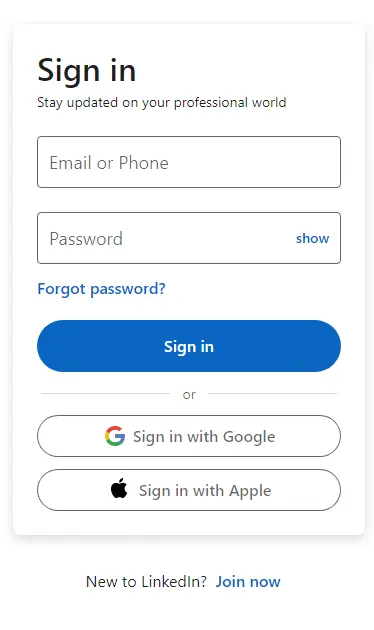
Choose the Work tab in the top-right corner of the window, scroll to the bottom of the work menu, and then select Create a Company Page.
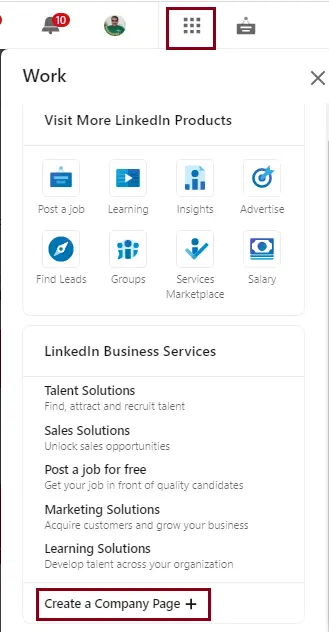
How to Create LinkedIn Company Page
Select the kind of business you wish to create a page for. Choose whether you are a small business, a medium-sized business, a showcase page, or an educational institution page. I am creating a LinkedIn account for my company.
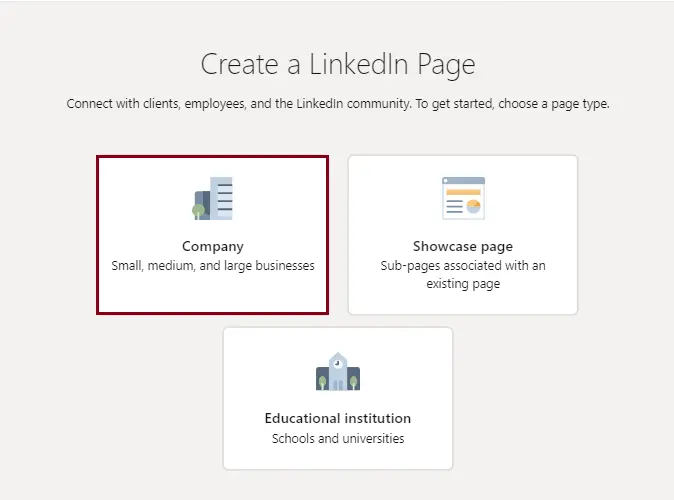
Fill out the company information for the page.
Add your company name, institution details, website name, page identity, and other profile details. Verify that you are an authorized representative of the company, add the company logo if you have any, and then click Create Page.
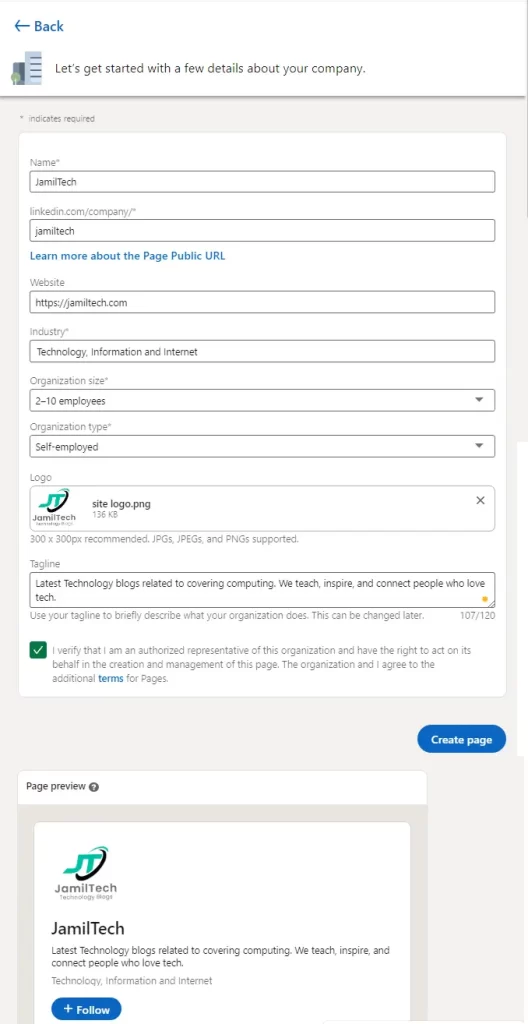
Set up your page for success
After creating your company page, you will be able to fill it in with more details.
Under the description, click on the add button.
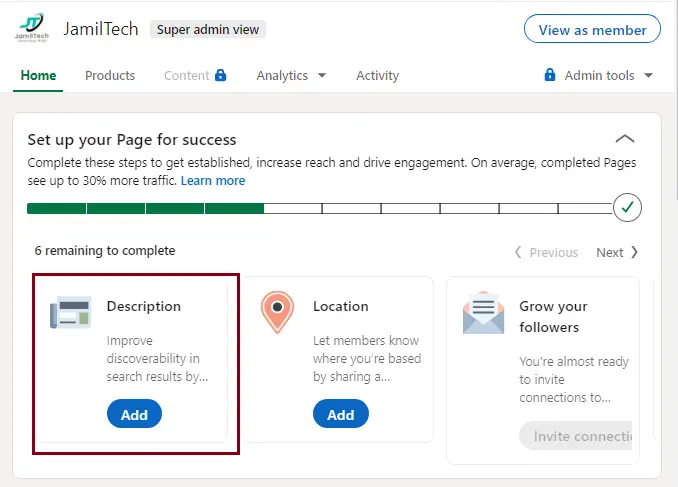
Add a more detailed description, industry, phone number, and year found, and then click on Save.
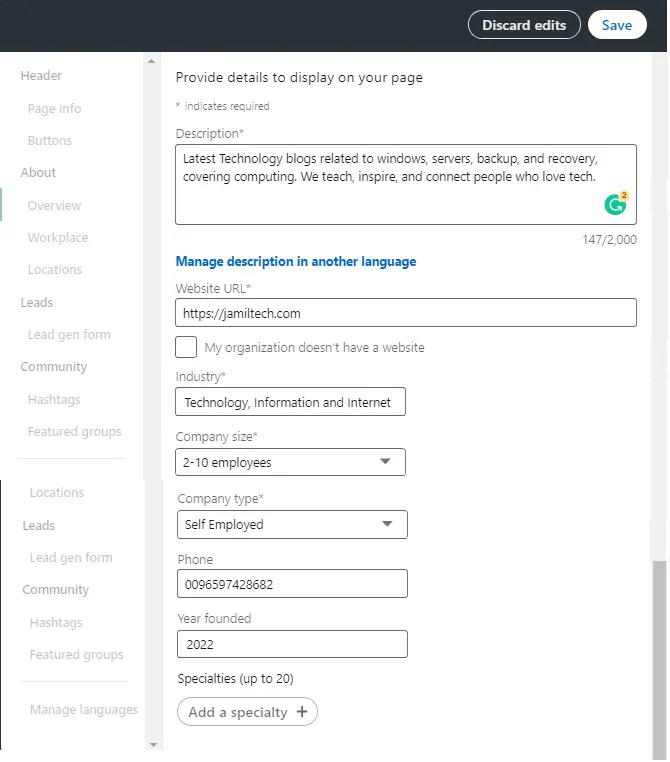
Click on the Location tab under the Edit option, and then click on Add a location.
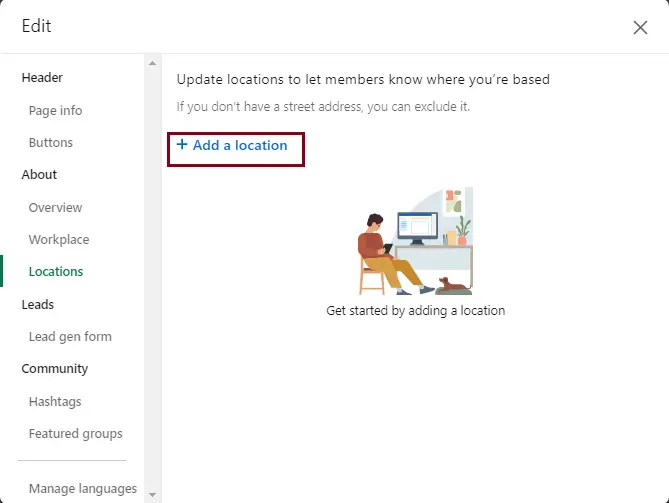
Add your country/region and other details.
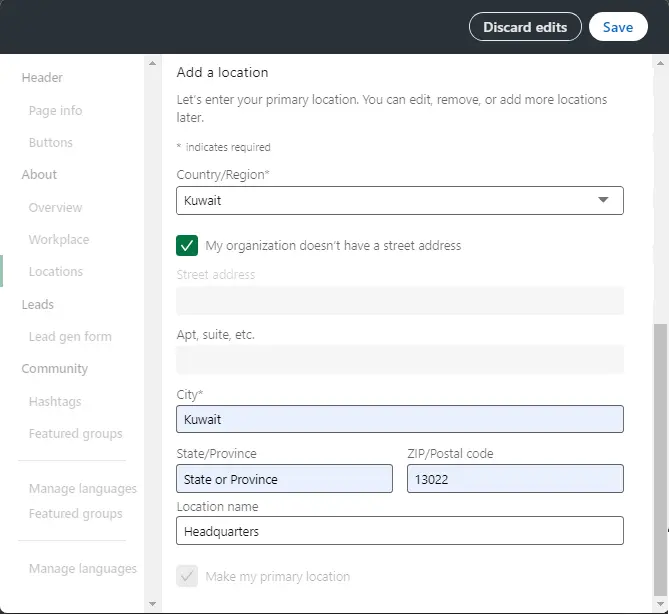
Click on the manage language option if you want to add some additional languages.
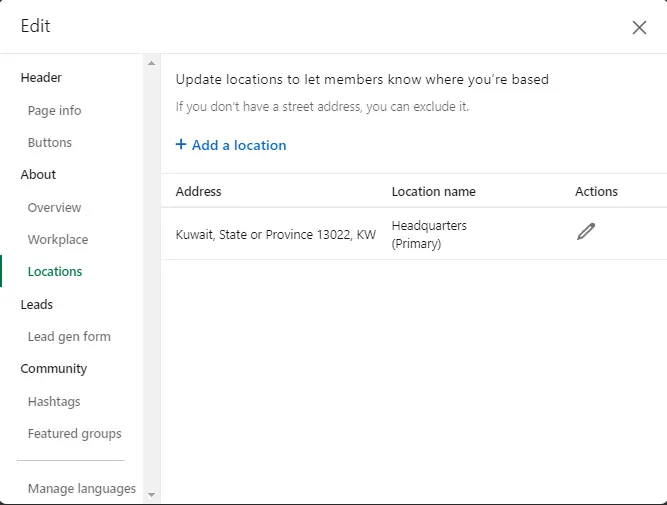
Now click on your first post.
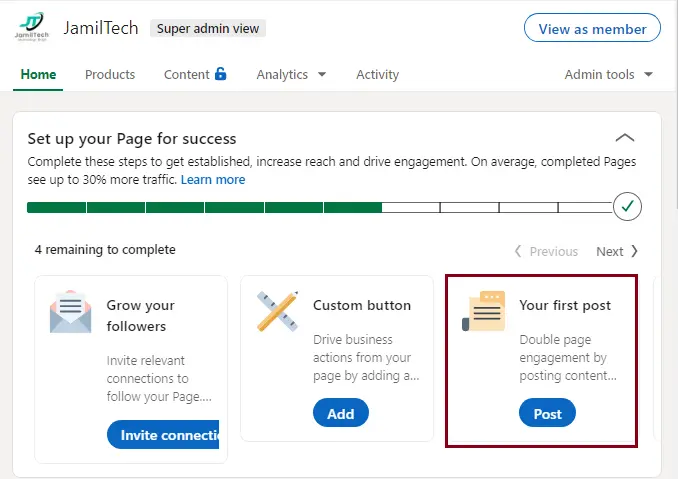
Post your first page on your LinkedIn page, and then click Post.
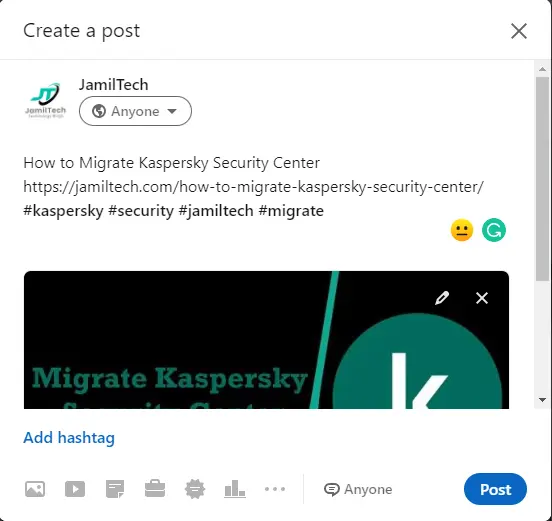
How to Upload Cover Images LinkedIn Page
Click on the pencil icon, and then click on Upload cover image.
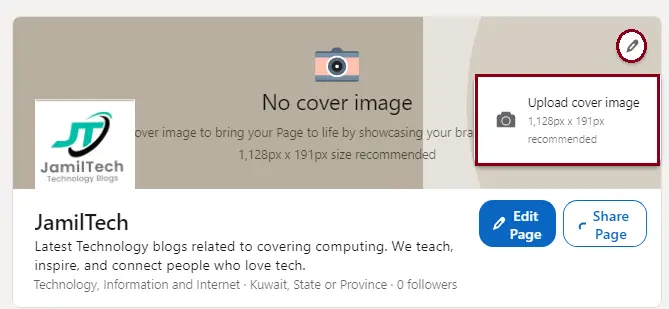
Upload a cover image from your system, and then click Apply.
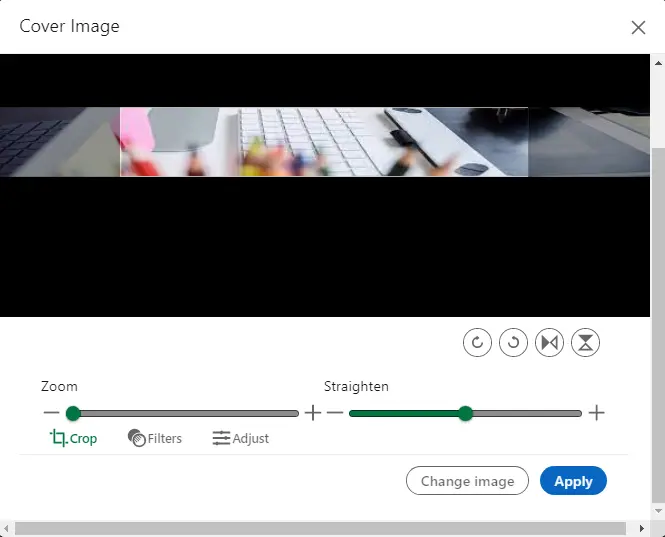
Your profile on LinkedIn’s company page was successfully created.
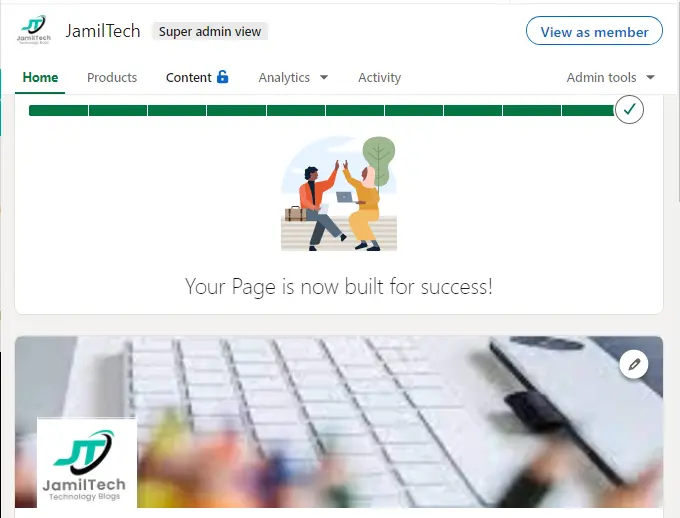
Related: How to Create Facebook Page
Refer to this article for more information on creating a company page on LinkedIn.


