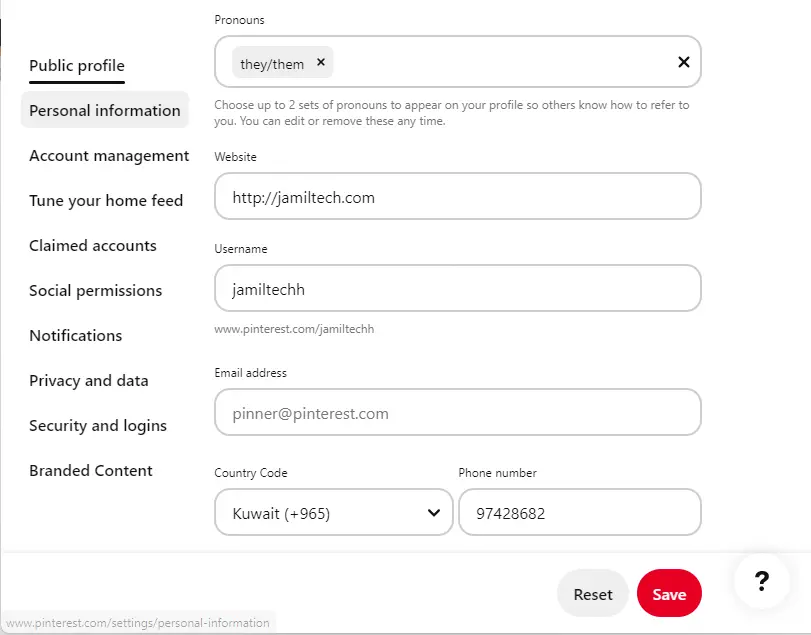The instructions in this article apply to create a Pinterest account from the web on a desktop computer. Pinterest was an invite-only social network in its earlier days, but now Pinterest offers a number of ways to sign up. You can create a personal Pinterest account using the same login as a Facebook or Google account, or you can create a separate account using login details just for Pinterest.
Create a free Pinterest business account to gain access to analytics on your pins and the talent to run ads. Sign up for a new Pinterest business account that is not connected to any other accounts. To create a new Pinterest business account, the email you want to use to sign up should not already be in use on an existing Pinterest account.
If you are an employee or an organization partner, create a Pinterest account to access your agency’s or client’s ad account. We recommend using your professional email and your own name rather than your business name. This helps the owner of the Pinterest account identify and corroborate the people who have access to their account.
Table of Contents
Create a Pinterest Account
With a personal Pinterest account, you will be exploring, browsing, pinning, and interacting with other Pinterest users in no time.
Open Pinterest.com login or to Pinterest sign in
From the top-right of your screen, click on Sign Up.
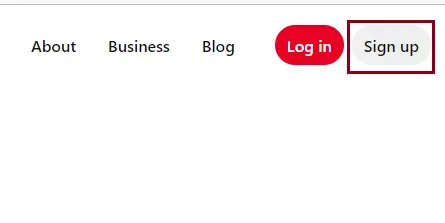
Click on Create a free business account. You have the option of signing up with your email account and password, or you can sign up using your Facebook or Google account.
Click on Create a free business account.
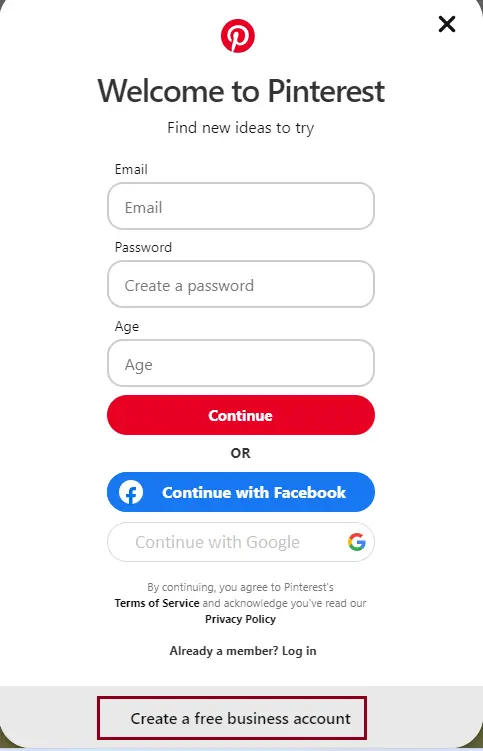
Type your email. Create a password, and then type your age.
Click on Create account
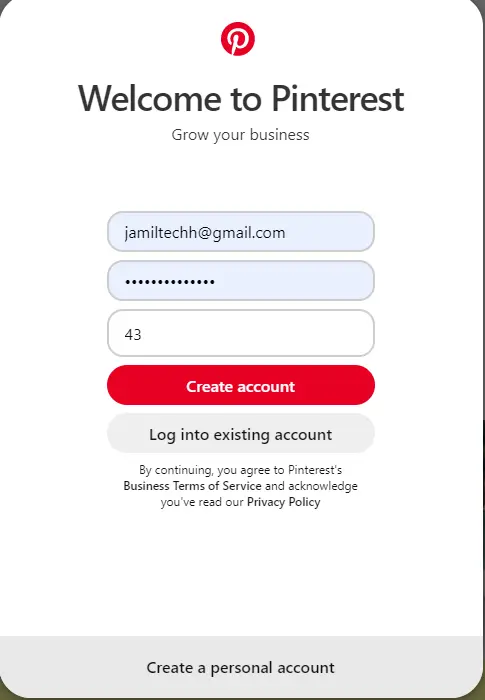
Fill out the required fields to Build your profile
Profile name, Website name (jamiltech.com) if you have
Your country and language, and then click Next.
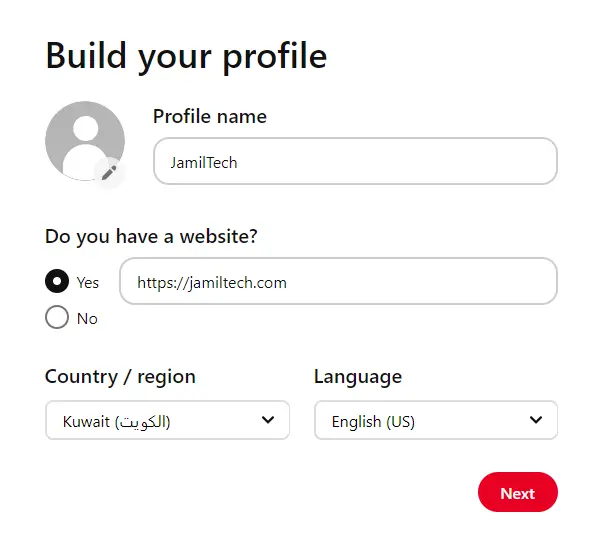
Describe your business details, and then click Next.
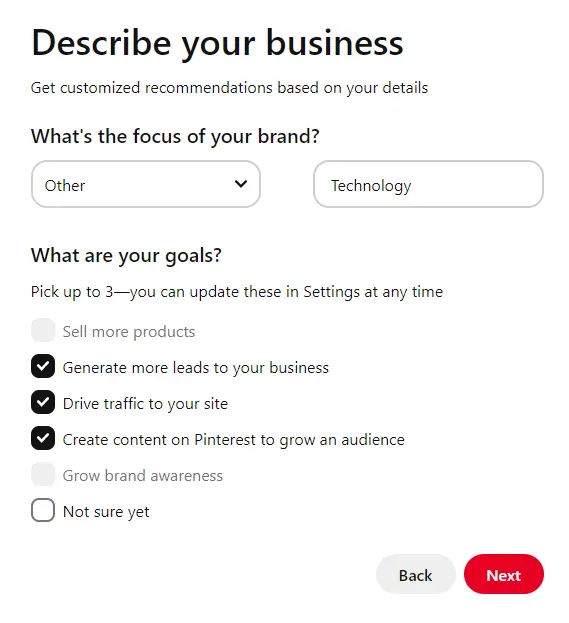
Create a Pinterest account, describe your business, and then click Next.
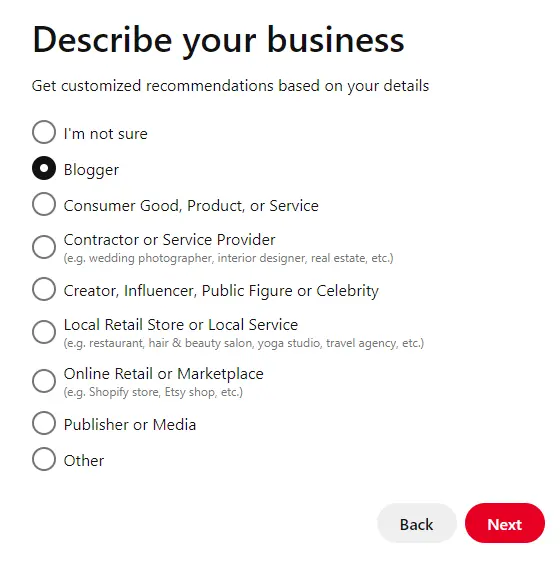
Select if you wish to run ads, and then click next.
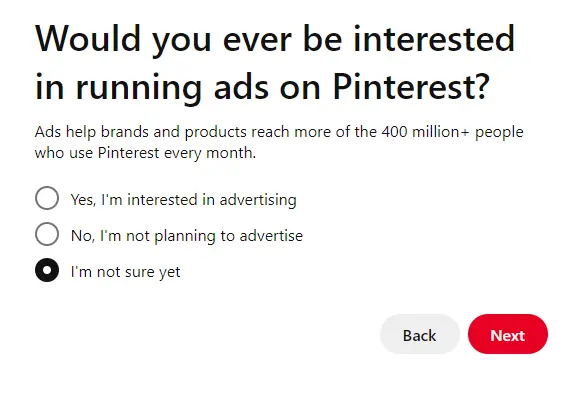
Choose where you would like to start, or click on the x icon to go to your new Pinterest business account.
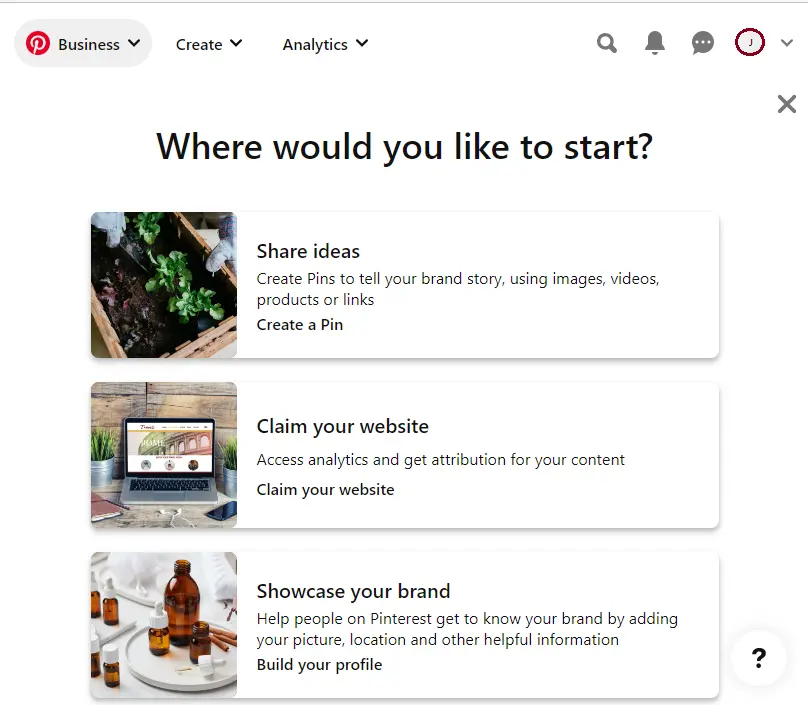
Setting up Pinterest Profile
After entering your information, you will have the option to begin following some users and categories on Pinterest. First, you need to set up your Pinterest profile. Select the Profile button in the top-right corner, and then click on the + button.
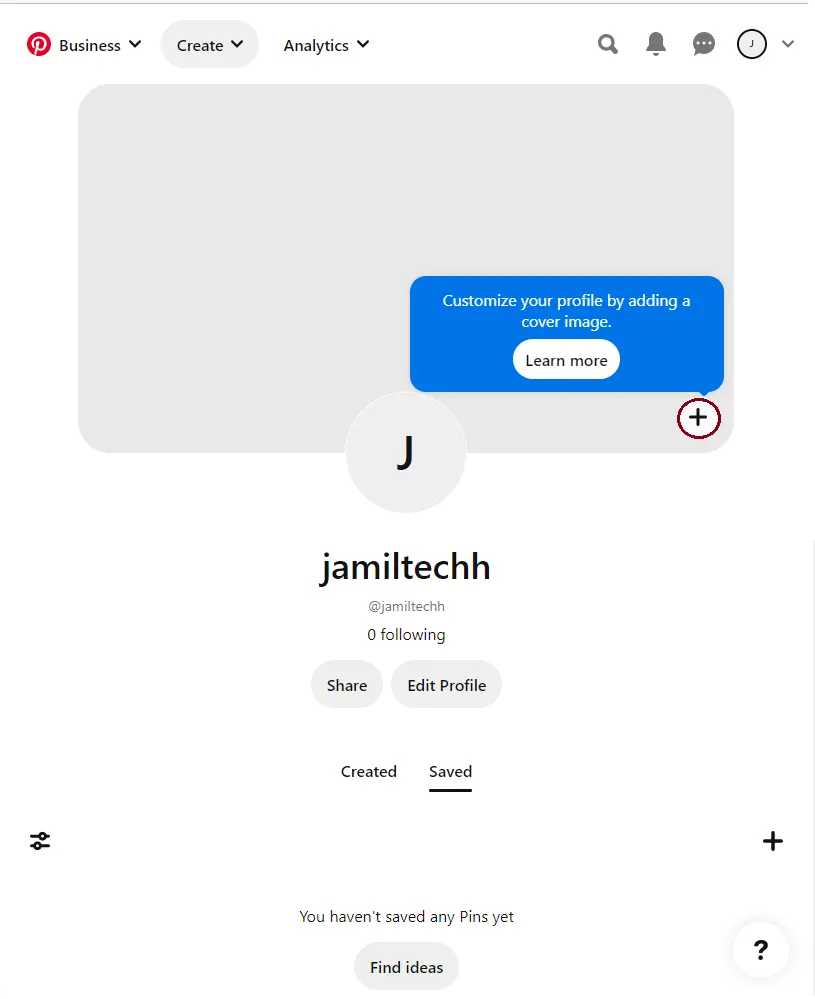
To add a Pinterest profile cover image, click on the browse button.
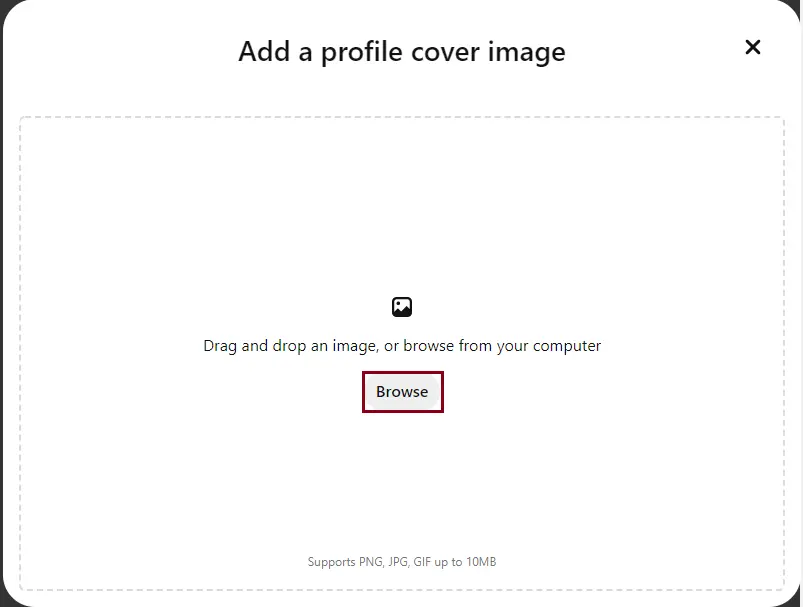
Crop the cover picture on Pinterest and click done.
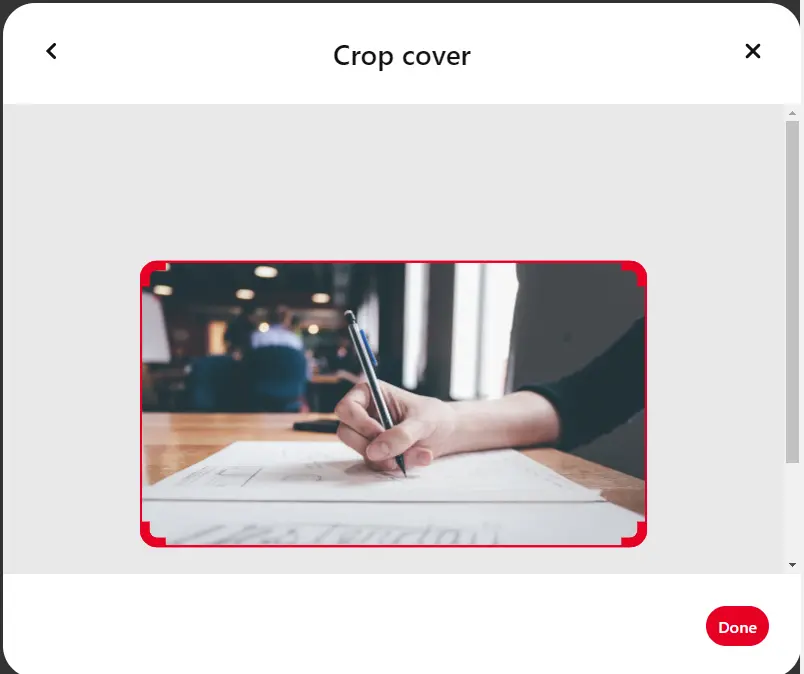
Now, click on Edit profile.
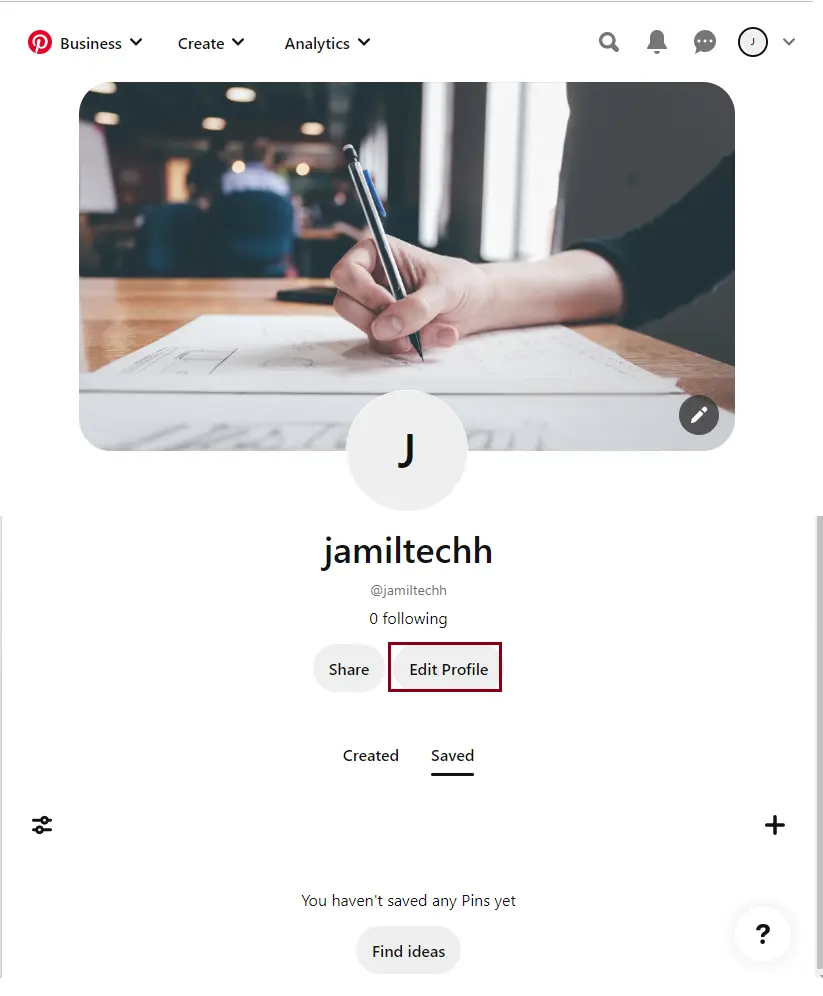
To change your Pinterest public profile picture, click on the change button.
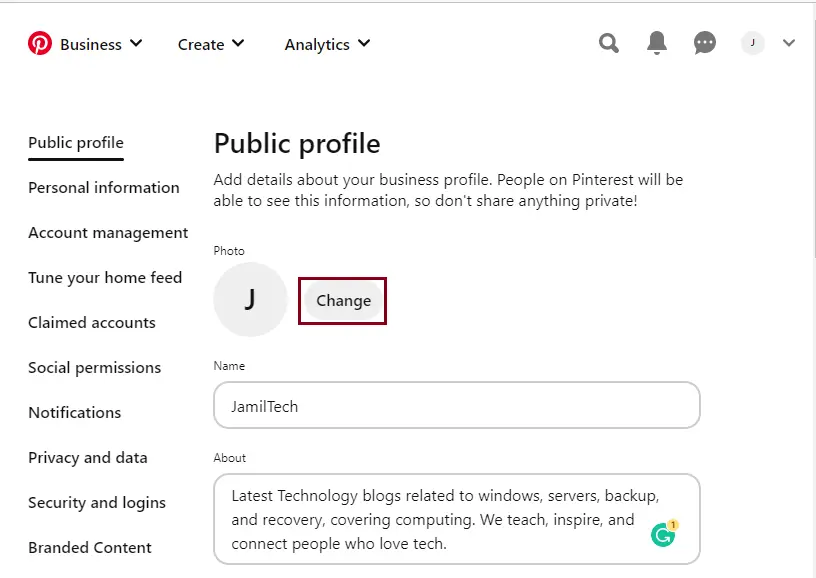
Click on the choose photo button.
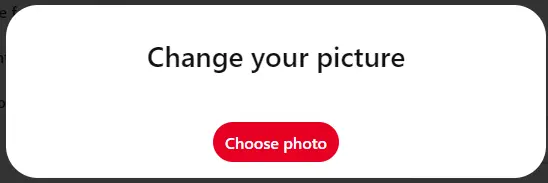
Pinterest business account personal information
From here, you will be able to add personal information and then click Save.