This article is about how to install Citra 3DS Emulator on a Windows PC. There are lots of emulators for the Nintendo 3DS console for all the available platforms: computers, Macs, Androids, and iOS. However, there are the best emulators that stand out above the rest, like Citra 3DS Emulator PC.
To download, install, and play this Citra 3DS Emulator for Android. First, you will need to ensure that you have removed any Citra emulator that may be installed on your Android device, as this may cause conflict.
Installing the Citra 3DS emulator for PC is an easy, rapid, and reliable process. Even so, I will explain everything you want to know to start enjoying this magnificent Android emulator step by step. First, we must distinguish that it is a different process for Android and computers.
Table of Contents
Features of Citra 3DS Emulator
The Citra 3DS Emulator for Windows comes with a lot of features that we will enjoy after installing the app. It supports HD graphics if you are going to run any game. It will support the Macintosh as well as the Windows operating systems. The main purpose of the Citra 3DS is to replace the hardware, so you would not need to worry about compatibility.
Download Citra 3DS Emulator for Windows
How to download Citra 3DS Emulator and then install Citra Emulator for Android
Download Citra 3DS Emulator Free for Windows and Android
To download the Citra 3DS Emulator Free you have lots of options. To download, you need to decide on which platform you need to use it on: your computer or an Android device. On both platforms, you can run/play Nintendo 3DS games with the Citra Emulator.
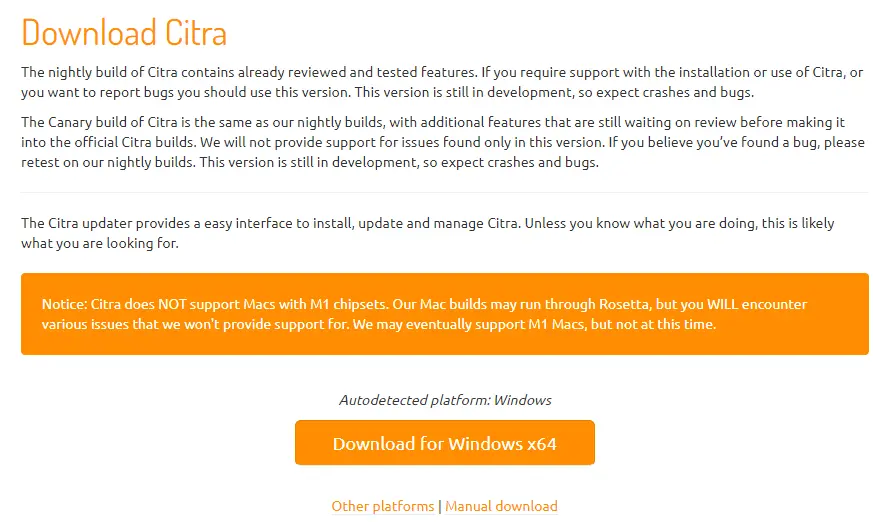
If you would like to download the Citra 3DS for Mac x64 or Linux x64, then please click on the other platforms.
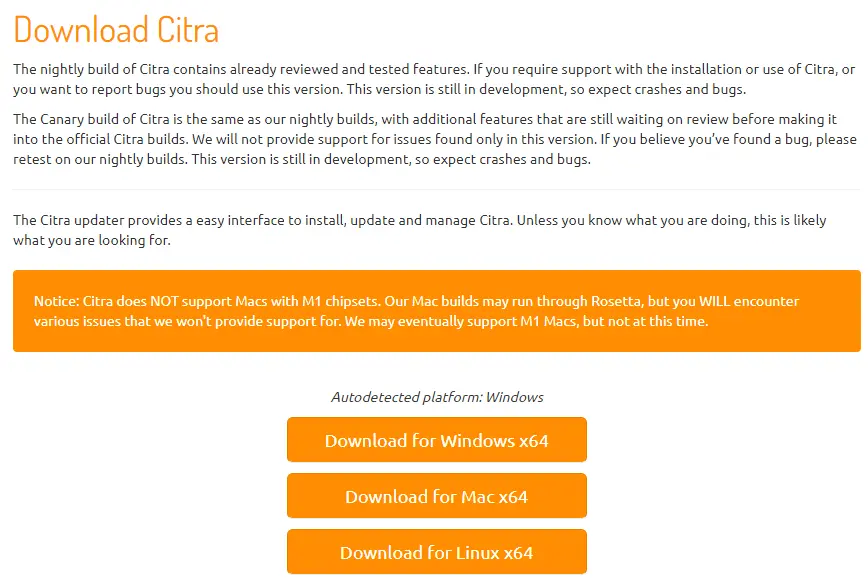
Install Citra 3DS Emulator
Open your download folder, and then double-click on the Citra-setup-windows.exe file to install the Citra 3DS Emulator on your PC.
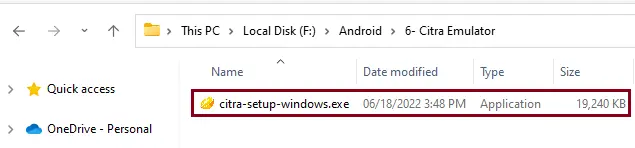
Security warning: click run.
Citra Updater Setup: Click on Settings.
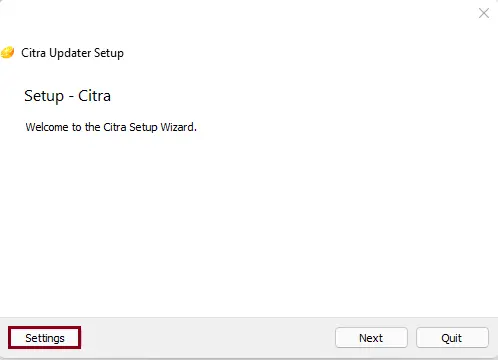
Citra Network settings
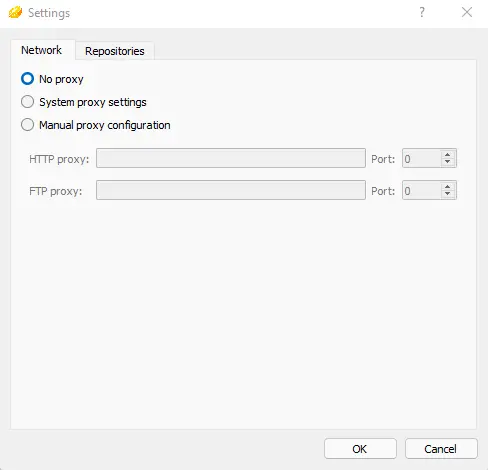
Repositories settings.
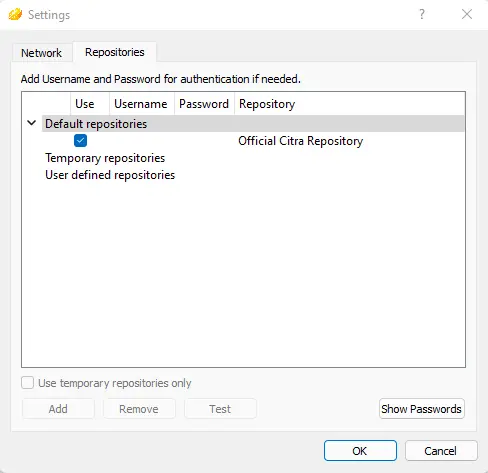
Install Citra 3DS emulator and click next
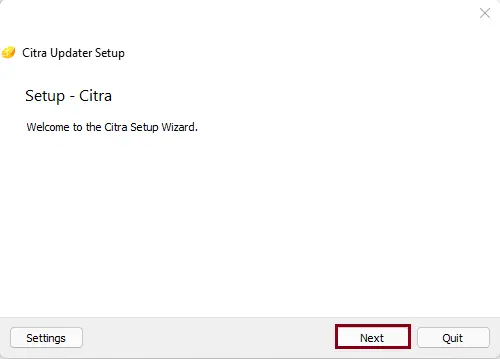
Select the installation directory for the Citra app player, and then select Next.
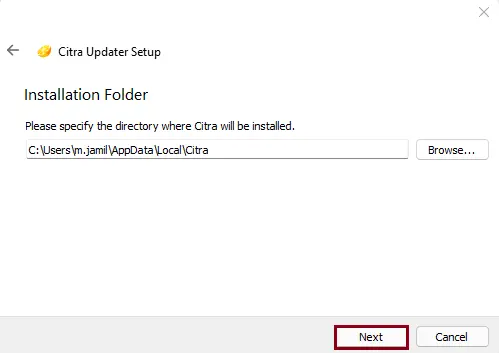
The Citra emulator has two builds (Citra Canary and Citra Nightly).
I am selecting the Citra Canary version; click next.
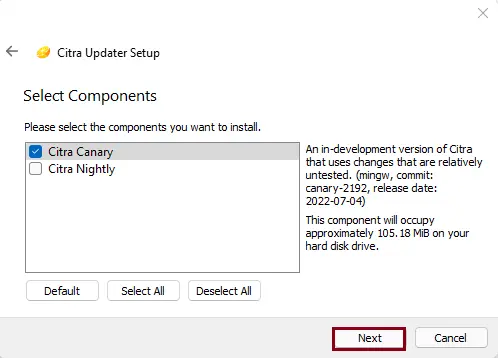
Accept the Citra 3DS license agreement, and then select Next.
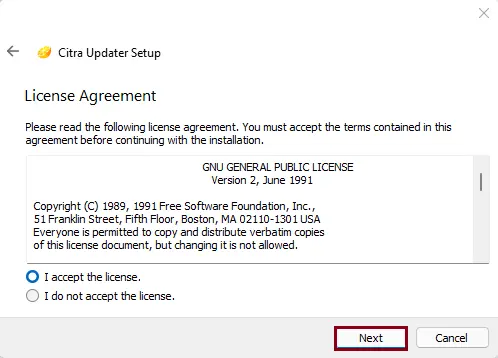
Citra emulator starts menu shortcut options; choose next.
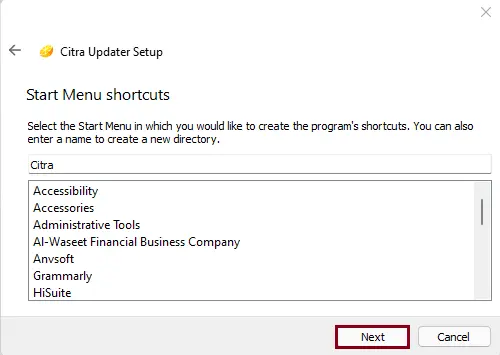
Citra updater setup: now we are ready to install the Citra 3DS emulator. Click install.
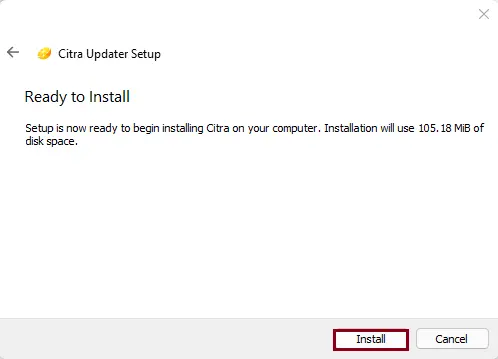
Installing the Citra 3DS Emulator.
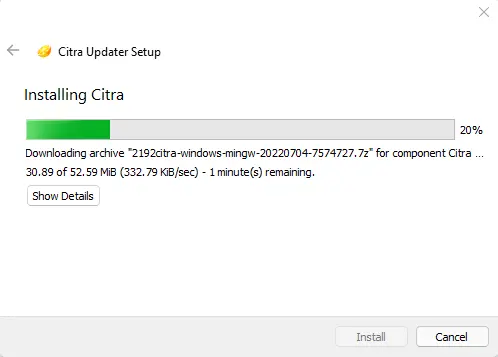
After completing the Citra setup wizard, click Finish.
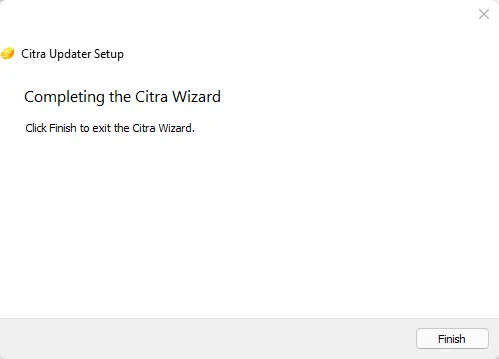
Citra Canary 2192
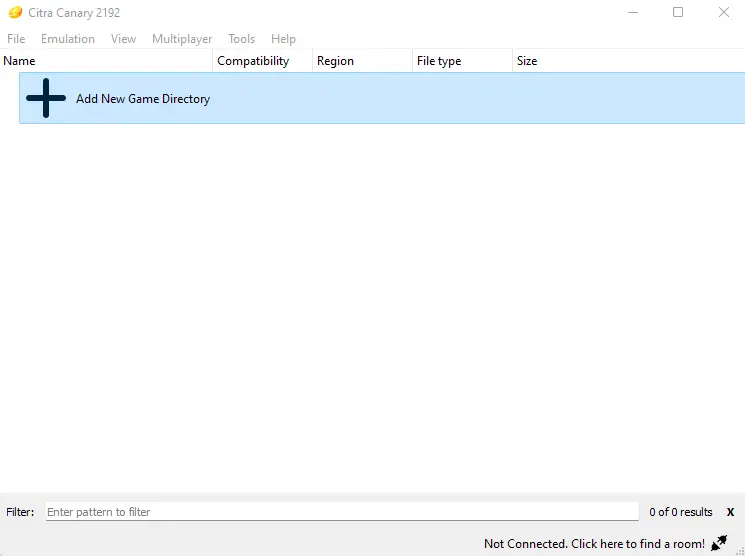
Configure Citra 3DS Emulator Controller
How to Set Up the Citra 3DS Emulator Select the Emulation tab, and then click on Configure.
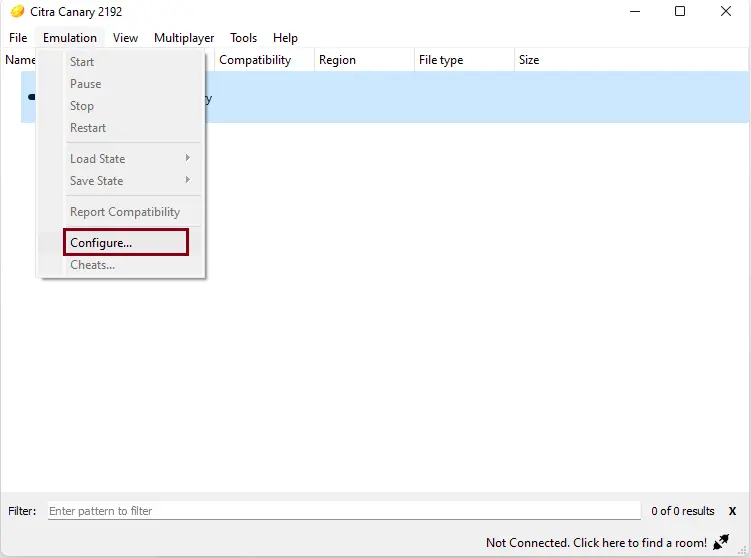
Citra Configuration Graphics Settings.
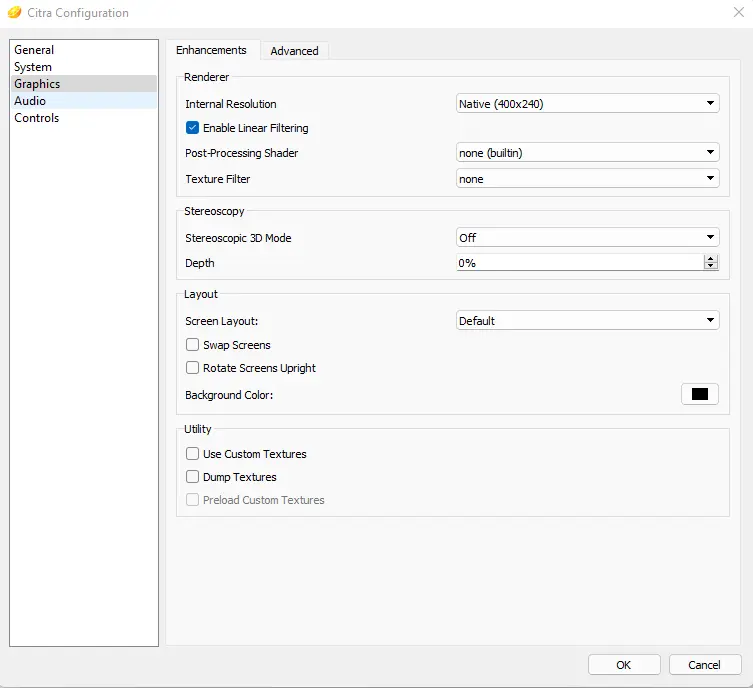
Configuring the Citra 3DS controller using the Citra emulator is very easy.
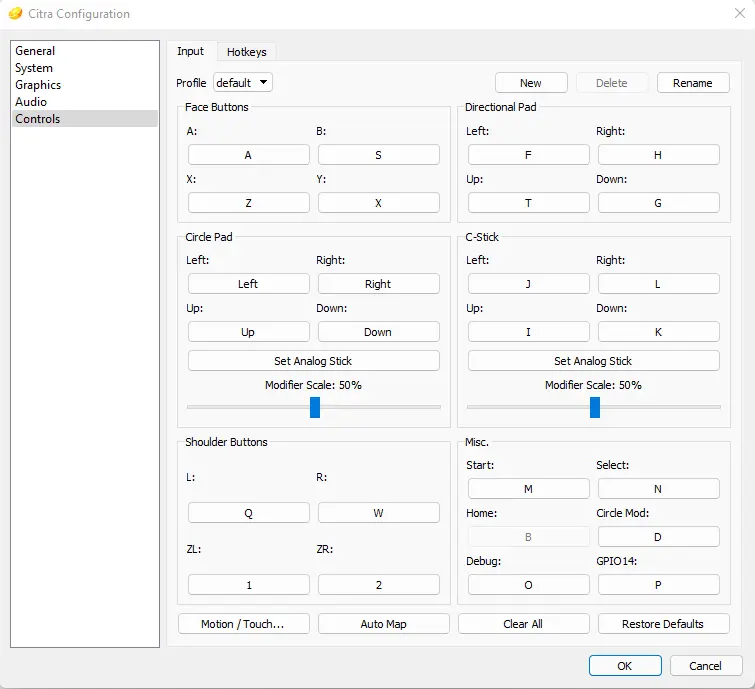
How to update Citra 3DS Emulator
To update the Citra 3DS emulator, click on the help tab and then select Check for Update.
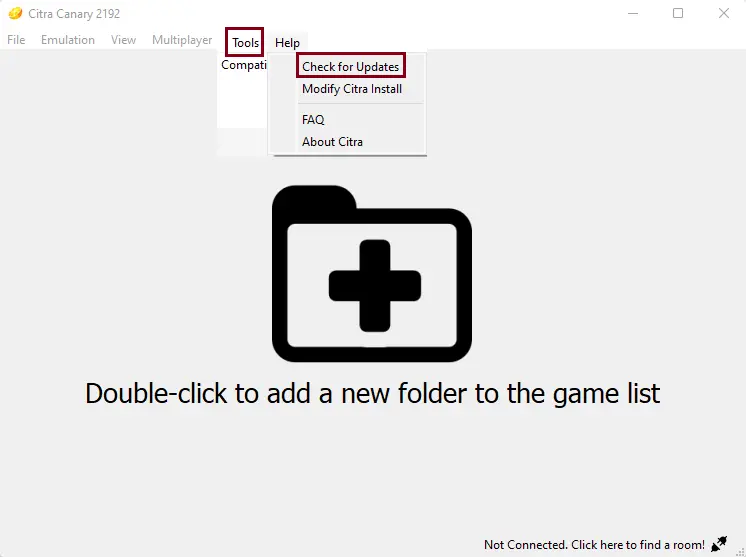
No update has been found; it has already been updated.
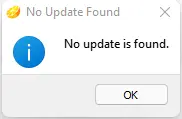
Related: Add Games in Citra 3DS Emulator
Follow: Your ROM is Encrypted Error
Related: Uninstall Citra 3DS Emulator Completely
Refer to this article for more details on how to install the Citra Emulator on a PC.


