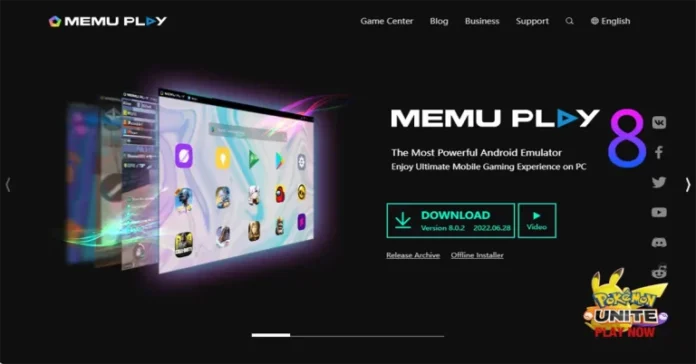This article will teach you how to Install MEmu Android Emulator on a Windows computer. Memu Player is an Android emulator that specializes in video games. With MEmu Emulator, you can enjoy a lot of exclusive titles that you can track down for your Android platform directly on your system.
Using MEmu Player, you can run Android games very rapidly. Just select the APK button on the ideal side of this interface, select the APK file of the game you wish to set up, and wait. It is indeed that simple.
A free emulator to play Android games on the computer with superb experience. These days, Microvirt has developed this Android software for computers. You can get the latest version of the MEmu Emulator for free.
Table of Contents
MEmu Emulator Features
High Performance
Record video
Keymapping.
Take screenshots
Run multiple instances
The best experience is playing games.
Install APK apps on the computer.
Supports Android KitKat and Lollipop
Export APK apps from the emulator to the system
OpenGL graphics rendering support
Adjustable screen resolution up to 4K.
MEmu System Requirements
Before you start the MEmu Play installation, you must know its prerequisites.
Windows 7/8/10/11 (Windows 11 is recommended)
Intel/AMD Multi-Core (2-core x86/x64 Processor)
It is not recommended to run on Server.
Latest Windows DirectX 11
Graphics Intel/Nvidia/ATI driver with OpenGL 4.5 or higher
Hardware Virtualization Technology
Intel VT-x/AMD-V must be enabled in the system’s BIOS
RAM: 8GB or higher
10GB free disk space
Operating System: Windows 11 with VT Enabled
For more information, please visit MEmuplay Website
Download MEmu for Windows
Before you download MEmuPlay, how well if you read the information about this application? So, you can install MEmu on your computer or not.
Memu Download
Download the MEmu play Download MEmu offline installer
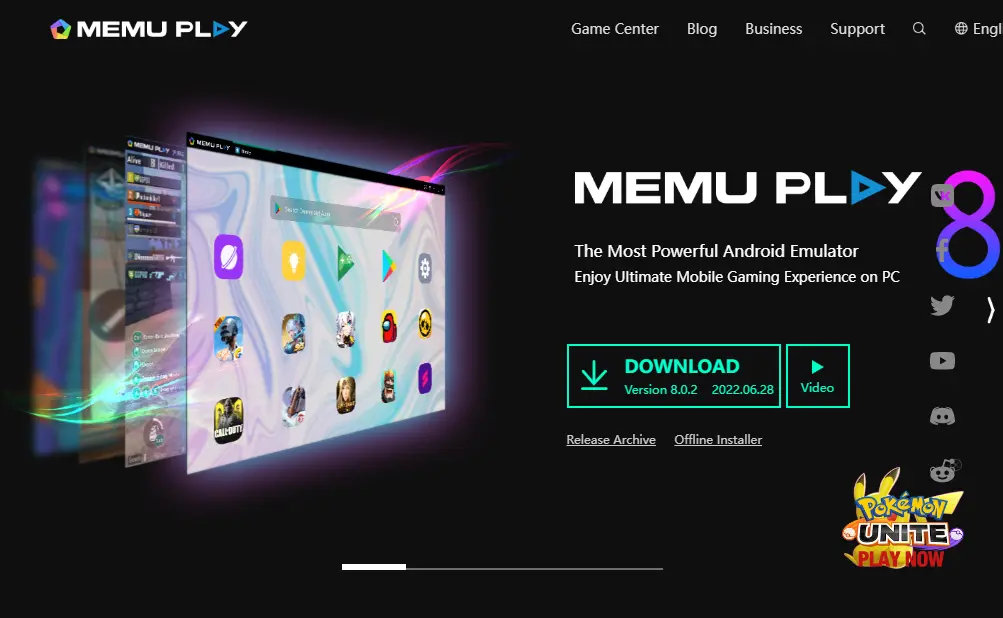
Install MEmu Android Emulator
The MEmuPlay installation process is very easy and straightforward.
Once you download the offline installer, go to your download directory. Double-click on the Memu-Setup.exe installer to install the MEmu Android Emulator.
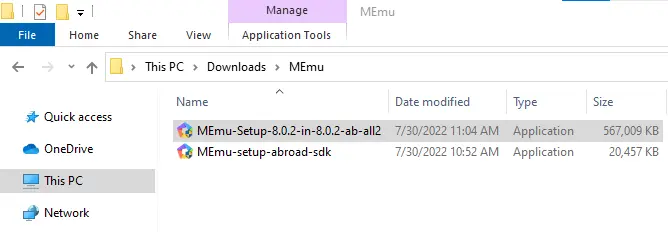
MEmu installer verified publisher; click yes in the user account control window.
MEmu Play installation wizard, expand Custom, and then click on Quick Install to install MEmu Android Emulator.
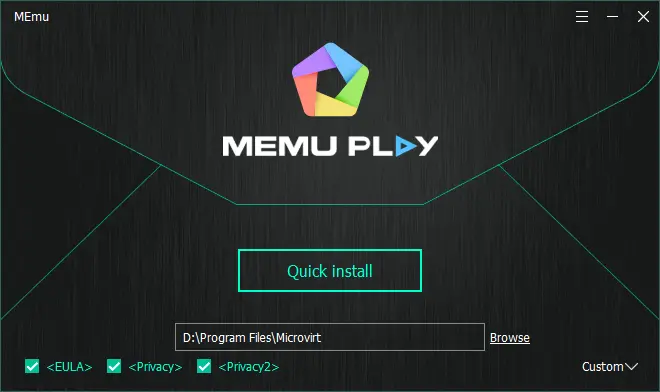
downloading the MEmu package.
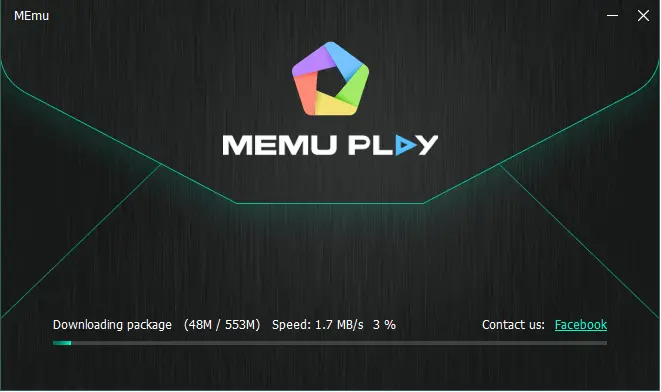
Installing the MEmu Android Emulator is in progress.
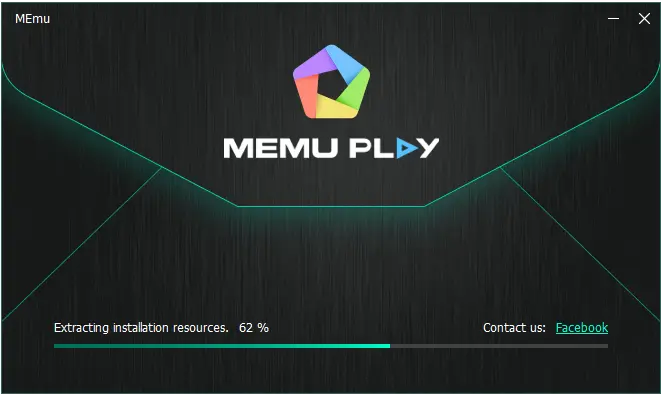
MEmu Play will start installing, so this will take some time to complete the process.
Once the Memu Android installation is complete, click on the launch button.
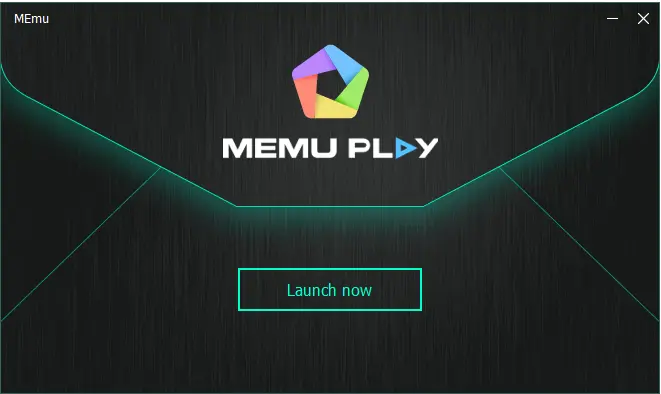
Configuring MEmu Play Settings
You can configure the MEmu Android Emulator the way you want it.
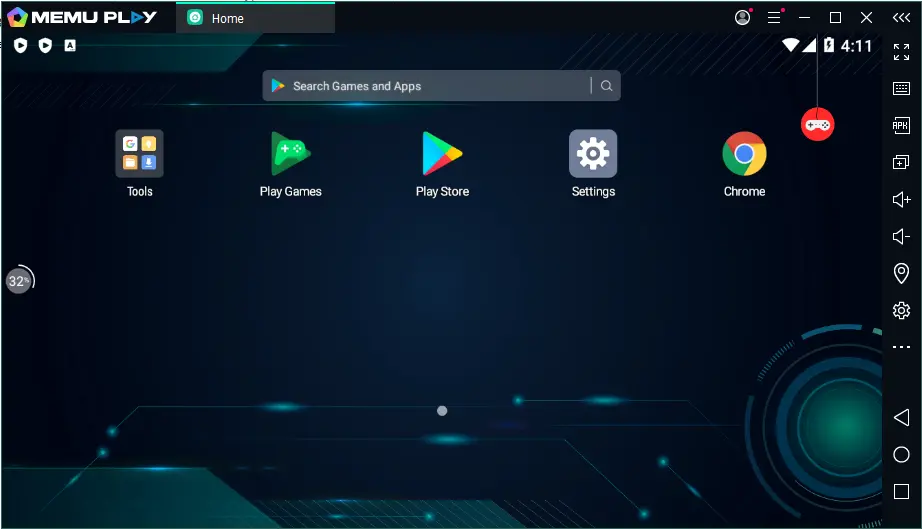
Click on the MEmu tab, and then select settings.
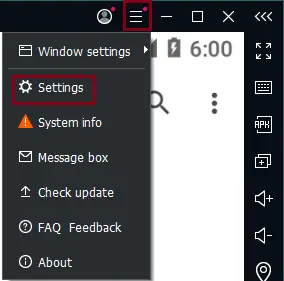
You can set up Memu Emulator system settings, engine performance, and other settings as well.
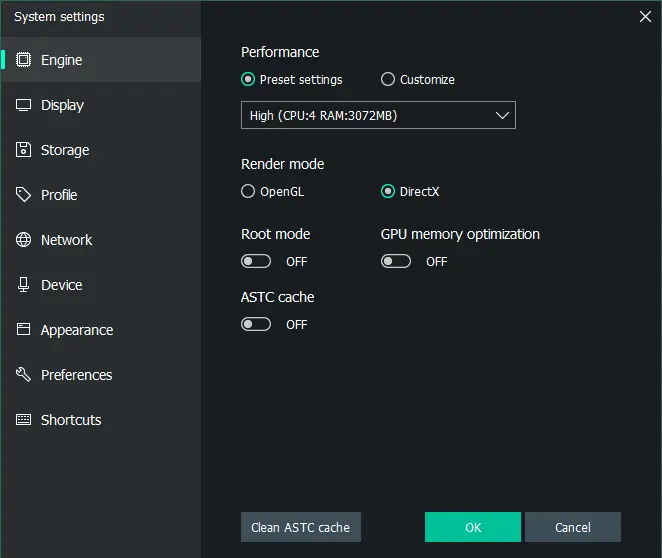
Google Play Store Login: MEmu
From here, you need to sign in with a Google account in Google Play Store.
Click on the Google Play Store.
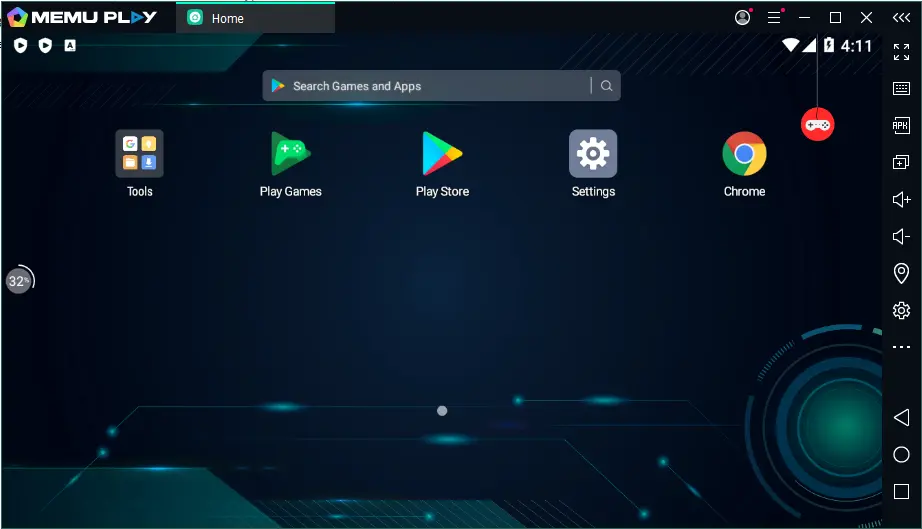
MEmu Google Play store, click on sign in.
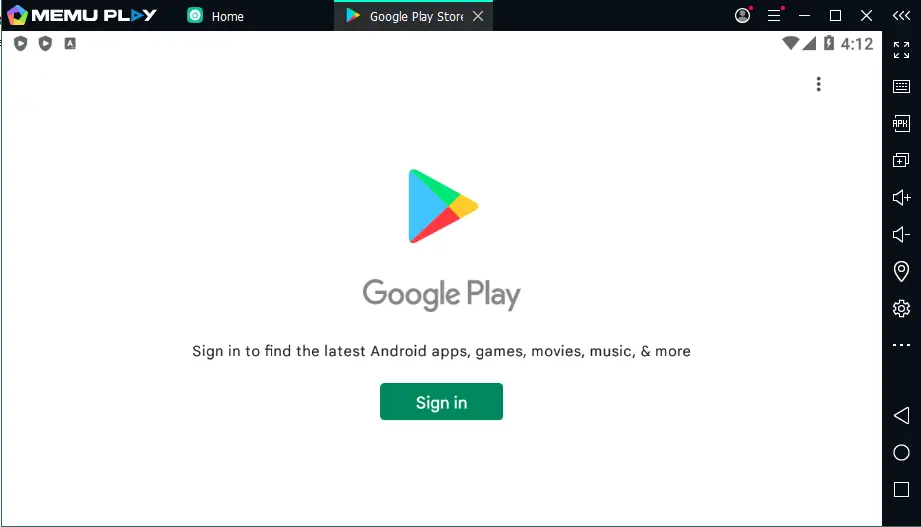
Enter a Gmail email address, and then select Next.
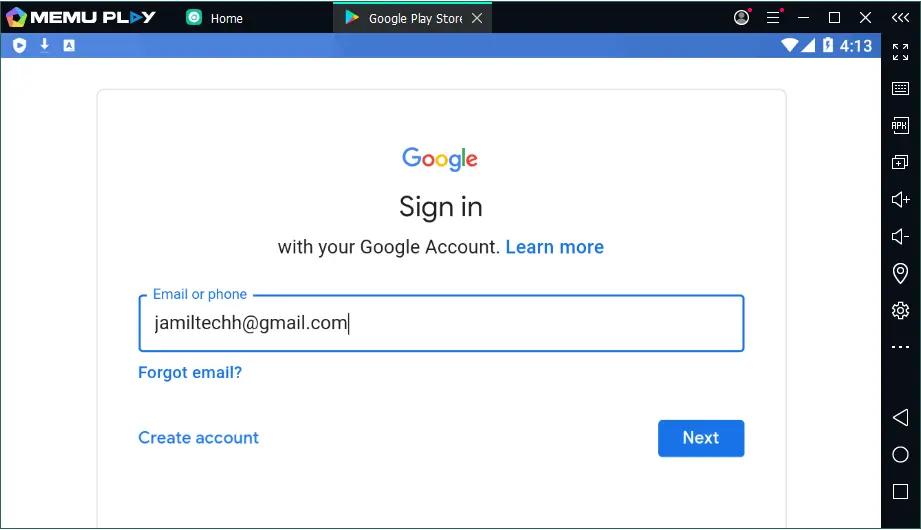
Type the account password, and then select Next.
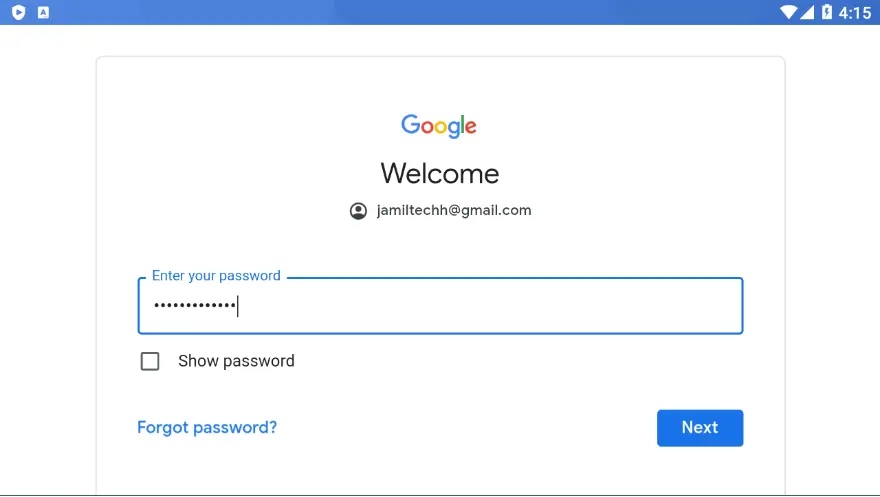
Go to your Gmail account and then click on Yes, it’s me.
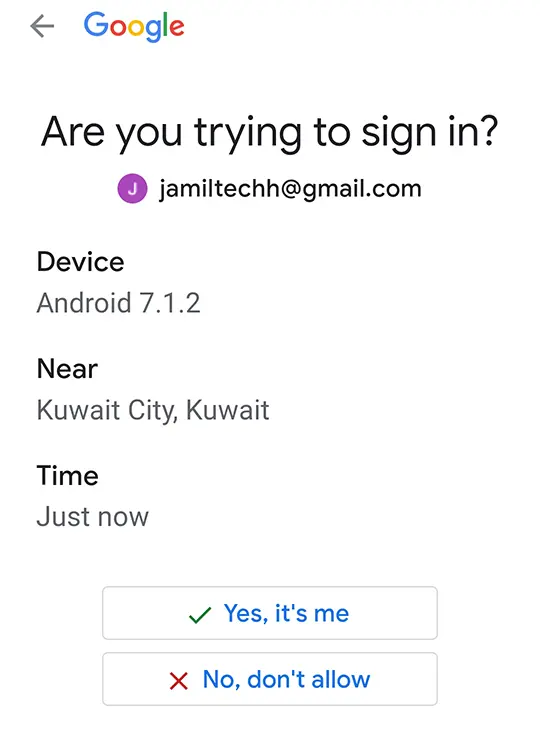
Click on Done.
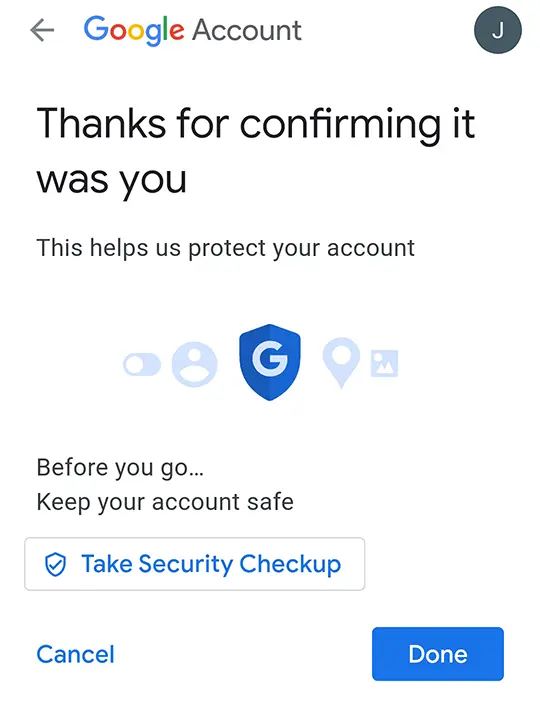
Select I agree.
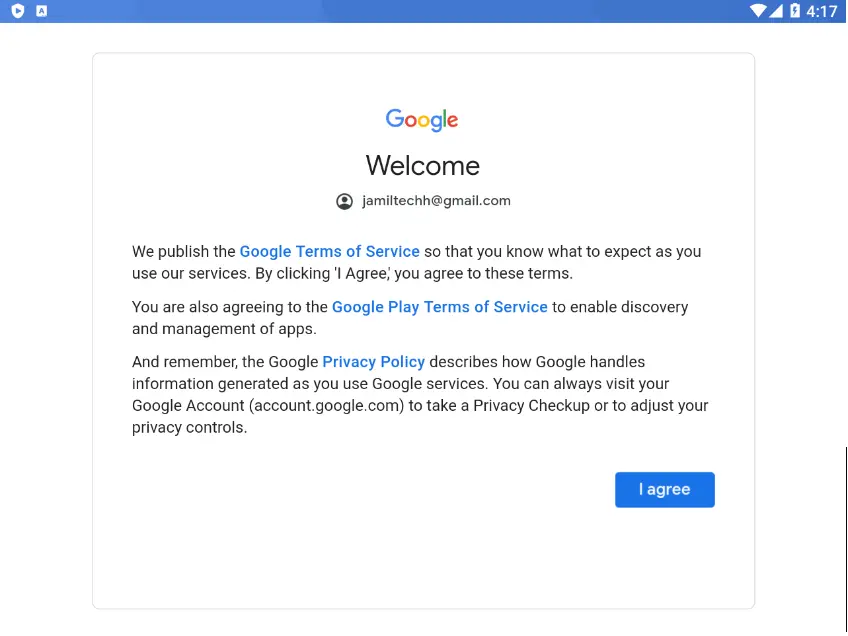
Click Accept
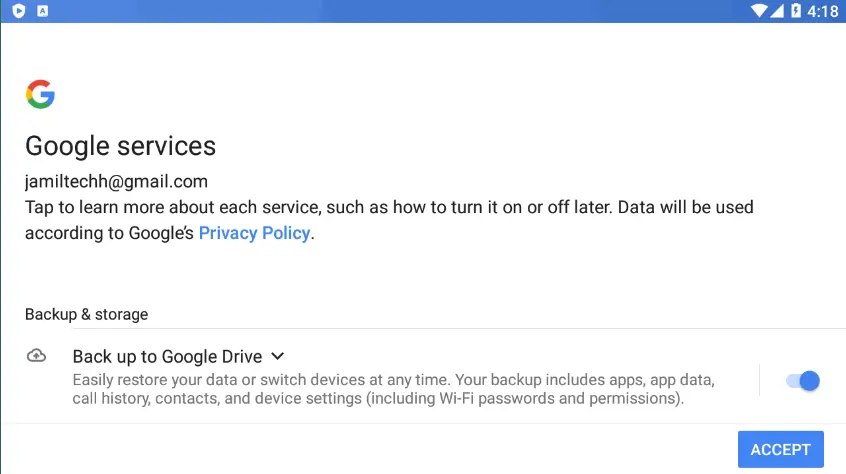
Now you can install apps and games.
Download and Install Apps in MEmuPlay
I am going to download and install Instagram Messenger in the Memu Emulator.
Click on Instagram.
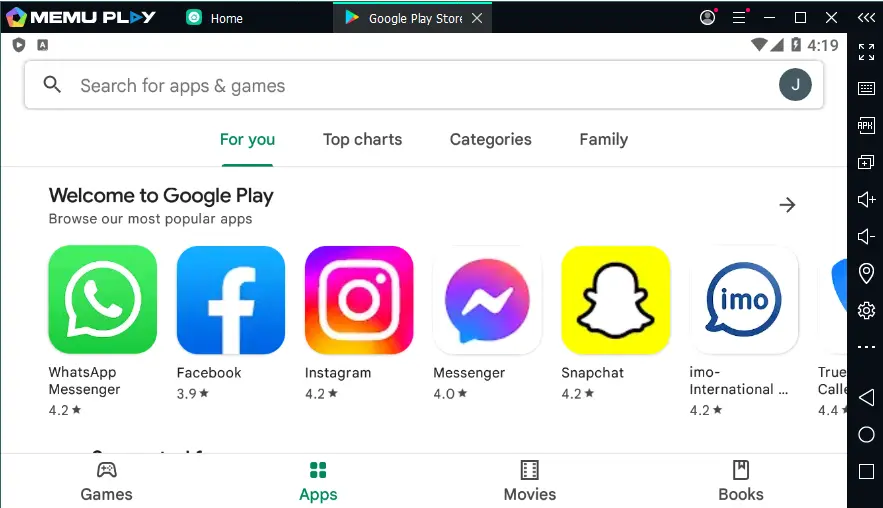
Select Install button
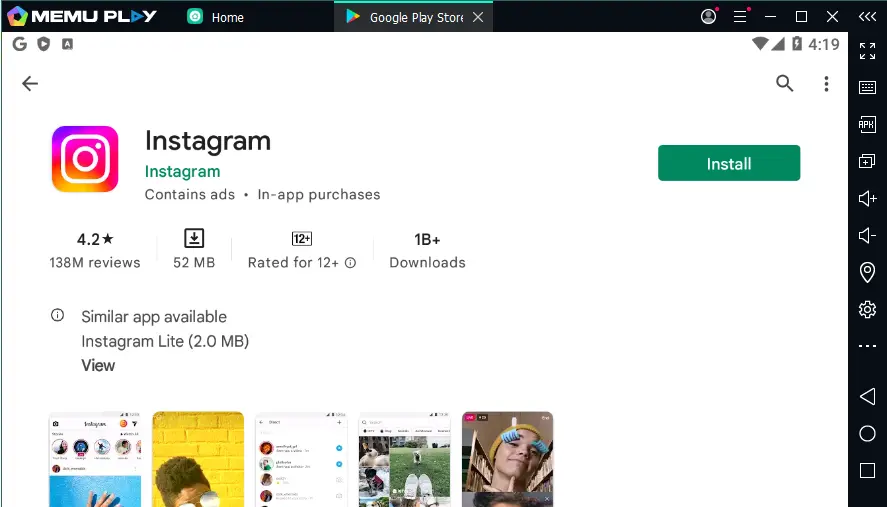
Instagram is successfully installed on MEmuPlay; open it.
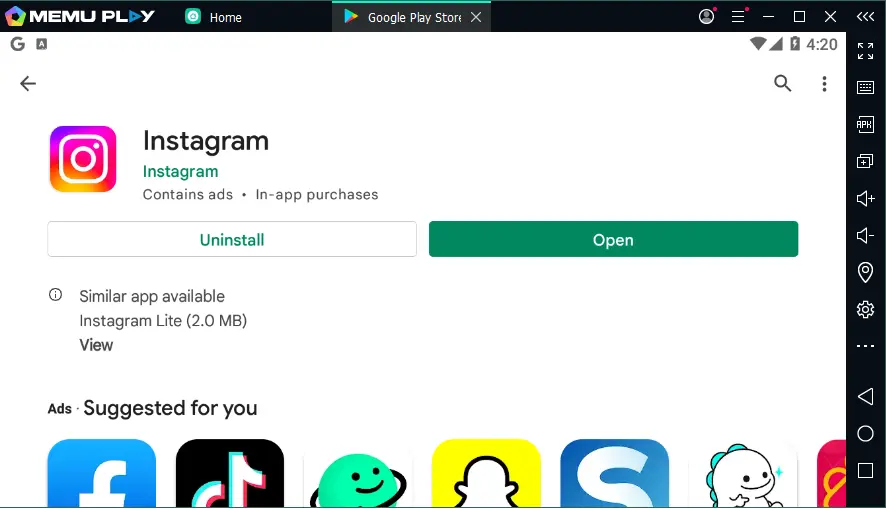
Welcome to the Instagram screen. Follow the steps to log in with Instagram Messenger.
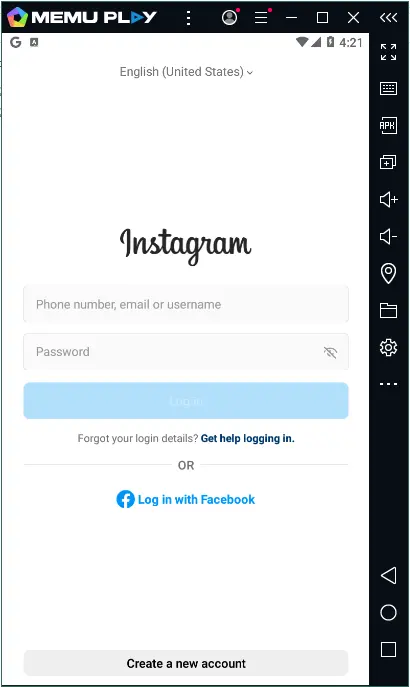
How to Update MEmu Android Emulator
How to upgrade MEmu Play and retain/remain user data.
To upgrade the Memu Emulator, click on the Memu tab, and then click on Check Update.
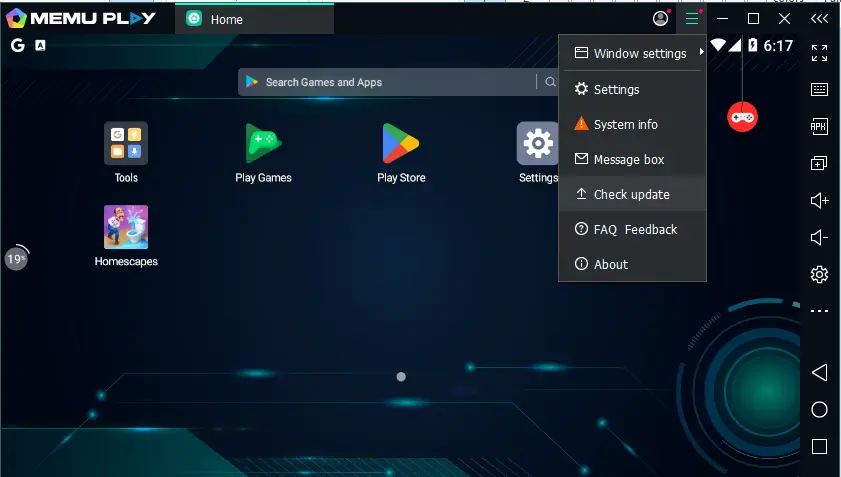
To upgrade MEmu to the latest version, visit the MEmuPlay website.
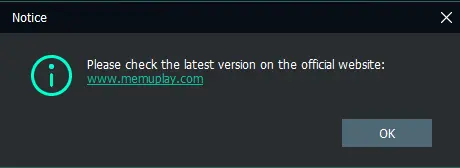
To upgrade MemuPlay, you need to download the offline installer or online installer setup file and then run it. The offline installer (memu_setup.exe) file will upgrade from the previous version. First, you need to know how to backup and restore User Data.
Once you have downloaded the upgraded version of the menu, double-click on it to begin the upgrade process.
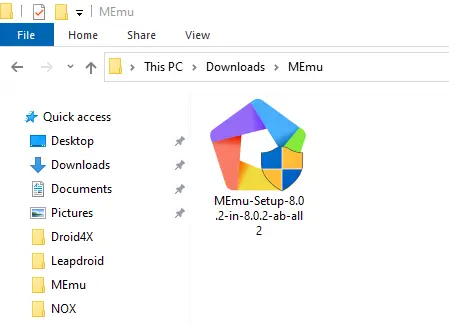
In the MemuPlay upgrade wizard, select the upgrade install button. Choose the checkbox if you need to retain the date.
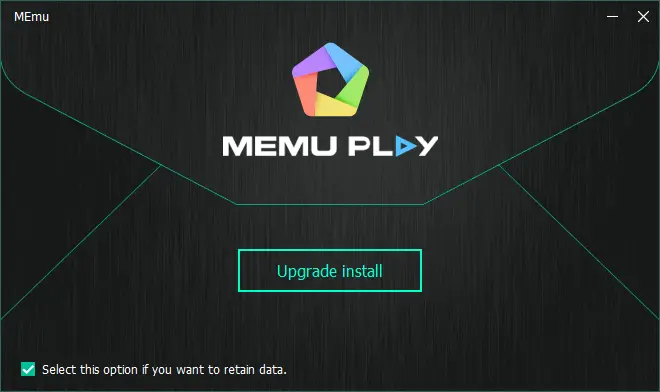
Upgrading MEmu Android Emulator.
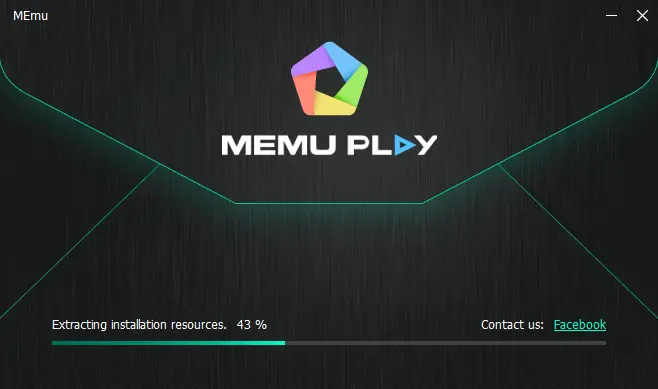
How to Change Android Version in MEmu Emulator
When using the MEmu Emulator, some Android applications need to switch between different Android versions. The following steps will explain how to change the Android version in MEmu.
Open Multi-MEmu from your computer’s desktop.
Click on the New button, and then click on Create a new instance, which you need.
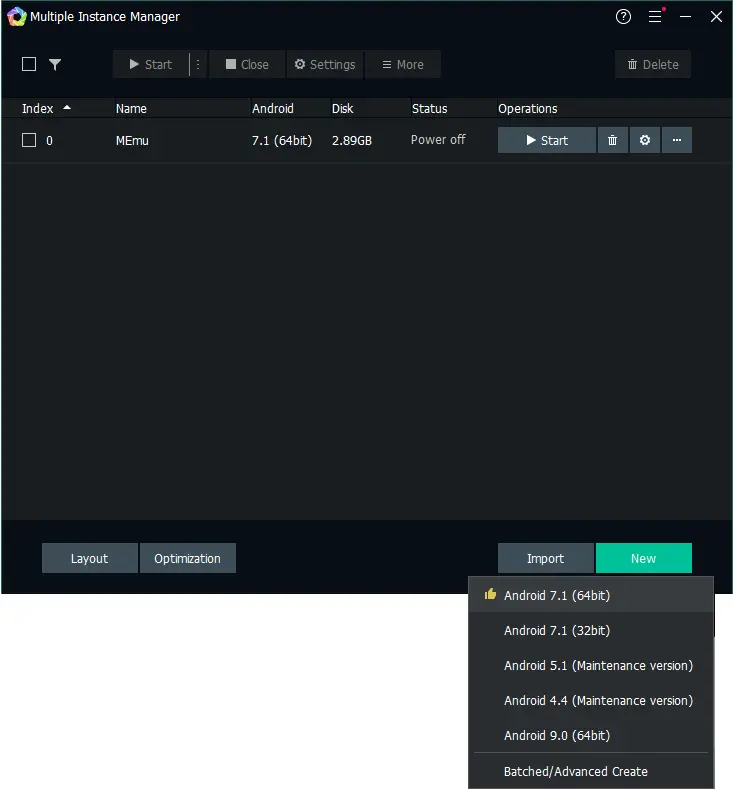
Now you can see that Android has started downloading.
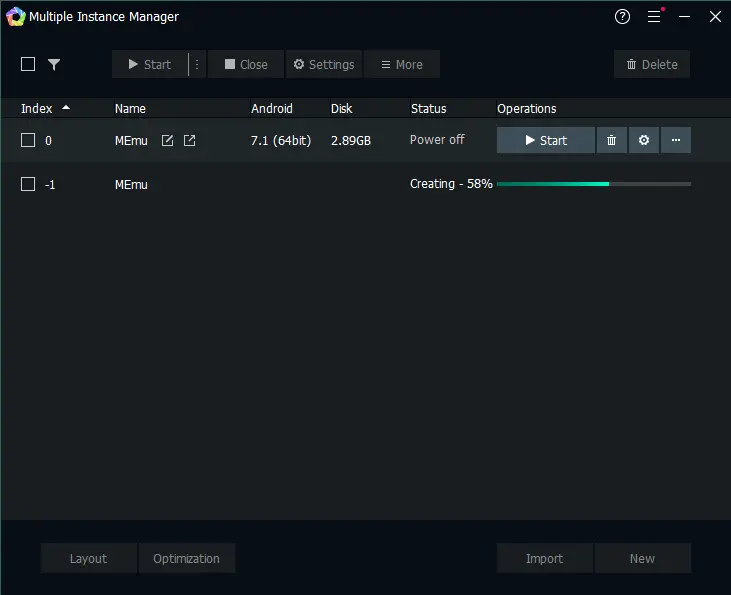
Once completed, click on the start button to open it.
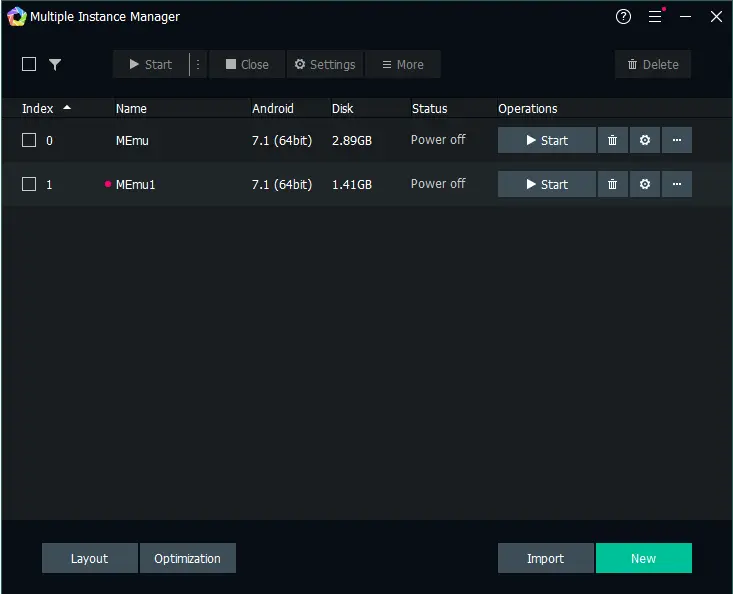
Conclusion:
This is all about the Memu Android Emulator and how to install MemuPlay on a Windows PC. I hope you learned about the MEmu installation, and you can ask any questions and give us your suggestions and opinions about this article. If you face any difficulty, write us in the comment below.