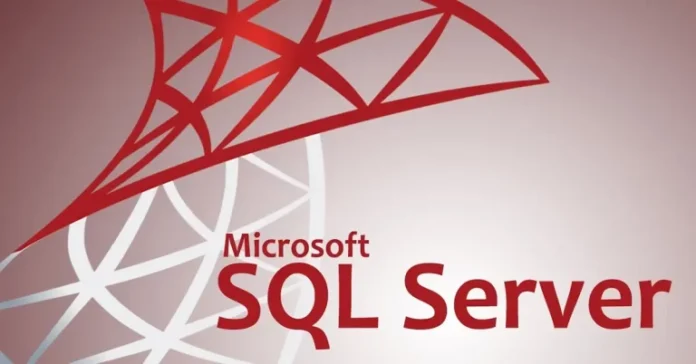In this article, we offer instructions on how to install SQL Express Server 2019. We will guide you through installing and testing SQL Server Express 2019. There are several versions of Microsoft’s SQL Server that have introduced a number of new features. Though not all users will find these essential, many might want to turn to the more lightweight SQL Server Express instead.
Table of Contents
Download SQL Server Express
To download SQL Server Express, please visit the official Microsoft website.
Scroll down until you find the SQL Server 2019 Express edition.
Select Download Now to start the download.
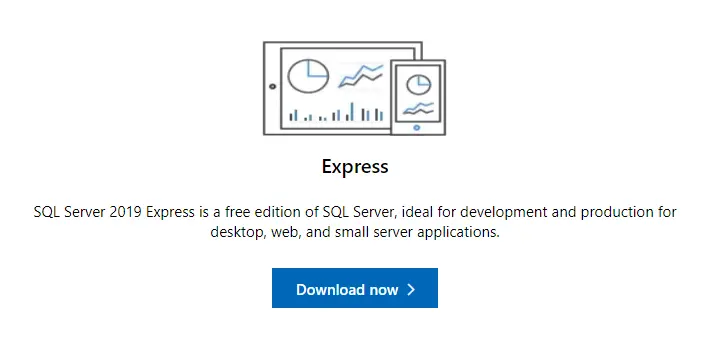
Run the SQL Installation
Once the SQL Server 2019 download is complete, go to the download folder and then run the file to start the installation process.
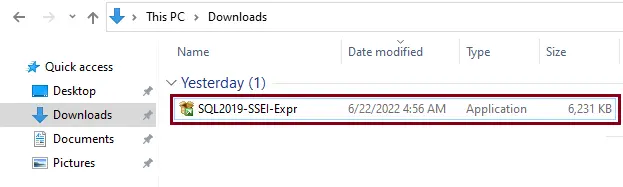
Select the Installation Type
After running the installation process, you need to choose between three installation types.
The basic installation is rapid, and it will install the default configuration of your SQL Server database engine.
The custom installation permits you to specify the install directory. As well, it lets you customize which features you want to install.
In this article, I am using the custom installation type.
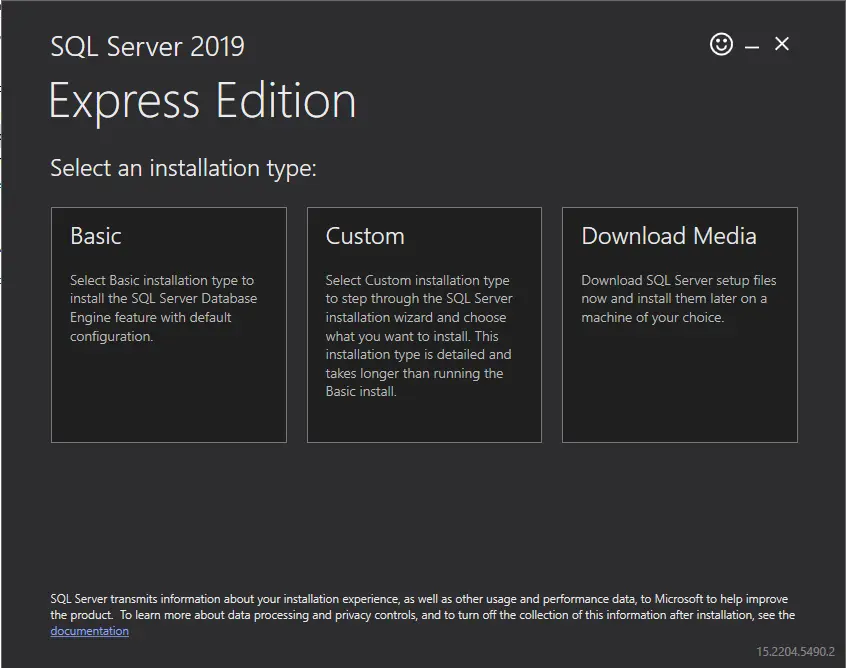
Click accept
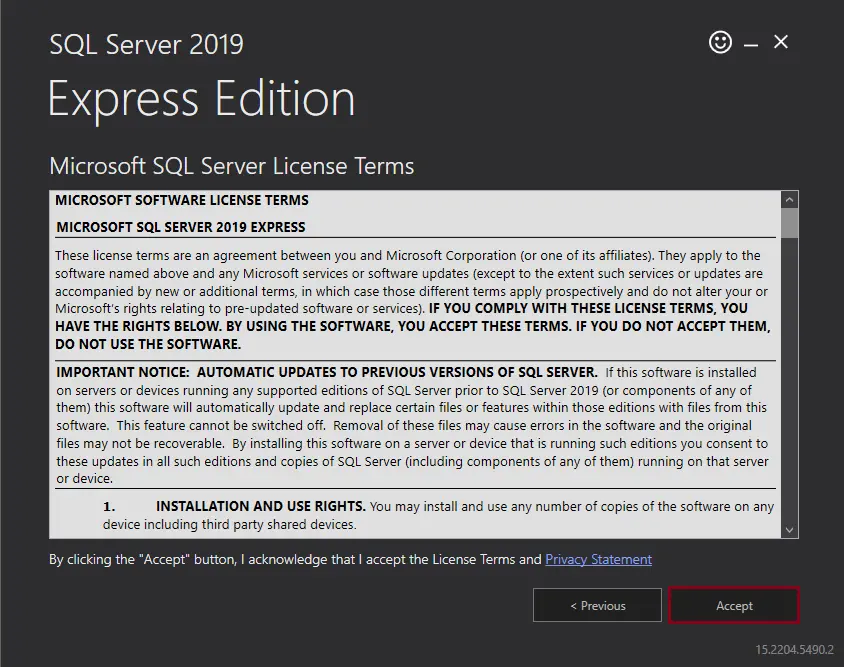
Specify the install directory, and then click Install to start downloading the setup files.
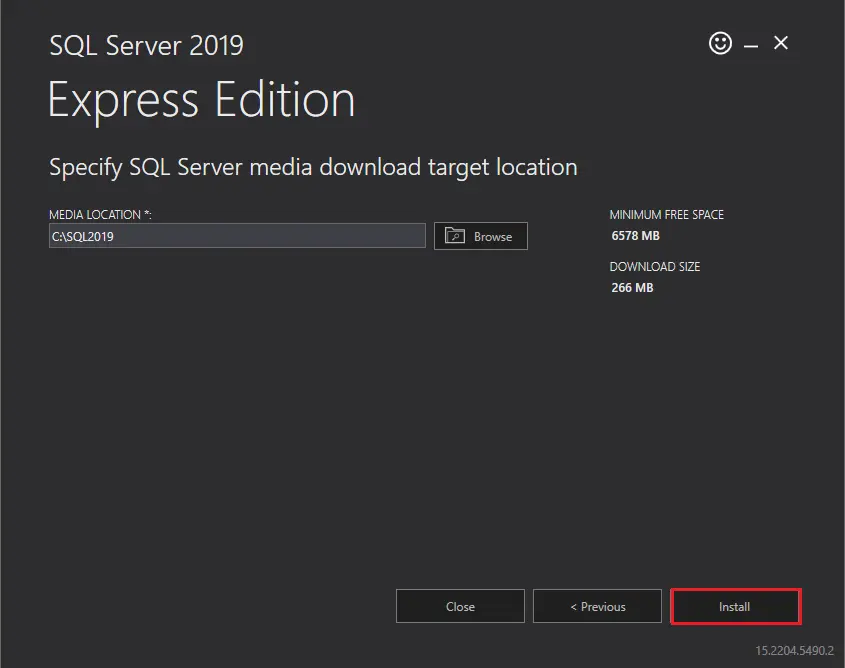
This process might take some time, depending on your download speed.
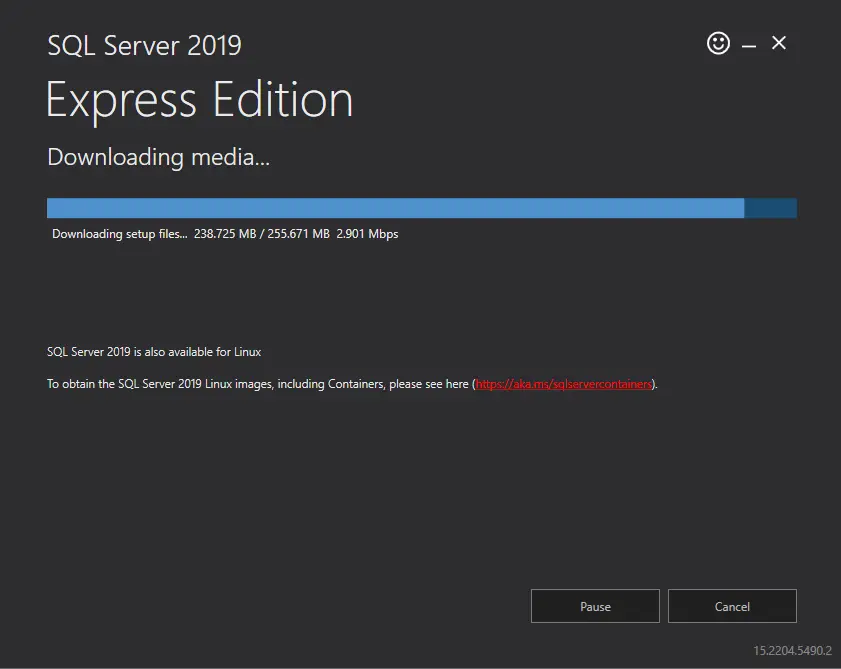
Install SQL Express Server 2019
Once the downloading of the install package is done, click on the Open Folder button.
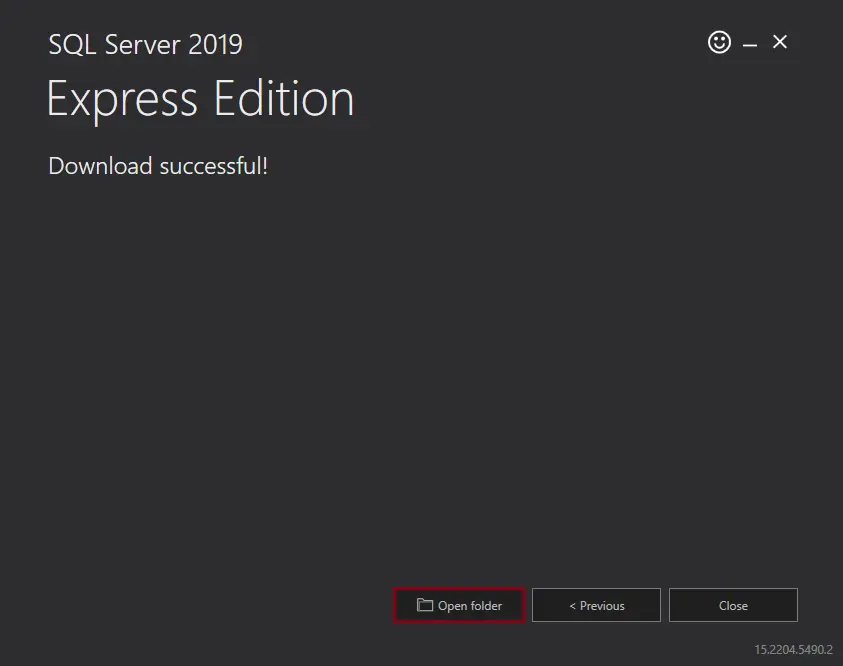
After downloading the SQL server installer, run the installation file
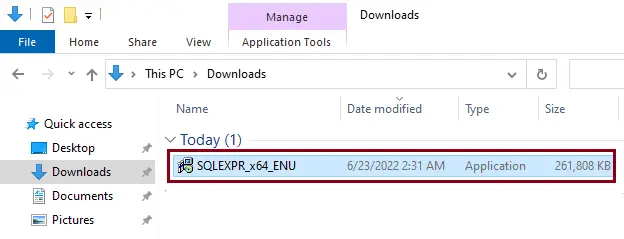
Select the directory for extracted files, and then click OK.
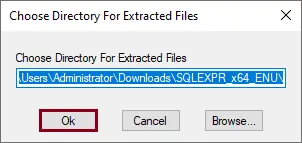
Click on the New SQL Server stand-alone installation or add features to an existing installation option to start the installation process.
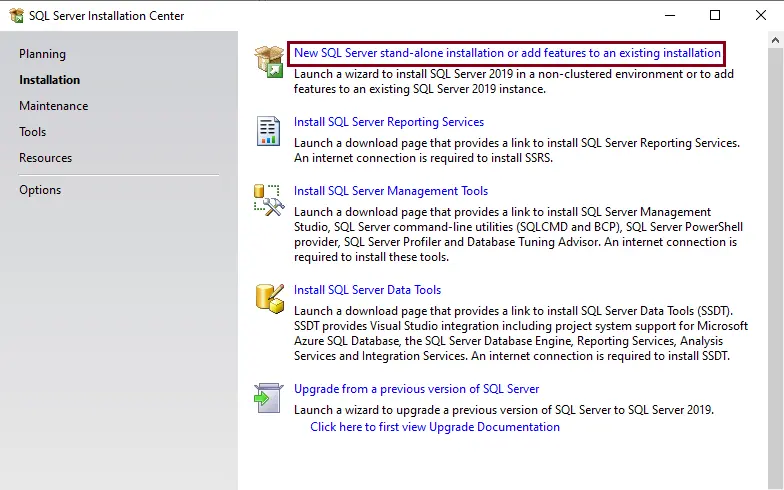
Select the checkbox. Use Microsoft Update to check for SQL Server updates to include SQL Server 2019 updates in the scheduled Windows updates, and then click next.
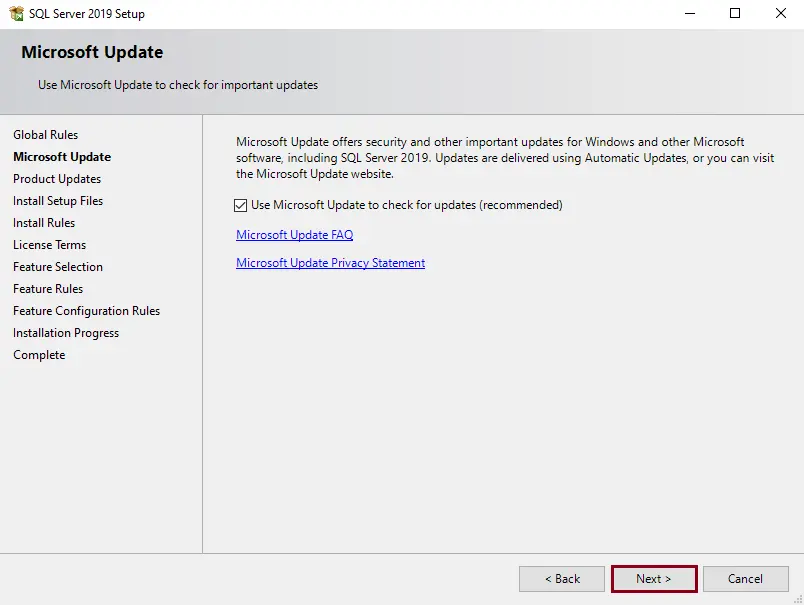
The Install Rules window helps identify problems with the installation. Click next
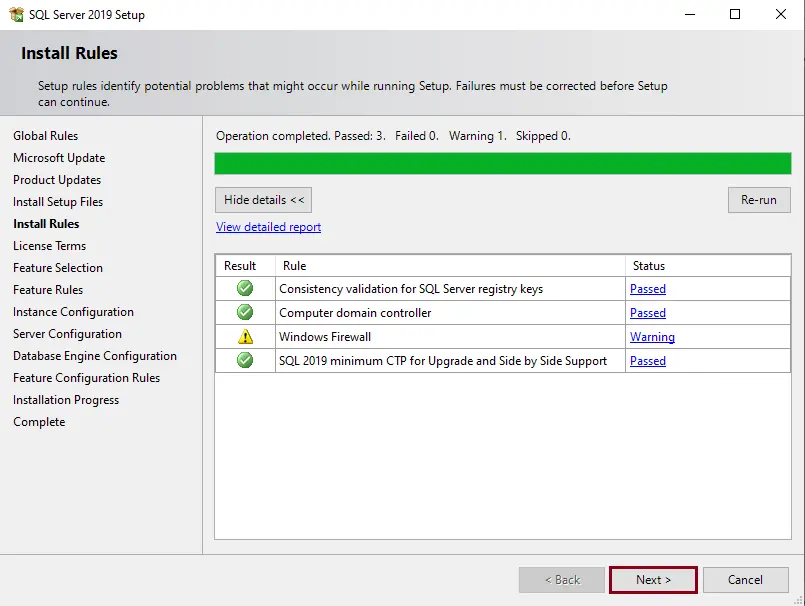
Accept the license terms, and then click next.
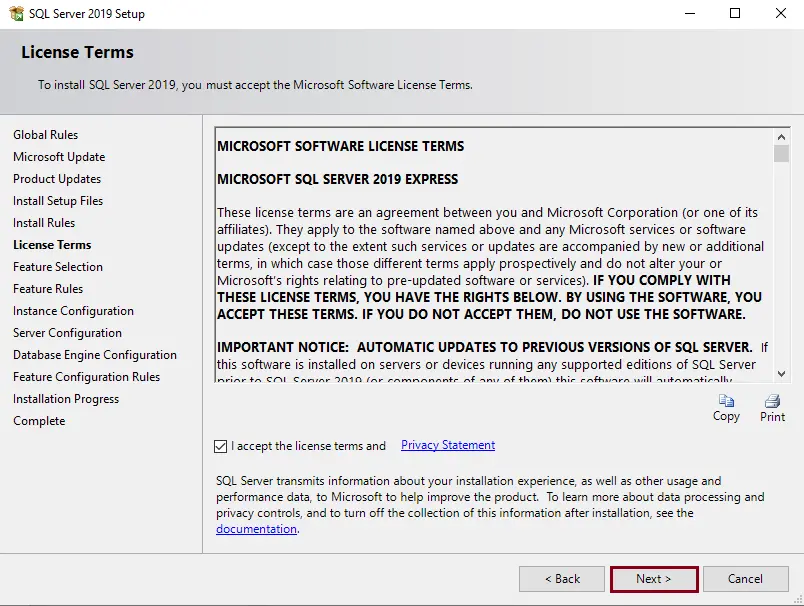
On the Feature Selection window, select the feature version of SQL Server 2019 you want to install and define the installation folders. Click Next.
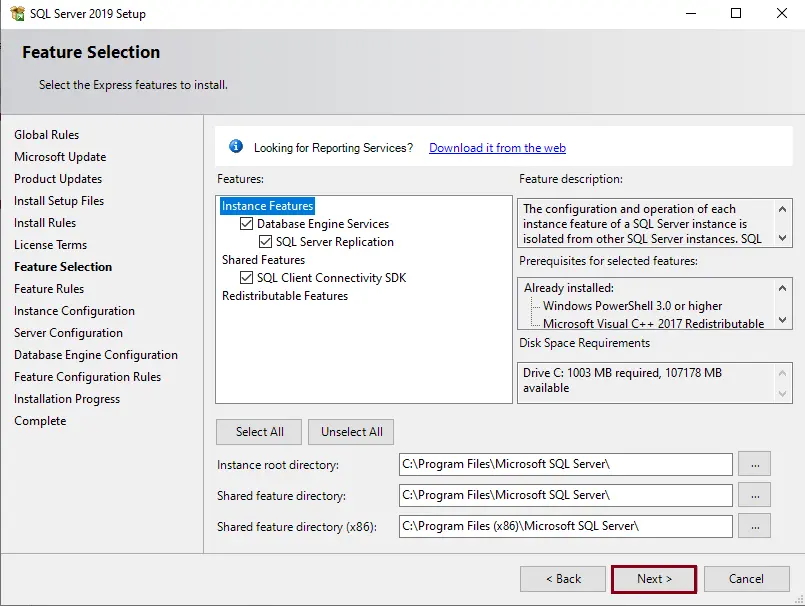
Choose the instance configuration, and then click Next.
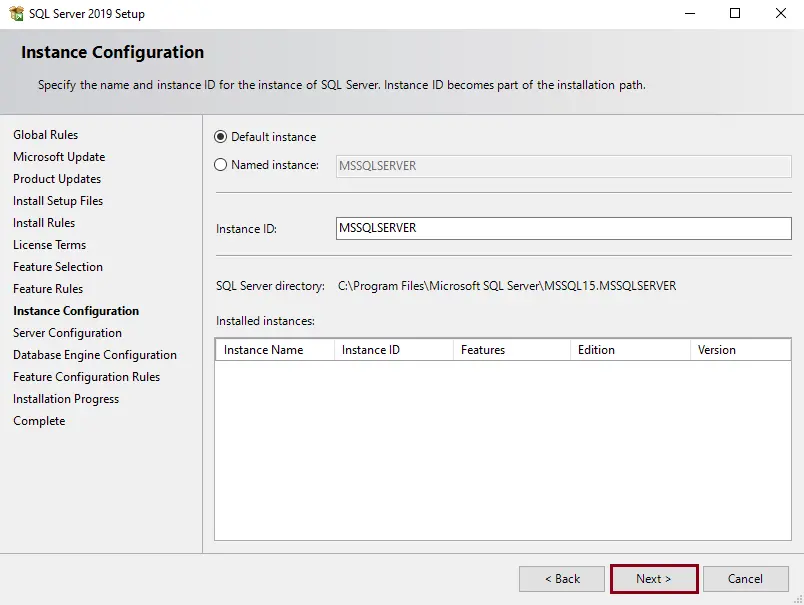
For server configuration, click next.
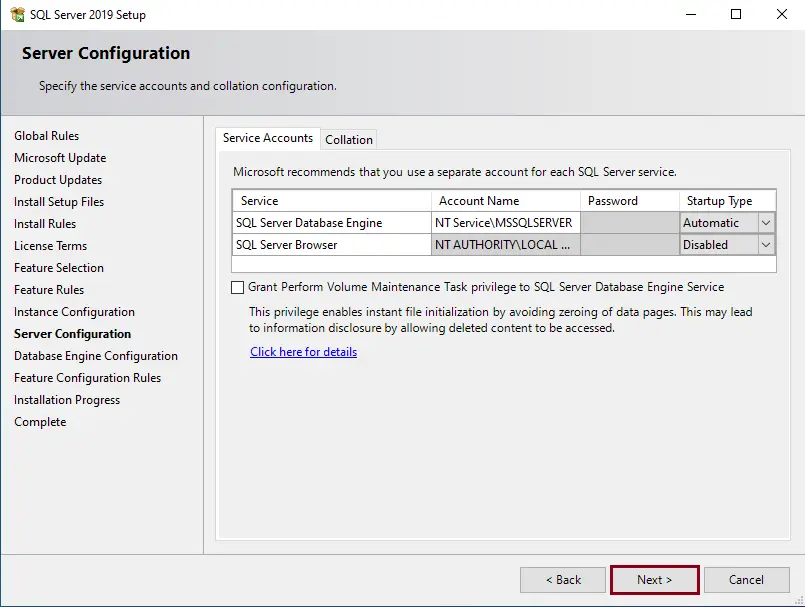
The Database Engine Configuration window lets you choose the authentication mode for your SQL server. Select the authentication mode option, and add the current user as an administrator. Click next.
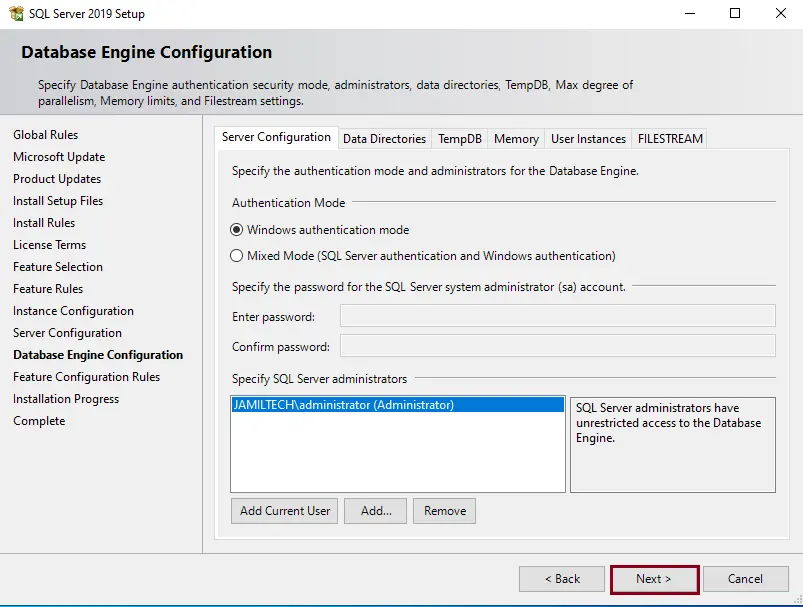
The following window displays the progress of the SQL server installation.
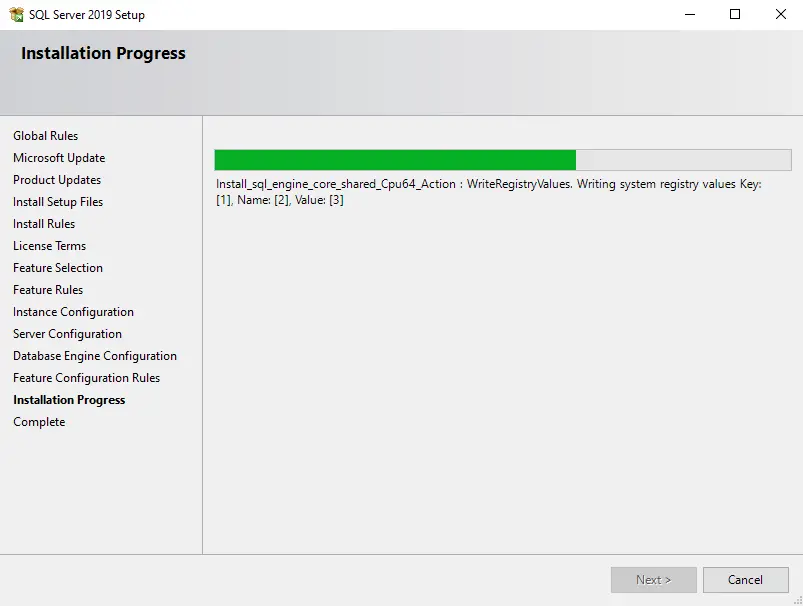
The SQL installation is complete; click Close.
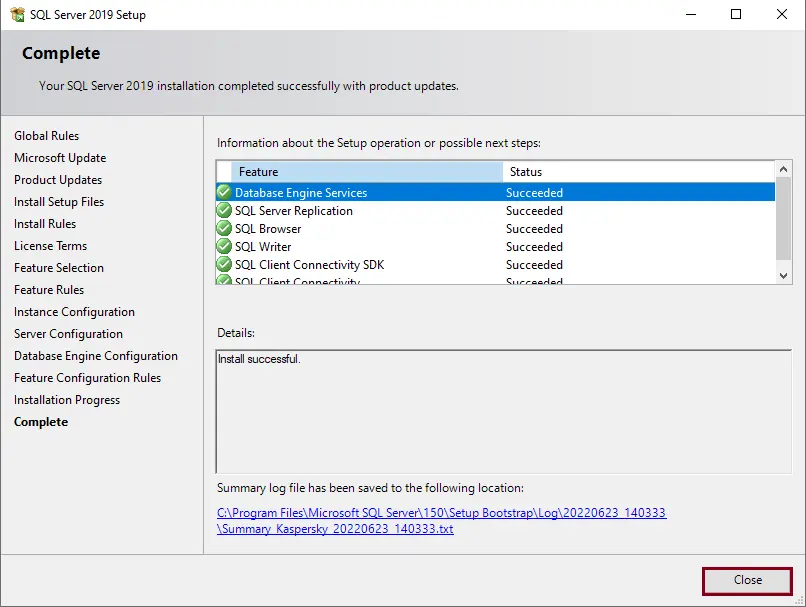
Restart the computer for the changes to take effect.
Test Connection to SQL Server Express
Download SQL server management studio
Install SQL server management studio and test your connection to SQL Express
Refer to the Microsoft website for information regarding the download and installation of SQL Server 2019.
Conclusion
After following the above steps, you should have a fully functional SQL Server Express 2019 that is ready to use.