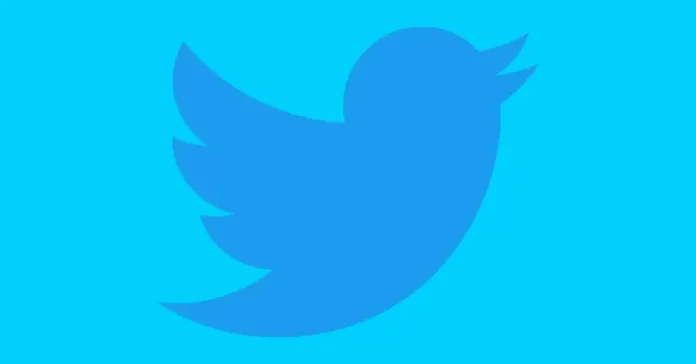This article explains how to set up a new Twitter account and Twitter profile, join Twitter, and make your account private. Creating a Twitter account is becoming very popular in professional environments. Using a free Twitter account, we will introduce our image as a company, as a professional, or as a larger audience, and at the same time, you will improve your visibility.
Twitter is an online social networking service where users post and read short messages called tweets. On the Twitter social networking site, registered users can post tweets, while unregistered users can only read tweets. That is why we initiated this article to help you create a Twitter account for free. So that you can find out about what’s happening in the world right now.
Table of Contents
Set up a New Twitter Account
On your internet browser (like Chrome), open the Twitter Website and then click Sign up. In the Twitter application, click on Sign up with phone or email to set up a new Twitter account.
You can also sign up for a Twitter account with your Google account and Apple accounts.
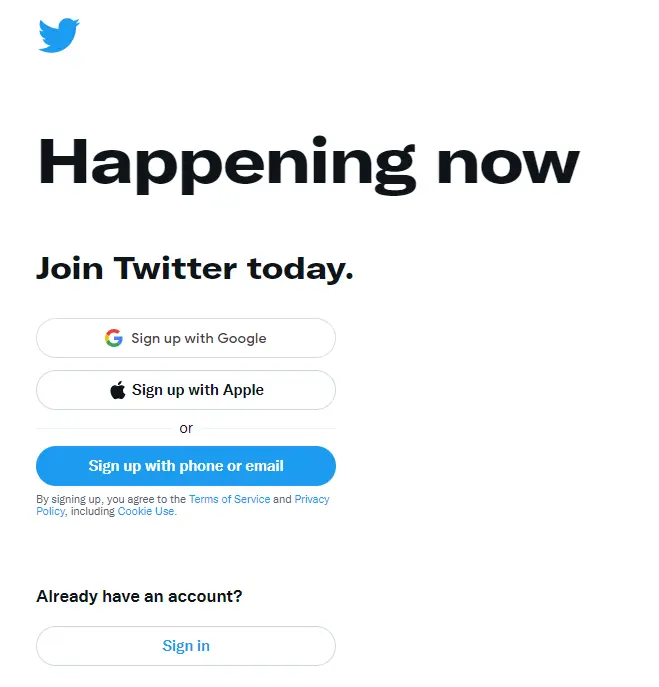
Type your name, phone number or email, and date of birth, and then select Next.
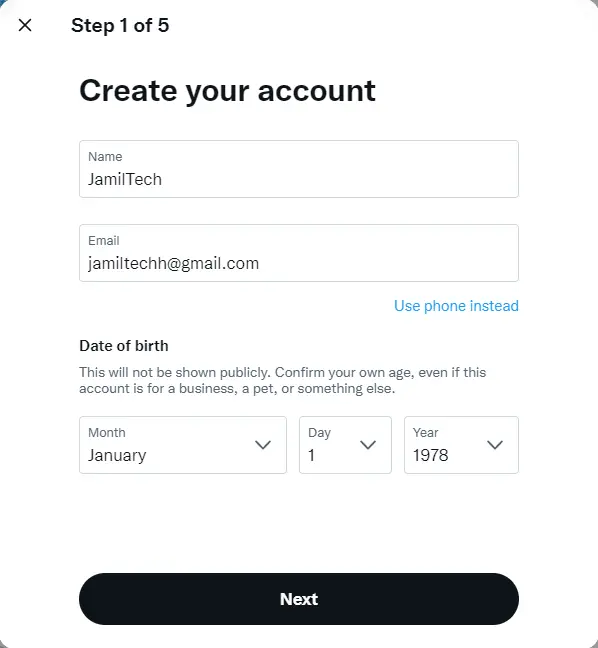
You can enable or disable the Track where you see Twitter content across the web checkbox and then select Next.
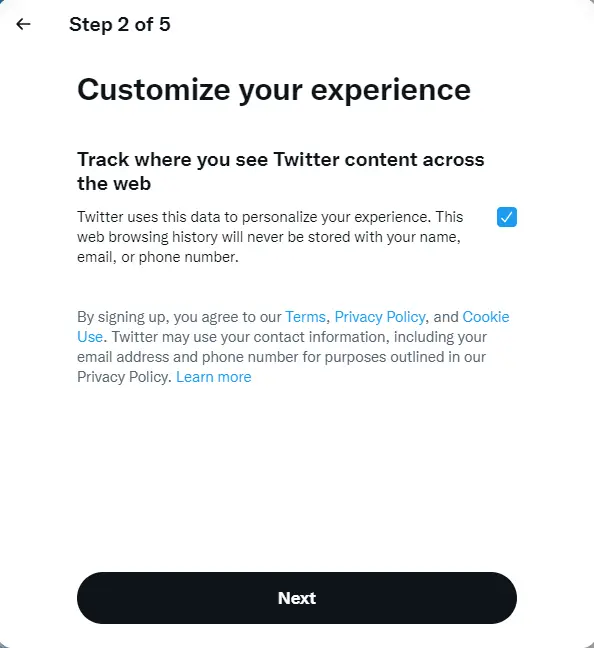
Create a Twitter username and click on Sign up if your name, email or phone number, and date of birth are correct.
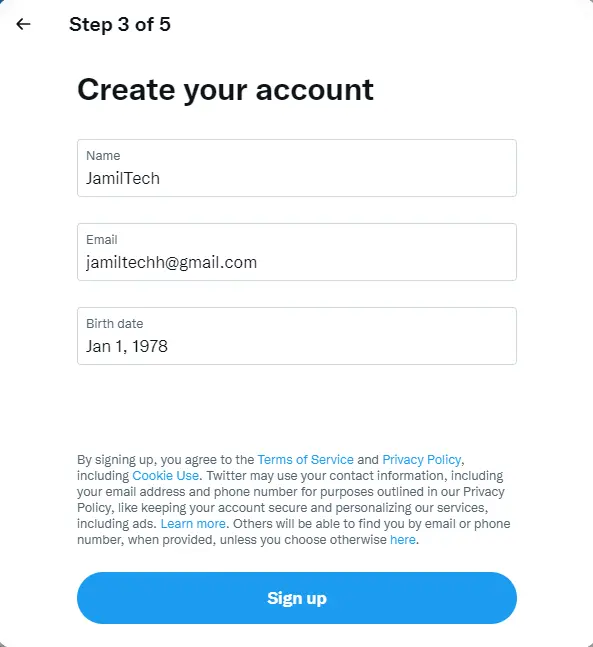
Type the verification code from an email or text, and then select Next.
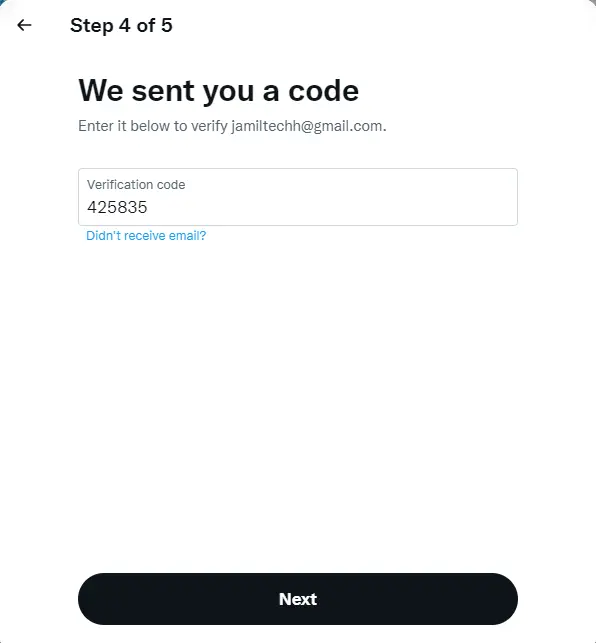
Type a new password, and then select Next.
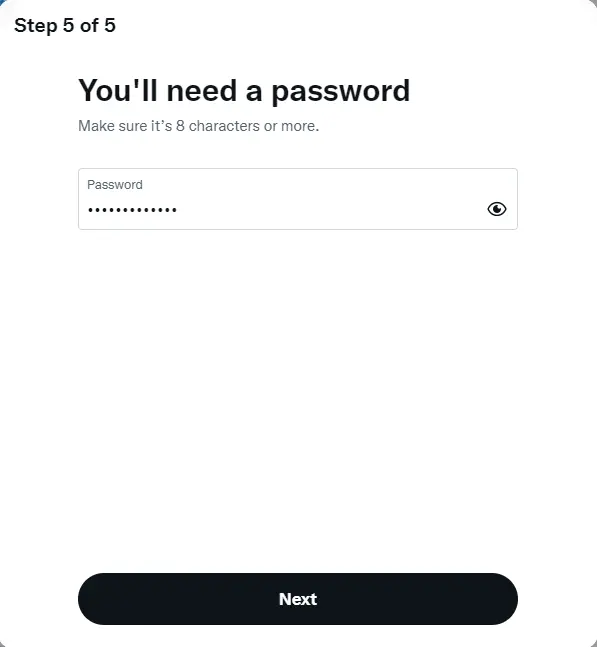
How to Complete Twitter Profile
At this stage, you can visit the Twitter home page to access your Twitter account, or you can continue the Twitter setup process. Before you start tweeting and following, it is a good idea to set up your Twitter profile so that it looks professional and encourages people to follow you back. You know how to upload a Twitter profile image or change the Twitter background to grab some attention.
The following settings are optional; you can select Skip for now. If you want to fill in the information at a later time,.
Click on the camera icon to upload a profile image.
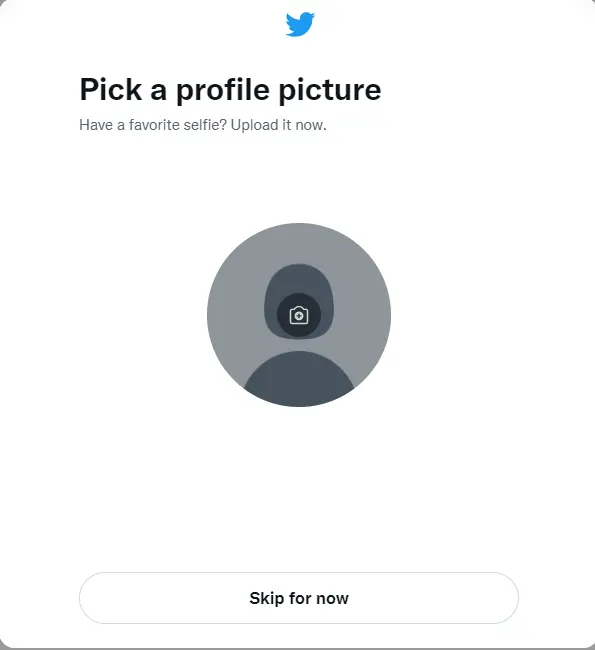
Resize pictures by adjusting the scale, and then click Apply when you are done.
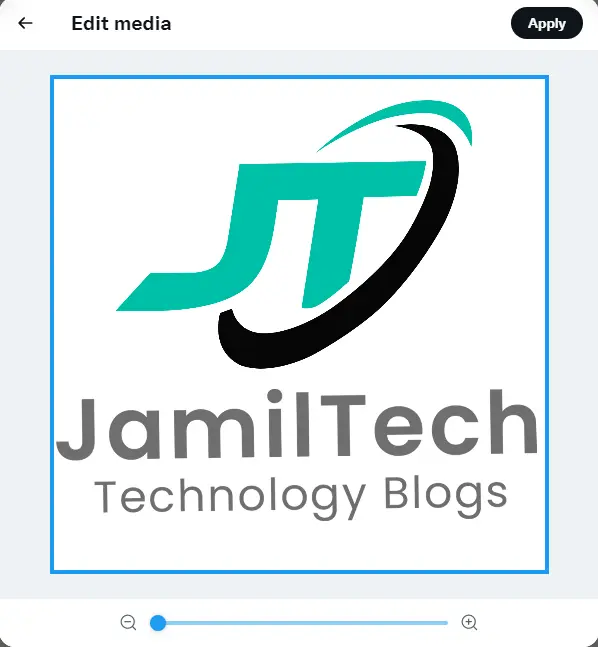
If you are satisfied with the profile picture selection, click next.
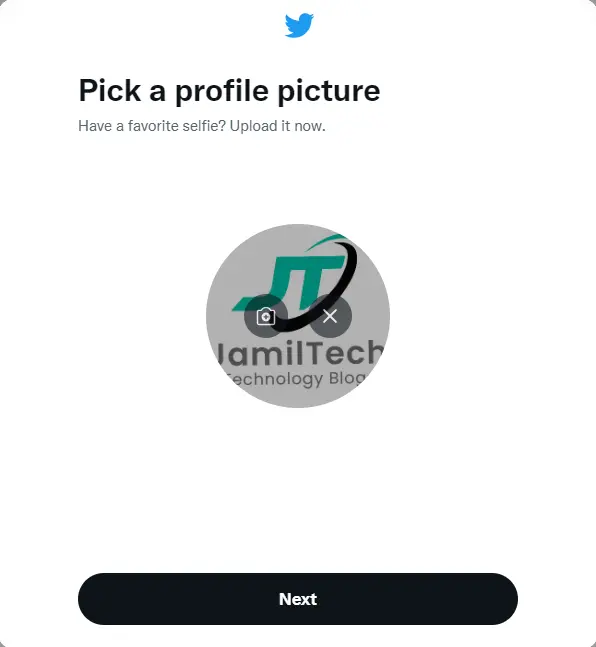
Turn on notifications if you want.
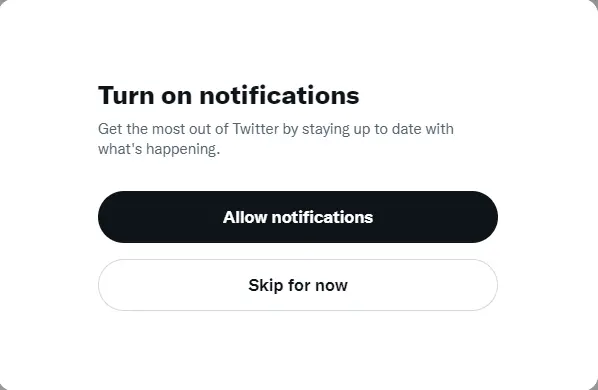
How to add a Twitter Header Image
Twitter also permits you to add a background header picture. The header picture is larger than the profile picture, and it’s displayed behind the profile photo.
To add a header image
In a web browser, go to the Twitter home screen and then click on Profile in the left menu pane.
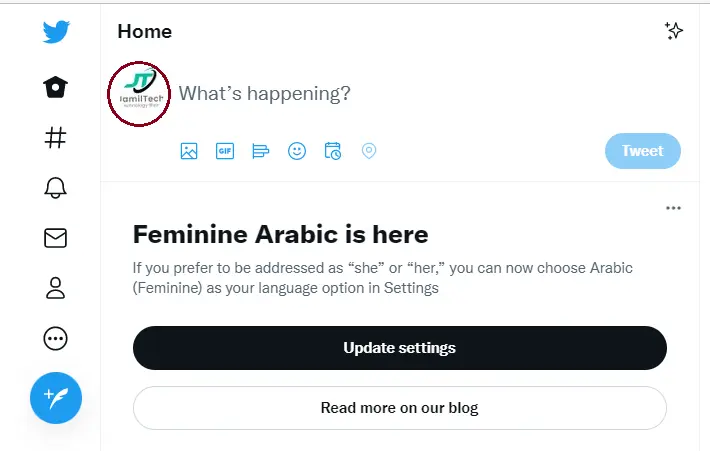
Click on Edit profile.
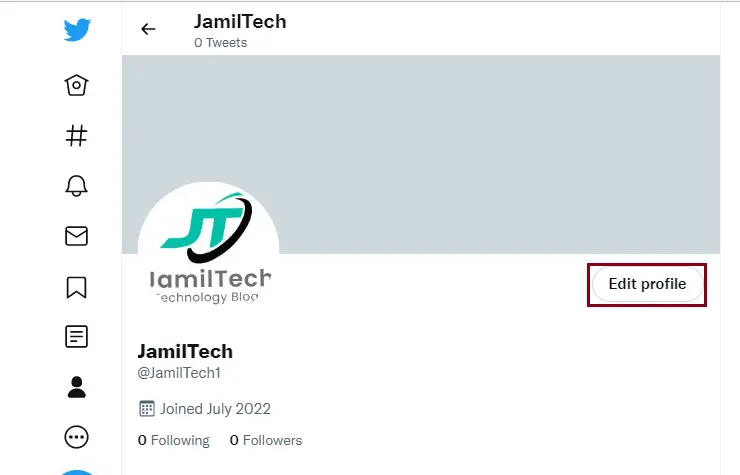
Choose the camera icon to change the header background photo, and then choose an image stored on your device.
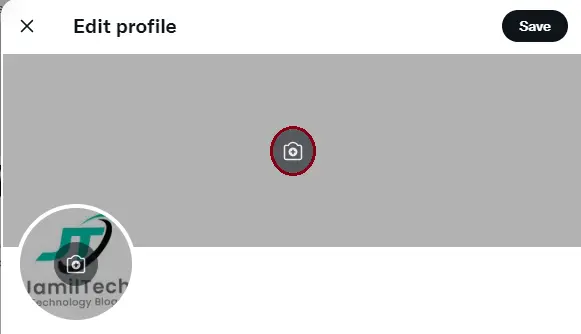
Reposition the image by moving it up or down if needed, and then click Apply when you finish.
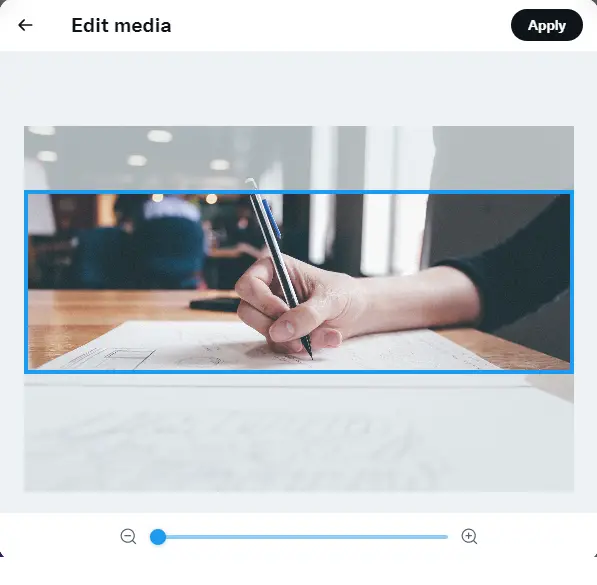
You can also type in your location, website, and bio information in the profile section.
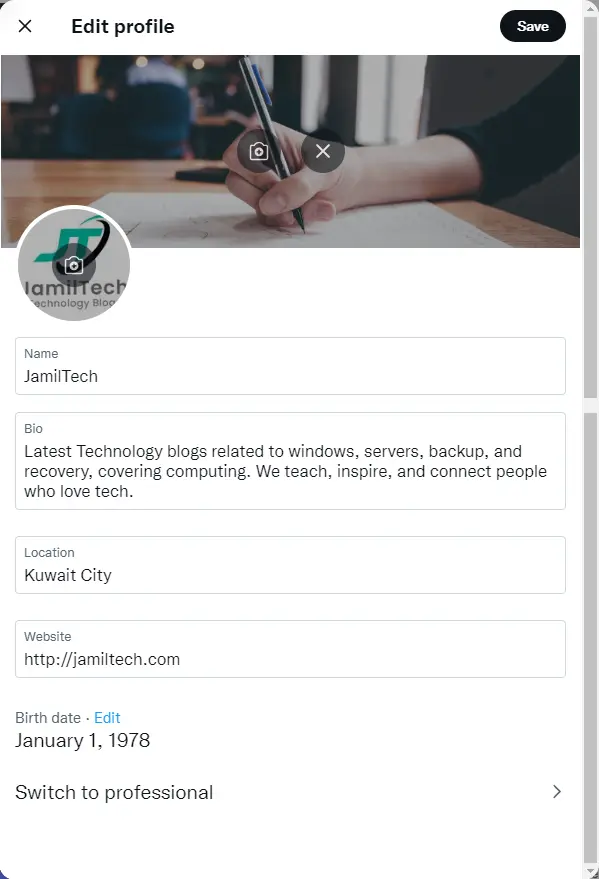
Now it looks like a professional profile.
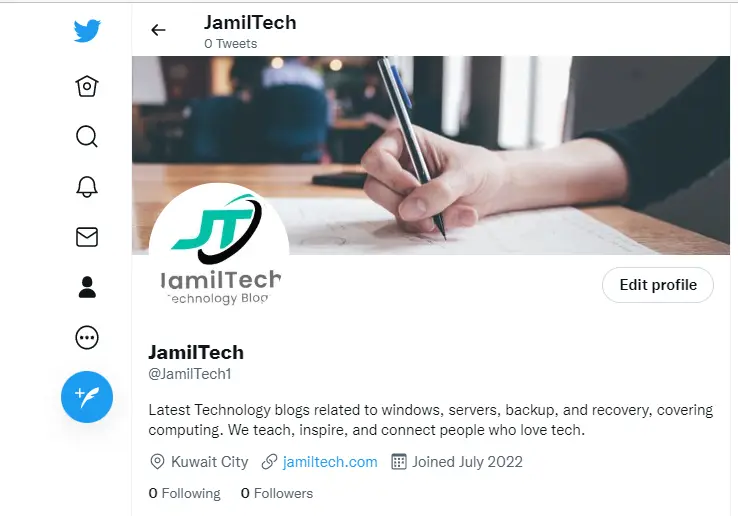
Refer to this article for more information. Sign up for a Twitter account.