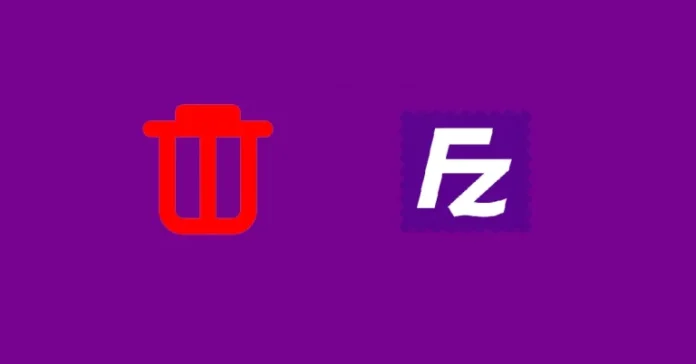This article describes how to uninstall FileZilla Client from Windows. FileZilla FTP Client can’t be uninstalled due to many other issues. An incomplete uninstallation of the FileZilla FTP Client may also cause many issues. So, it’s actually important to completely uninstall FileZilla FTP Client and remove all of its files from your system.
Do you need a way to remove the FileZilla client to fix problems? Are you looking for a method to fully uninstall it and delete all of its files from your computer? Don’t worry. This article has detailed guidelines on how to remove the FileZilla client completely.
Table of Contents
How to Uninstall FileZilla Client
If you can’t find a way to uninstall the FileZilla client, you might feel frustrated when trying to uninstall the FileZilla client.
Remove FileZilla Client with its uninstaller.exe.
Most computer applications have an executable file named uninstall.exe. You can find these files in the installation folder of the FileZilla client.
Go to the installation folder of the FileZilla client.
Double-click on the uninstall.exe file to uninstall the FileZilla client from your PC.
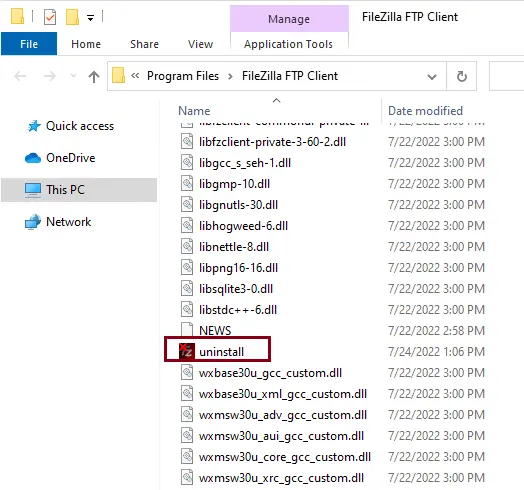
FileZilla clients uninstall wizard; click on the Uninstall button to continue.
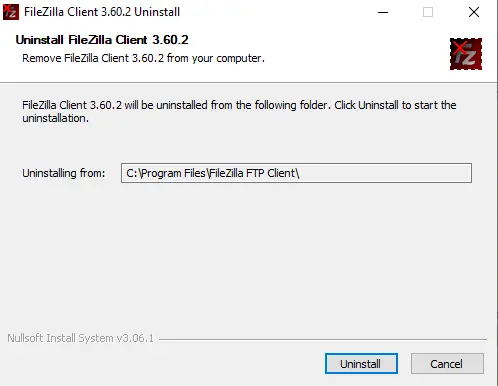
Uninstalling the FileZilla client is in progress.
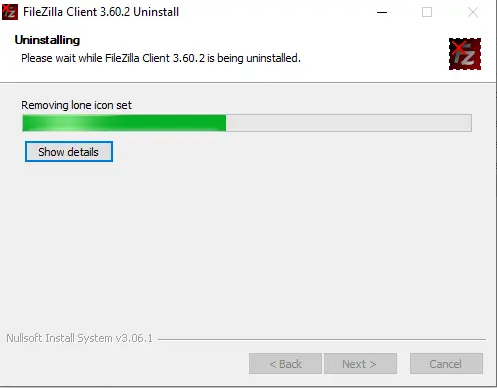
Once complete, click on the finish button to exit the uninstall wizard.
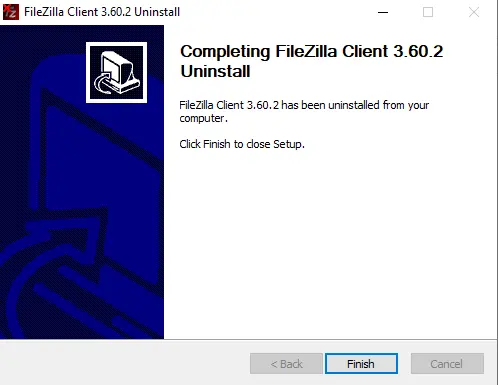
Remove FileZilla Client from Programs and Features
When we install an application on your computer, that application is added to the list in Programs and Features. When you need to uninstall the application, you need to go to Programs and Features and then uninstall it.
Open the Run box by pressing Windows + R, typing control panel, and then clicking OK.
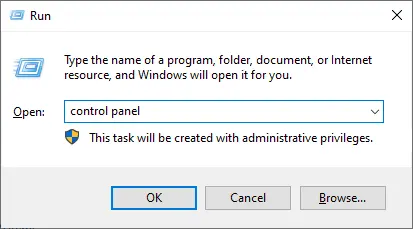
Click on Uninstall a program.
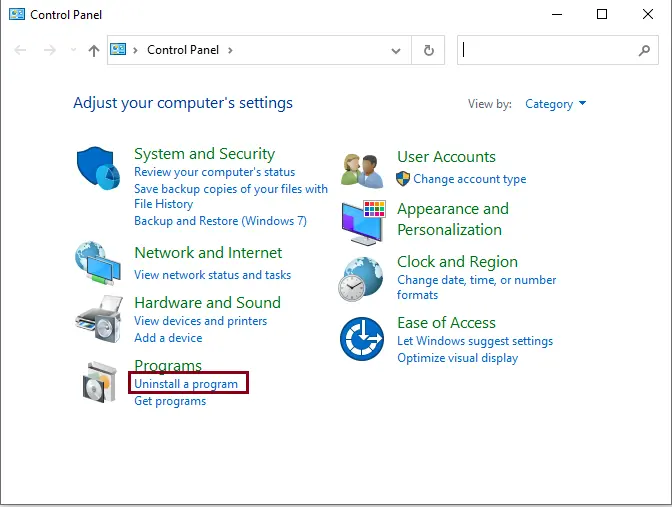
Search for the FileZilla client in the program list, select it, and then click on the Uninstall button to initiate the uninstallation.
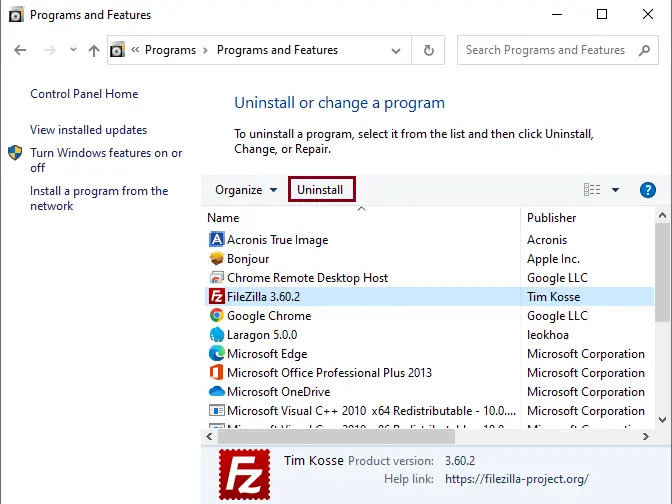
Uninstall FileZilla Client from Apps & Features
Right-click on the Windows start button, and then click on Apps & Features.
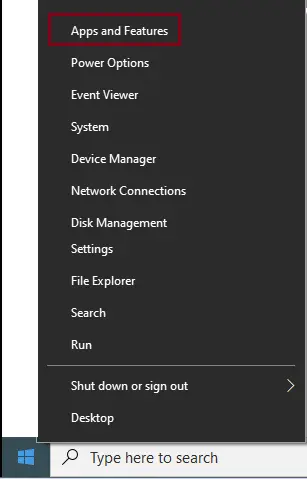
From the Apps & Features menu, scroll down and then find the FileZilla client.
Click on the FileZilla client, and then click on the uninstall button twice.
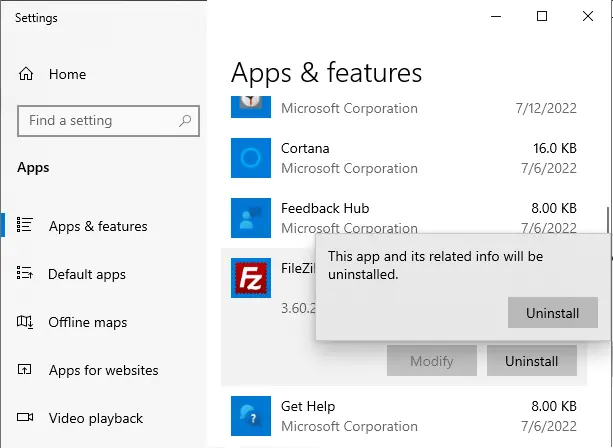
Follow this article to learn in detail how to uninstall FileZilla Client for Windows.