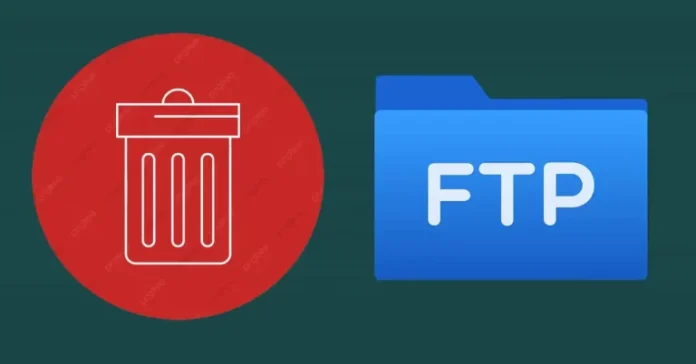This article provides instructions on how to uninstall FileZilla Server. Are you looking to uninstall FileZilla Server to fix some issues? Are you in need of an effective solution to completely remove it and thoroughly delete all of its folders from your computer? Do you have any difficulty completely uninstalling FileZilla FTP Server from your system?
How to Uninstall FileZilla Server
If you can’t find a way to uninstall it, you probably feel frustrated when trying to remove the FileZilla server.
Remove FileZilla Server with its uninstaller.exe.
Most system applications have an uninstall.exe file. You can find these files in the installation directory of FileZilla Server
Go to the installation directory of FileZilla Server.
Double-click on the uninstall.exe file to remove FileZilla from your computer.
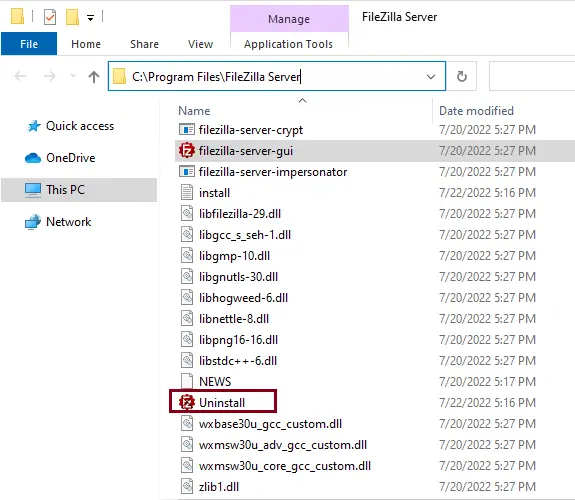
FileZilla servers uninstall wizard; click on the Uninstall button to continue.
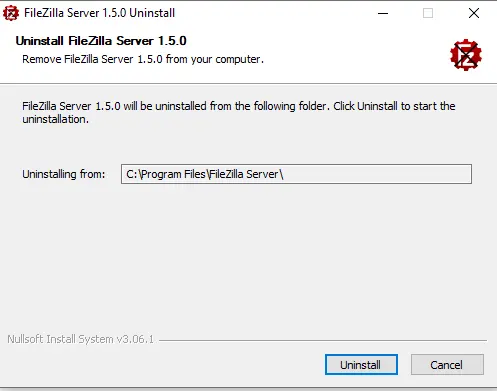
Removing progress will start quickly; when complete, click on the close button to exit the uninstall wizard.
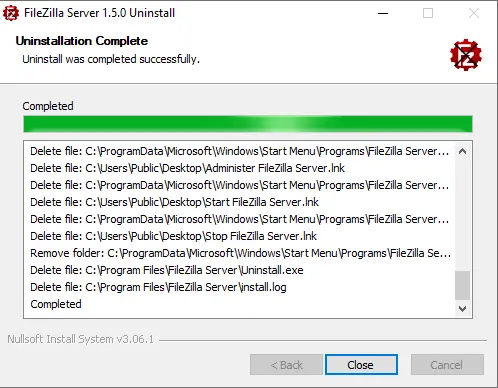
Uninstall FileZilla from Start Menu
Click on the Windows button at the left bottom to open the start menu.
Look for FileZilla Server, expand it, and then select Uninstall FileZilla Server.
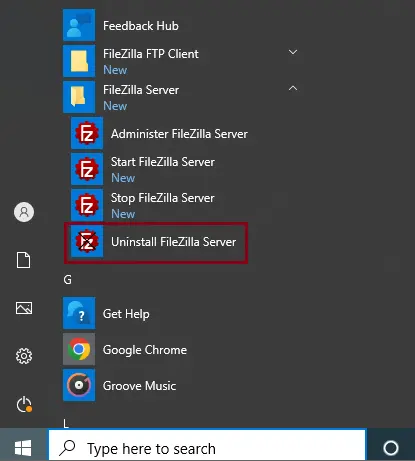
Uninstall FileZilla Server via Apps & Features
Click on the Windows search icon, type Apps & Features, and then click the result.
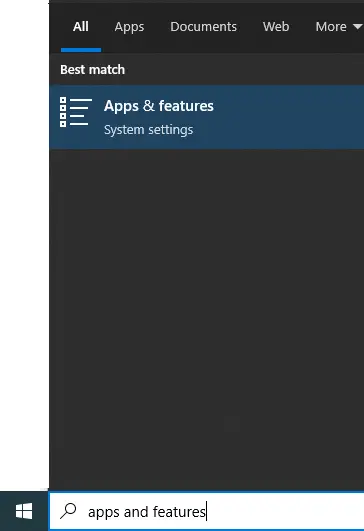
Under Apps & Features, scroll down, and then find FileZilla Server.
Click on the FileZilla server and select the uninstall button.
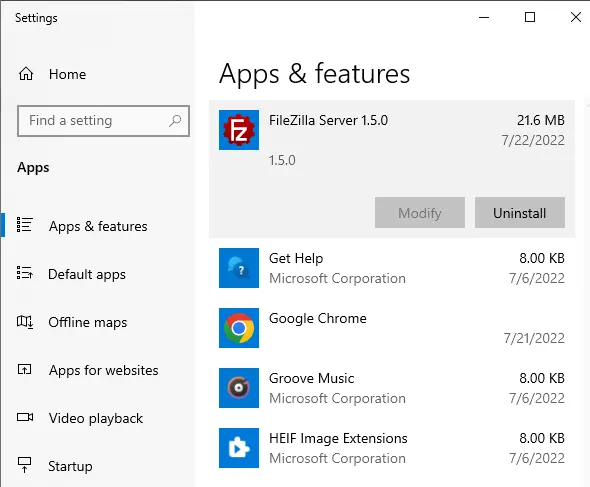
Select Uninstall
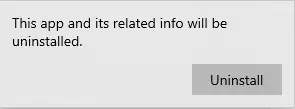
Remove FileZilla Server via Programs and Features
When we install software on your system, that software is added to the list in Programs and Features. When you want to uninstall the software, you need to go to Programs and Features.
Click on the Windows search icons, type the control panel, and then open it.
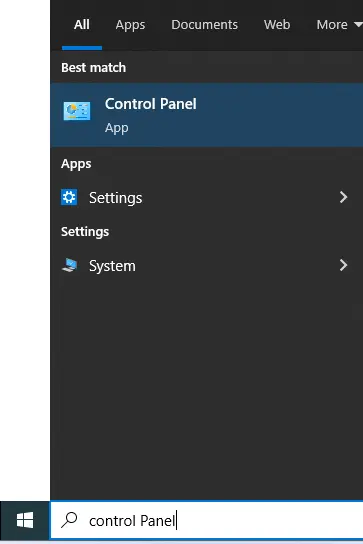
Click on Uninstall a program.
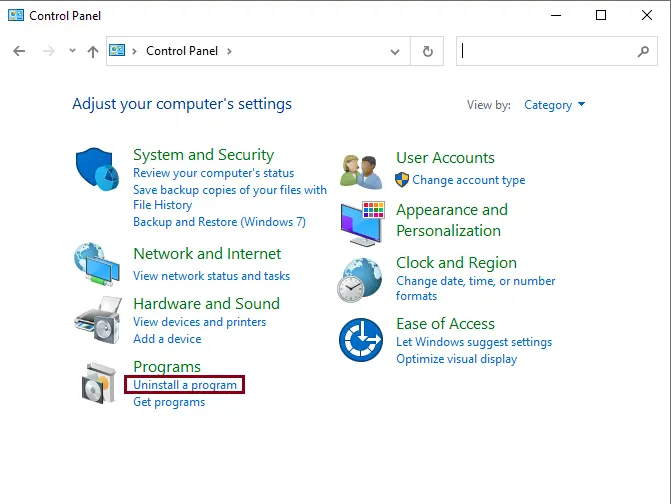
Search for FileZilla Server in the program list, click on it, and then select Uninstall to initiate the uninstallation.
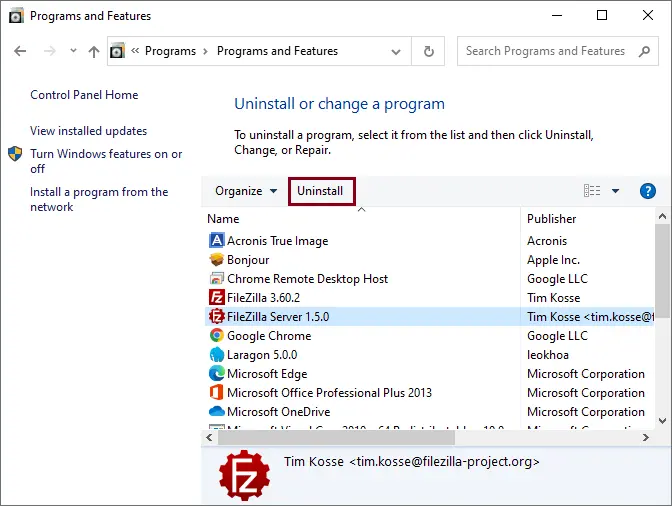
For more details, please visit FileZilla Documents