Follow this article on how to uninstall LeapDroid Emulator from Windows. This article contains some knowledge and further detail to help you solve this problem. Do you need some space in your computer or only need to uninstall or remove Leapdroid 64-bit on your computer (Windows 11/10, Mac)? But after that, do you still have files on the C: drive? If the application runs on a Windows computer, you can uninstall it from programs. If this application runs on a Mac, you know how to uninstall it. With the help of these steps, you will be able to remove or uninstall Leapdroid Emulator or kick out all of those files after removing Leapdroid.
The Leapdroid setup package generally installs approximately 672 MB. Most users are using Windows 10 and 11. It is very famous around the world. You can read more at Leapdroid’s Website
Uninstall LeapDroid Emulator from Windows 11
Click on the Windows 11 start button, and then click on All Apps.
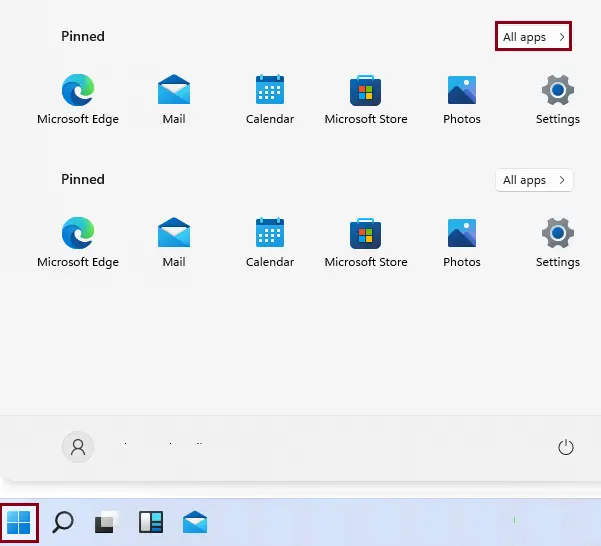
Scroll down until you find LeapdroidVM, click on the down arrow key, and then click on Uninstall LeapdroidVM.
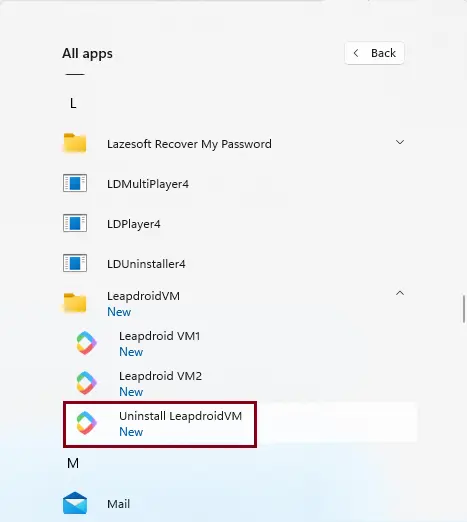
The Android LeapdroidVM Emulator starts uninstalling, and you have to wait for a few seconds to complete the process.
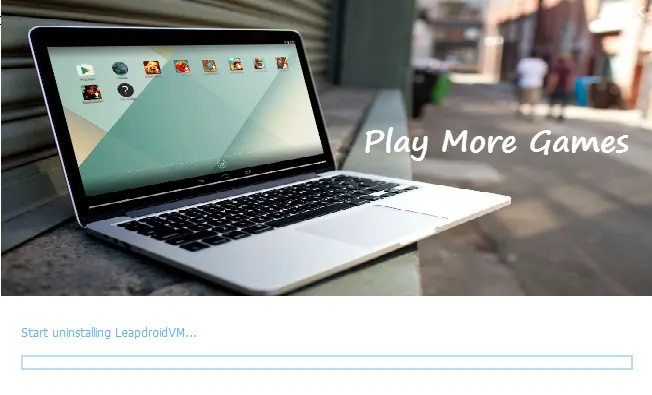
To uninstall the Leapdroid Emulator from the program and features. Launch the Run box by pressing the Windows key + R. Enter the control panel, and then hit enter to open the control panel.
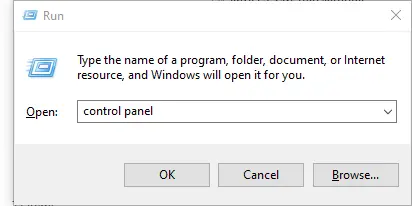
Click on Uninstall a program.
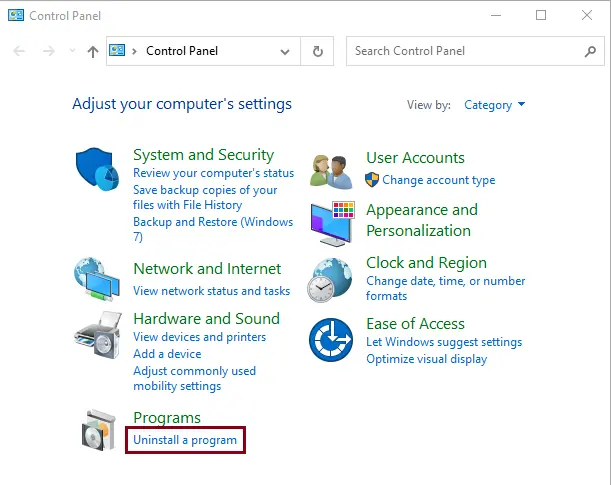
Find LeapdroidVM from the list of installed programs, click on it, and then select Uninstall/Change.
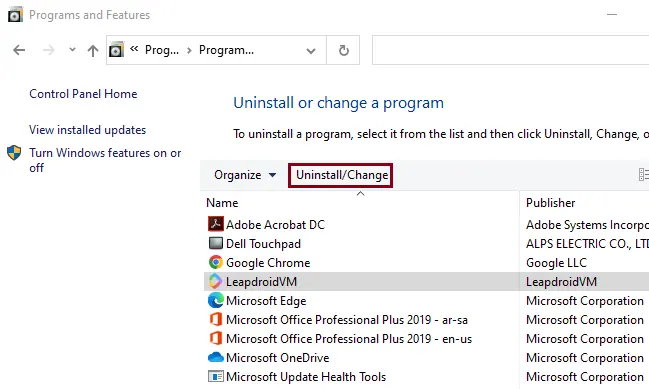
Uninstall LeapDroid using Apps and Features
First, close LeapDroid Emulator if it’s running on the computer to uninstall Leapdroid via Apps and Features. Enter Apps & Features in the Windows search box, and then open it.

Now scroll down, find LeapDroid, click on it, and then click on the uninstall button twice.
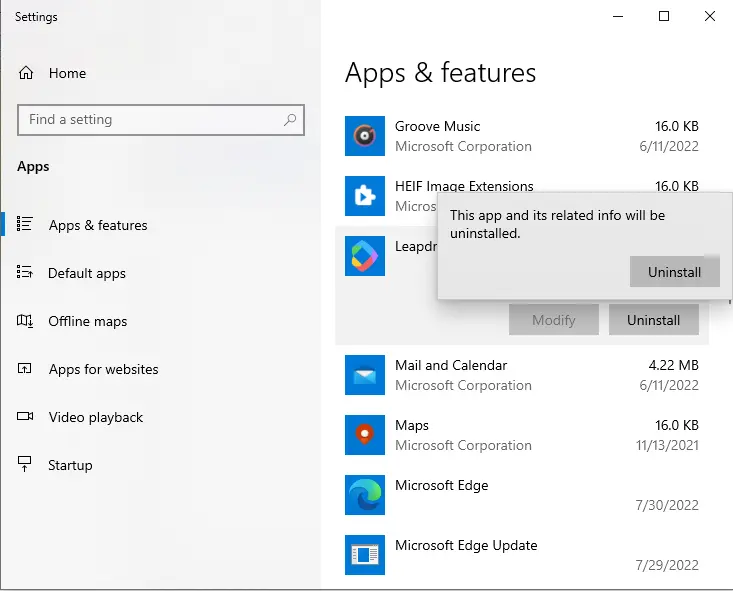
How to Uninstall Nox Player


