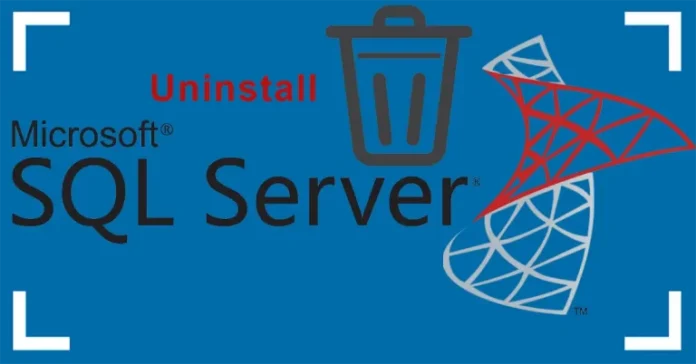This article explains how to uninstall SQL Server Express 2019. By following this article, you can uninstall the Microsoft SQL Server Express edition from your Windows computer. This is sometimes required to troubleshoot or uninstall any CA ARCserve backup database issues, or if we want this instance removed after uninstalling the ARCserve software completely.
Prerequisites
To uninstall SQL Server Express, you need to have local administrator permissions.
Back up your SQL data. You need to create full backups of all your databases, including system databases, or manually copy the .mdf .mdf and .ldf files to a different location.
In my previous article, Install SQL Express Server 2019
Uninstall SQL Server Express 2019
Delete SQL Server Express
Stop all the Microsoft SQL Server services.
To remove SQL Server Express, type the control panel in the run command and then hit enter.
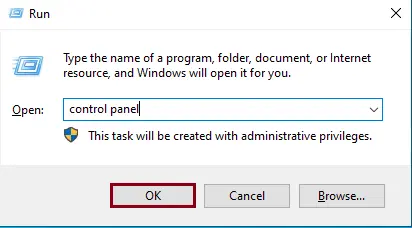
Click on Uninstall a Program.
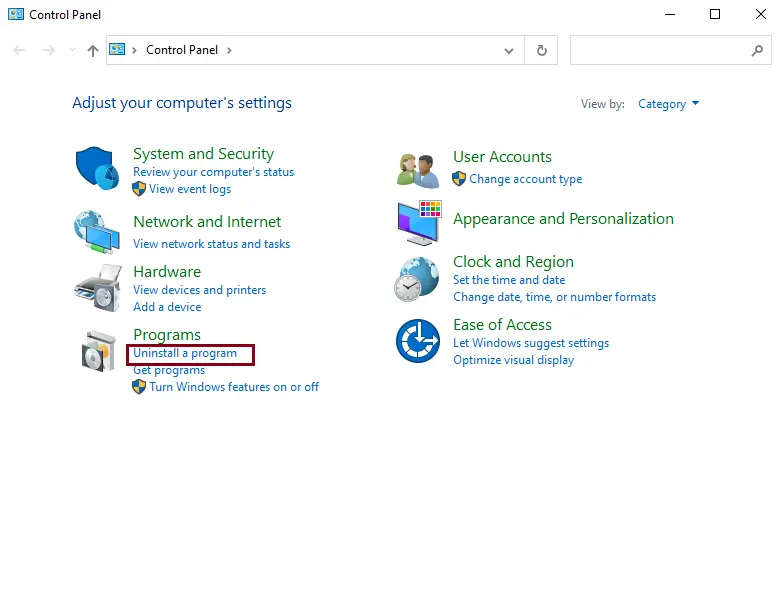
Find the entry called Microsoft SQL Server 2019 in the program list.
Click on it, and then click the Uninstall/Change button to uninstall SQL Server Express.
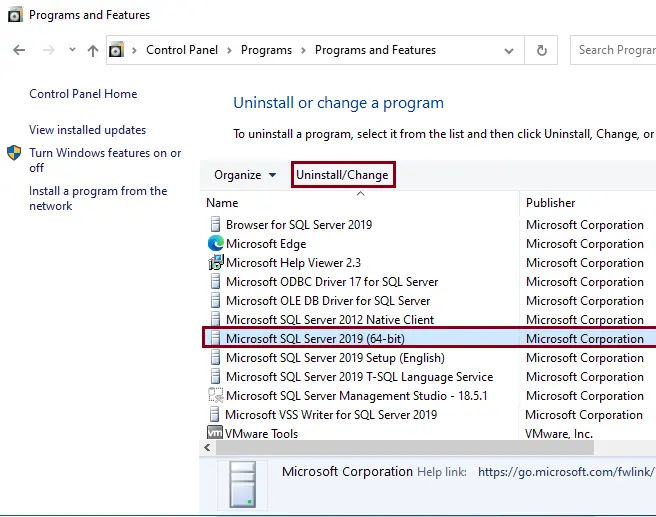
Click on the Remove option in the SQL Server uninstall.
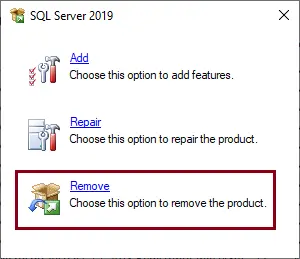
Choose the SQL instance you wish to remove in the drop-down menu, and then click Next to continue.
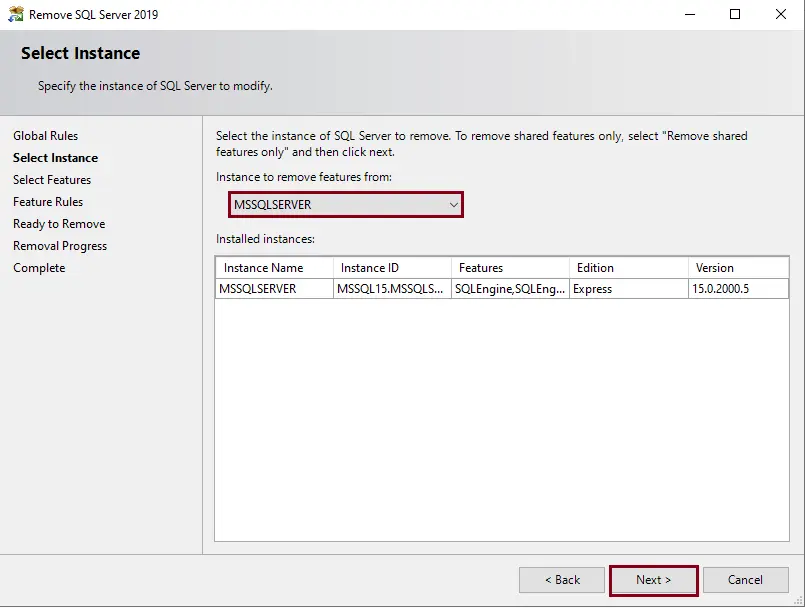
Select the SQL features you need to remove. Choose the Select All button to make sure you remove all of the SQL features, and then click next.
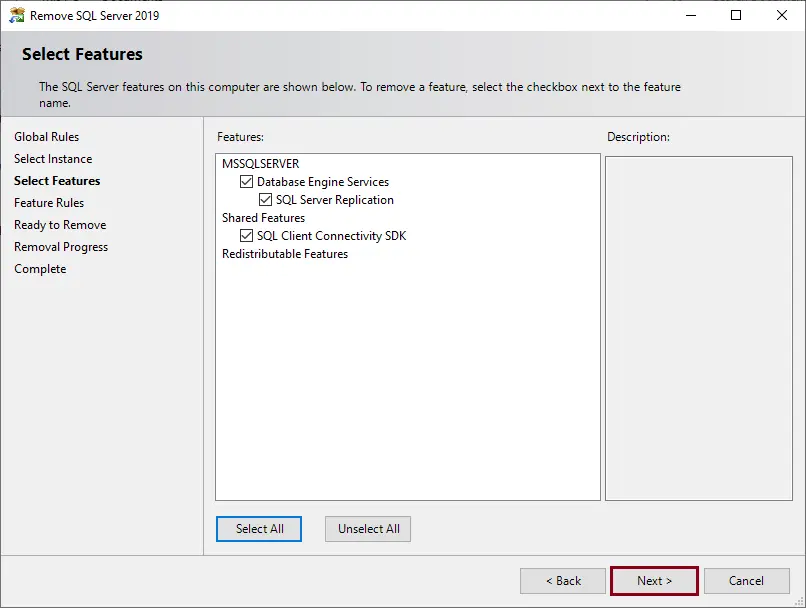
The following window gives an overview of the features to be removed. Select the Remove button to start the uninstall process.
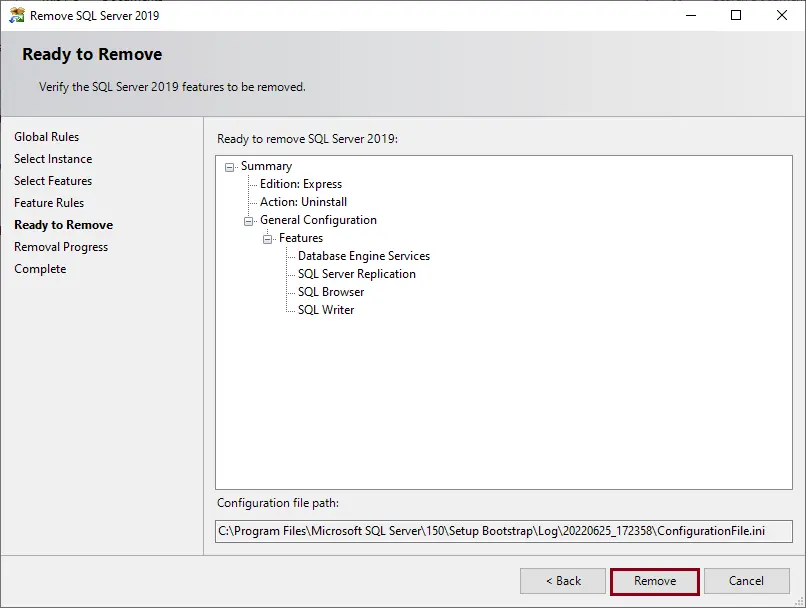
Once the SQL uninstall process is complete, select Close to exit the uninstall window.
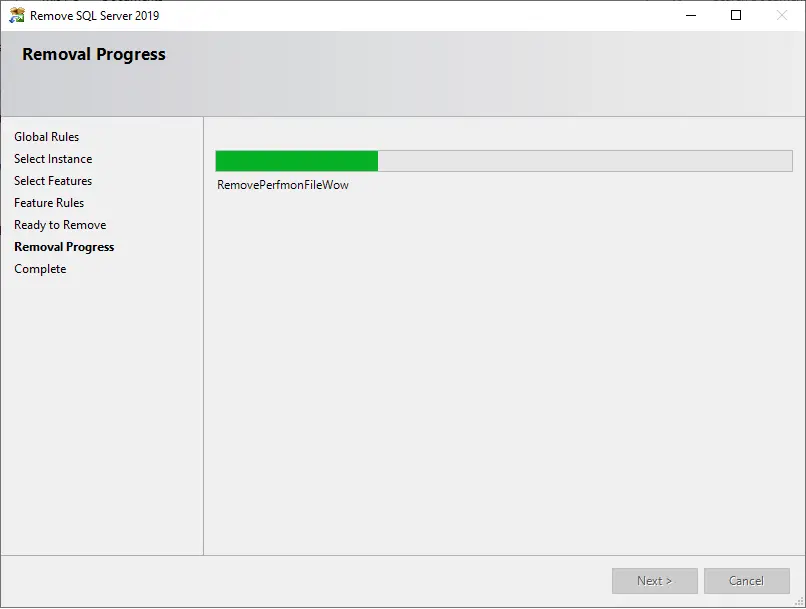
We recommended that we restart the server if the SQL instance needs to be installed again.
To uninstall SQL Server Express 2019, search for App & Features and then open it.
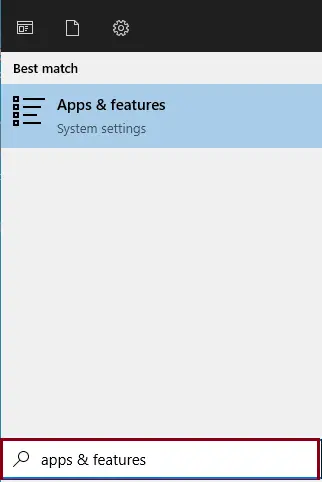
Find Microsoft SQL Server in the list, and then click Uninstall.
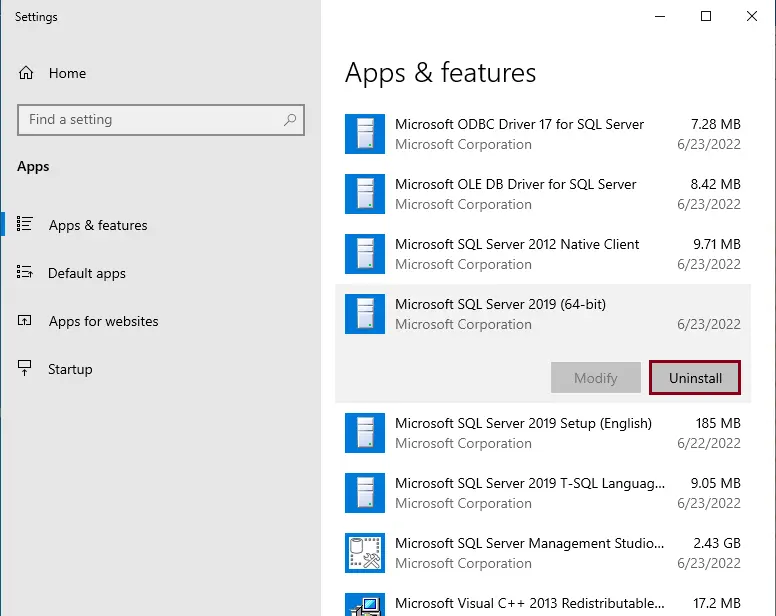
Click Uninstall, and then follow the uninstall wizard to remove the SQL server.
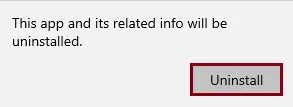
For more details on how to remove SQL Server, please visit Microsoft.
Conclusion
After following this article, you will also be able to uninstall your copy of SQL Server Express 2019.