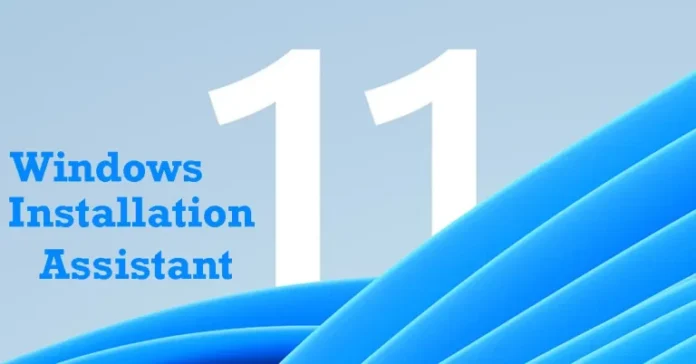We take you through the process of how to upgrade to Windows 11 Installation Assistant. How to Use the Windows 11 Installation Assistant to Upgrade to Windows 11 from Windows 10. So you need to upgrade to Windows 11, and your system has Microsoft’s approved hardware to handle it. What will you do?
Microsoft has Released Windows 11 for the public, and Microsoft has released a Windows 11 installation assistant to help you get on board. Windows 11 comes with a lot of changes, including the capability to install and use Android apps, a new frosted glass UI, better security, new stock apps, and a lot more.
As such, everyone seems to be moving to a new operating system, and if you are too, you should install Windows 11 on your computer. Then here is how to use the Windows Update Assistant to upgrade to Windows 10.
Table of Contents
Upgrade to Windows 11 Installation Assistant
The simplest way to get Windows 11 is if it isn’t already showing up on the Windows 11 updates on your computer.
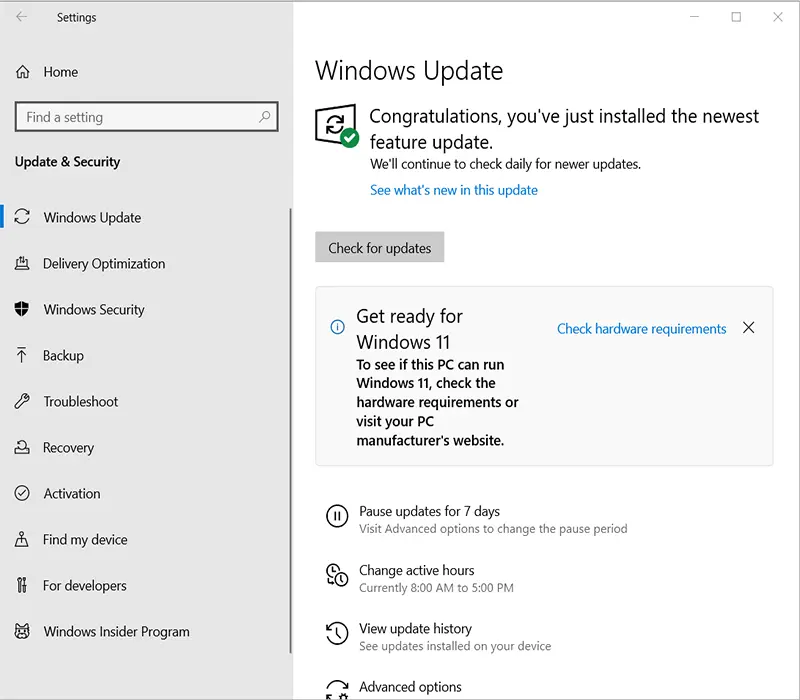
Download and Install Windows 11 Installation Assistant
This article gives you different methods to install Windows 11. The first option is the Windows 11 Installation Assistant, so click Download Now. Run the Windows 11 Installation Assistant.exe file to install.
If Microsoft is not showing the upgrade point you need to upgrade to, you need to download the Windows 11 Installation Assistant.
How to use the Windows 11 Installation Assistant
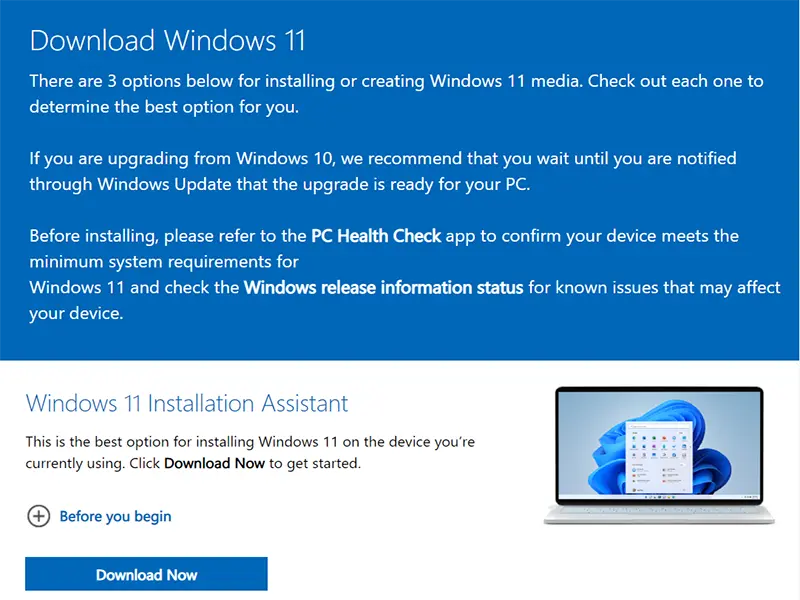
How to Upgrade Windows 10 to Windows 11
Once the Windows 11 installer assistant download is done,.
Open your download folder, and then run the Windows 11 installation assistant.
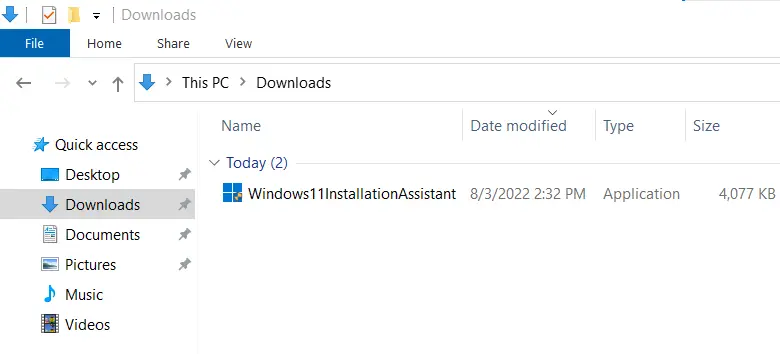
Install Windows 11, Click on the Accept and Install button.
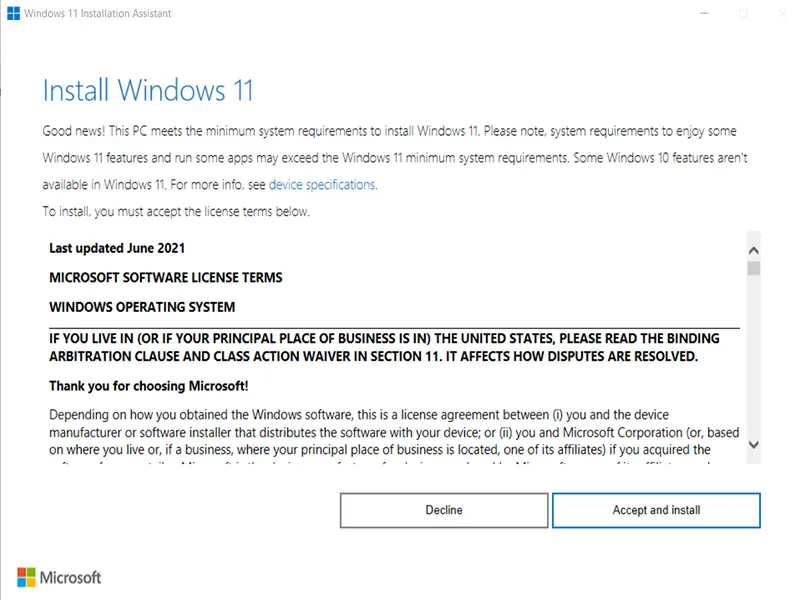
It will not take very long to get Windows 11 downloaded if you have good bandwidth.
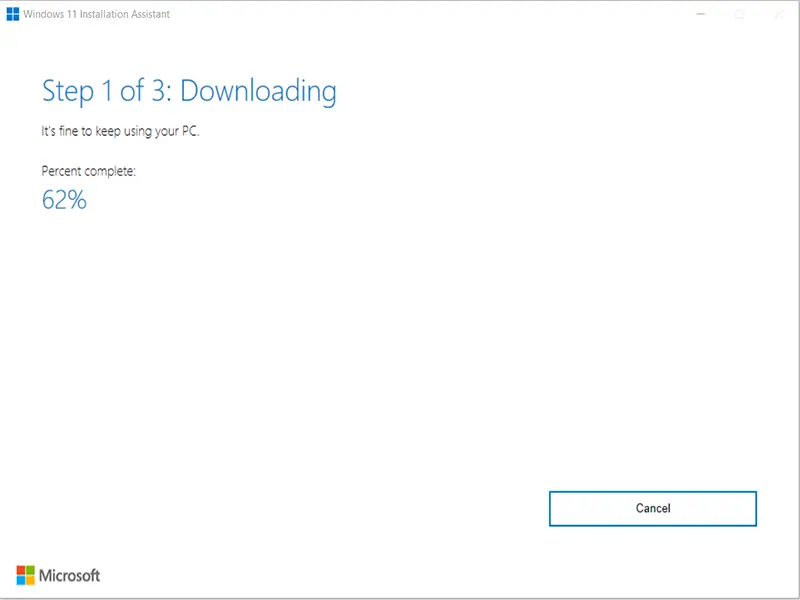
The Windows 11 installation assistant starts upgrading Windows 10 to Windows 11. If you wait long enough, you will be rewarded with a welcome message.
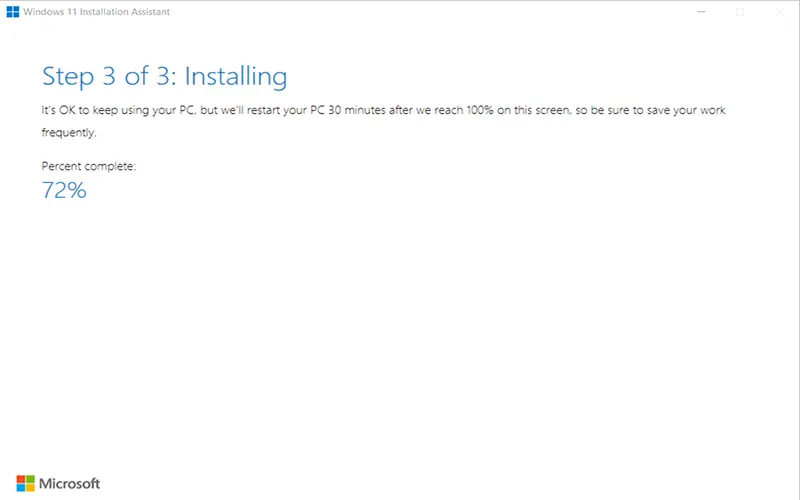
Windows 10 successfully upgrades to Windows 11. With the new Windows 11 update assistant interface, there are ways to tell that you are running Windows 11.
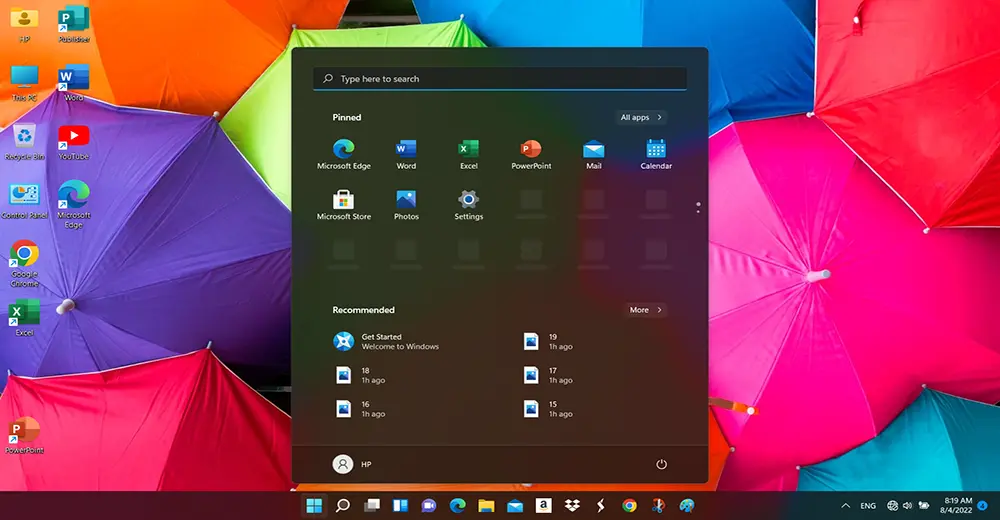
Go to About Settings to confirm you have successfully upgraded to Windows 11.
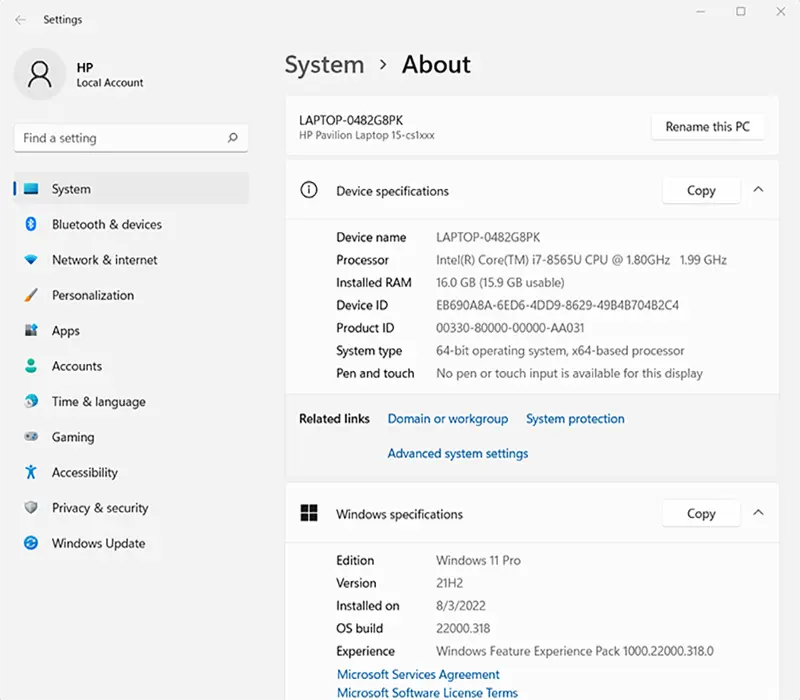
I have upgraded to Windows 10. What about you? Are you looking to upgrade to Windows 11 or stay with Windows 10? If you have upgraded, how did you do it? How do you like Windows 11? Please comment below.
Windows 11 Installation Process
Upgrading from Windows 10 to Windows 11 is easy, and Microsoft has put in a lot of work to make sure your files and programs operate the same way they did before. When you’re ready to take the plunge, you’re probably sure it will take no more than 15 minutes.