This article will teach you how to import export GFI Mailessentials configuration. You can export and import GFI Mailessentials configuration data only between builds (versions). The GFI MailEssentials Import/Export tool is only designed to be used with the same build of GFI MailEssentials. If you are running several systems of GFI MailEssentials, you can install and configure GFI MailEssentials on one server and then export the configuration from this server. The same settings can be imported on the other GFI Mailessentials server.
Table of Contents
In order to export or import all the GFI MailEssentials configurations involved, they need to be running the same version. If you are running a different build of GFI MailEssentials, it is highly recommended to upgrade to the latest build before running the GFI MailEssentials Import/Export tool.
Import Export GFI Mailessentials Configuration
First, you have to stop all the services listed below and then start them again once the backup is complete.
All GFI Mailessentials Services
IIS Admin service
SMTP
Open the services app and then stop all the GFI services.
Stop the IIS Admin Service and SMTP.
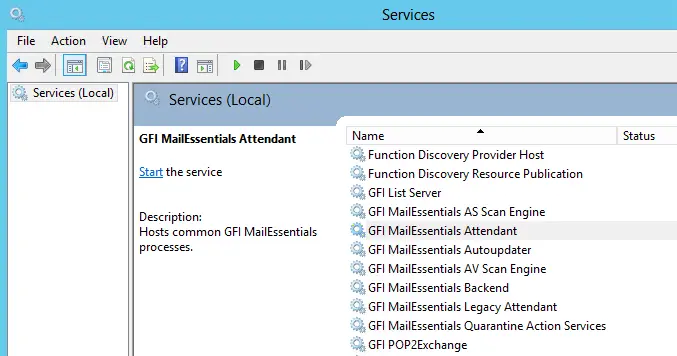
Using the msconfigmgr Export/Import Tool
Go to the GFI MailEssentials installation folder and then run meconfigmgr.exe
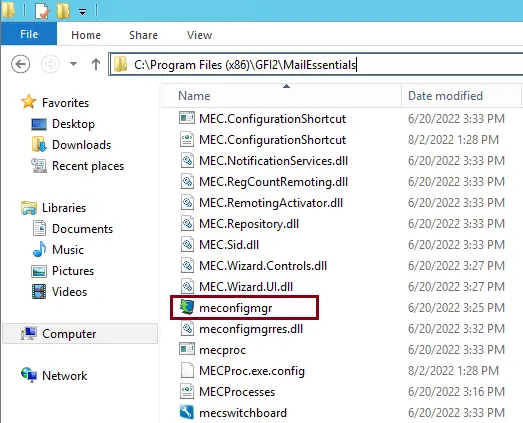
In the GFI Mailessentials configuration export/import tool wizard, click on Export.
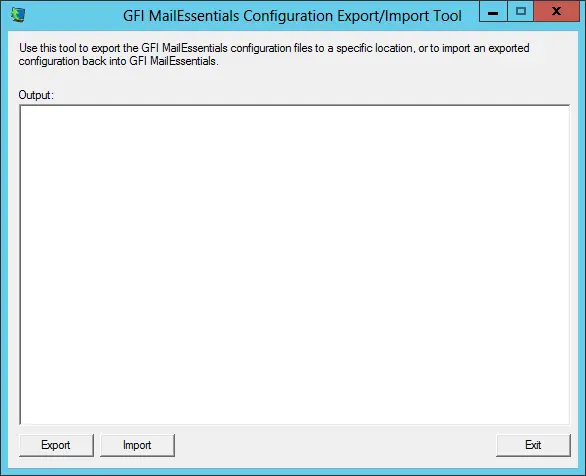
Select a location where you wish to save the configuration files, and then click OK.
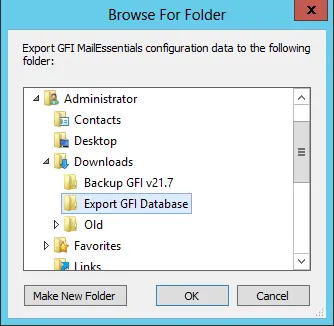
Successfully exported the GFI Mailessentials configuration.
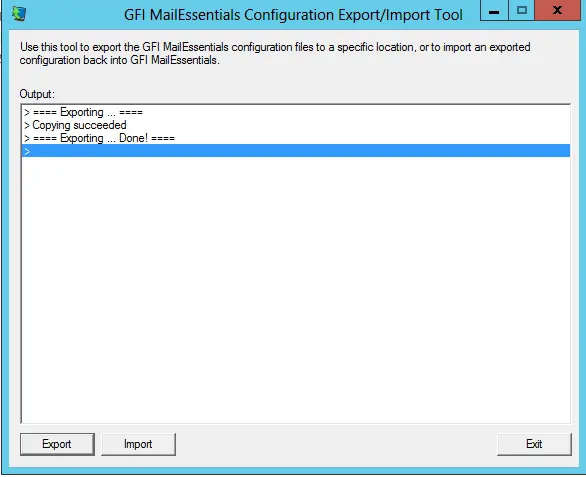
Once the export is complete, the following files will be backed up in the specified folder.
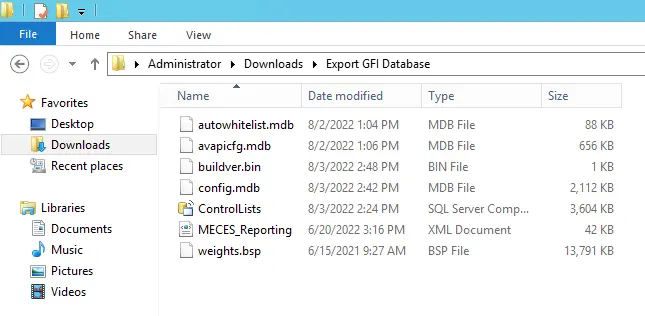
Manually copy the exported folder and then paste the folder to the device where you want to import the configuration.
Import Configuration to new GFI MailEssentials Server
We need to stop the services on the new GFI Mailessentials server.
All GFI Mortgage services
IIS Admin service
SMTP
From the new GFI MailEssentials device installation folder, run meconfigmgr.exe
Click Import.
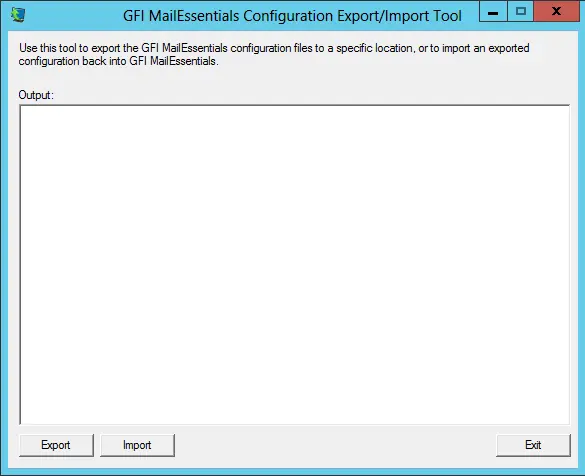
Select the folder containing the imported configuration, and then click OK.
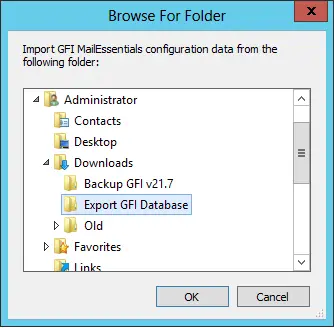
Select Replace the files at the destination.
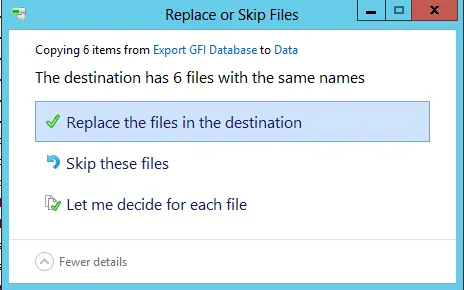
The GFI MailEssentials configuration has been imported; click yes.
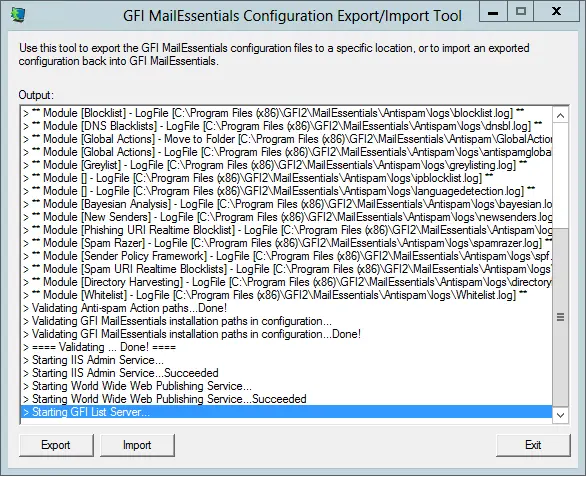
Click yes
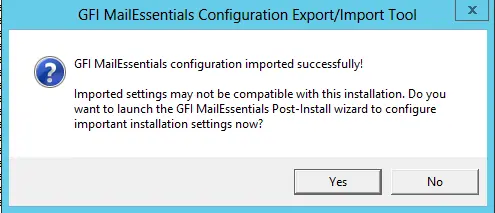
Welcome to the GFI MailEssentials Port-Installation page. Choose next.
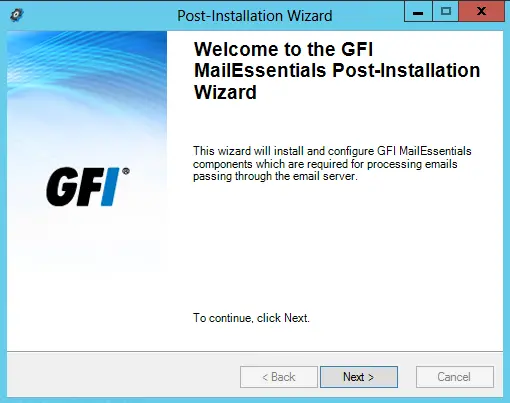
Tick “use the same DNS server…” and then click next.
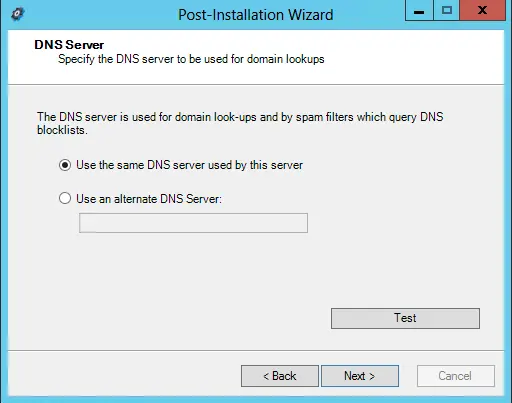
Select proxy settings, and then click next.

Click Add, add inbound email domains, and then click Next.
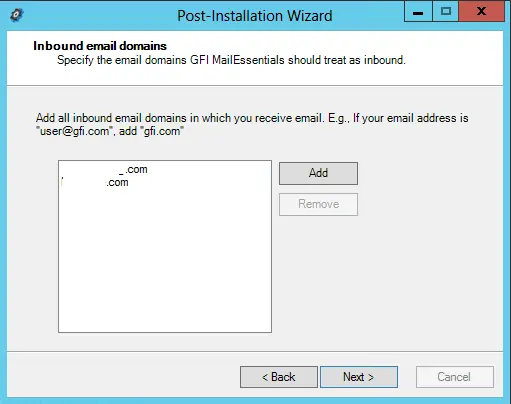
Choose “This is the only SMTP server…” and then click next.
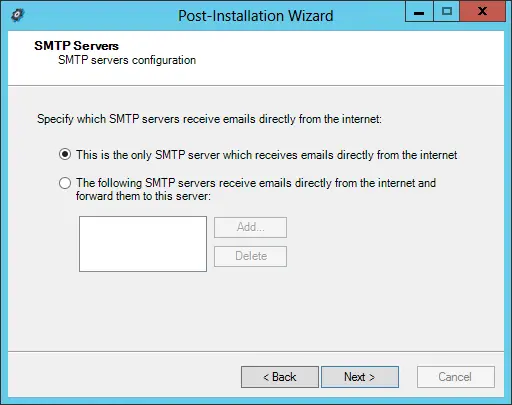
Under Select default, anti-spam action, choose quarantine, and then click next.
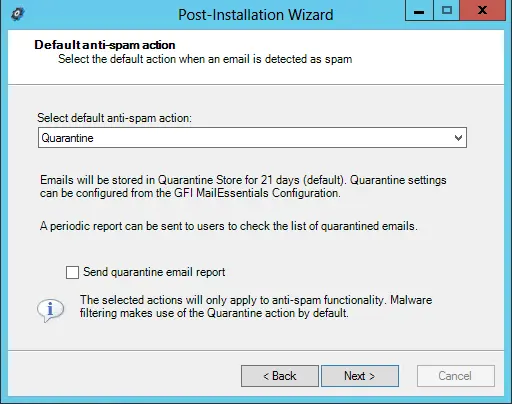
Click Finish
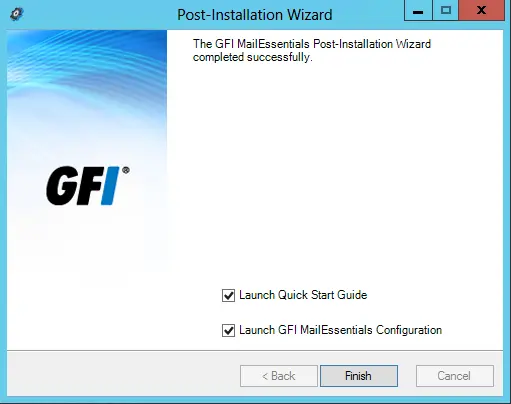
GFI MailEssentials Dashboard.
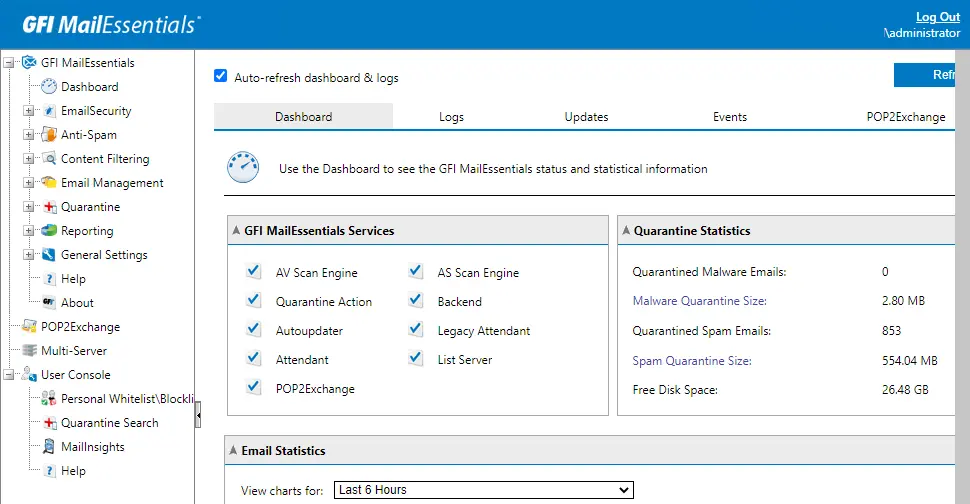
GFI MailEssentials automatically attempts to start all the services that were stopped.
Visit GFI to learn more about importing and exporting GFI configurations.
Important
There might be some other services that are stopped when we stop the IIS Admin service, like the Simple Mail Transfer Protocol (SMTP) service. You need to restart them manually from the Services app.



