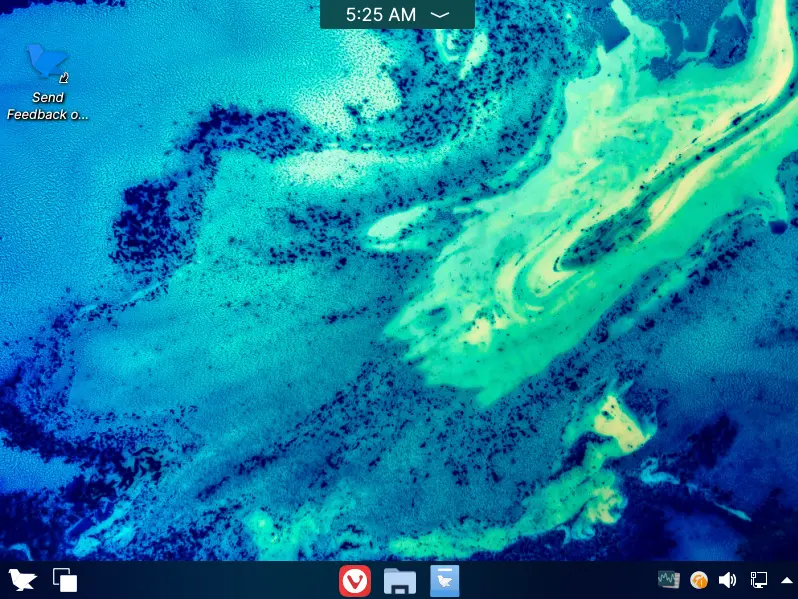In this article, we will explore how to install Feren OS Linux Mint on a desktop or laptop. Feren OS Linux Mint is a beautifully designed operating system with a clean look and feel that improves with every release. Feren OS is a Linux allocation based on Linux Mint. Its desktop condition is beautifully Cinnamon, and its simple and beautiful interface is often praised.
Feren OS Linux Mint is an open-source operating system. It is designed to be powerful, strong, and secure. With a new user experience now included, now’s the best time to check out Feren OS.
Feren OS System Requirements
A USB or DVD/CD for the Installation
2 GB Memory (4 GB recommended)
20 GB of free disk space
Internet Access for Live Session
Resolution 1024×768
Install Feren OS Linux Mint
Download the latest version of the Feren OS ISO image from Sourceforge
Once downloading the Feren OS ISO image, create a bootable CD/DVD or a bootable USB drive and boot the system from USB. Once the ISO image is booted, choose the Start Feren OS option.
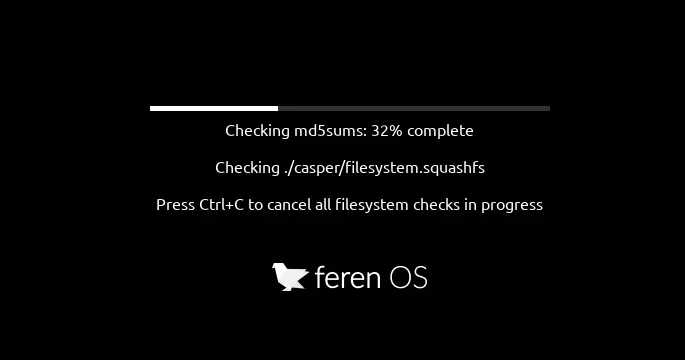
Welcome to the Feren OS screen. Start the tour or skip it.
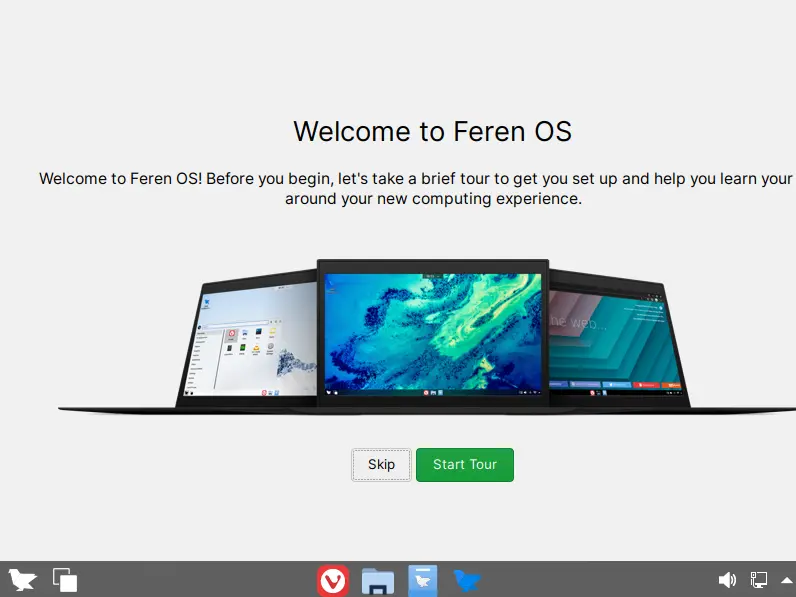
Double-click on “Install Feren OS” to start the Feren OS installation.
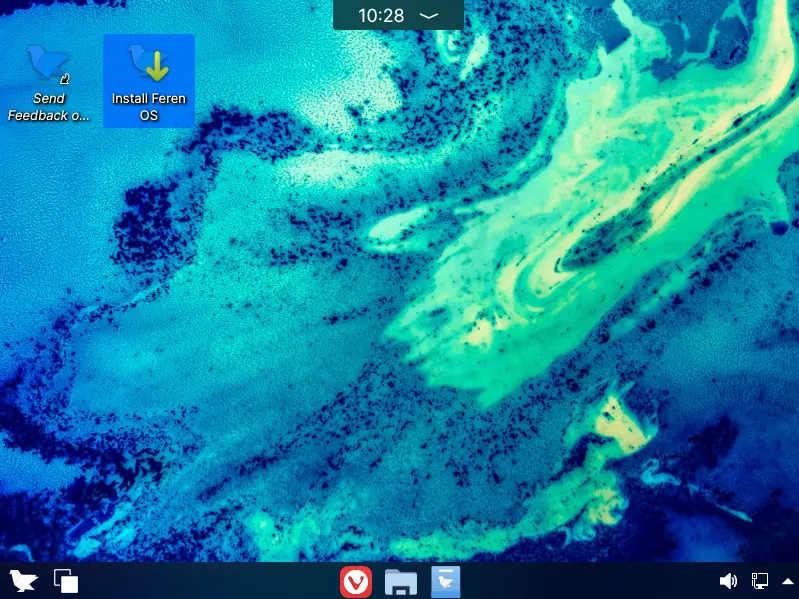
Feren OS installer, choose the language to continue the installation process.
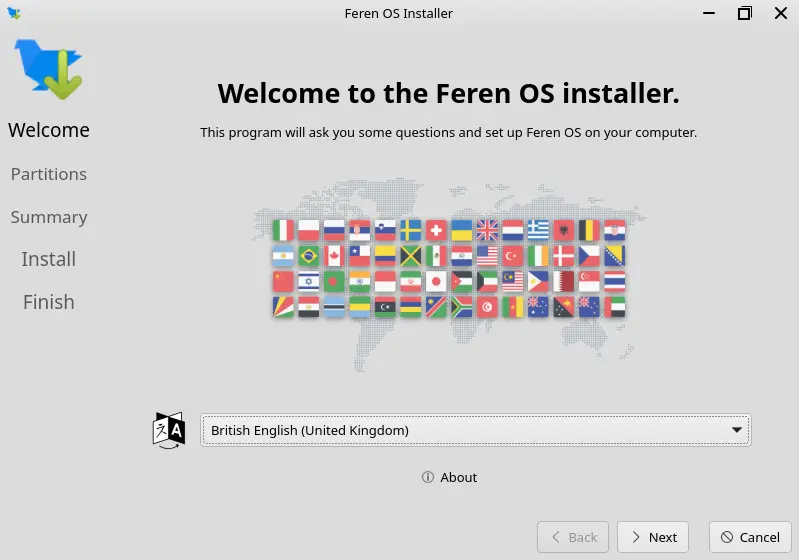
Select the partitions where you want to install Feren OS Linux Mint, and then click Next. I am selecting “replace a partition”.
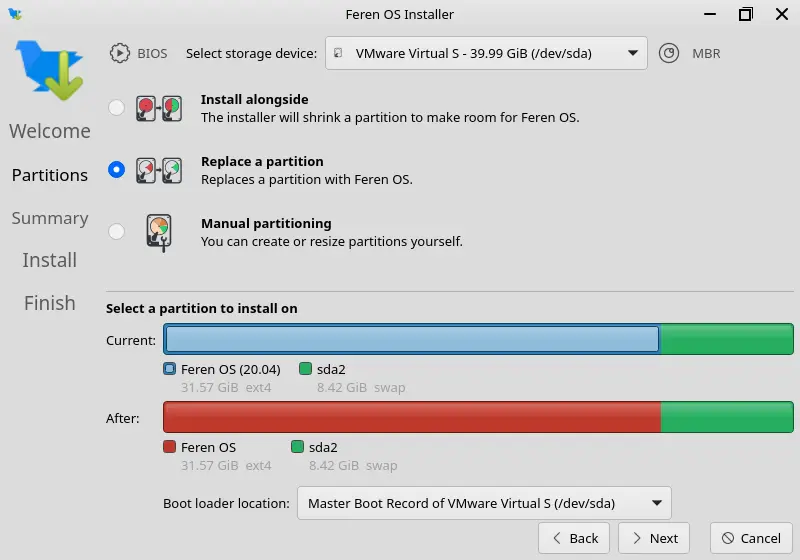
Review the summary and then choose install.
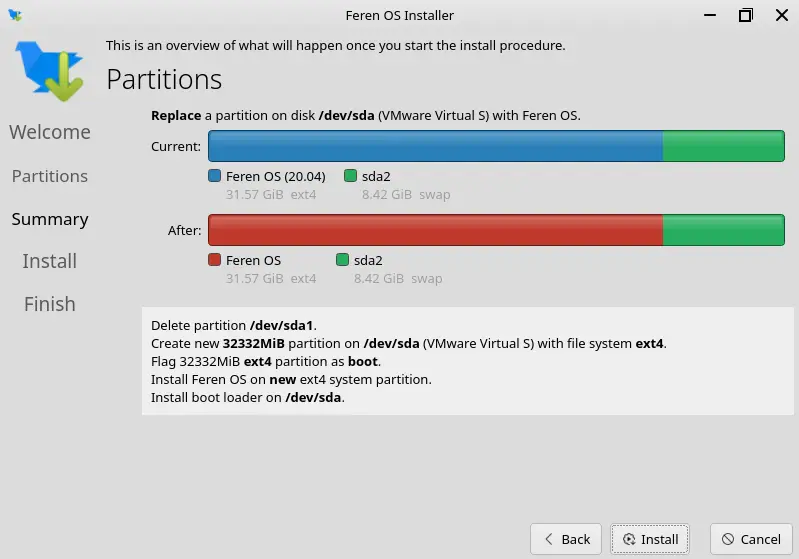
Choose install now.
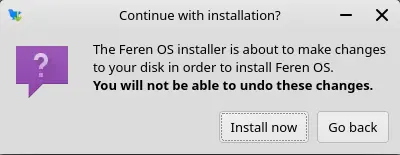
The Feren OS installation is in progress, and you have to wait to complete the process.
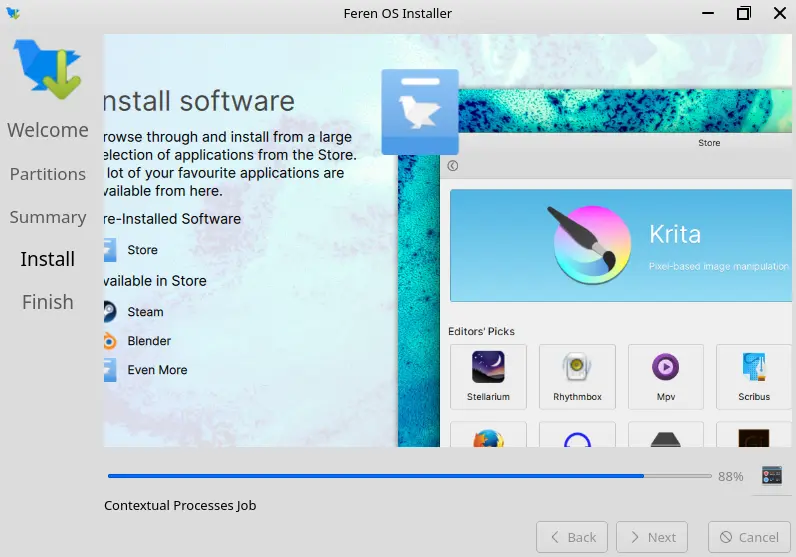
The installation is complete. tick the restart now box, and then choose done to restart the system.
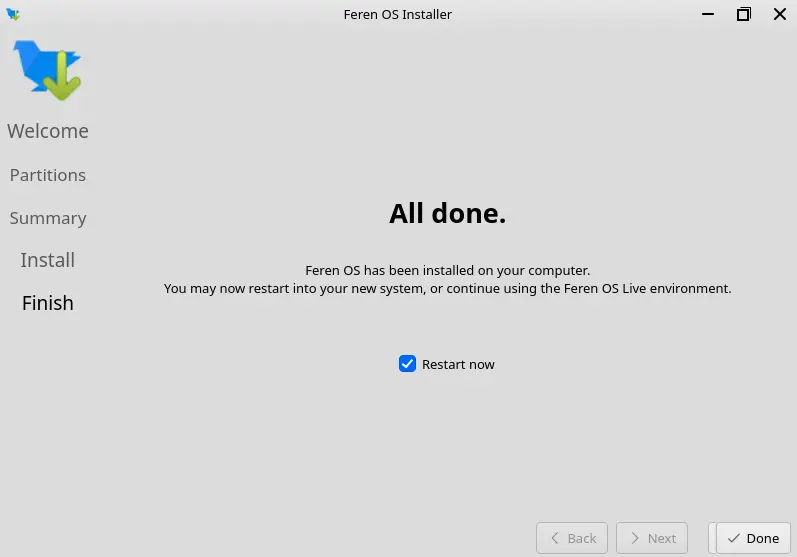
Feren OS Post-Installation Configuration
Welcome to Feren OS setup.
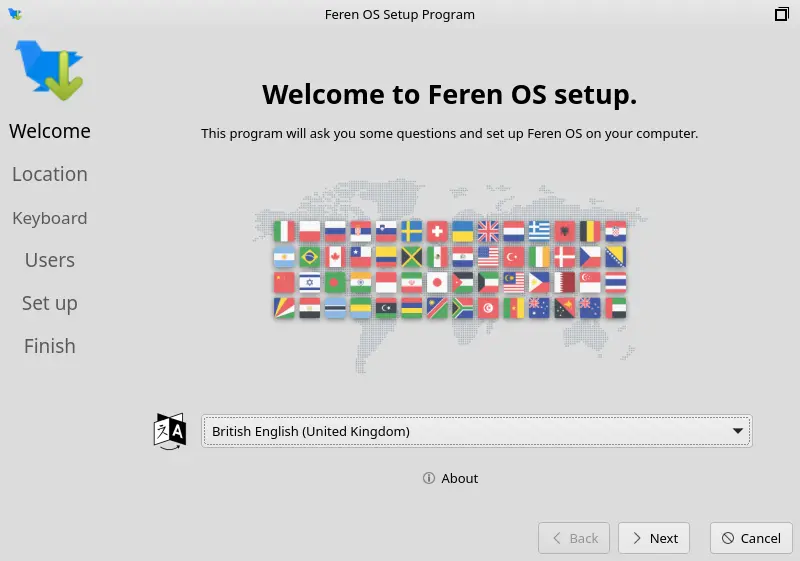
Choose a location (region, zone), and then click next to continue.
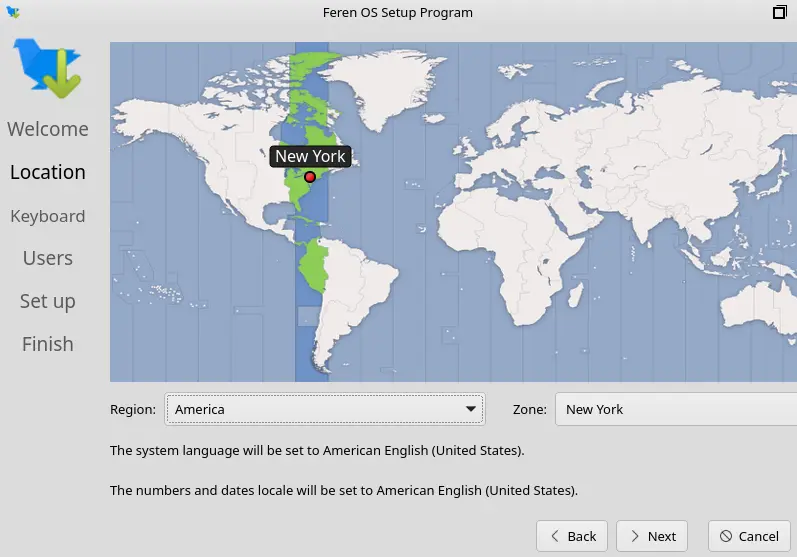
Select the keyboard layout, and then choose next.
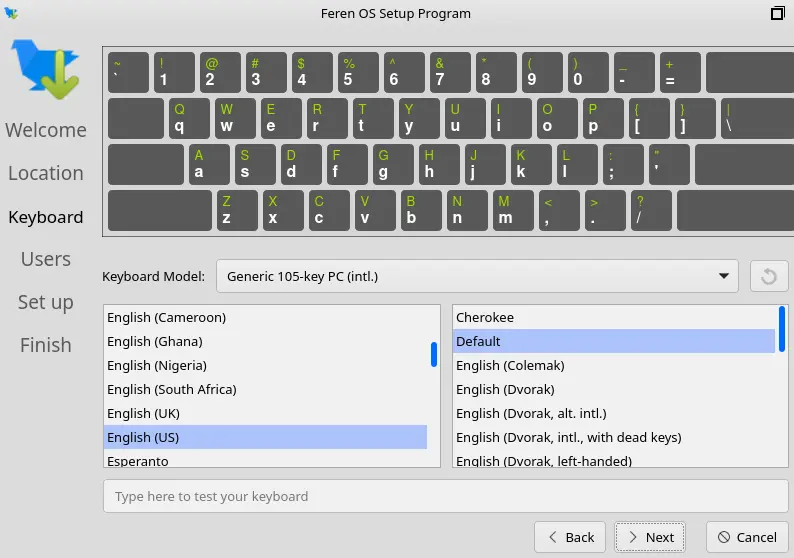
Enter user details (name, password), and then click set up.
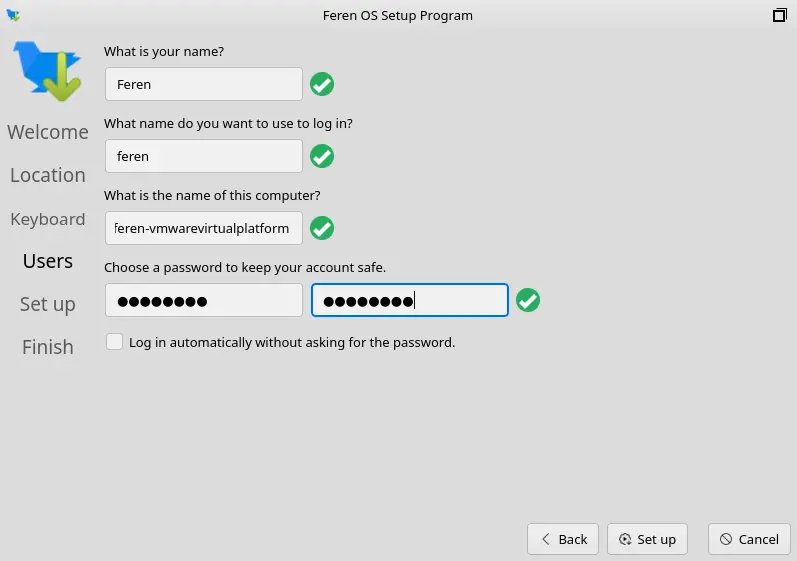
Feren OS setup is in progress.
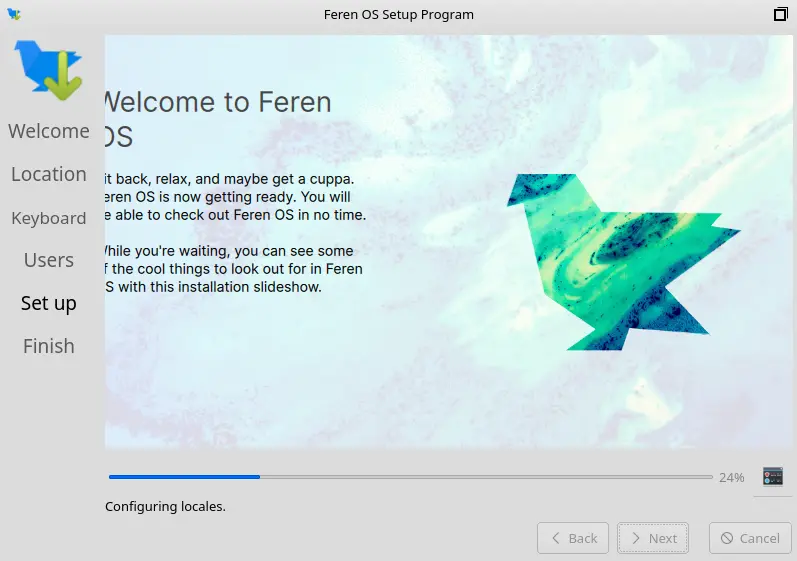
After restarting the device, the Feren OS Login screen will appear, Enter the password and then hit enter to log in.
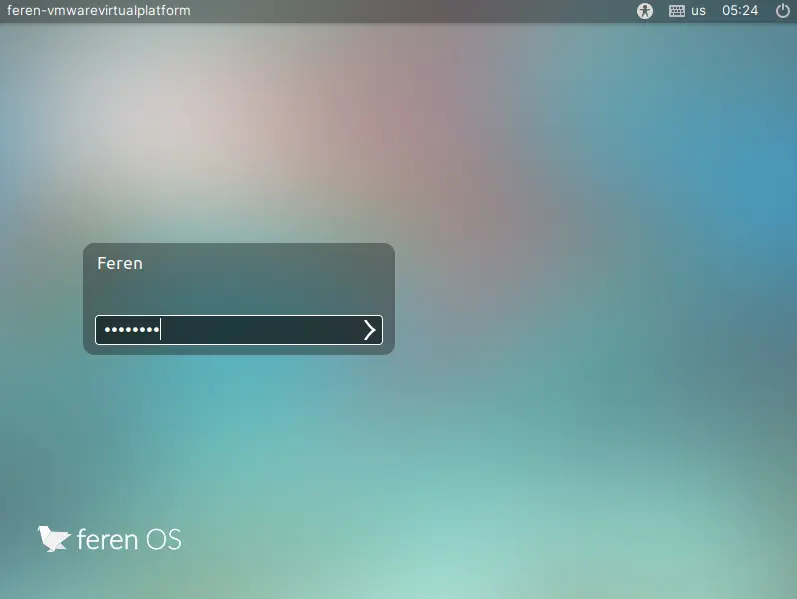
Welcome to the Feren OS home screen.