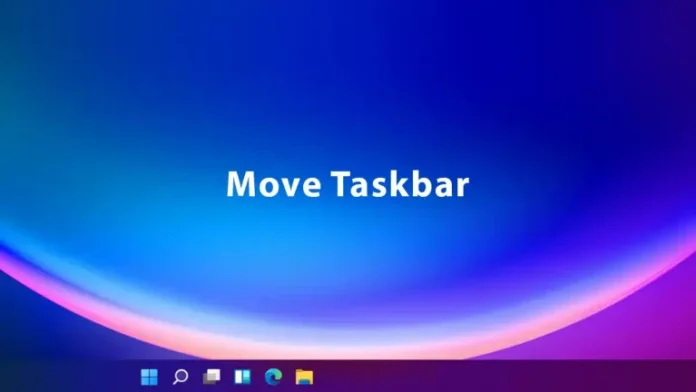In this article, I will teach you how to move taskbar in Windows 11 start button to the left side as one of the UI changes to the home screen in Windows 11. By default, Microsoft has made the taskbar icons centered. In the below steps, you will see how to change the taskbar location to the different sides of the screen on Windows 11. However, Windows has always placed its taskbar on the bottom of the screen by default; many users need to put it on the top or even on the right or left side. Microsoft Windows 11 does not afford a menu option for moving the taskbar anywhere.
Table of Contents
Fortunately, it does not need to stay in the middle. If you want it on the left, read this article on how to move it, plus other home screen customization ideas.
Move Taskbar in Windows 11
You can right-click on the Windows taskbar. Just as things worked in previous versions of Windows 10, you will want to start the process of moving the taskbar by right-clicking on any empty space in it. You must then see a small menu that says Taskbar Settings.
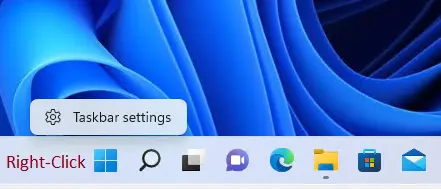
In the Windows 11 settings, click on personalizing settings, and then on your right side, select the taskbar.
Additionally, after opening the Settings app, you can search for Taskbar Settings.
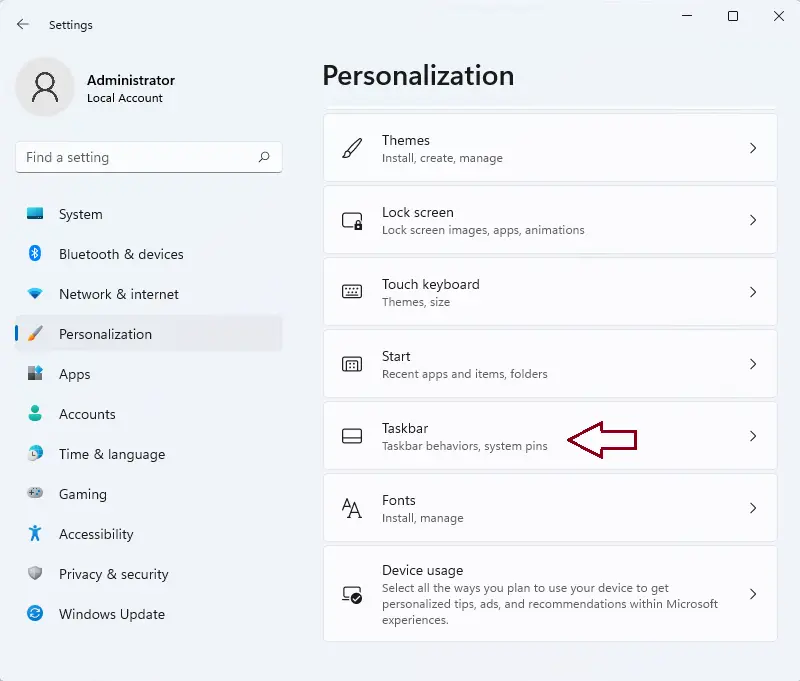
Under taskbar settings, you will see taskbar behavior settings.
Click on the down arrow key, and then select left if you want to move the taskbar to the left side.
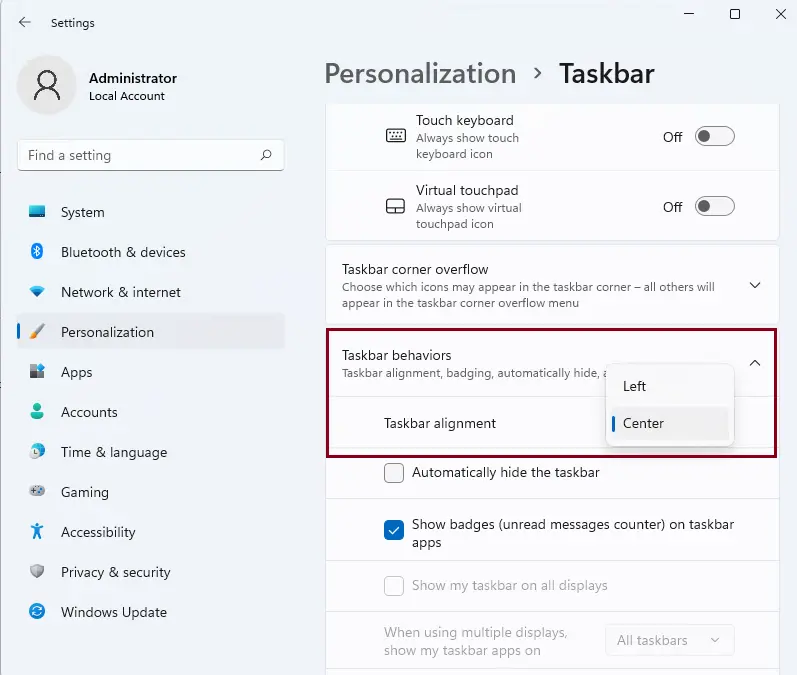
Or select the Windows search icon from the bar on the Windows taskbar. Enter taskbar settings, and then select to open it.
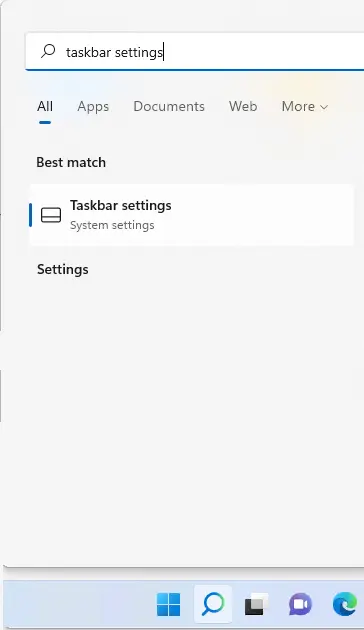
To move the taskbar, scroll down, expand taskbar behavior settings, and then under taskbar alignment, select center.
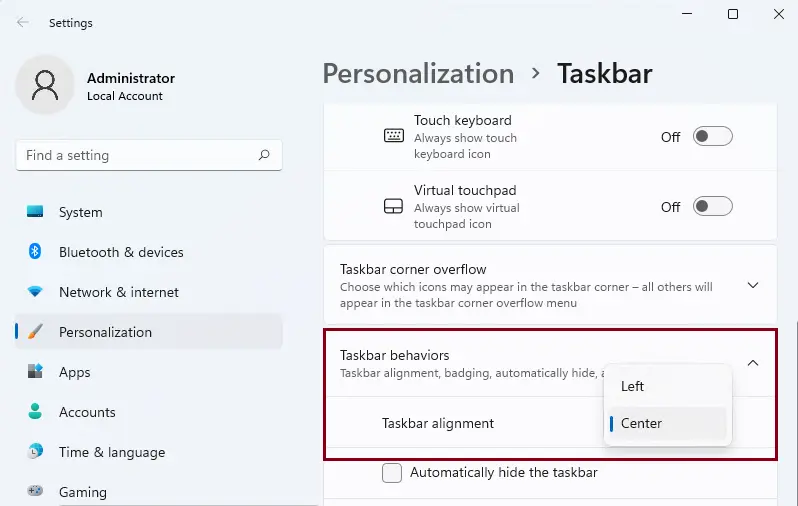
The taskbar settings changes will apply right away, and you can see your Start button once again in the middle of the screen after setting the taskbar alignment to the center.
Refer to this article to learn more about how to move the taskbar in Windows 11.