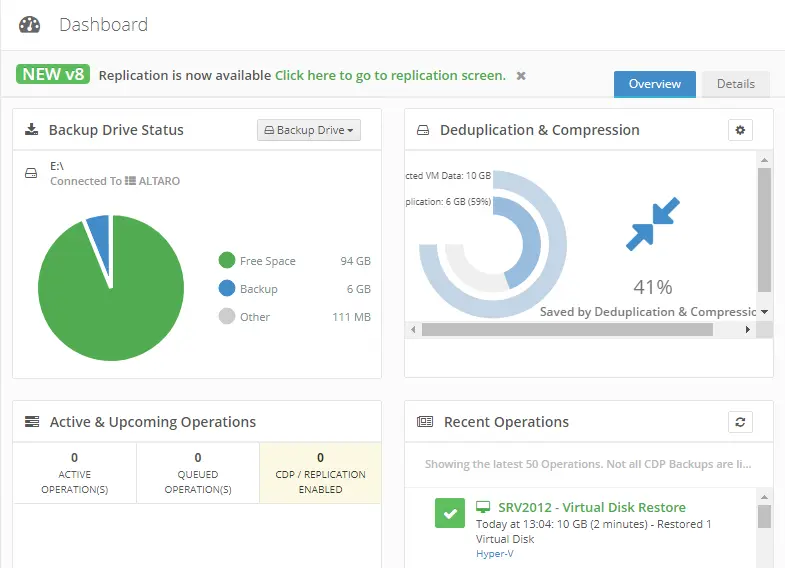In this article, we will show you step-by-step how to restore virtual disk Altaro VM backup. You can restore the VHD file (Hyper-V), and the same procedure applies to the VMDK (VMware). Altaro VM Backup offers various backup and restore options. One of the options that helped me restore files from a failed virtual machine was Restore Virtual Disk. This feature permits you to restore single VMDK, VHD, and VHDX files from the backup set.
I recently had a situation where I wanted to restore some scripts and .cab files from one of our disk drives on my failed Windows server that was hosted on the ESXi server. Thanks to this powerful and simple-to-use feature, I was able to perform it in less than a few seconds.
Note that this won’t overwrite the current virtual disk but will be a clone. Also, you should use the same or a newer operating system in order to restore the virtual disk. If the virtual machine had snapshots when you backed it up, please consider that these are going to be merged in order to provide you with one single VHDX/VMDK file that you can simply mount.
Table of Contents
Read this article to find out how to restore VHD(X) disk with Altaro VM Backup.
Restore Virtual Disk Altaro Backup
For the purpose of restoring a single disk, you can do so by going to the Restore option and then the Restore Virtual Disk menu. Simply go through the restore process, as you would for a normal restore operation. However, you will be provided with a choice of which VHDX/VMDK you would like to restore from your virtual machine.
Select a restore source, and then choose Next.
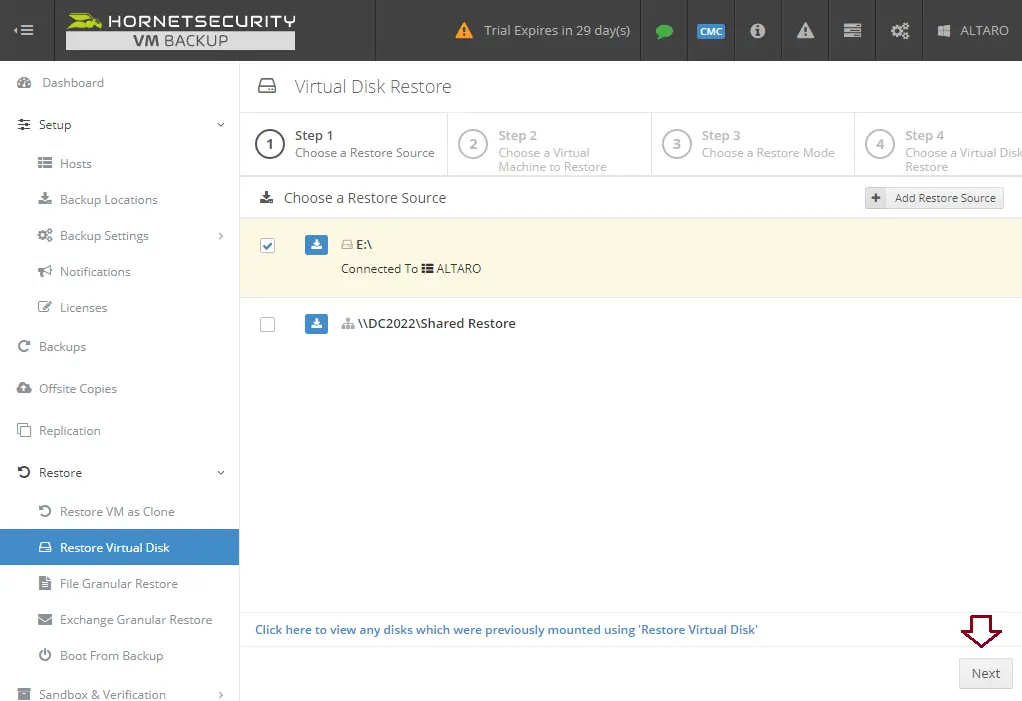
Select a virtual machine to restore from, and then click Next.
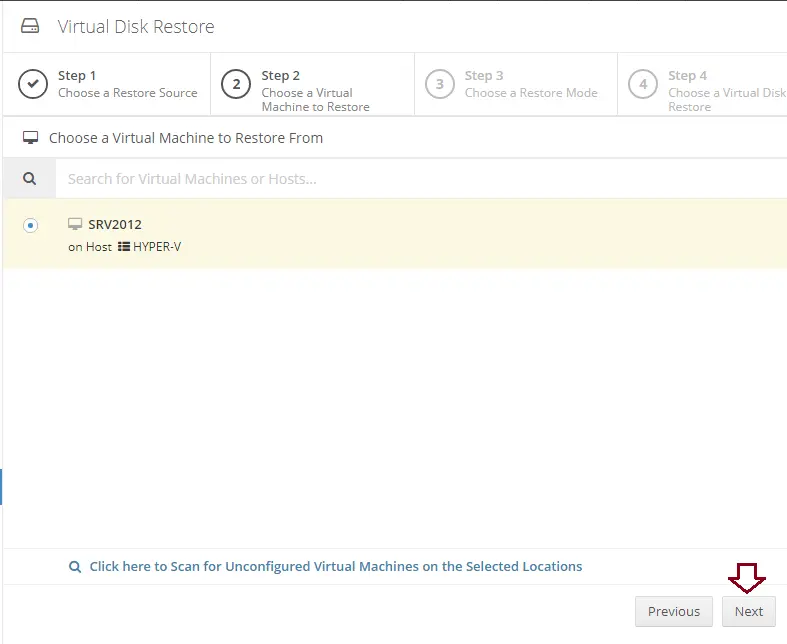
Choose a virtual disk to restore, and then click Next.
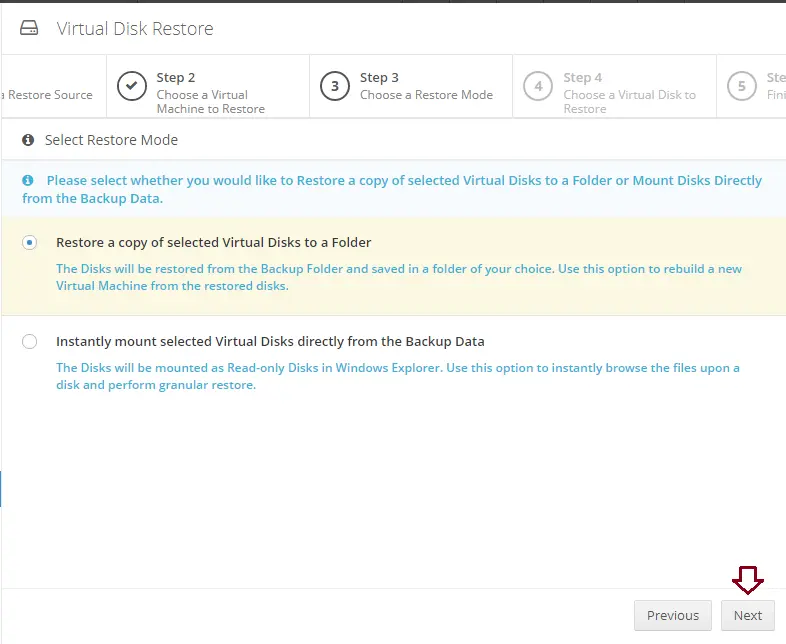
You can restore to your Hyper-V or VMware host. I am going to restore it to my C: drive.
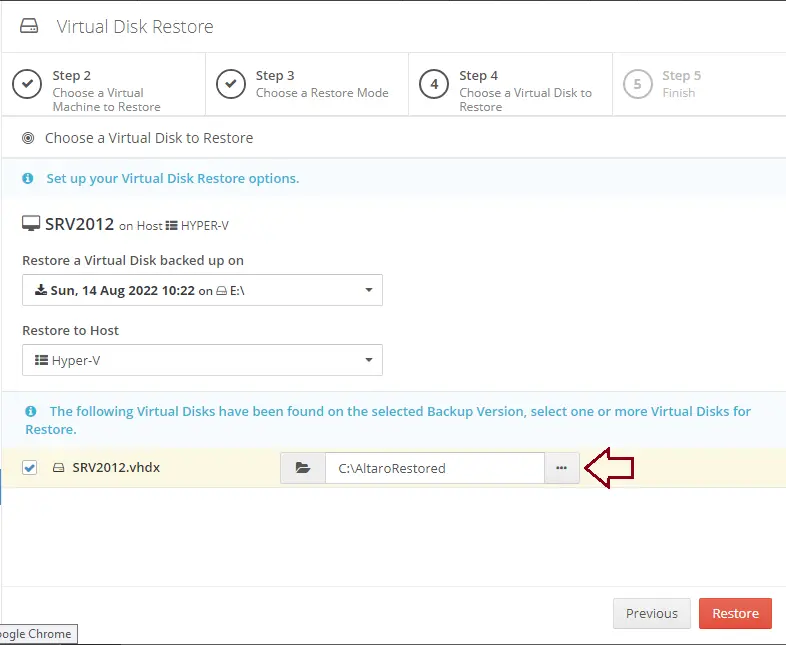
Choose VM to restore the destination, and click next.
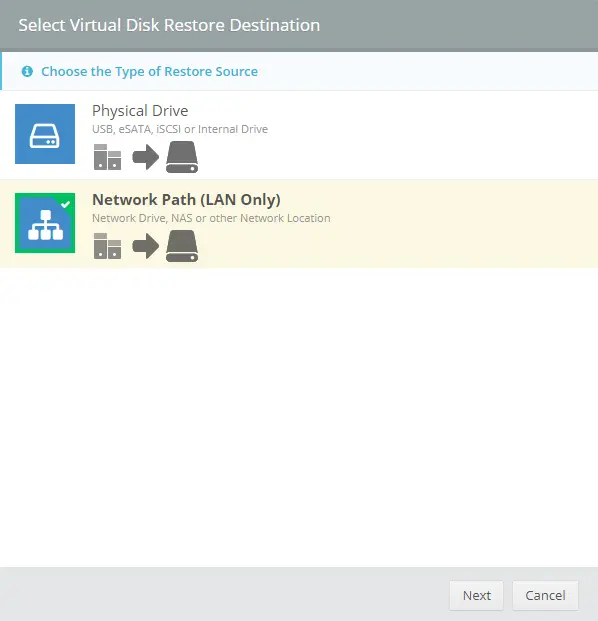
Virtual Disk Restore Destination
Verify your network credentials and click on Test Connection. Click next.
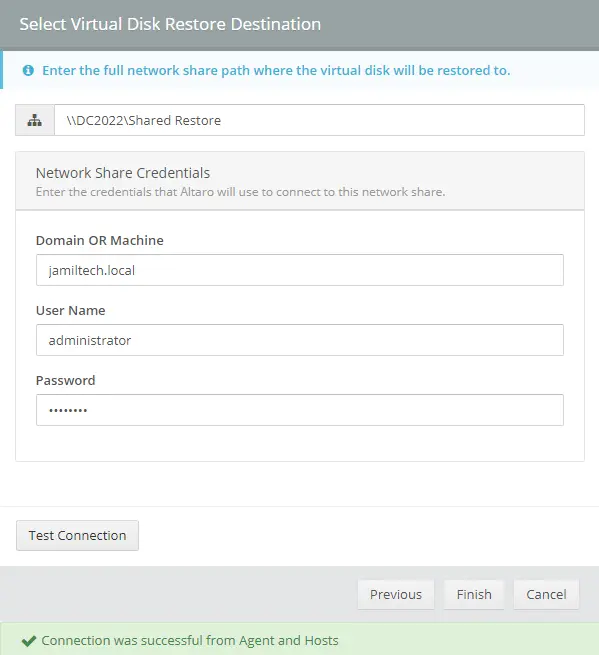
Select Restore
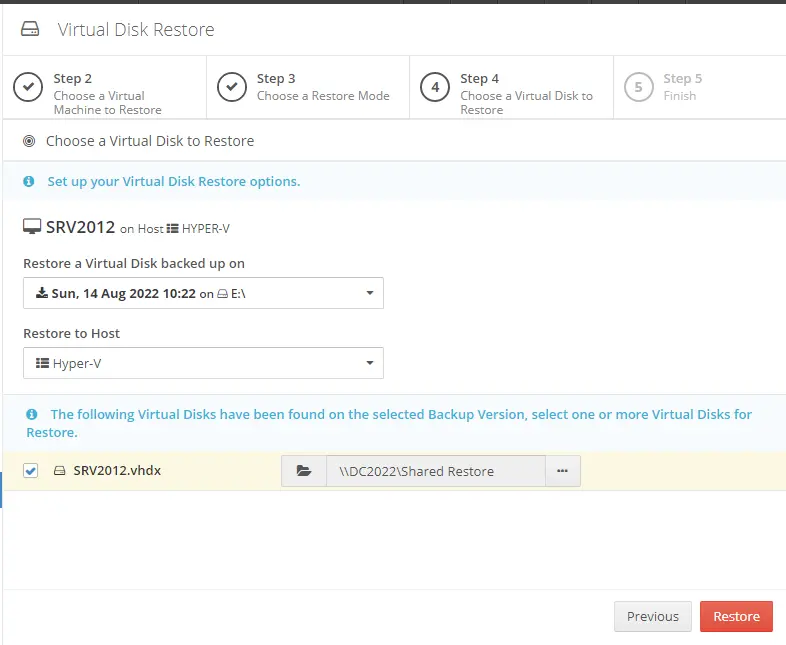
To restore requests sent successfully, click on the dashboard.
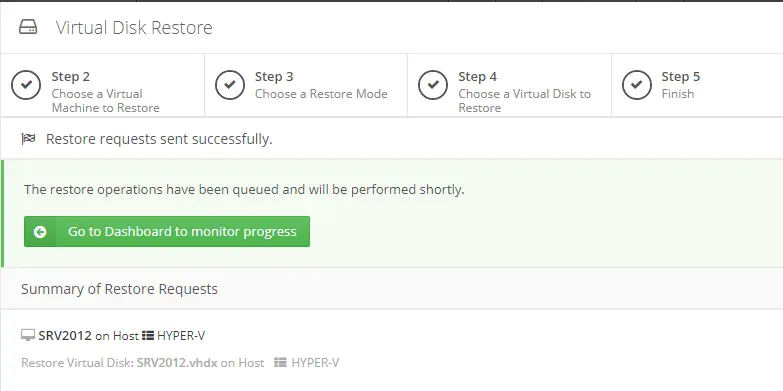
Virtual disk restoring process
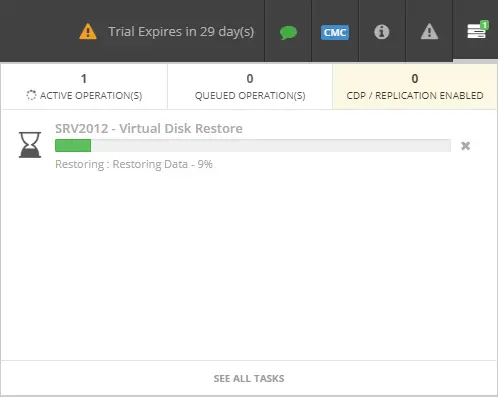
Successfully completes