In this article, we will learn how to set up email forwarding using EMS in Exchange Server 2019 for a mailbox. Email forwarding for a mailbox is useful in case we need to forward email messages sent to a user’s mailbox to another user’s mailbox inside or outside of our company.
For instance, if one of the employees is on leave and we need to forward all of her or his email messages to her/his manager, we can configure email forwarding for a user mailbox. Visit the Microsoft website to learn more about email forwarding with Exchange Management Shell.
We can use either the Exchange Admin Center web interface or the Exchange Management Shell to configure email forwarding for a mailbox in Exchange Server 2019.
Table of Contents
Configure Email Forwarding with Exchange Management Shell
Open the Exchange management shell and then follow the below steps to forward emails to another account.
Set-Mailbox -Identity "username" -ForwardingSMTPAddress "[email protected]"
Set Up Email Forwarding using EMS
If you need both the recipient and the forwarding email address to receive copies of the emails sent, then add and type this command.
-DeliverToMailboxAndForward $true
Let’s say the info2 account wants to know about all emails sent outside of your organization by an info user.
We will use the Exchange Management Shell command to configure email forwarding in Exchange 2019.
How to view the list of mailboxes on the Exchange Server 2019. Type
get-mailbox
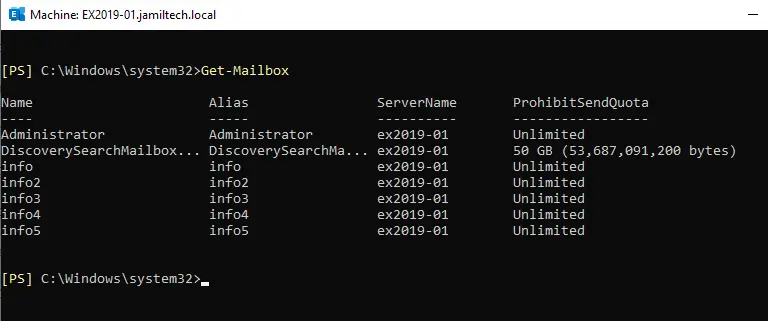
Forward the email, then type this command.
Set-Mailbox -Identity “info” -ForwardingAddress “[email protected]” -DeliverToMailboxAndForward $true.
The command below will forward all messages destined for [email protected] and also retain emails in the mailbox of [email protected].
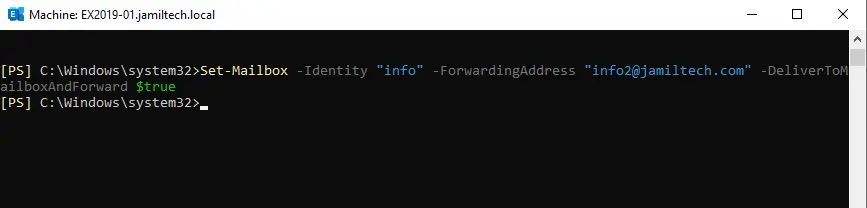
To verify we have successfully configured email forwarding, type the below command.
Get-Mailbox -Identity “info” | fl Alias, ForwardingAddress
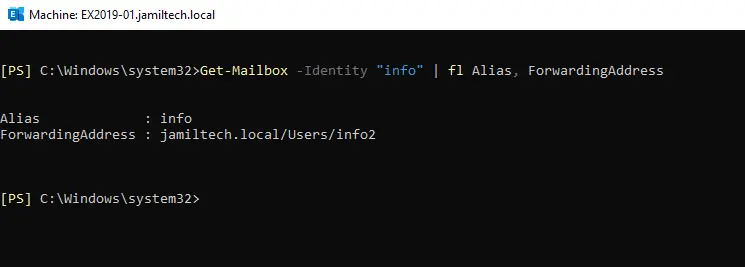
To Remove Email Forwarding with PowerShell
It is very easy to check if the email is being forwarded to external or inappropriate recipients using PowerShell and remove those forward settings if they are in place.
Set-Mailbox [email protected] -ForwardingAddress $Null
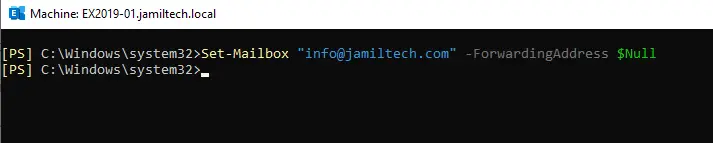
To verify, email forwarding was successfully removed.
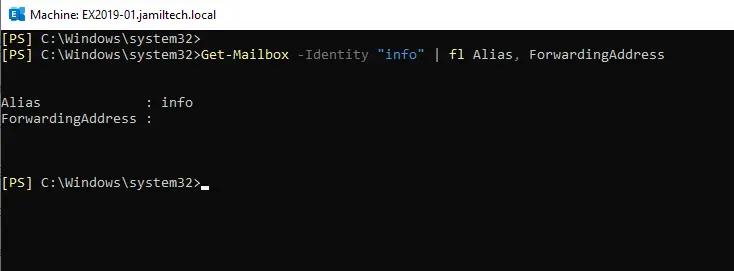
Related: How to Configure Outlook Anywhere in Exchange 2019



